audio OPEL INSIGNIA BREAK 2018 Infotainment system
[x] Cancel search | Manufacturer: OPEL, Model Year: 2018, Model line: INSIGNIA BREAK, Model: OPEL INSIGNIA BREAK 2018Pages: 127, PDF Size: 2.43 MB
Page 63 of 127

Speech recognition63Prompt Length
The length and the level of detail of the questions and statements the
speech recognition gives out can be
adjusted in the corresponding
submenu.Audio Feedback Speed
The speed with which the speech
recognition asks questions or makes statements can be adjusted in the
corresponding submenu.
If Medium is selected, the system's
speech rate corresponds to natural
speech.
Note
When starting to use the speech
recognition, it may be advantageous
to use the Long setting. As you get
more experienced, it may be
advantageous to use the Short
setting.Display "What Can I Say?" Tips
Depending on whether you want
possible speech commands to be
displayed on the screen, set Display
"What Can I Say?" Tips to On or Off.Voice pass-thru application
The voice pass-thru application of the Infotainment system allows access tothe speech recognition commands on
your smartphone.
The availability of this function
depends on your smartphone. For
more information on compatibility,
see our website.
Usage
Embedded speech recognition
Activating speech recognition Note
Speech recognition is not available
during an active phone call.Activation via the w button on the
steering wheel
Press w on the steering wheel.
The audio system mutes, a voice
output message prompts you to say a command, and help menus with the
most important commands currently
available are shown on the Info-
Display.As soon as the speech recognition is
ready for voice input, a beep is heard. The speech recognition symbol in the
upper left corner of the help menu changes from white to red.
You can now say a voice command to
initiate a system function (e.g. playing
a preset radio station).Activation via the VOICE screen
button on the centre display
Select VOICE in the interaction
selector bar of a centre display main
menu.
The audio system mutes, a voice
output message prompts you to say a command, and a help menu with the
most important commands currently
available is shown on the centre
display.
As soon as the speech recognition is
ready for voice input, a beep is heard. The speech recognition symbol on
the right side of the help menu
changes from black to red.
You can now say a voice command,
see description above.
Page 71 of 127

Phone71
Note
Missed calls are highlighted in red in the recent calls list and indicated by
a 9 next to the phone icon in the
application tray.
Select one of the phone numbers
stored in the recent calls list. The
number is dialled.
Favourites
Reveal the favourites page.
If necessary, scroll through the
pages.
Select the desired favourite screen
button.
For a detailed description 3 18.
Incoming phone call
Taking a phone call
If a radio or media source is active
when a call comes in, the audio
source is muted and remains muted
until the call is ended.
A message with the caller's name or
number is displayed at the bottom of
the screen.
To answer the call, select Answer in
the message.
Rejecting a phone call
To reject the call, select Ignore in the
message.
Changing the ringtone
Press ; and select SETTINGS on
the home screen.
Select Bluetooth to display the
respective submenu and then select Ringtones . A list of all phones paired
to the Infotainment system is
displayed.
Select the desired phone. A list of all
ringtones available for the respective
phone is displayed.
Select the desired ringtone.
Functions during a phone call During a phone call, the in-call view is displayed.
Page 78 of 127

78Frequently asked questions?Where are the favourites stored
and how can I recall them?
! The favourites are stored in the
favourites list. To recall a favourite, select the respective screen button
on the favourites row displayed.
On certain screens, the favourites list is hidden to extend the main
content view. On these screens,
select n on the lower right of the
screen or drag the interaction
selector bar upwards with the
finger.
Detailed description 3 18.
Navigation? After entering a destination
address, an error message is
shown. What am I doing wrong?
! For full address entry, the
navigation system expects a
certain input order. Depending on
the country in which the entered
address is located, a different input
order might be required. Add the
country name at the end of the
entry if a destination in another
country has been entered.Detailed description 3 49.? How can I cancel active route
guidance?
! To cancel route guidance, select
MENU in the interaction selector
bar and then select Cancel Route.
Detailed description 3 55.
Audio
? How can I change the audio
source?
! By selecting
RADIO repeatedly,
you can toggle through all
available radio sources (AM/FM/
DAB). By selecting MEDIA
repeatedly, you can toggle through all available media sources.
Detailed description for radio 3 31,
external devices 3 36.? How can I browse radio stations or
media music?
! To browse radio stations or media
music, such as playlists or albums, select BROWSE on the audio
screen.
Detailed description for radio 3 31,
external devices 3 37.Other? How can I improve the
performance of the voice
recognition?
! The voice recognition is designed
to understand naturally
pronounced voice commands.
Wait for the beep tone and speak
afterwards. Try to speak naturally,
not too fast or too loud.
Detailed description 3 61.? How can I improve the touch
screen's performance?
! The touch screen is pressure-
sensitive. Especially when doing
drag gestures, try to apply more
pressure with the finger.
Detailed description 3 14.
Page 80 of 127

80IndexAActivating Bluetooth music ...........37
Activating phone projection ..........39
Activating radio ............................. 31
Activating the Infotainment system 11
Activating the navigation system ..43
Activating the phone portal ...........69
Activating USB........................ 37, 38
Address book................................ 49
Application tray ............................. 16
Audio files ..................................... 36
Automatic volume adjustment Auto volume .............................. 26
Auto Set ........................................ 27
Auto volume.................................. 26
B Balance......................................... 26
Basic operation ............................. 14
Application tray.......................... 16
Character recognition pane .......17
Contacts .................................... 22
Favourites ................................. 18
Home screen ............................. 16
Interaction selector bar .............16
Keyboard ................................... 17
Keypad ...................................... 17
Bass.............................................. 26 Bluetooth connection ....................67
Bluetooth music ............................ 36C
Category list.................................. 31
Character modifiers ......................17
Character recognition pane ..........17
Clock display ................................ 27
Contacts ................................. 22, 49
Modifying ................................... 22
Retrieving .................................. 22
Storing ....................................... 22
Control elements Infotainment system ....................8
Steering wheel ............................ 8
Control elements overview .............8
D DAB .............................................. 33
DAB linking ................................... 33
Date .............................................. 27
Destination input ..........................49
Digital audio broadcasting ............33
Displaying favourites ....................18
Display mode ................................ 27
E Emergency call ............................. 69
EQ ................................................ 26
Equaliser....................................... 26
F
Fader ............................................ 26
Favourites ..................................... 18
Page 81 of 127

81Deleting..................................... 18
Displaying.................................. 18
Renaming .................................. 18
Retrieving .................................. 18
Storing ....................................... 18
File formats Audio files.................................. 36
Movie files ................................. 36
Forgotten PIN ............................... 27
Frequency list ............................... 31
Frequently asked questions .........77
G
General information ....36, 42, 61, 66
Bluetooth music......................... 36
Infotainment system ....................6
Navigation ................................. 42
Phone portal .............................. 66
Radio ......................................... 31
USB ........................................... 36
Guidance ..................................... 55
H
Home button ................................. 16
Home screen ................................ 16
I
Individual POIs ............................. 43
Infotainment control panel ..............8
Intellitext ....................................... 33
Interaction selector bar .................16K
Keyboard Letter keyboard ......................... 17
Symbol keyboard ......................17
Keyboards .................................... 17
Keypad ......................................... 17
L Language ..................................... 27
L-Band .......................................... 33
M Maps ............................................. 43
Maximum startup volume .............26
Menu operation............................. 16
Messages ..................................... 16
Midrange....................................... 26
Mobile phones and CB radio equipment ................................ 75
Movie files..................................... 36
Movies .......................................... 38
Mute.............................................. 11
N Navigation..................................... 55 Contacts .............................. 22, 49
Current location ......................... 43
Destination input .......................49
Favourites ................................. 18
Individual POIs .......................... 43
Map display ............................... 43Map manipulation......................43
Map update ............................... 42
OVERVIEW screen button ........43
Recent destinations ..................49
Route guidance ......................... 55
Route guidance menu ...............55
TMC stations ....................... 42, 55
Traffic incidents ......................... 55
Turn list ..................................... 55
Voice prompts ........................... 55
Waypoint list .............................. 55
Waypoint trip ............................. 49
O Operation ...................................... 69
Bluetooth music......................... 37
Contacts .................................... 22
Favourites ................................. 18
Infotainment system ..................11
Keyboards ................................. 17
Navigation system .....................43
Phone ........................................ 69
Radio ......................................... 31
Touch screen ............................ 14
USB ..................................... 37, 38
OVERVIEW screen button ...........43
Page 82 of 127

82PPairing .......................................... 67
Phone Bluetooth ................................... 66
Bluetooth connection ................67
Contacts .................................... 22
Emergency calls ........................69
Favourites ................................. 18
Hands-free mode ......................69
Phone book ......................... 22, 69
Recent calls............................... 69
Ringtone .................................... 69
Text messages .......................... 73
Phone book ............................ 22, 69
Phone call Initiating ..................................... 69
Rejecting ................................... 69
Taking ....................................... 69
Phone projection .......................... 39
Playing audio ................................ 37
Playing movies ............................. 38
POIs.............................................. 49
R Radio Category list .............................. 31
DAB ........................................... 33
DAB announcements ................33
DAB menu ................................. 33
Digital audio broadcasting .........33Favourites ................................. 18
FM menu ................................... 32
Frequency list ............................ 31
Intellitext .................................... 33
L-Band....................................... 33
Radio Data System ...................32
RDS........................................... 32
Region ....................................... 32
Regionalisation ......................... 32
Station list.................................. 31
Station search ........................... 31
TP.............................................. 32 Traffic Programme ....................32
Waveband ................................. 31
Radio data system (RDS) ............32
Region .......................................... 32
Regionalisation ............................. 32
RESET screen button ...................43
Retrieving favourites .....................18
Return to factory settings.............. 27
Ringtone ....................................... 69
Route guidance ............................ 55
Route style.................................... 55
S Shop ............................................. 39
Smartphone Phone projection .......................39
Speech recognition .......................61
Station list ..................................... 31Station search............................... 31
Storing favourites.......................... 18
Switching the Infotainment system on .................................. 11
System settings ............................ 27
Display ...................................... 27
Language .................................. 27
Return to factory settings ..........27
Time and Date........................... 27
Valet mode ................................ 27
T
TA ................................................. 32
Text messages ............................. 73
Theft-deterrent feature ................... 7
Time.............................................. 27
TMC stations ................................ 42
Tone settings ................................ 26
Touch screen ................................ 14
Touch screen calibration ..............27
Touch screen operation ................14
TP ................................................. 32
Traffic incidents ............................ 55
Traffic Programme ........................32
Treble ........................................... 26
Turn list ......................................... 55
U
Usage ......................... 11, 31, 43, 63
Bluetooth music......................... 37
Infotainment system ..................11
Page 86 of 127
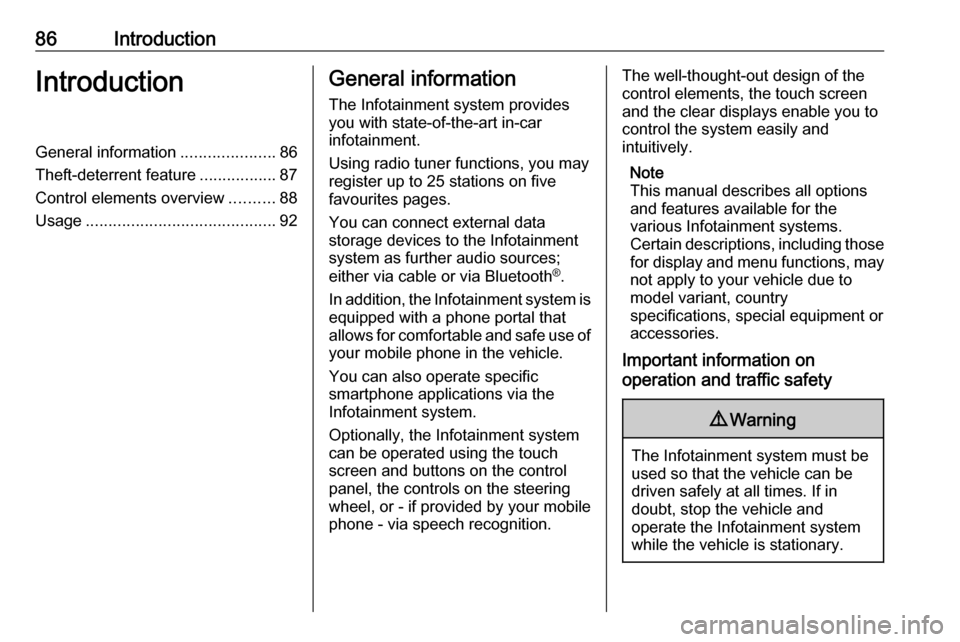
86IntroductionIntroductionGeneral information.....................86
Theft-deterrent feature .................87
Control elements overview ..........88
Usage .......................................... 92General information
The Infotainment system provides
you with state-of-the-art in-car
infotainment.
Using radio tuner functions, you may
register up to 25 stations on five
favourites pages.
You can connect external data
storage devices to the Infotainment
system as further audio sources;
either via cable or via Bluetooth ®
.
In addition, the Infotainment system is equipped with a phone portal that
allows for comfortable and safe use of
your mobile phone in the vehicle.
You can also operate specific
smartphone applications via the
Infotainment system.
Optionally, the Infotainment system
can be operated using the touch
screen and buttons on the control
panel, the controls on the steering
wheel, or - if provided by your mobile
phone - via speech recognition.The well-thought-out design of the
control elements, the touch screen
and the clear displays enable you to
control the system easily and
intuitively.
Note
This manual describes all options
and features available for the
various Infotainment systems.
Certain descriptions, including those
for display and menu functions, may not apply to your vehicle due to
model variant, country
specifications, special equipment or
accessories.
Important information on
operation and traffic safety9 Warning
The Infotainment system must be
used so that the vehicle can be
driven safely at all times. If in
doubt, stop the vehicle and
operate the Infotainment system
while the vehicle is stationary.
Page 89 of 127
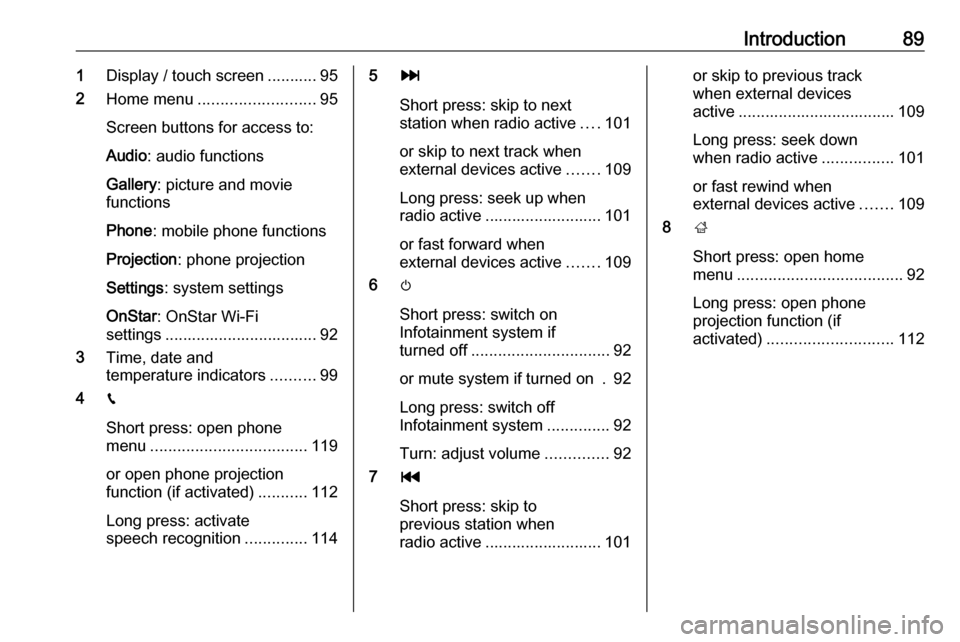
Introduction891Display / touch screen ........... 95
2 Home menu .......................... 95
Screen buttons for access to:
Audio : audio functions
Gallery : picture and movie
functions
Phone : mobile phone functions
Projection : phone projection
Settings : system settings
OnStar : OnStar Wi-Fi
settings .................................. 92
3 Time, date and
temperature indicators ..........99
4 g
Short press: open phone
menu ................................... 119
or open phone projection
function (if activated) ...........112
Long press: activate
speech recognition ..............1145v
Short press: skip to next
station when radio active ....101
or skip to next track when
external devices active .......109
Long press: seek up when radio active .......................... 101
or fast forward when
external devices active .......109
6 m
Short press: switch on
Infotainment system if
turned off ............................... 92
or mute system if turned on . 92
Long press: switch off
Infotainment system ..............92
Turn: adjust volume ..............92
7 t
Short press: skip to
previous station when
radio active .......................... 101or skip to previous track
when external devices
active ................................... 109
Long press: seek down
when radio active ................101
or fast rewind when
external devices active .......109
8 ;
Short press: open home
menu ..................................... 92
Long press: open phone
projection function (if
activated) ............................ 112
Page 90 of 127

90IntroductionSteering wheel controls (Type 1)
1qw
Short press: open OnStar
menu if no phone
connected ............................. 92
or take phone call if phone connected ........................... 115
or dial last number in call
list when phone menu
displayed ............................. 119
or switch between calls
when calls are waiting .........119
Long press: activate
speech recognition ..............114
2 SRC (Source) ........................ 92
Press: select audio source ....92
Turn upwards/
downwards: select next/
previous preset radio
station when radio active ....101
or select next/previous
track/chapter/picture
when external devices
active ................................... 109
or select next/previous
entry in call list when
phone portal active and
call list open ........................ 119
Turn upwards/downwards
and hold: scroll quickly
through the entries in the
call list ................................. 119
3 +
Press: increase volume4 -Press: reduce volume
5 xn
Press: end/decline call ........119
or deactivate speech
recognition .......................... 114
or activate/deactivate
mute function ........................ 92
Page 92 of 127
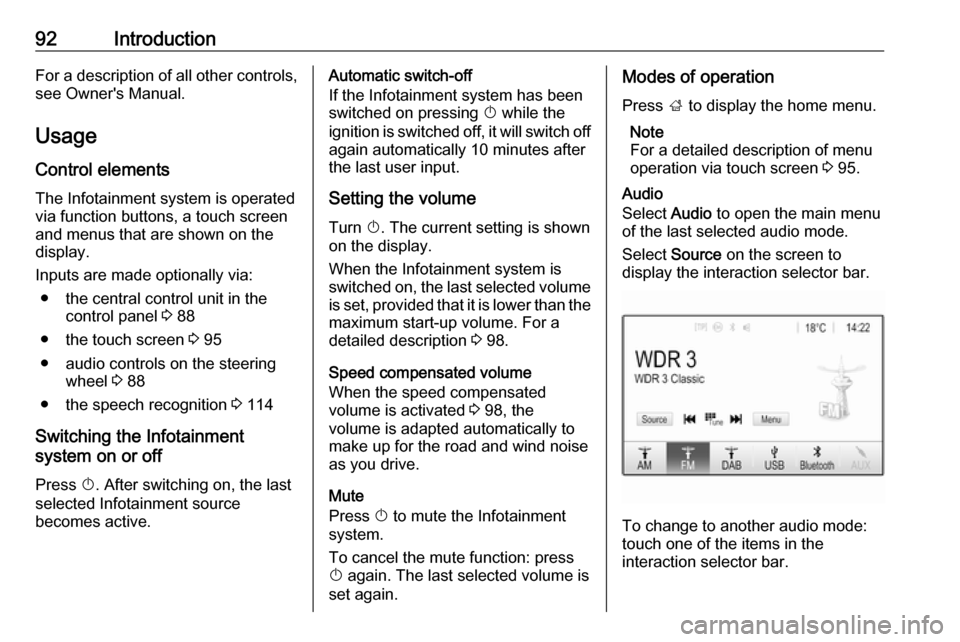
92IntroductionFor a description of all other controls,
see Owner's Manual.
Usage
Control elements The Infotainment system is operated
via function buttons, a touch screen
and menus that are shown on the
display.
Inputs are made optionally via:
● the central control unit in the control panel 3 88
● the touch screen 3 95
● audio controls on the steering wheel 3 88
● the speech recognition 3 114
Switching the Infotainment
system on or off
Press X. After switching on, the last
selected Infotainment source
becomes active.Automatic switch-off
If the Infotainment system has been
switched on pressing X while the
ignition is switched off, it will switch off
again automatically 10 minutes after
the last user input.
Setting the volume Turn X. The current setting is shown
on the display.
When the Infotainment system is
switched on, the last selected volume
is set, provided that it is lower than the maximum start-up volume. For a
detailed description 3 98.
Speed compensated volume
When the speed compensated
volume is activated 3 98, the
volume is adapted automatically to
make up for the road and wind noise
as you drive.
Mute
Press X to mute the Infotainment
system.
To cancel the mute function: press
X again. The last selected volume is
set again.Modes of operation
Press ; to display the home menu.
Note
For a detailed description of menu
operation via touch screen 3 95.
Audio
Select Audio to open the main menu
of the last selected audio mode.
Select Source on the screen to
display the interaction selector bar.
To change to another audio mode:
touch one of the items in the
interaction selector bar.