USB port OPEL INSIGNIA BREAK 2019 Manual user
[x] Cancel search | Manufacturer: OPEL, Model Year: 2019, Model line: INSIGNIA BREAK, Model: OPEL INSIGNIA BREAK 2019Pages: 347, PDF Size: 9.79 MB
Page 95 of 347

Instruments and controls93Press O to leave the submenu and
store the new value. Press "x" to
leave without storing.
Set time format
By default, the time is displayed in 24-
hour format. To set 12-hour format,
toggle switch icon beside 24-hour
Format to "O".
Power outlets
A 12 Volt power outlet is located in the
centre console. With ignition off, this
power outlet is deactivated.
Sports Tourer, Country Tourer: A
12 Volt power outlet is located at the left sidewall in the load compartment.
With ignition off, this power outlet
remains active.
Do not exceed the maximum power
consumption of 120 watts.
Electrical accessories that are
connected must comply with the
electromagnetic compatibility
requirements laid down in
DIN VDE 40 839.
Do not connect any current-delivering
accessories, e.g. electrical charging
devices or batteries.
Do not damage the outlets by using
unsuitable plugs.
Stop-start system 3 182.
USB ports
Two USB ports for charging devices
are located below the foldable
armrest. These ports have also a data connection to the Infotainment
system.
Page 96 of 347
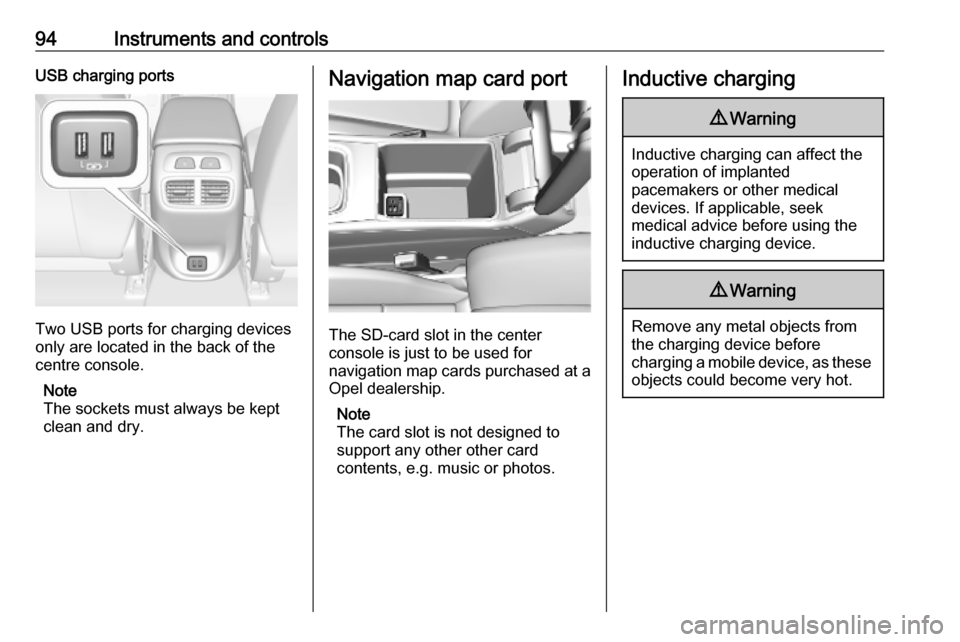
94Instruments and controlsUSB charging ports
Two USB ports for charging devices
only are located in the back of the
centre console.
Note
The sockets must always be kept
clean and dry.
Navigation map card port
The SD-card slot in the center
console is just to be used for
navigation map cards purchased at a
Opel dealership.
Note
The card slot is not designed to
support any other other card
contents, e.g. music or photos.
Inductive charging9 Warning
Inductive charging can affect the
operation of implanted
pacemakers or other medical
devices. If applicable, seek
medical advice before using the
inductive charging device.
9 Warning
Remove any metal objects from
the charging device before
charging a mobile device, as these objects could become very hot.
Page 147 of 347
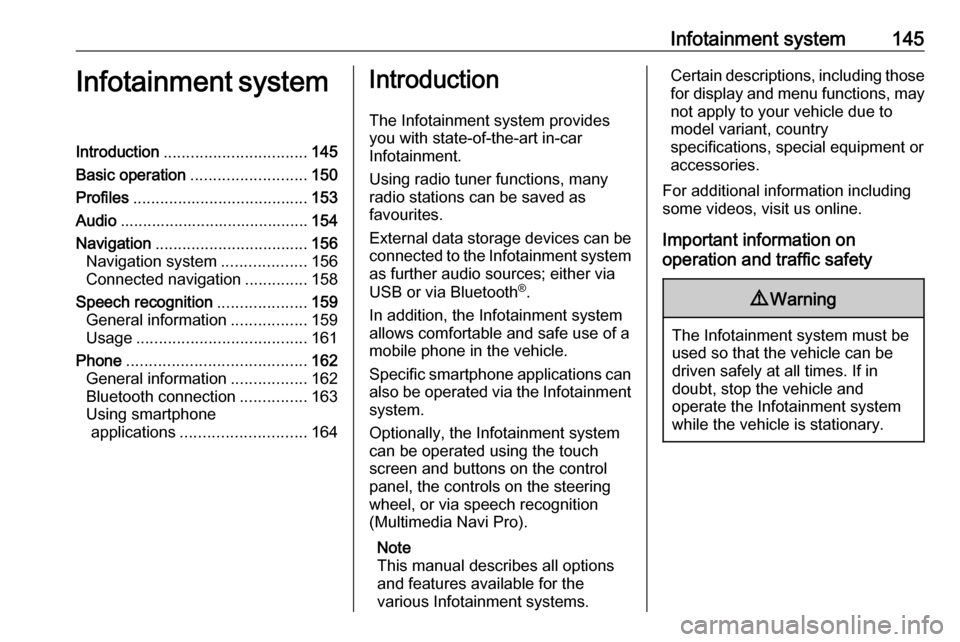
Infotainment system145Infotainment systemIntroduction................................ 145
Basic operation .......................... 150
Profiles ....................................... 153
Audio .......................................... 154
Navigation .................................. 156
Navigation system ...................156
Connected navigation ..............158
Speech recognition ....................159
General information .................159
Usage ...................................... 161
Phone ........................................ 162
General information .................162
Bluetooth connection ...............163
Using smartphone applications ............................ 164Introduction
The Infotainment system provides
you with state-of-the-art in-car
Infotainment.
Using radio tuner functions, many
radio stations can be saved as
favourites.
External data storage devices can be connected to the Infotainment systemas further audio sources; either via
USB or via Bluetooth ®
.
In addition, the Infotainment system allows comfortable and safe use of a mobile phone in the vehicle.
Specific smartphone applications can
also be operated via the Infotainment system.
Optionally, the Infotainment system
can be operated using the touch
screen and buttons on the control
panel, the controls on the steering
wheel, or via speech recognition
(Multimedia Navi Pro).
Note
This manual describes all options
and features available for the
various Infotainment systems.Certain descriptions, including those
for display and menu functions, may not apply to your vehicle due to
model variant, country
specifications, special equipment or
accessories.
For additional information including
some videos, visit us online.
Important information on
operation and traffic safety9 Warning
The Infotainment system must be
used so that the vehicle can be
driven safely at all times. If in
doubt, stop the vehicle and
operate the Infotainment system
while the vehicle is stationary.
Page 157 of 347
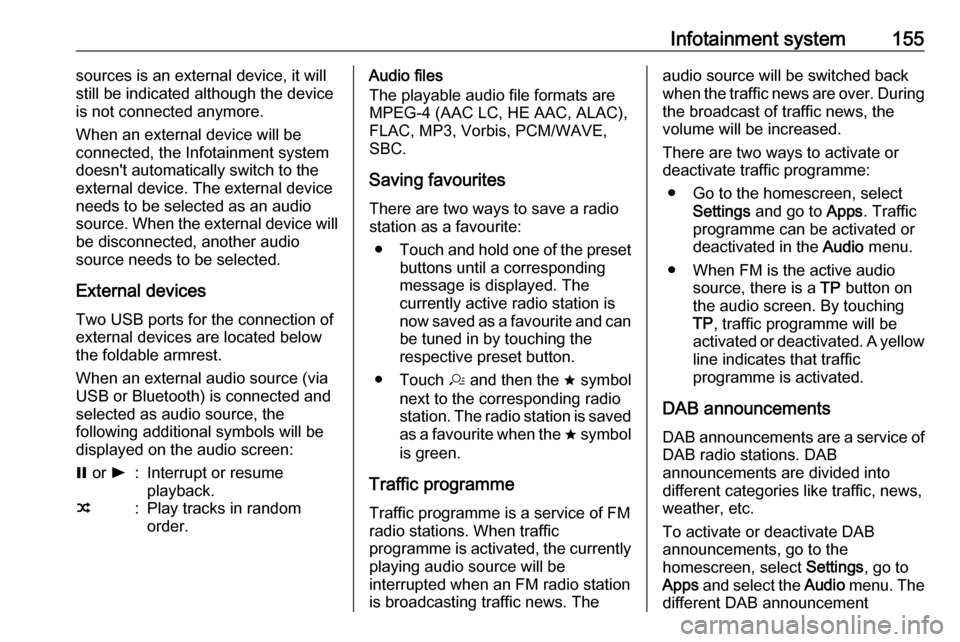
Infotainment system155sources is an external device, it will
still be indicated although the device is not connected anymore.
When an external device will be
connected, the Infotainment system
doesn't automatically switch to the
external device. The external device
needs to be selected as an audio
source. When the external device will
be disconnected, another audio
source needs to be selected.
External devicesTwo USB ports for the connection of
external devices are located below
the foldable armrest.
When an external audio source (via
USB or Bluetooth) is connected and
selected as audio source, the
following additional symbols will be
displayed on the audio screen:= or l:Interrupt or resume
playback.n:Play tracks in random
order.Audio files
The playable audio file formats are
MPEG-4 (AAC LC, HE AAC, ALAC),
FLAC, MP3, Vorbis, PCM/WAVE, SBC.
Saving favourites There are two ways to save a radio
station as a favourite:
● Touch and hold one of the preset
buttons until a corresponding
message is displayed. The
currently active radio station is
now saved as a favourite and can
be tuned in by touching the
respective preset button.
● Touch a and then the ; symbol
next to the corresponding radio
station. The radio station is saved as a favourite when the ; symbol
is green.
Traffic programme
Traffic programme is a service of FM
radio stations. When traffic
programme is activated, the currently
playing audio source will be
interrupted when an FM radio station
is broadcasting traffic news. Theaudio source will be switched back
when the traffic news are over. During the broadcast of traffic news, the
volume will be increased.
There are two ways to activate or
deactivate traffic programme:
● Go to the homescreen, select Settings and go to Apps. Traffic
programme can be activated or
deactivated in the Audio menu.
● When FM is the active audio source, there is a TP button on
the audio screen. By touching TP , traffic programme will be
activated or deactivated. A yellow
line indicates that traffic
programme is activated.
DAB announcements
DAB announcements are a service of DAB radio stations. DAB
announcements are divided into
different categories like traffic, news, weather, etc.
To activate or deactivate DAB
announcements, go to the
homescreen, select Settings, go to
Apps and select the Audio menu. The
different DAB announcement
Page 166 of 347
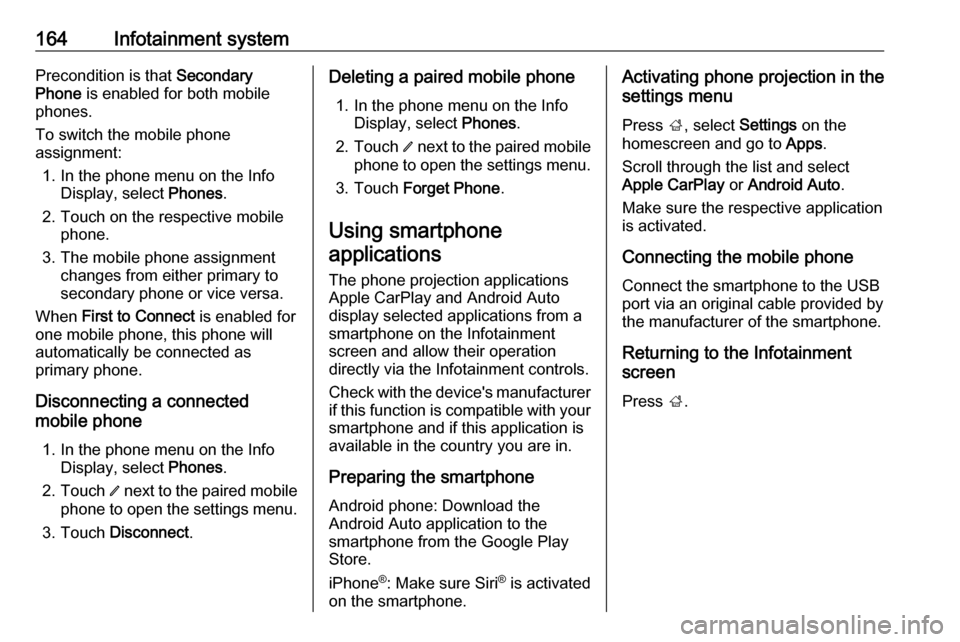
164Infotainment systemPrecondition is that Secondary
Phone is enabled for both mobile
phones.
To switch the mobile phone
assignment:
1. In the phone menu on the Info Display, select Phones.
2. Touch on the respective mobile phone.
3. The mobile phone assignment changes from either primary to
secondary phone or vice versa.
When First to Connect is enabled for
one mobile phone, this phone will
automatically be connected as
primary phone.
Disconnecting a connected
mobile phone
1. In the phone menu on the Info Display, select Phones.
2. Touch / next to the paired mobile
phone to open the settings menu.
3. Touch Disconnect .Deleting a paired mobile phone
1. In the phone menu on the Info Display, select Phones.
2. Touch / next to the paired mobile
phone to open the settings menu.
3. Touch Forget Phone .
Using smartphone applications
The phone projection applications
Apple CarPlay and Android Auto
display selected applications from a
smartphone on the Infotainment
screen and allow their operation
directly via the Infotainment controls.
Check with the device's manufacturer if this function is compatible with your
smartphone and if this application is
available in the country you are in.
Preparing the smartphone Android phone: Download the
Android Auto application to the
smartphone from the Google Play
Store.
iPhone ®
: Make sure Siri ®
is activated
on the smartphone.Activating phone projection in the
settings menu
Press ;, select Settings on the
homescreen and go to Apps.
Scroll through the list and select
Apple CarPlay or Android Auto .
Make sure the respective application is activated.
Connecting the mobile phone
Connect the smartphone to the USB
port via an original cable provided by
the manufacturer of the smartphone.
Returning to the Infotainment
screen
Press ;.
Page 344 of 347
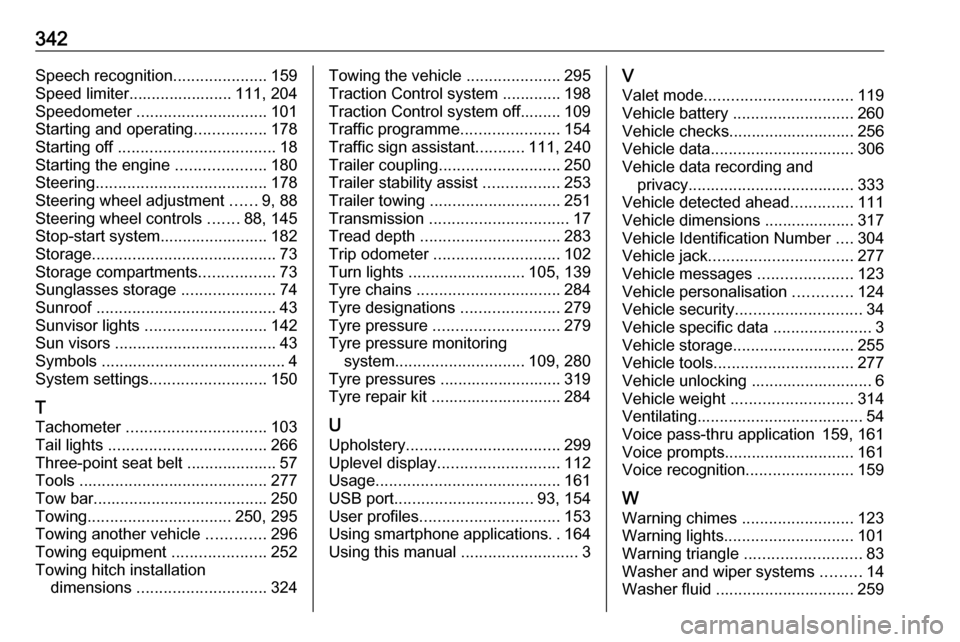
342Speech recognition.....................159
Speed limiter....................... 111, 204
Speedometer ............................. 101
Starting and operating ................178
Starting off ................................... 18
Starting the engine ....................180
Steering ...................................... 178
Steering wheel adjustment ......9, 88
Steering wheel controls .......88, 145
Stop-start system........................ 182
Storage ......................................... 73
Storage compartments .................73
Sunglasses storage .....................74
Sunroof ........................................ 43
Sunvisor lights ........................... 142
Sun visors .................................... 43
Symbols ......................................... 4
System settings .......................... 150
T
Tachometer ............................... 103
Tail lights ................................... 266
Three-point seat belt .................... 57
Tools .......................................... 277
Tow bar....................................... 250
Towing ................................ 250, 295
Towing another vehicle .............296
Towing equipment .....................252
Towing hitch installation dimensions ............................. 324Towing the vehicle .....................295
Traction Control system ............. 198
Traction Control system off......... 109
Traffic programme ......................154
Traffic sign assistant ...........111, 240
Trailer coupling ........................... 250
Trailer stability assist .................253
Trailer towing ............................. 251
Transmission ............................... 17
Tread depth ............................... 283
Trip odometer ............................ 102
Turn lights .......................... 105, 139
Tyre chains ................................ 284
Tyre designations ......................279
Tyre pressure ............................ 279
Tyre pressure monitoring system ............................. 109, 280
Tyre pressures ........................... 319
Tyre repair kit ............................. 284
U
Upholstery .................................. 299
Uplevel display ........................... 112
Usage ......................................... 161
USB port ............................... 93, 154
User profiles ............................... 153
Using smartphone applications ..164
Using this manual ..........................3V
Valet mode ................................. 119
Vehicle battery ........................... 260
Vehicle checks............................ 256
Vehicle data ................................ 306
Vehicle data recording and privacy ..................................... 333
Vehicle detected ahead ..............111
Vehicle dimensions .................... 317
Vehicle Identification Number ....304
Vehicle jack ................................ 277
Vehicle messages .....................123
Vehicle personalisation .............124
Vehicle security ............................ 34
Vehicle specific data ......................3
Vehicle storage ........................... 255
Vehicle tools ............................... 277
Vehicle unlocking ........................... 6 Vehicle weight ........................... 314
Ventilating ..................................... 54
Voice pass-thru application 159, 161
Voice prompts............................. 161
Voice recognition ........................159
W
Warning chimes .........................123
Warning lights ............................. 101
Warning triangle .......................... 83
Washer and wiper systems .........14
Washer fluid ............................... 259