bluetooth OPEL INSIGNIA BREAK 2019 Manual user
[x] Cancel search | Manufacturer: OPEL, Model Year: 2019, Model line: INSIGNIA BREAK, Model: OPEL INSIGNIA BREAK 2019Pages: 347, PDF Size: 9.79 MB
Page 147 of 347
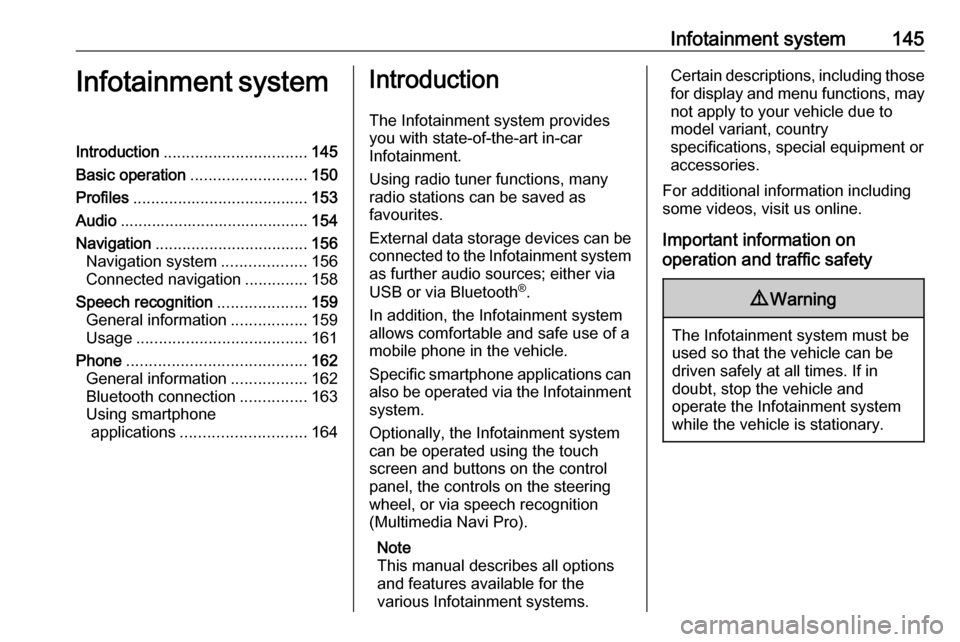
Infotainment system145Infotainment systemIntroduction................................ 145
Basic operation .......................... 150
Profiles ....................................... 153
Audio .......................................... 154
Navigation .................................. 156
Navigation system ...................156
Connected navigation ..............158
Speech recognition ....................159
General information .................159
Usage ...................................... 161
Phone ........................................ 162
General information .................162
Bluetooth connection ...............163
Using smartphone applications ............................ 164Introduction
The Infotainment system provides
you with state-of-the-art in-car
Infotainment.
Using radio tuner functions, many
radio stations can be saved as
favourites.
External data storage devices can be connected to the Infotainment systemas further audio sources; either via
USB or via Bluetooth ®
.
In addition, the Infotainment system allows comfortable and safe use of a mobile phone in the vehicle.
Specific smartphone applications can
also be operated via the Infotainment system.
Optionally, the Infotainment system
can be operated using the touch
screen and buttons on the control
panel, the controls on the steering
wheel, or via speech recognition
(Multimedia Navi Pro).
Note
This manual describes all options
and features available for the
various Infotainment systems.Certain descriptions, including those
for display and menu functions, may not apply to your vehicle due to
model variant, country
specifications, special equipment or
accessories.
For additional information including
some videos, visit us online.
Important information on
operation and traffic safety9 Warning
The Infotainment system must be
used so that the vehicle can be
driven safely at all times. If in
doubt, stop the vehicle and
operate the Infotainment system
while the vehicle is stationary.
Page 157 of 347
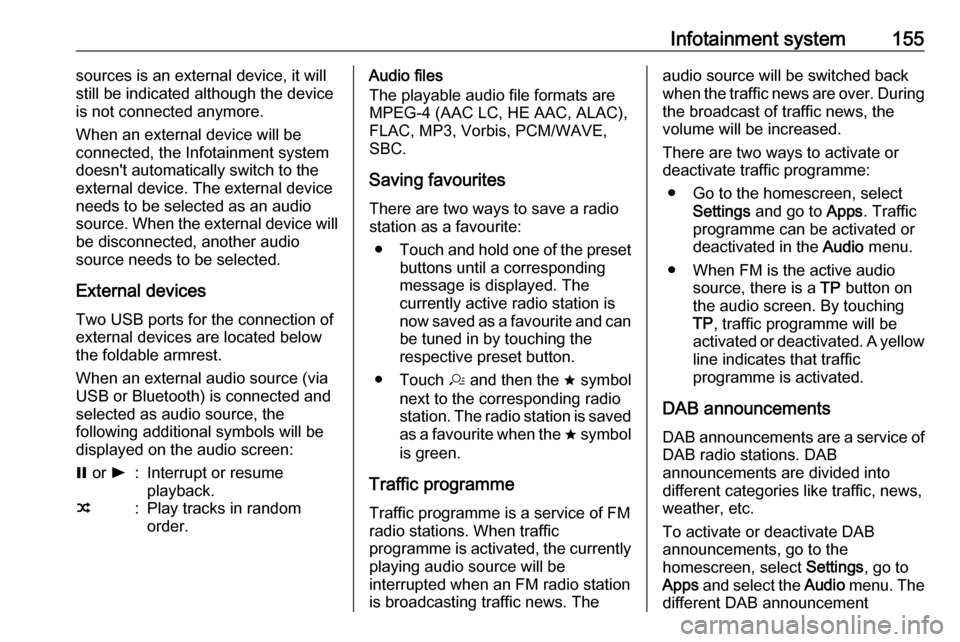
Infotainment system155sources is an external device, it will
still be indicated although the device is not connected anymore.
When an external device will be
connected, the Infotainment system
doesn't automatically switch to the
external device. The external device
needs to be selected as an audio
source. When the external device will
be disconnected, another audio
source needs to be selected.
External devicesTwo USB ports for the connection of
external devices are located below
the foldable armrest.
When an external audio source (via
USB or Bluetooth) is connected and
selected as audio source, the
following additional symbols will be
displayed on the audio screen:= or l:Interrupt or resume
playback.n:Play tracks in random
order.Audio files
The playable audio file formats are
MPEG-4 (AAC LC, HE AAC, ALAC),
FLAC, MP3, Vorbis, PCM/WAVE, SBC.
Saving favourites There are two ways to save a radio
station as a favourite:
● Touch and hold one of the preset
buttons until a corresponding
message is displayed. The
currently active radio station is
now saved as a favourite and can
be tuned in by touching the
respective preset button.
● Touch a and then the ; symbol
next to the corresponding radio
station. The radio station is saved as a favourite when the ; symbol
is green.
Traffic programme
Traffic programme is a service of FM
radio stations. When traffic
programme is activated, the currently
playing audio source will be
interrupted when an FM radio station
is broadcasting traffic news. Theaudio source will be switched back
when the traffic news are over. During the broadcast of traffic news, the
volume will be increased.
There are two ways to activate or
deactivate traffic programme:
● Go to the homescreen, select Settings and go to Apps. Traffic
programme can be activated or
deactivated in the Audio menu.
● When FM is the active audio source, there is a TP button on
the audio screen. By touching TP , traffic programme will be
activated or deactivated. A yellow
line indicates that traffic
programme is activated.
DAB announcements
DAB announcements are a service of DAB radio stations. DAB
announcements are divided into
different categories like traffic, news, weather, etc.
To activate or deactivate DAB
announcements, go to the
homescreen, select Settings, go to
Apps and select the Audio menu. The
different DAB announcement
Page 160 of 347
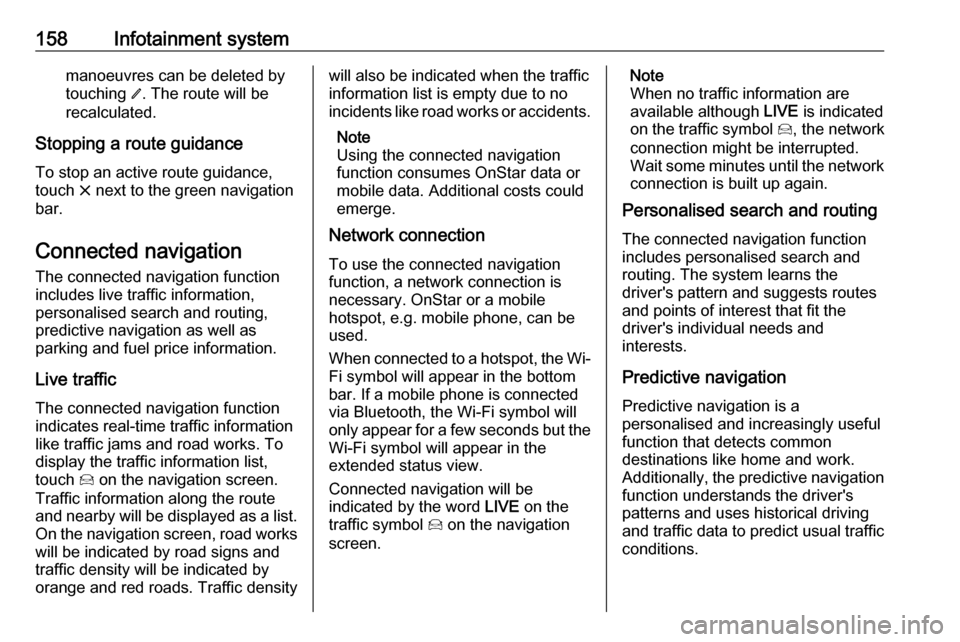
158Infotainment systemmanoeuvres can be deleted bytouching /. The route will be
recalculated.
Stopping a route guidance To stop an active route guidance,touch & next to the green navigation
bar.
Connected navigation
The connected navigation function
includes live traffic information,
personalised search and routing,
predictive navigation as well as
parking and fuel price information.
Live traffic The connected navigation function
indicates real-time traffic information
like traffic jams and road works. To
display the traffic information list,
touch 7 on the navigation screen.
Traffic information along the route
and nearby will be displayed as a list.
On the navigation screen, road works
will be indicated by road signs and
traffic density will be indicated by
orange and red roads. Traffic densitywill also be indicated when the traffic
information list is empty due to no
incidents like road works or accidents.
Note
Using the connected navigation
function consumes OnStar data or
mobile data. Additional costs could
emerge.
Network connection
To use the connected navigation
function, a network connection is
necessary. OnStar or a mobile
hotspot, e.g. mobile phone, can be
used.
When connected to a hotspot, the Wi-
Fi symbol will appear in the bottom
bar. If a mobile phone is connected
via Bluetooth, the Wi-Fi symbol will
only appear for a few seconds but the Wi-Fi symbol will appear in the
extended status view.
Connected navigation will be
indicated by the word LIVE on the
traffic symbol 7 on the navigation
screen.Note
When no traffic information are
available although LIVE is indicated
on the traffic symbol 7, the network
connection might be interrupted.
Wait some minutes until the network
connection is built up again.
Personalised search and routing
The connected navigation function
includes personalised search and
routing. The system learns the
driver's pattern and suggests routes
and points of interest that fit the
driver's individual needs and
interests.
Predictive navigation
Predictive navigation is a
personalised and increasingly useful
function that detects common
destinations like home and work.
Additionally, the predictive navigation function understands the driver's
patterns and uses historical driving
and traffic data to predict usual traffic
conditions.
Page 165 of 347
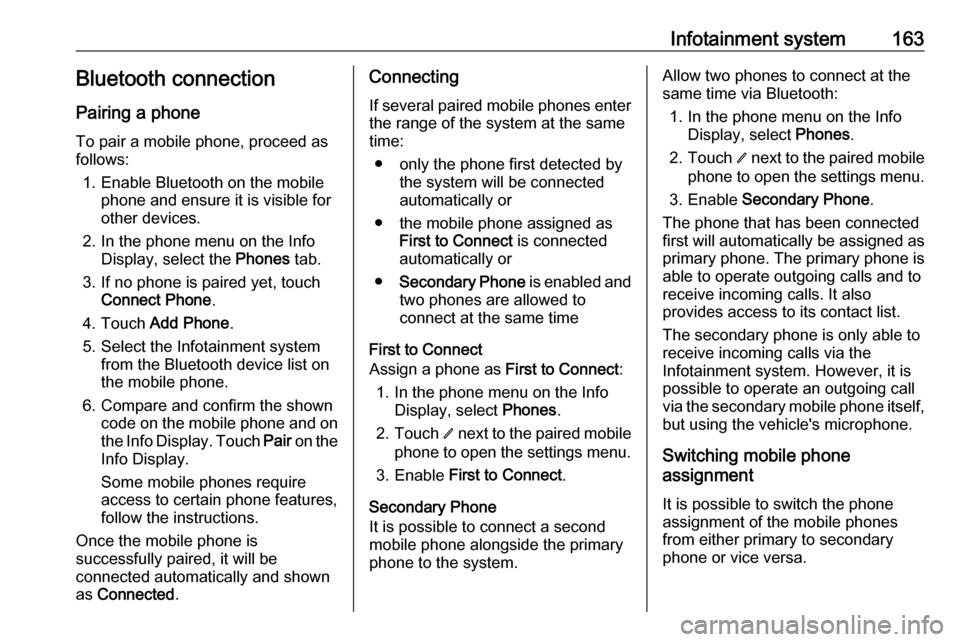
Infotainment system163Bluetooth connection
Pairing a phone To pair a mobile phone, proceed asfollows:
1. Enable Bluetooth on the mobile phone and ensure it is visible for
other devices.
2. In the phone menu on the Info Display, select the Phones tab.
3. If no phone is paired yet, touch Connect Phone .
4. Touch Add Phone .
5. Select the Infotainment system from the Bluetooth device list on
the mobile phone.
6. Compare and confirm the shown code on the mobile phone and on
the Info Display. Touch Pair on the
Info Display.
Some mobile phones require
access to certain phone features, follow the instructions.
Once the mobile phone is
successfully paired, it will be
connected automatically and shown
as Connected .Connecting
If several paired mobile phones enter
the range of the system at the same
time:
● only the phone first detected by the system will be connected
automatically or
● the mobile phone assigned as First to Connect is connected
automatically or
● Secondary Phone is enabled and
two phones are allowed to
connect at the same time
First to Connect
Assign a phone as First to Connect:
1. In the phone menu on the Info Display, select Phones.
2. Touch / next to the paired mobile
phone to open the settings menu.
3. Enable First to Connect .
Secondary Phone
It is possible to connect a second mobile phone alongside the primary
phone to the system.Allow two phones to connect at the
same time via Bluetooth:
1. In the phone menu on the Info Display, select Phones.
2. Touch / next to the paired mobile
phone to open the settings menu.
3. Enable Secondary Phone .
The phone that has been connected
first will automatically be assigned as
primary phone. The primary phone is
able to operate outgoing calls and to
receive incoming calls. It also
provides access to its contact list.
The secondary phone is only able to
receive incoming calls via the
Infotainment system. However, it is
possible to operate an outgoing call
via the secondary mobile phone itself,
but using the vehicle's microphone.
Switching mobile phone
assignment
It is possible to switch the phone
assignment of the mobile phones
from either primary to secondary
phone or vice versa.
Page 334 of 347
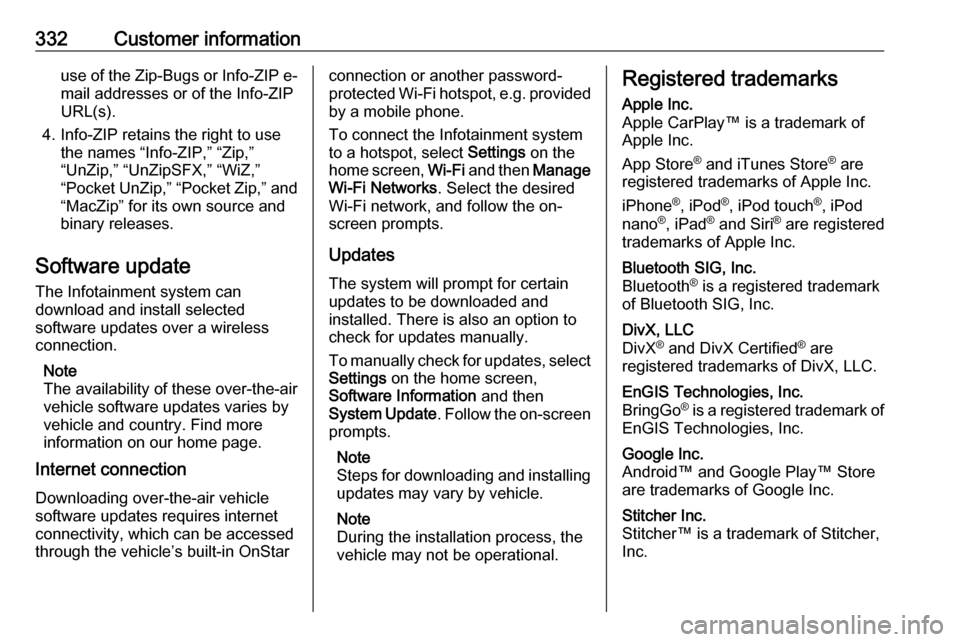
332Customer informationuse of the Zip-Bugs or Info-ZIP e-mail addresses or of the Info-ZIP
URL(s).
4. Info-ZIP retains the right to use the names “Info-ZIP,” “Zip,”
“UnZip,” “UnZipSFX,” “WiZ,”
“Pocket UnZip,” “Pocket Zip,” and
“MacZip” for its own source and
binary releases.
Software update The Infotainment system can
download and install selected
software updates over a wireless
connection.
Note
The availability of these over-the-air
vehicle software updates varies by
vehicle and country. Find more
information on our home page.
Internet connection
Downloading over-the-air vehicle
software updates requires internet
connectivity, which can be accessed
through the vehicle’s built-in OnStarconnection or another password-
protected Wi-Fi hotspot, e.g. provided by a mobile phone.
To connect the Infotainment system
to a hotspot, select Settings on the
home screen, Wi-Fi and then Manage
Wi-Fi Networks . Select the desired
Wi-Fi network, and follow the on-
screen prompts.
Updates
The system will prompt for certain
updates to be downloaded and
installed. There is also an option to
check for updates manually.
To manually check for updates, select Settings on the home screen,
Software Information and then
System Update . Follow the on-screen
prompts.
Note
Steps for downloading and installing updates may vary by vehicle.
Note
During the installation process, the
vehicle may not be operational.Registered trademarksApple Inc.
Apple CarPlay™ is a trademark of Apple Inc.
App Store ®
and iTunes Store ®
are
registered trademarks of Apple Inc.
iPhone ®
, iPod ®
, iPod touch ®
, iPod
nano ®
, iPad ®
and Siri ®
are registered
trademarks of Apple Inc.Bluetooth SIG, Inc.
Bluetooth ®
is a registered trademark
of Bluetooth SIG, Inc.DivX, LLC
DivX ®
and DivX Certified ®
are
registered trademarks of DivX, LLC.EnGIS Technologies, Inc.
BringGo ®
is a registered trademark of
EnGIS Technologies, Inc.Google Inc.
Android™ and Google Play™ Store
are trademarks of Google Inc.Stitcher Inc.
Stitcher™ is a trademark of Stitcher,
Inc.
Page 340 of 347
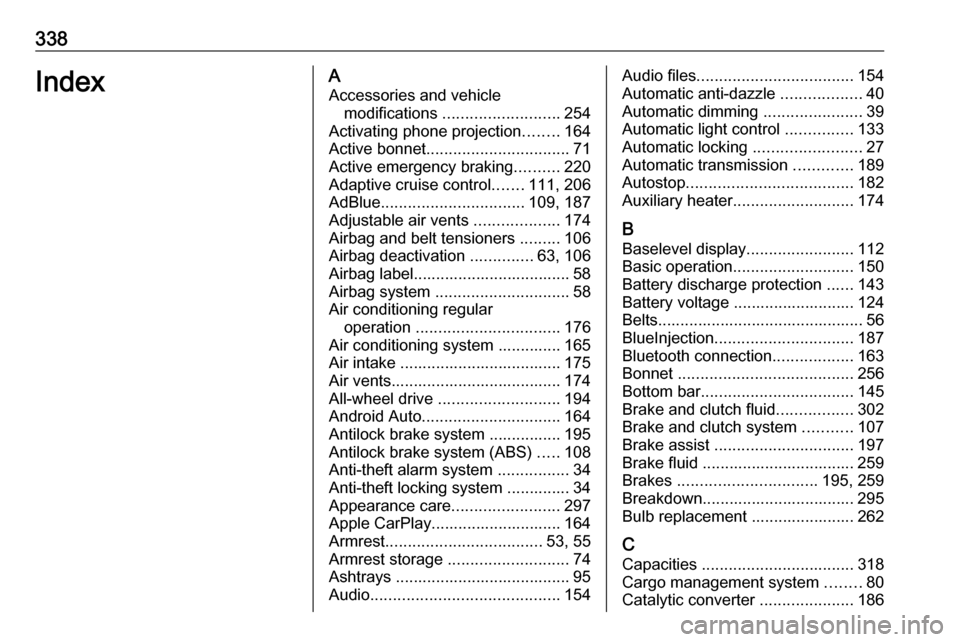
338IndexAAccessories and vehicle modifications .......................... 254
Activating phone projection ........164
Active bonnet ................................ 71
Active emergency braking ..........220
Adaptive cruise control .......111, 206
AdBlue ................................ 109, 187
Adjustable air vents ...................174
Airbag and belt tensioners .........106
Airbag deactivation ..............63, 106
Airbag label................................... 58 Airbag system .............................. 58
Air conditioning regular operation ................................ 176
Air conditioning system .............. 165
Air intake .................................... 175
Air vents...................................... 174
All-wheel drive ........................... 194
Android Auto ............................... 164
Antilock brake system ................ 195
Antilock brake system (ABS) .....108
Anti-theft alarm system ................34
Anti-theft locking system .............. 34
Appearance care ........................297
Apple CarPlay............................. 164
Armrest ................................... 53, 55
Armrest storage ........................... 74
Ashtrays ....................................... 95
Audio .......................................... 154Audio files................................... 154
Automatic anti-dazzle ..................40
Automatic dimming ......................39
Automatic light control ...............133
Automatic locking ........................27
Automatic transmission .............189
Autostop ..................................... 182
Auxiliary heater ........................... 174
B Baselevel display ........................112
Basic operation ........................... 150
Battery discharge protection ......143
Battery voltage ........................... 124
Belts.............................................. 56
BlueInjection ............................... 187
Bluetooth connection ..................163
Bonnet ....................................... 256
Bottom bar .................................. 145
Brake and clutch fluid .................302
Brake and clutch system ...........107
Brake assist ............................... 197
Brake fluid .................................. 259
Brakes ............................... 195, 259
Breakdown.................................. 295
Bulb replacement ....................... 262
C
Capacities .................................. 318
Cargo management system ........80
Catalytic converter .....................186
Page 343 of 347
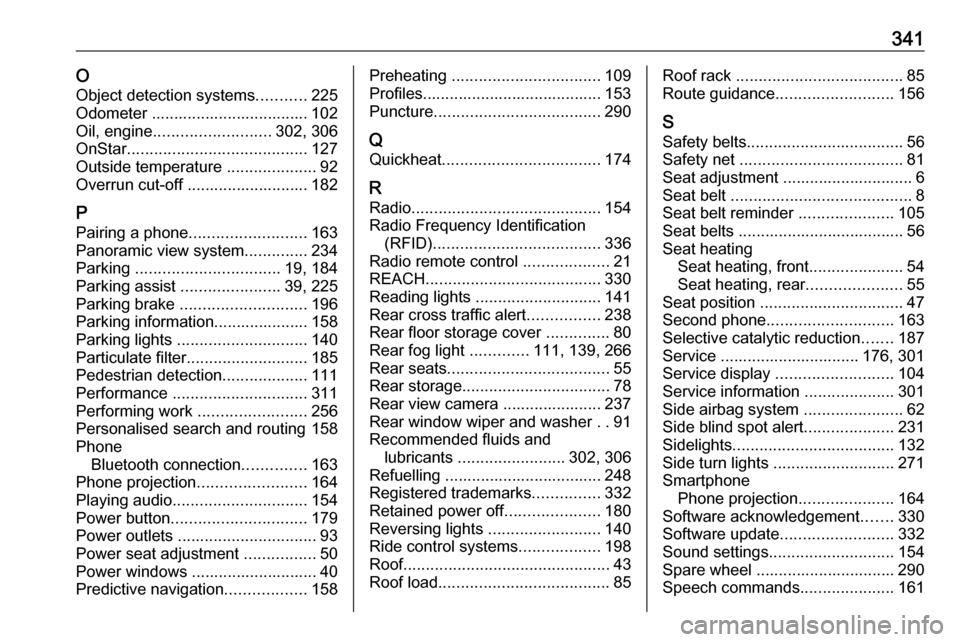
341OObject detection systems ...........225
Odometer ................................... 102
Oil, engine .......................... 302, 306
OnStar ........................................ 127
Outside temperature ....................92
Overrun cut-off ........................... 182
P Pairing a phone .......................... 163
Panoramic view system ..............234
Parking ................................ 19, 184
Parking assist ......................39, 225
Parking brake ............................ 196
Parking information..................... 158
Parking lights ............................. 140
Particulate filter ........................... 185
Pedestrian detection ...................111
Performance .............................. 311
Performing work ........................256
Personalised search and routing 158
Phone Bluetooth connection ..............163
Phone projection ........................164
Playing audio .............................. 154
Power button .............................. 179
Power outlets ............................... 93
Power seat adjustment ................50
Power windows ............................ 40
Predictive navigation ..................158Preheating ................................. 109
Profiles........................................ 153
Puncture ..................................... 290
Q Quickheat ................................... 174
R Radio .......................................... 154
Radio Frequency Identification (RFID) ..................................... 336
Radio remote control ...................21
REACH ....................................... 330
Reading lights ............................ 141
Rear cross traffic alert ................238
Rear floor storage cover ..............80
Rear fog light .............111, 139, 266
Rear seats .................................... 55
Rear storage ................................. 78
Rear view camera ...................... 237
Rear window wiper and washer ..91
Recommended fluids and lubricants ........................ 302, 306
Refuelling ................................... 248
Registered trademarks ...............332
Retained power off .....................180
Reversing lights .........................140
Ride control systems ..................198
Roof .............................................. 43
Roof load ...................................... 85Roof rack ..................................... 85
Route guidance .......................... 156
S Safety belts ................................... 56
Safety net .................................... 81
Seat adjustment ............................. 6
Seat belt ........................................ 8
Seat belt reminder .....................105
Seat belts ..................................... 56
Seat heating Seat heating, front .....................54
Seat heating, rear .....................55
Seat position ................................ 47
Second phone ............................ 163
Selective catalytic reduction .......187
Service ............................... 176, 301
Service display .......................... 104
Service information ....................301
Side airbag system ......................62
Side blind spot alert ....................231
Sidelights .................................... 132
Side turn lights ........................... 271
Smartphone Phone projection .....................164
Software acknowledgement .......330
Software update ......................... 332
Sound settings ............................ 154
Spare wheel ............................... 290
Speech commands .....................161