display OPEL INSIGNIA BREAK 2020 Infotainment system
[x] Cancel search | Manufacturer: OPEL, Model Year: 2020, Model line: INSIGNIA BREAK, Model: OPEL INSIGNIA BREAK 2020Pages: 85, PDF Size: 1.88 MB
Page 20 of 85

20Navigationhomescreen and select Navigation I
Options % I Settings . If desired,
automatic map updates can be
activated. Additionally, a message
will be displayed if the update
exceeds 250 MB.
Updating the whole continent is not possible via online map updates. A
new SD card is necessary due to the
data volume.
Navigation map card port
The map data will be delivered on a
SD card. The SD card slot is only to
be used for navigation map SD cards.
Page 21 of 85
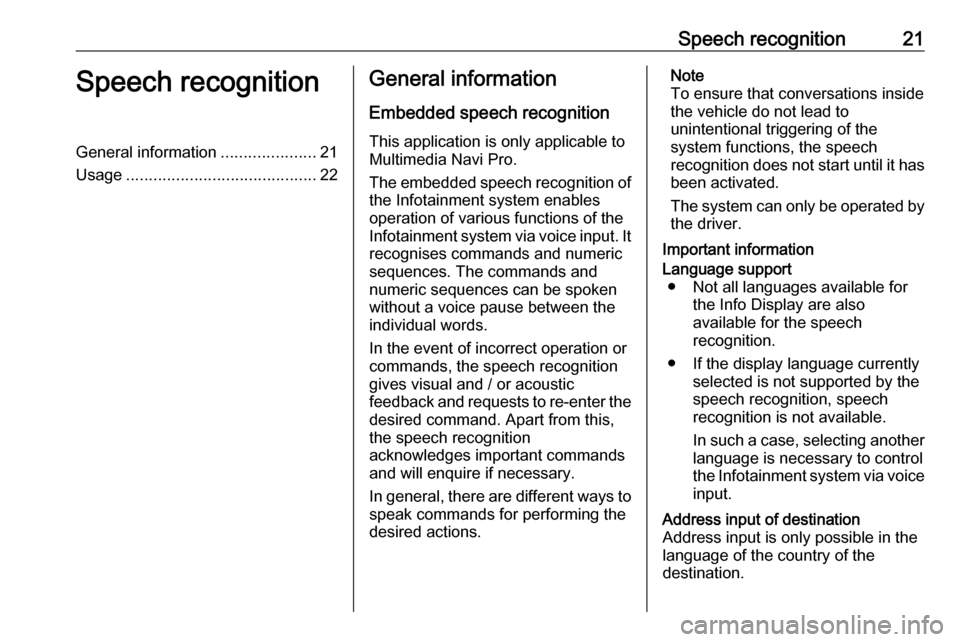
Speech recognition21Speech recognitionGeneral information.....................21
Usage .......................................... 22General information
Embedded speech recognition
This application is only applicable to Multimedia Navi Pro.
The embedded speech recognition of
the Infotainment system enables
operation of various functions of the
Infotainment system via voice input. It recognises commands and numeric
sequences. The commands and
numeric sequences can be spoken
without a voice pause between the
individual words.
In the event of incorrect operation or commands, the speech recognition
gives visual and / or acoustic
feedback and requests to re-enter the
desired command. Apart from this,
the speech recognition
acknowledges important commands
and will enquire if necessary.
In general, there are different ways to
speak commands for performing the
desired actions.Note
To ensure that conversations inside
the vehicle do not lead to
unintentional triggering of the
system functions, the speech
recognition does not start until it has
been activated.
The system can only be operated by the driver.
Important informationLanguage support ● Not all languages available for the Info Display are also
available for the speech
recognition.
● If the display language currently selected is not supported by the
speech recognition, speech
recognition is not available.
In such a case, selecting another language is necessary to control
the Infotainment system via voice input.Address input of destination
Address input is only possible in the
language of the country of the
destination.
Page 22 of 85
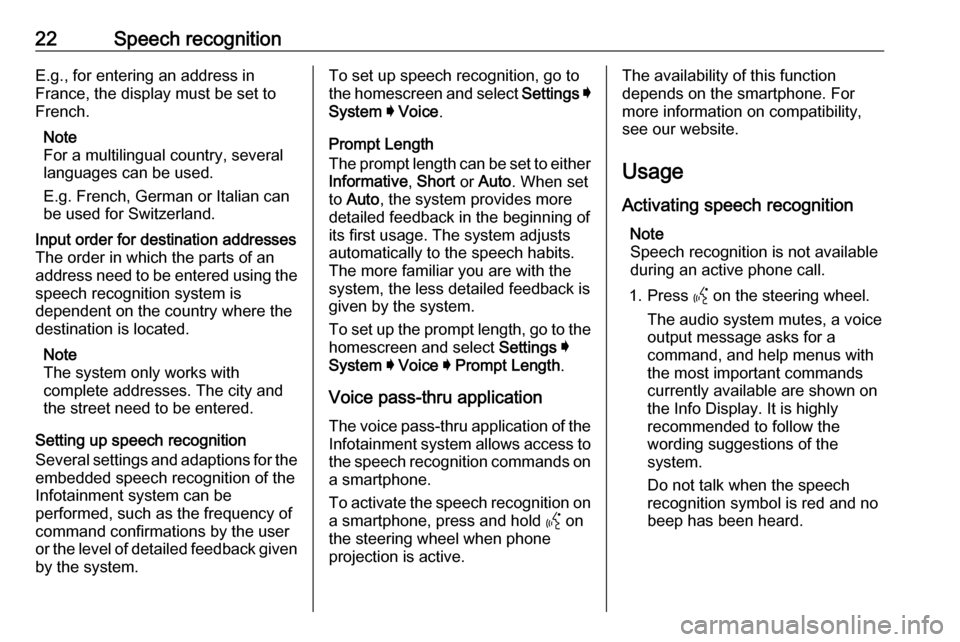
22Speech recognitionE.g., for entering an address in
France, the display must be set to
French.
Note
For a multilingual country, several
languages can be used.
E.g. French, German or Italian can
be used for Switzerland.Input order for destination addresses
The order in which the parts of an
address need to be entered using the speech recognition system is
dependent on the country where the
destination is located.
Note
The system only works with
complete addresses. The city and
the street need to be entered.
Setting up speech recognition
Several settings and adaptions for the
embedded speech recognition of the
Infotainment system can be
performed, such as the frequency of
command confirmations by the user
or the level of detailed feedback given by the system.
To set up speech recognition, go to
the homescreen and select Settings I
System I Voice .
Prompt Length
The prompt length can be set to either
Informative , Short or Auto . When set
to Auto , the system provides more
detailed feedback in the beginning of
its first usage. The system adjusts
automatically to the speech habits.
The more familiar you are with the system, the less detailed feedback is
given by the system.
To set up the prompt length, go to the
homescreen and select Settings I
System I Voice I Prompt Length .
Voice pass-thru application
The voice pass-thru application of the
Infotainment system allows access to the speech recognition commands on a smartphone.
To activate the speech recognition on
a smartphone, press and hold Y on
the steering wheel when phone projection is active.The availability of this function
depends on the smartphone. For
more information on compatibility,
see our website.
Usage
Activating speech recognition Note
Speech recognition is not available
during an active phone call.
1. Press Y on the steering wheel.
The audio system mutes, a voice
output message asks for a
command, and help menus with
the most important commands
currently available are shown on
the Info Display. It is highly
recommended to follow the
wording suggestions of the
system.
Do not talk when the speech
recognition symbol is red and no
beep has been heard.
Page 24 of 85
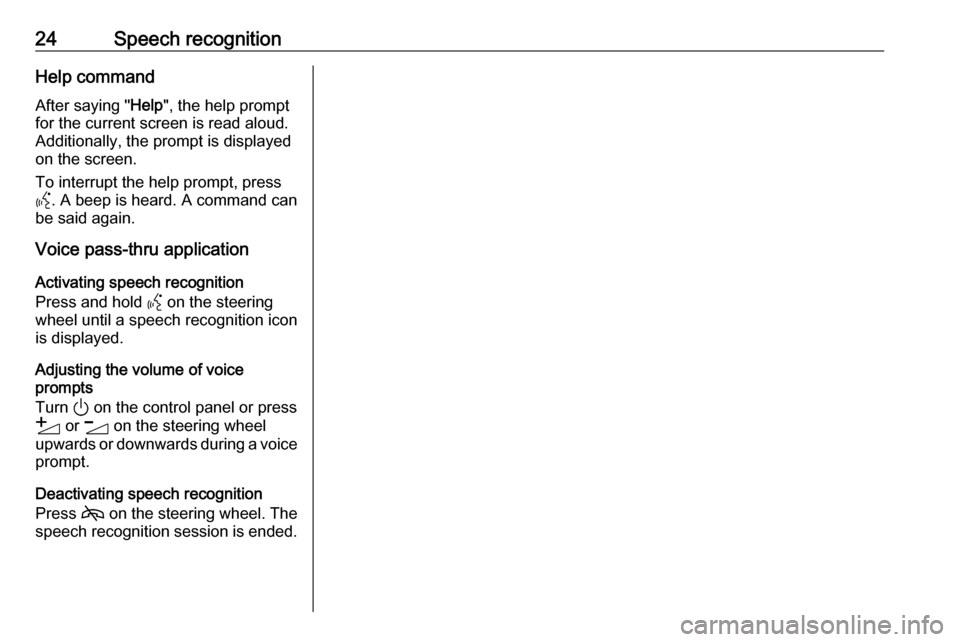
24Speech recognitionHelp commandAfter saying " Help", the help prompt
for the current screen is read aloud.
Additionally, the prompt is displayed
on the screen.
To interrupt the help prompt, press
Y . A beep is heard. A command can
be said again.
Voice pass-thru application
Activating speech recognition
Press and hold Y on the steering
wheel until a speech recognition icon
is displayed.
Adjusting the volume of voice
prompts
Turn ) on the control panel or press
Y or Z on the steering wheel
upwards or downwards during a voice
prompt.
Deactivating speech recognition
Press 7 on the steering wheel. The
speech recognition session is ended.
Page 25 of 85
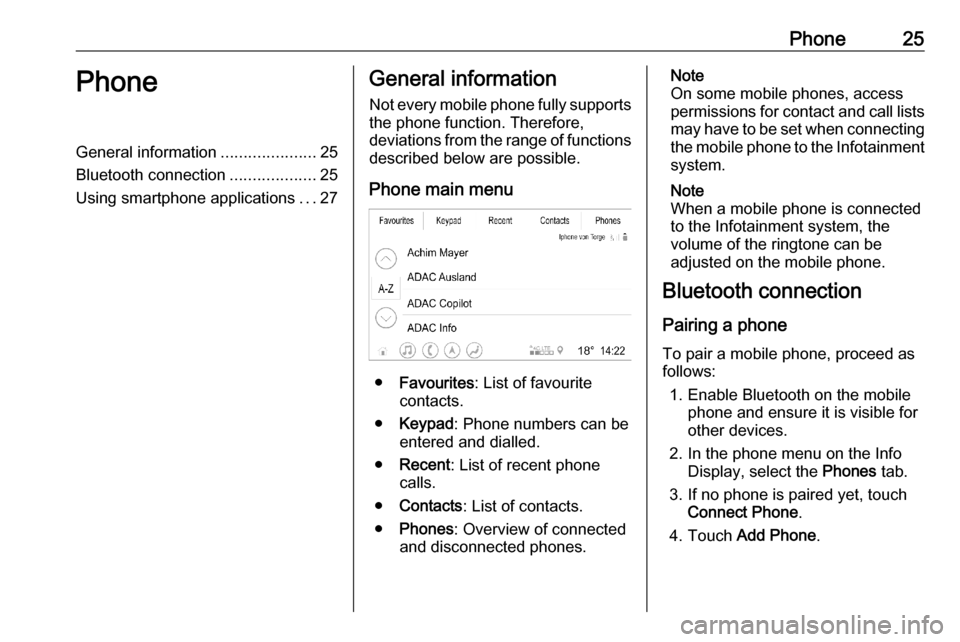
Phone25PhoneGeneral information.....................25
Bluetooth connection ...................25
Using smartphone applications ...27General information
Not every mobile phone fully supports
the phone function. Therefore,
deviations from the range of functions
described below are possible.
Phone main menu
● Favourites : List of favourite
contacts.
● Keypad : Phone numbers can be
entered and dialled.
● Recent : List of recent phone
calls.
● Contacts : List of contacts.
● Phones : Overview of connected
and disconnected phones.
Note
On some mobile phones, access
permissions for contact and call lists
may have to be set when connecting the mobile phone to the Infotainment
system.
Note
When a mobile phone is connected
to the Infotainment system, the
volume of the ringtone can be
adjusted on the mobile phone.
Bluetooth connection
Pairing a phone
To pair a mobile phone, proceed as follows:
1. Enable Bluetooth on the mobile phone and ensure it is visible for
other devices.
2. In the phone menu on the Info Display, select the Phones tab.
3. If no phone is paired yet, touch Connect Phone .
4. Touch Add Phone .
Page 26 of 85
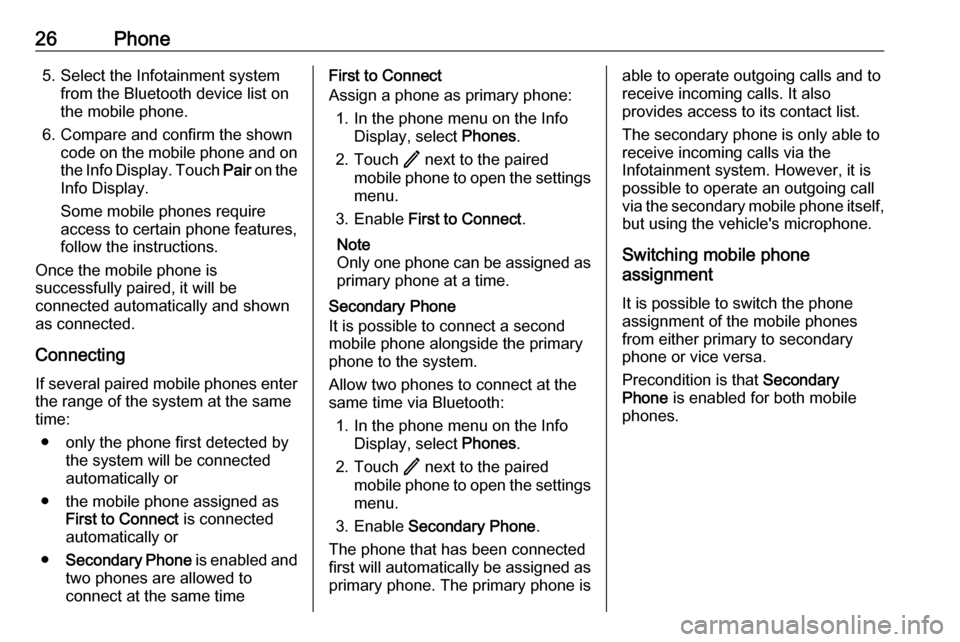
26Phone5. Select the Infotainment systemfrom the Bluetooth device list onthe mobile phone.
6. Compare and confirm the shown code on the mobile phone and on
the Info Display. Touch Pair on the
Info Display.
Some mobile phones require
access to certain phone features,
follow the instructions.
Once the mobile phone is
successfully paired, it will be
connected automatically and shown
as connected.
Connecting
If several paired mobile phones enter
the range of the system at the same
time:
● only the phone first detected by the system will be connected
automatically or
● the mobile phone assigned as First to Connect is connected
automatically or
● Secondary Phone is enabled and
two phones are allowed to
connect at the same timeFirst to Connect
Assign a phone as primary phone:
1. In the phone menu on the Info Display, select Phones.
2. Touch / next to the paired
mobile phone to open the settings menu.
3. Enable First to Connect .
Note
Only one phone can be assigned as
primary phone at a time.
Secondary Phone
It is possible to connect a second mobile phone alongside the primary
phone to the system.
Allow two phones to connect at the
same time via Bluetooth:
1. In the phone menu on the Info Display, select Phones.
2. Touch / next to the paired
mobile phone to open the settings menu.
3. Enable Secondary Phone .
The phone that has been connected
first will automatically be assigned as
primary phone. The primary phone isable to operate outgoing calls and to receive incoming calls. It also
provides access to its contact list.
The secondary phone is only able to
receive incoming calls via the
Infotainment system. However, it is
possible to operate an outgoing call
via the secondary mobile phone itself,
but using the vehicle's microphone.
Switching mobile phone
assignment
It is possible to switch the phone
assignment of the mobile phones
from either primary to secondary
phone or vice versa.
Precondition is that Secondary
Phone is enabled for both mobile
phones.
Page 27 of 85
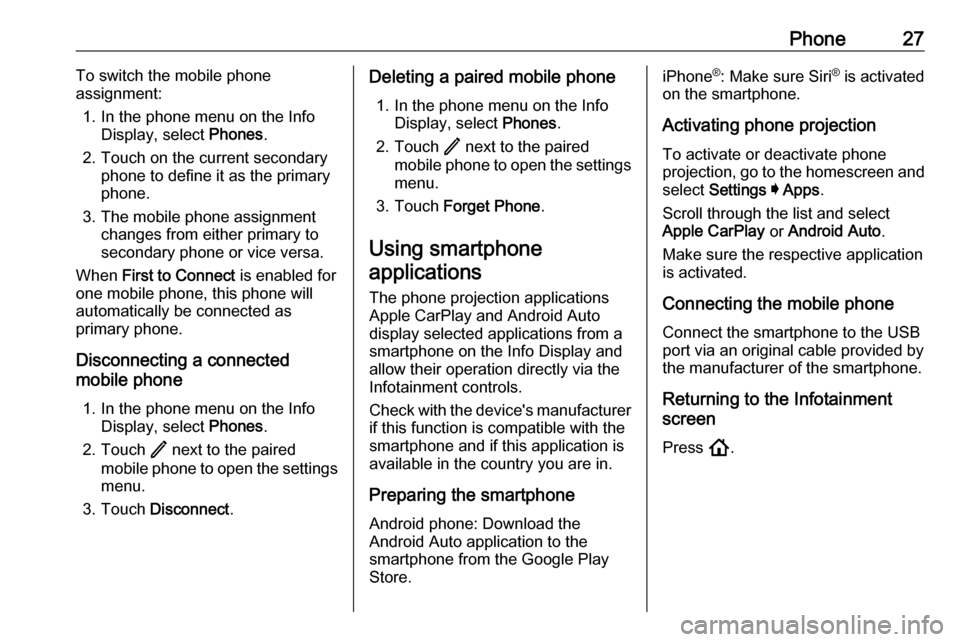
Phone27To switch the mobile phone
assignment:
1. In the phone menu on the Info Display, select Phones.
2. Touch on the current secondary phone to define it as the primary
phone.
3. The mobile phone assignment changes from either primary to
secondary phone or vice versa.
When First to Connect is enabled for
one mobile phone, this phone will automatically be connected as
primary phone.
Disconnecting a connected
mobile phone
1. In the phone menu on the Info Display, select Phones.
2. Touch / next to the paired
mobile phone to open the settings menu.
3. Touch Disconnect .Deleting a paired mobile phone
1. In the phone menu on the Info Display, select Phones.
2. Touch / next to the paired
mobile phone to open the settings menu.
3. Touch Forget Phone .
Using smartphone
applications
The phone projection applications
Apple CarPlay and Android Auto
display selected applications from a
smartphone on the Info Display and
allow their operation directly via the
Infotainment controls.
Check with the device's manufacturer if this function is compatible with the
smartphone and if this application is
available in the country you are in.
Preparing the smartphone
Android phone: Download the
Android Auto application to the
smartphone from the Google Play Store.iPhone ®
: Make sure Siri ®
is activated
on the smartphone.
Activating phone projection
To activate or deactivate phone
projection, go to the homescreen and select Settings I Apps .
Scroll through the list and select
Apple CarPlay or Android Auto .
Make sure the respective application
is activated.
Connecting the mobile phone Connect the smartphone to the USB
port via an original cable provided by
the manufacturer of the smartphone.
Returning to the Infotainment
screen
Press !.
Page 28 of 85
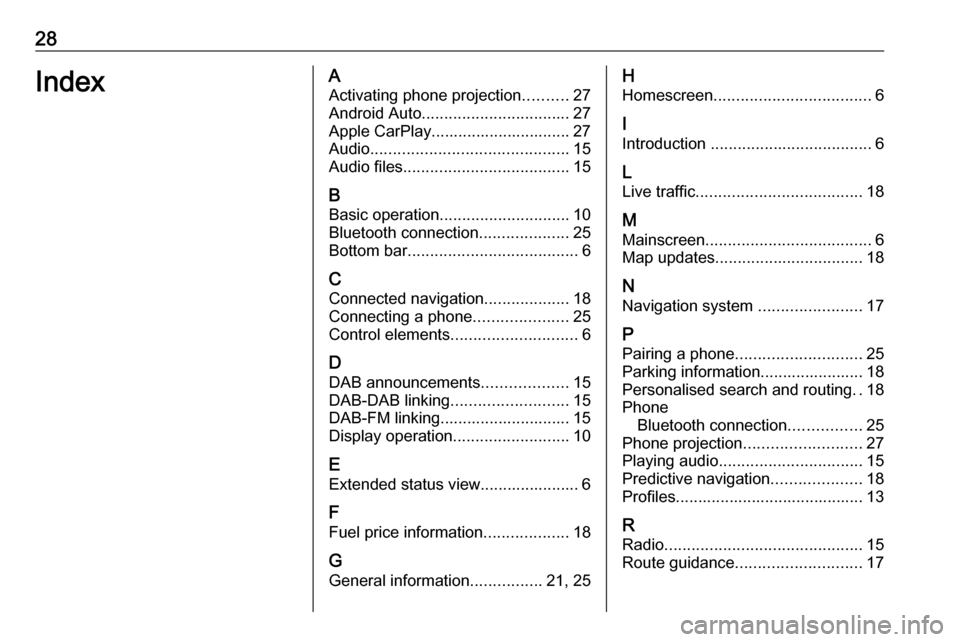
28IndexAActivating phone projection ..........27
Android Auto ................................. 27
Apple CarPlay............................... 27
Audio ............................................ 15
Audio files ..................................... 15
B Basic operation ............................. 10
Bluetooth connection ....................25
Bottom bar ...................................... 6
C
Connected navigation ...................18
Connecting a phone .....................25
Control elements ............................ 6
D DAB announcements ...................15
DAB-DAB linking .......................... 15
DAB-FM linking............................. 15
Display operation ..........................10
E Extended status view...................... 6
F
Fuel price information ...................18
G General information ................21, 25H
Homescreen ................................... 6
I
Introduction .................................... 6
L Live traffic ..................................... 18
M
Mainscreen ..................................... 6
Map updates ................................. 18
N Navigation system .......................17
P Pairing a phone ............................ 25
Parking information....................... 18
Personalised search and routing ..18
Phone Bluetooth connection ................25
Phone projection .......................... 27
Playing audio ................................ 15
Predictive navigation ....................18
Profiles.......................................... 13
R Radio ............................................ 15
Route guidance ............................ 17
Page 32 of 85
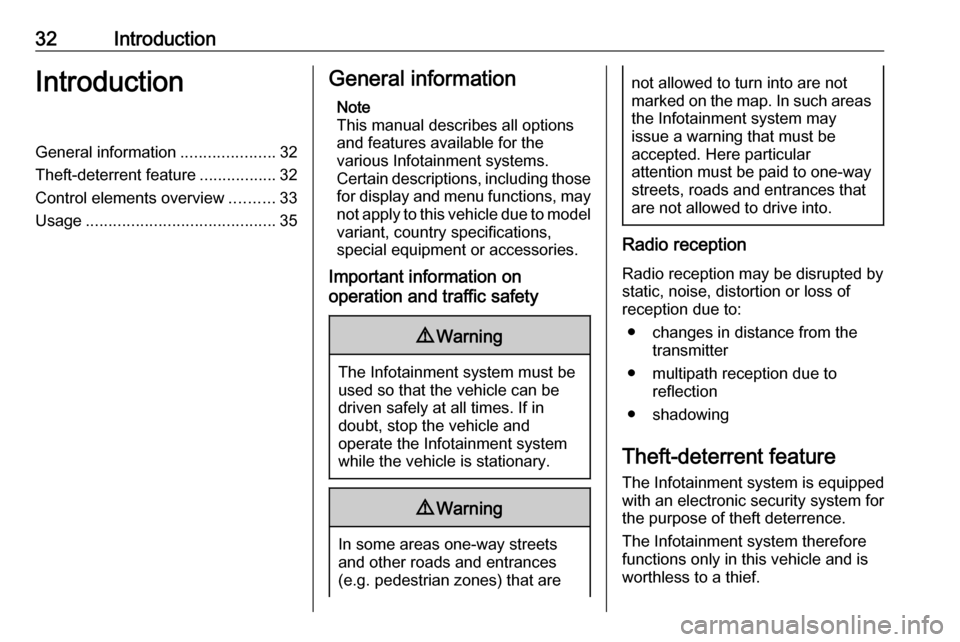
32IntroductionIntroductionGeneral information.....................32
Theft-deterrent feature .................32
Control elements overview ..........33
Usage .......................................... 35General information
Note
This manual describes all options
and features available for the
various Infotainment systems.
Certain descriptions, including those for display and menu functions, may
not apply to this vehicle due to model variant, country specifications,
special equipment or accessories.
Important information on
operation and traffic safety9 Warning
The Infotainment system must be
used so that the vehicle can be
driven safely at all times. If in
doubt, stop the vehicle and
operate the Infotainment system
while the vehicle is stationary.
9 Warning
In some areas one-way streets
and other roads and entrances
(e.g. pedestrian zones) that are
not allowed to turn into are not
marked on the map. In such areas the Infotainment system may
issue a warning that must be
accepted. Here particular
attention must be paid to one-way
streets, roads and entrances that
are not allowed to drive into.
Radio reception
Radio reception may be disrupted by
static, noise, distortion or loss of
reception due to:
● changes in distance from the transmitter
● multipath reception due to reflection
● shadowing
Theft-deterrent feature
The Infotainment system is equipped
with an electronic security system for
the purpose of theft deterrence.
The Infotainment system therefore functions only in this vehicle and is
worthless to a thief.
Page 34 of 85

34Introduction1Info Display / home screen ...39
2 Home menu .......................... 39
Screen buttons for access to:
Audio : audio functions
Gallery : picture and movie
functions
Phone : mobile phone functions
Projection : phone projection
or Nav : BringGo ®
app
Navigation : embedded
navigation
Settings : system settings
3 Time, date and
temperature indicators ..........42
4 w
Short press: open phone
menu ..................................... 76
or open phone projection
function (if activated) .............56
Long press: activate
speech recognition ................725e
Short press: skip to next
station when radio active ......45
or skip to next track when
external devices active .........53
Long press: seek up when
radio active ............................ 45
or fast forward when
external devices active .........53
6 )
Short press: switch on
Infotainment system if
turned off ............................... 35
or mute system if turned on . 35
Long press: switch off
Infotainment system ..............35
Turn: adjust volume ..............35
7 d
Short press: skip to
previous station when
radio active ............................ 45or skip to previous track
when external devices
active ..................................... 53
Long press: seek down
when radio active ..................45
or fast rewind when
external devices active .........53
8 !
Short press: display the
home screen ......................... 35
Long press: open phone
projection function (if
activated) .............................. 56