USB OPEL INSIGNIA BREAK 2020 Infotainment system
[x] Cancel search | Manufacturer: OPEL, Model Year: 2020, Model line: INSIGNIA BREAK, Model: OPEL INSIGNIA BREAK 2020Pages: 85, PDF Size: 1.88 MB
Page 55 of 85
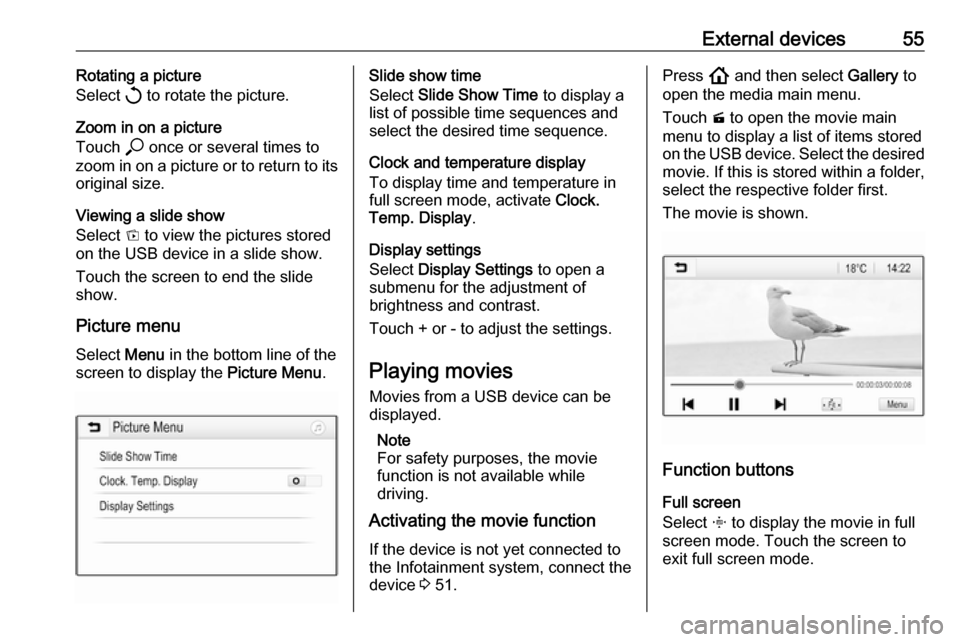
External devices55Rotating a picture
Select h to rotate the picture.
Zoom in on a picture
Touch * once or several times to
zoom in on a picture or to return to its
original size.
Viewing a slide show
Select t to view the pictures stored
on the USB device in a slide show.
Touch the screen to end the slide
show.
Picture menu Select Menu in the bottom line of the
screen to display the Picture Menu.Slide show time
Select Slide Show Time to display a
list of possible time sequences and select the desired time sequence.
Clock and temperature display
To display time and temperature in
full screen mode, activate Clock.
Temp. Display .
Display settings
Select Display Settings to open a
submenu for the adjustment of
brightness and contrast.
Touch + or - to adjust the settings.
Playing movies
Movies from a USB device can be
displayed.
Note
For safety purposes, the movie
function is not available while
driving.
Activating the movie function
If the device is not yet connected to
the Infotainment system, connect the
device 3 51.Press ! and then select Gallery to
open the media main menu.
Touch m to open the movie main
menu to display a list of items stored
on the USB device. Select the desired movie. If this is stored within a folder,
select the respective folder first.
The movie is shown.
Function buttons
Full screen
Select x to display the movie in full
screen mode. Touch the screen to
exit full screen mode.
Page 57 of 85
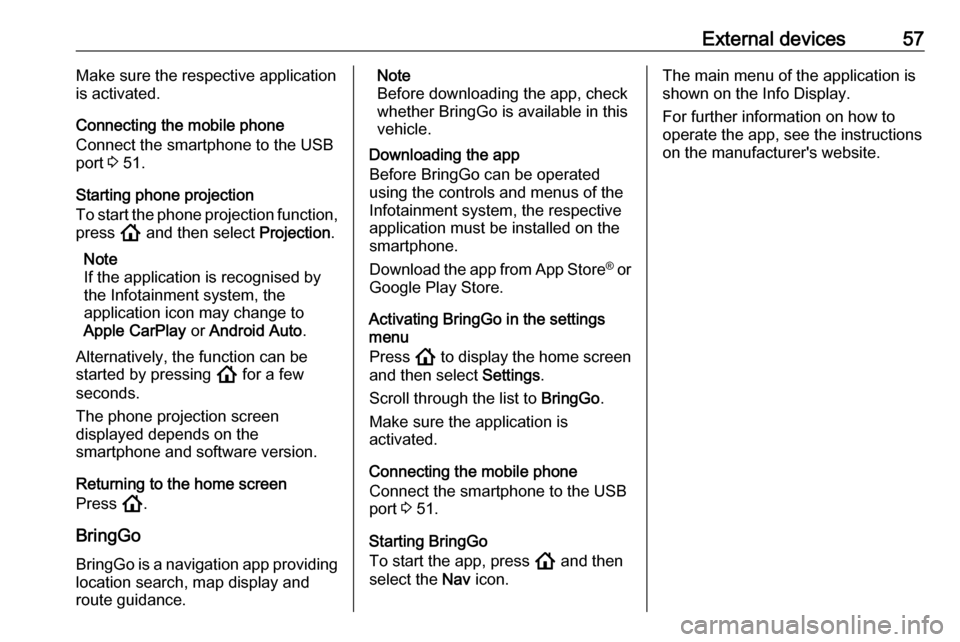
External devices57Make sure the respective application
is activated.
Connecting the mobile phone
Connect the smartphone to the USB
port 3 51.
Starting phone projection
To start the phone projection function,
press ! and then select Projection.
Note
If the application is recognised by
the Infotainment system, the
application icon may change to
Apple CarPlay or Android Auto .
Alternatively, the function can be
started by pressing ! for a few
seconds.
The phone projection screen
displayed depends on the
smartphone and software version.
Returning to the home screen
Press !.
BringGo
BringGo is a navigation app providing location search, map display and
route guidance.Note
Before downloading the app, check
whether BringGo is available in this
vehicle.
Downloading the app
Before BringGo can be operated
using the controls and menus of the
Infotainment system, the respective
application must be installed on the
smartphone.
Download the app from App Store ®
or
Google Play Store.
Activating BringGo in the settings
menu
Press ! to display the home screen
and then select Settings.
Scroll through the list to BringGo.
Make sure the application is
activated.
Connecting the mobile phone
Connect the smartphone to the USB
port 3 51.
Starting BringGo
To start the app, press ! and then
select the Nav icon.The main menu of the application is
shown on the Info Display.
For further information on how to
operate the app, see the instructions
on the manufacturer's website.
Page 59 of 85
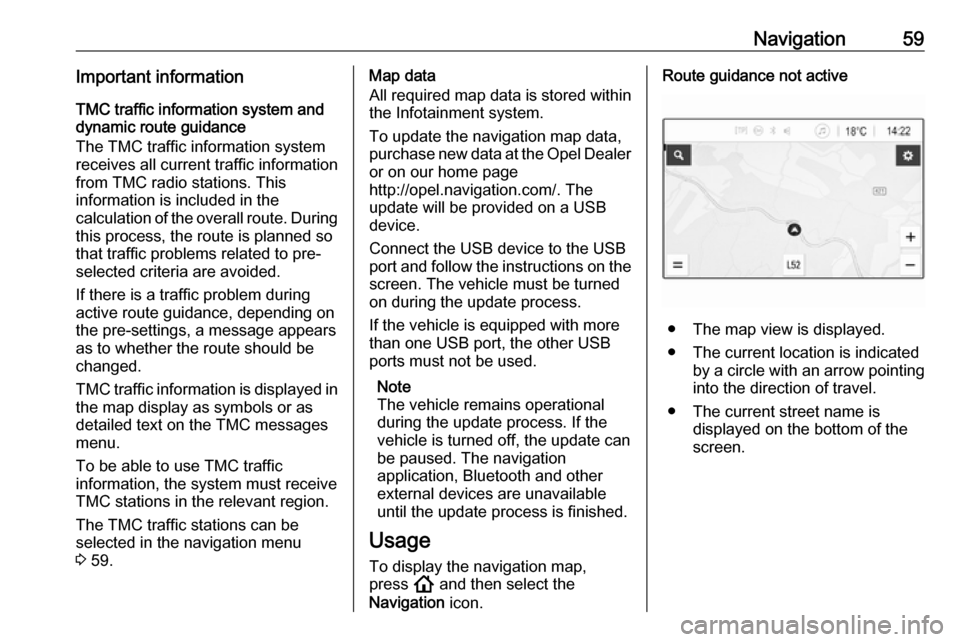
Navigation59Important informationTMC traffic information system and
dynamic route guidance
The TMC traffic information system
receives all current traffic information from TMC radio stations. This
information is included in the
calculation of the overall route. During
this process, the route is planned so that traffic problems related to pre-
selected criteria are avoided.
If there is a traffic problem during
active route guidance, depending on
the pre-settings, a message appears
as to whether the route should be
changed.
TMC traffic information is displayed in
the map display as symbols or as
detailed text on the TMC messages
menu.
To be able to use TMC traffic
information, the system must receive
TMC stations in the relevant region.
The TMC traffic stations can be
selected in the navigation menu
3 59.Map data
All required map data is stored within
the Infotainment system.
To update the navigation map data,
purchase new data at the Opel Dealer or on our home page
http://opel.navigation.com/. The
update will be provided on a USB
device.
Connect the USB device to the USB
port and follow the instructions on the screen. The vehicle must be turned
on during the update process.
If the vehicle is equipped with more
than one USB port, the other USB
ports must not be used.
Note
The vehicle remains operational
during the update process. If the vehicle is turned off, the update can
be paused. The navigation
application, Bluetooth and other
external devices are unavailable
until the update process is finished.
Usage To display the navigation map,
press ! and then select the
Navigation icon.Route guidance not active
● The map view is displayed.
● The current location is indicated by a circle with an arrow pointing
into the direction of travel.
● The current street name is displayed on the bottom of the
screen.
Page 72 of 85
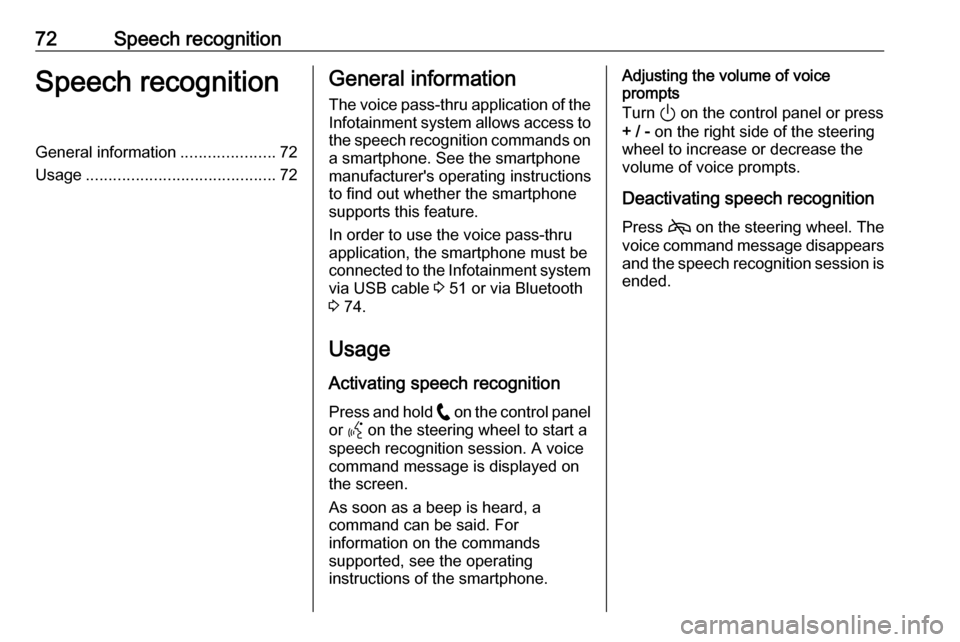
72Speech recognitionSpeech recognitionGeneral information.....................72
Usage .......................................... 72General information
The voice pass-thru application of the Infotainment system allows access tothe speech recognition commands on
a smartphone. See the smartphone
manufacturer's operating instructions
to find out whether the smartphone
supports this feature.
In order to use the voice pass-thru
application, the smartphone must be
connected to the Infotainment system
via USB cable 3 51 or via Bluetooth
3 74.
Usage
Activating speech recognition Press and hold w on the control panel
or Y on the steering wheel to start a
speech recognition session. A voice
command message is displayed on
the screen.
As soon as a beep is heard, a
command can be said. For
information on the commands
supported, see the operating
instructions of the smartphone.Adjusting the volume of voice
prompts
Turn ) on the control panel or press
+ / - on the right side of the steering
wheel to increase or decrease the
volume of voice prompts.
Deactivating speech recognition
Press 7 on the steering wheel. The
voice command message disappears and the speech recognition session is
ended.
Page 74 of 85
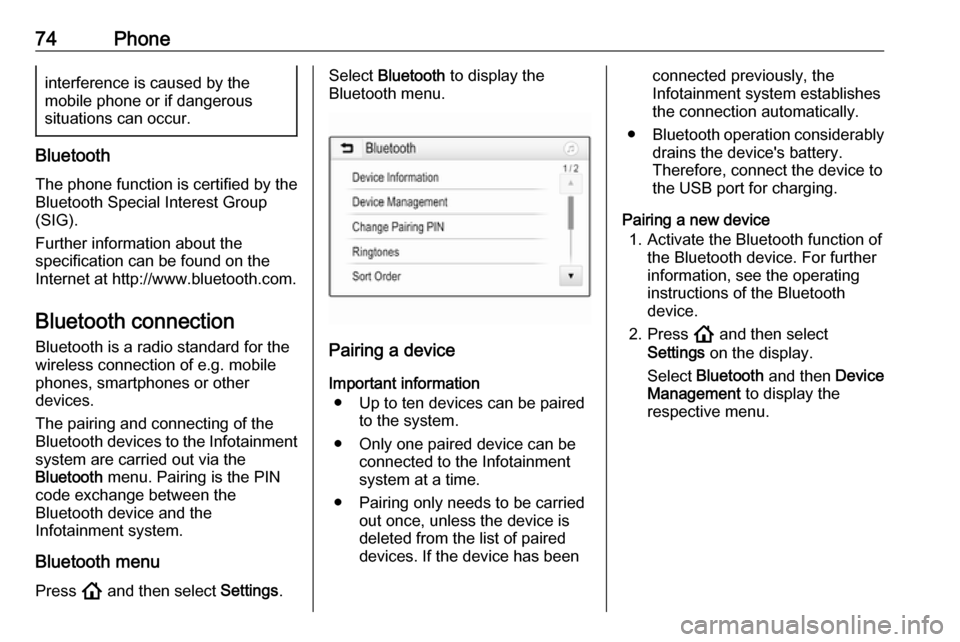
74Phoneinterference is caused by the
mobile phone or if dangerous
situations can occur.
Bluetooth
The phone function is certified by theBluetooth Special Interest Group
(SIG).
Further information about the
specification can be found on the
Internet at http://www.bluetooth.com.
Bluetooth connection Bluetooth is a radio standard for the
wireless connection of e.g. mobile
phones, smartphones or other
devices.
The pairing and connecting of the Bluetooth devices to the Infotainment
system are carried out via the
Bluetooth menu. Pairing is the PIN
code exchange between the
Bluetooth device and the
Infotainment system.
Bluetooth menu Press ! and then select Settings.
Select Bluetooth to display the
Bluetooth menu.
Pairing a device
Important information ● Up to ten devices can be paired to the system.
● Only one paired device can be connected to the Infotainment
system at a time.
● Pairing only needs to be carried out once, unless the device is
deleted from the list of paired
devices. If the device has been
connected previously, the
Infotainment system establishes
the connection automatically.
● Bluetooth operation considerably
drains the device's battery.
Therefore, connect the device to
the USB port for charging.
Pairing a new device 1. Activate the Bluetooth function of the Bluetooth device. For further
information, see the operating
instructions of the Bluetooth
device.
2. Press ! and then select
Settings on the display.
Select Bluetooth and then Device
Management to display the
respective menu.
Page 79 of 85
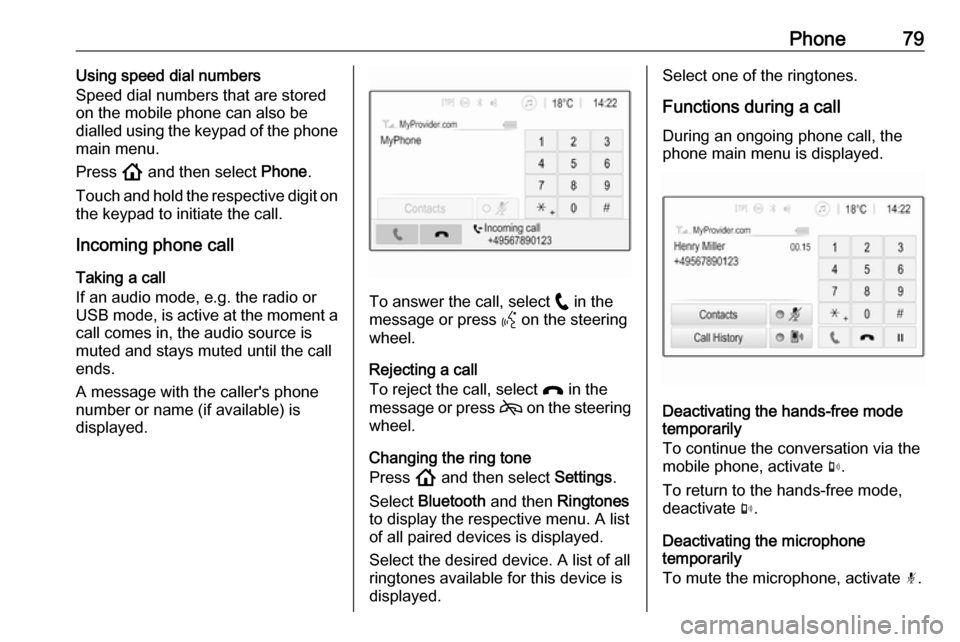
Phone79Using speed dial numbers
Speed dial numbers that are stored
on the mobile phone can also be
dialled using the keypad of the phone
main menu.
Press ! and then select Phone.
Touch and hold the respective digit on the keypad to initiate the call.
Incoming phone call
Taking a call
If an audio mode, e.g. the radio or
USB mode, is active at the moment a call comes in, the audio source is
muted and stays muted until the call
ends.
A message with the caller's phone
number or name (if available) is
displayed.
To answer the call, select w in the
message or press Y on the steering
wheel.
Rejecting a call
To reject the call, select x in the
message or press 7 on the steering
wheel.
Changing the ring tone
Press ! and then select Settings.
Select Bluetooth and then Ringtones
to display the respective menu. A list of all paired devices is displayed.
Select the desired device. A list of all
ringtones available for this device is
displayed.
Select one of the ringtones.
Functions during a call During an ongoing phone call, the
phone main menu is displayed.
Deactivating the hands-free mode
temporarily
To continue the conversation via the mobile phone, activate m.
To return to the hands-free mode,
deactivate m.
Deactivating the microphone
temporarily
To mute the microphone, activate n.
Page 82 of 85
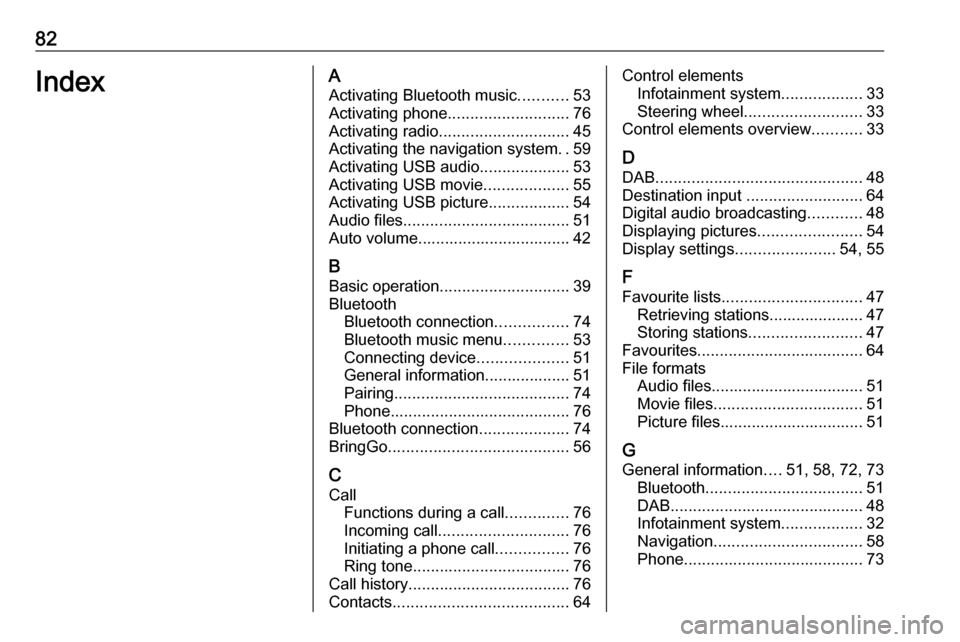
82IndexAActivating Bluetooth music ...........53
Activating phone ........................... 76
Activating radio ............................. 45
Activating the navigation system ..59
Activating USB audio ....................53
Activating USB movie ...................55
Activating USB picture ..................54
Audio files ..................................... 51
Auto volume.................................. 42
B Basic operation ............................. 39
Bluetooth Bluetooth connection ................74
Bluetooth music menu ..............53
Connecting device ....................51
General information................... 51
Pairing ....................................... 74
Phone ........................................ 76
Bluetooth connection ....................74
BringGo ........................................ 56
C
Call Functions during a call ..............76
Incoming call ............................. 76
Initiating a phone call ................76
Ring tone ................................... 76
Call history .................................... 76
Contacts ....................................... 64Control elements
Infotainment system ..................33
Steering wheel .......................... 33
Control elements overview ...........33
D DAB .............................................. 48
Destination input ..........................64
Digital audio broadcasting ............48
Displaying pictures .......................54
Display settings ......................54, 55
F
Favourite lists ............................... 47
Retrieving stations..................... 47
Storing stations ......................... 47
Favourites ..................................... 64
File formats Audio files.................................. 51
Movie files ................................. 51
Picture files................................ 51
G General information ....51, 58, 72, 73
Bluetooth ................................... 51
DAB ........................................... 48
Infotainment system ..................32
Navigation ................................. 58
Phone ........................................ 73
Page 83 of 85
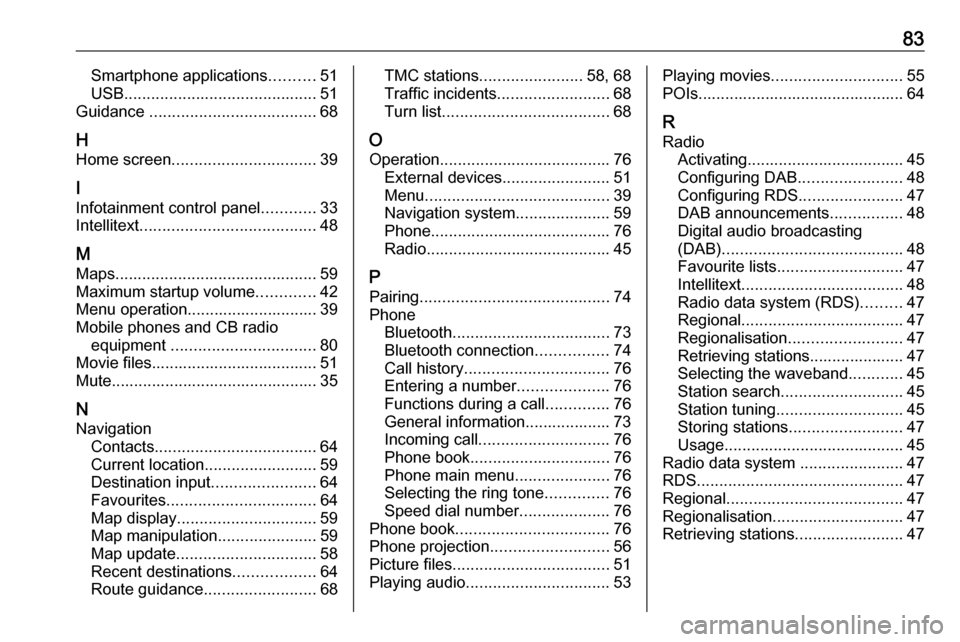
83Smartphone applications..........51
USB ........................................... 51
Guidance ..................................... 68
H Home screen ................................ 39
I
Infotainment control panel ............33
Intellitext ....................................... 48
M
Maps ............................................. 59
Maximum startup volume .............42
Menu operation............................. 39
Mobile phones and CB radio equipment ................................ 80
Movie files..................................... 51
Mute.............................................. 35
N
Navigation Contacts .................................... 64
Current location ......................... 59
Destination input .......................64
Favourites ................................. 64
Map display ............................... 59
Map manipulation ......................59
Map update ............................... 58
Recent destinations ..................64
Route guidance ......................... 68TMC stations....................... 58, 68
Traffic incidents ......................... 68
Turn list ..................................... 68
O
Operation ...................................... 76
External devices ........................51
Menu ......................................... 39
Navigation system .....................59
Phone ........................................ 76
Radio ......................................... 45
P Pairing .......................................... 74
Phone Bluetooth ................................... 73
Bluetooth connection ................74
Call history ................................ 76
Entering a number ....................76
Functions during a call ..............76
General information................... 73
Incoming call ............................. 76
Phone book ............................... 76
Phone main menu .....................76
Selecting the ring tone ..............76
Speed dial number ....................76
Phone book .................................. 76
Phone projection .......................... 56
Picture files ................................... 51
Playing audio ................................ 53Playing movies............................. 55
POIs.............................................. 64
R Radio Activating................................... 45Configuring DAB .......................48
Configuring RDS .......................47
DAB announcements ................48
Digital audio broadcasting
(DAB) ........................................ 48
Favourite lists ............................ 47
Intellitext .................................... 48
Radio data system (RDS) .........47
Regional .................................... 47
Regionalisation ......................... 47
Retrieving stations..................... 47
Selecting the waveband ............45
Station search ........................... 45
Station tuning ............................ 45
Storing stations ......................... 47
Usage ........................................ 45
Radio data system .......................47
RDS .............................................. 47
Regional ....................................... 47
Regionalisation ............................. 47
Retrieving stations ........................47
Page 84 of 85
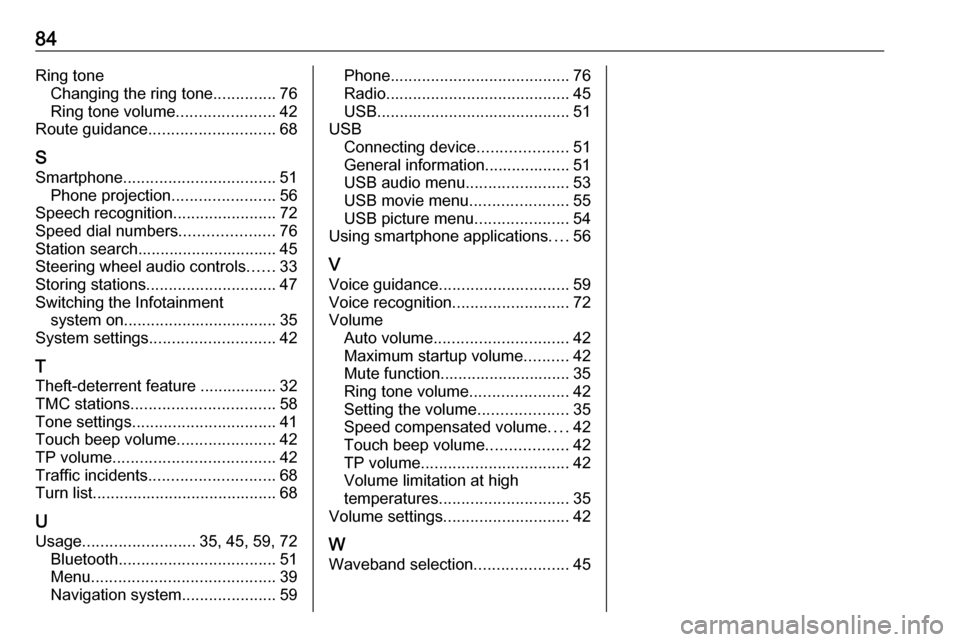
84Ring toneChanging the ring tone ..............76
Ring tone volume ......................42
Route guidance ............................ 68
S Smartphone .................................. 51
Phone projection .......................56
Speech recognition .......................72
Speed dial numbers .....................76
Station search............................... 45
Steering wheel audio controls ......33
Storing stations ............................. 47
Switching the Infotainment system on .................................. 35
System settings ............................ 42
T
Theft-deterrent feature ................. 32
TMC stations ................................ 58
Tone settings ................................ 41
Touch beep volume ......................42
TP volume .................................... 42
Traffic incidents ............................ 68
Turn list ......................................... 68
U
Usage ......................... 35, 45, 59, 72
Bluetooth ................................... 51
Menu ......................................... 39
Navigation system .....................59Phone........................................ 76
Radio ......................................... 45
USB ........................................... 51
USB Connecting device ....................51
General information................... 51
USB audio menu .......................53
USB movie menu ......................55
USB picture menu .....................54
Using smartphone applications ....56
V Voice guidance ............................. 59
Voice recognition ..........................72
Volume Auto volume .............................. 42
Maximum startup volume ..........42
Mute function............................. 35
Ring tone volume ......................42
Setting the volume ....................35
Speed compensated volume ....42
Touch beep volume ..................42
TP volume ................................. 42
Volume limitation at high
temperatures ............................. 35
Volume settings ............................ 42
W
Waveband selection .....................45