navigation system OPEL INSIGNIA BREAK 2020 Infotainment system
[x] Cancel search | Manufacturer: OPEL, Model Year: 2020, Model line: INSIGNIA BREAK, Model: OPEL INSIGNIA BREAK 2020Pages: 85, PDF Size: 1.88 MB
Page 59 of 85
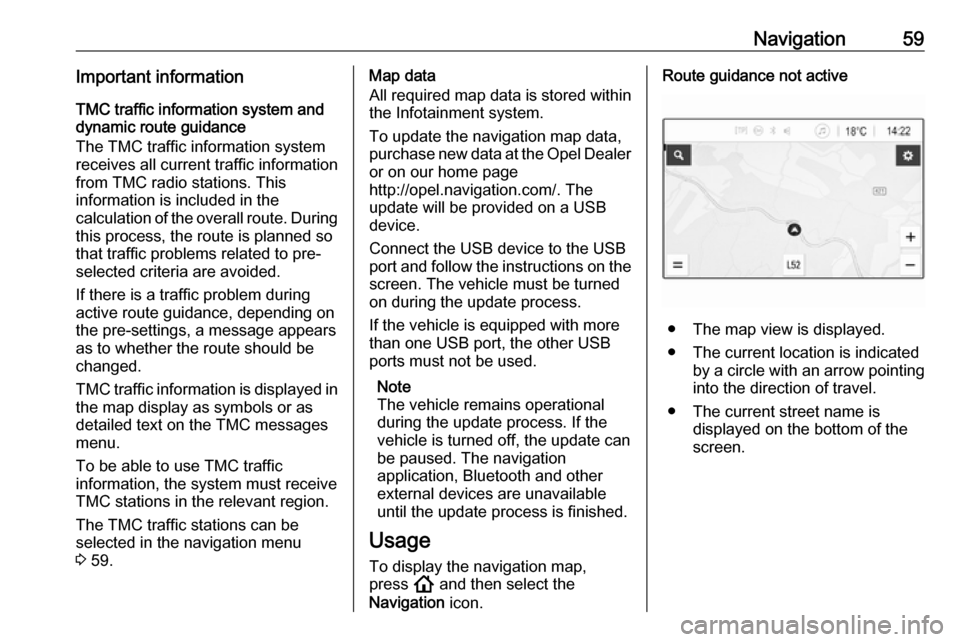
Navigation59Important informationTMC traffic information system and
dynamic route guidance
The TMC traffic information system
receives all current traffic information from TMC radio stations. This
information is included in the
calculation of the overall route. During
this process, the route is planned so that traffic problems related to pre-
selected criteria are avoided.
If there is a traffic problem during
active route guidance, depending on
the pre-settings, a message appears
as to whether the route should be
changed.
TMC traffic information is displayed in
the map display as symbols or as
detailed text on the TMC messages
menu.
To be able to use TMC traffic
information, the system must receive
TMC stations in the relevant region.
The TMC traffic stations can be
selected in the navigation menu
3 59.Map data
All required map data is stored within
the Infotainment system.
To update the navigation map data,
purchase new data at the Opel Dealer or on our home page
http://opel.navigation.com/. The
update will be provided on a USB
device.
Connect the USB device to the USB
port and follow the instructions on the screen. The vehicle must be turned
on during the update process.
If the vehicle is equipped with more
than one USB port, the other USB
ports must not be used.
Note
The vehicle remains operational
during the update process. If the vehicle is turned off, the update can
be paused. The navigation
application, Bluetooth and other
external devices are unavailable
until the update process is finished.
Usage To display the navigation map,
press ! and then select the
Navigation icon.Route guidance not active
● The map view is displayed.
● The current location is indicated by a circle with an arrow pointing
into the direction of travel.
● The current street name is displayed on the bottom of the
screen.
Page 63 of 85
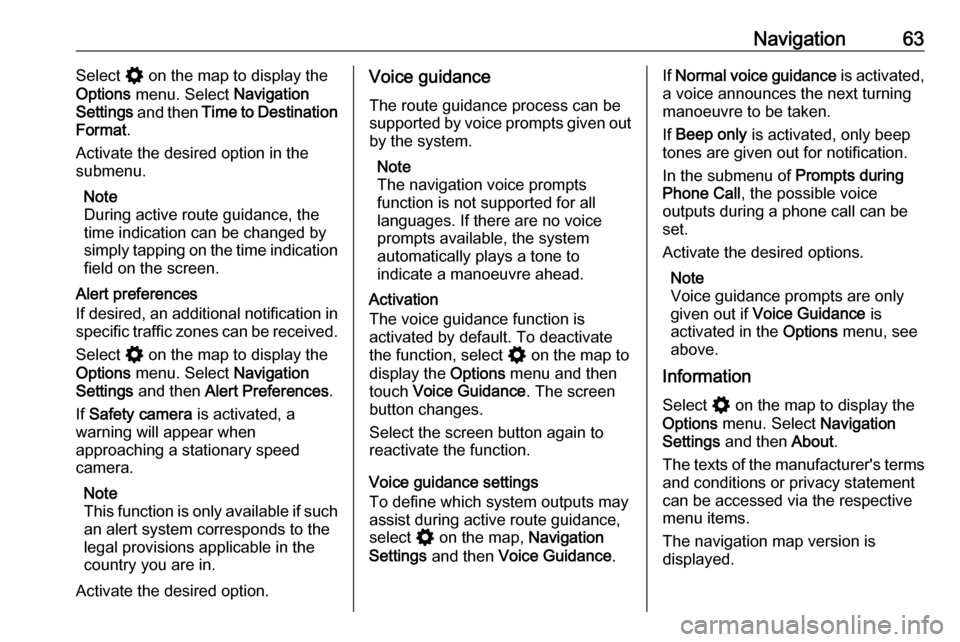
Navigation63Select % on the map to display the
Options menu. Select Navigation
Settings and then Time to Destination
Format .
Activate the desired option in the
submenu.
Note
During active route guidance, the
time indication can be changed by
simply tapping on the time indication
field on the screen.
Alert preferences
If desired, an additional notification in
specific traffic zones can be received.
Select % on the map to display the
Options menu. Select Navigation
Settings and then Alert Preferences .
If Safety camera is activated, a
warning will appear when
approaching a stationary speed
camera.
Note
This function is only available if such an alert system corresponds to the
legal provisions applicable in the
country you are in.
Activate the desired option.Voice guidance
The route guidance process can be
supported by voice prompts given out by the system.
Note
The navigation voice prompts
function is not supported for all
languages. If there are no voice
prompts available, the system
automatically plays a tone to
indicate a manoeuvre ahead.
Activation
The voice guidance function is
activated by default. To deactivate
the function, select % on the map to
display the Options menu and then
touch Voice Guidance . The screen
button changes.
Select the screen button again to
reactivate the function.
Voice guidance settings
To define which system outputs may assist during active route guidance,
select % on the map, Navigation
Settings and then Voice Guidance .If Normal voice guidance is activated,
a voice announces the next turning
manoeuvre to be taken.
If Beep only is activated, only beep
tones are given out for notification.
In the submenu of Prompts during
Phone Call , the possible voice
outputs during a phone call can be
set.
Activate the desired options.
Note
Voice guidance prompts are only
given out if Voice Guidance is
activated in the Options menu, see
above.
Information
Select % on the map to display the
Options menu. Select Navigation
Settings and then About.
The texts of the manufacturer's terms and conditions or privacy statement
can be accessed via the respective
menu items.
The navigation map version is
displayed.
Page 65 of 85
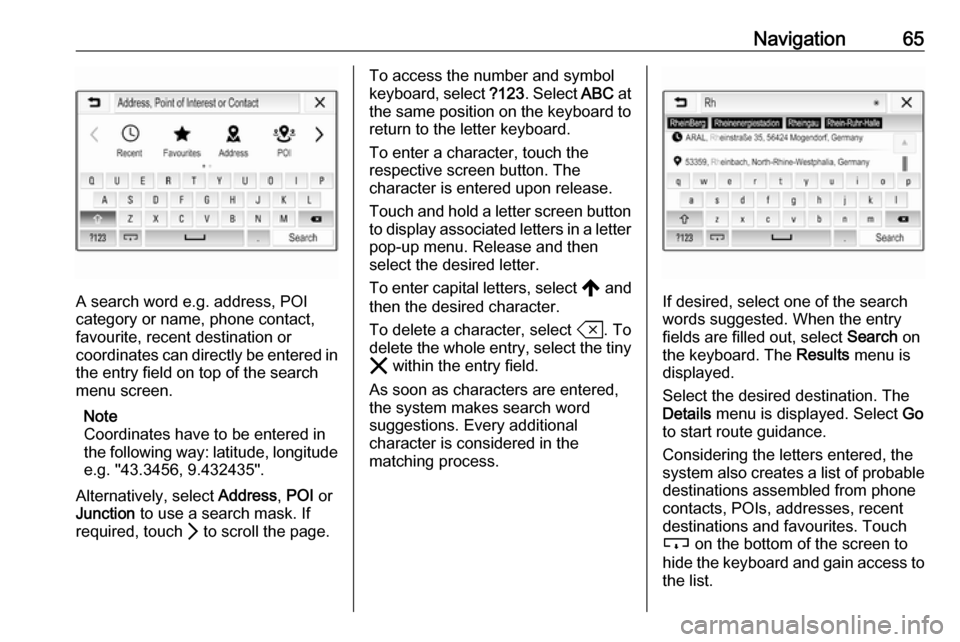
Navigation65
A search word e.g. address, POI
category or name, phone contact,
favourite, recent destination or
coordinates can directly be entered in
the entry field on top of the search
menu screen.
Note
Coordinates have to be entered in
the following way: latitude, longitude e.g. "43.3456, 9.432435".
Alternatively, select Address, POI or
Junction to use a search mask. If
required, touch Q to scroll the page.
To access the number and symbol
keyboard, select ?123. Select ABC at
the same position on the keyboard to
return to the letter keyboard.
To enter a character, touch the
respective screen button. The
character is entered upon release.
Touch and hold a letter screen button to display associated letters in a letter
pop-up menu. Release and then
select the desired letter.
To enter capital letters, select , and
then the desired character.
To delete a character, select T. To
delete the whole entry, select the tiny
& within the entry field.
As soon as characters are entered,
the system makes search word
suggestions. Every additional
character is considered in the
matching process.
If desired, select one of the search words suggested. When the entry
fields are filled out, select Search on
the keyboard. The Results menu is
displayed.
Select the desired destination. The
Details menu is displayed. Select Go
to start route guidance.
Considering the letters entered, the
system also creates a list of probable
destinations assembled from phone
contacts, POIs, addresses, recent
destinations and favourites. Touch
c on the bottom of the screen to
hide the keyboard and gain access to the list.
Page 68 of 85
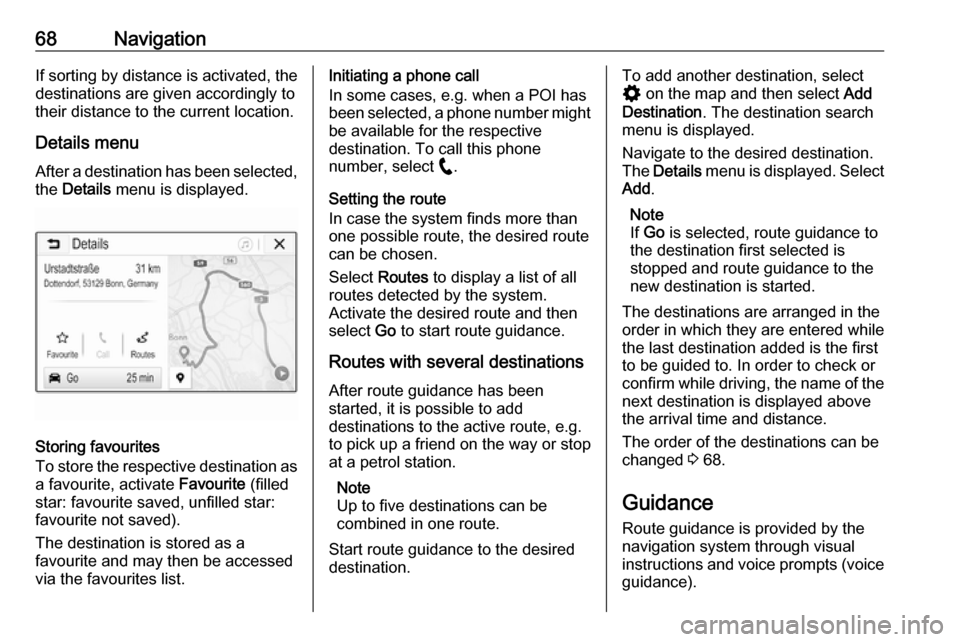
68NavigationIf sorting by distance is activated, thedestinations are given accordingly to
their distance to the current location.
Details menu
After a destination has been selected, the Details menu is displayed.
Storing favourites
To store the respective destination as
a favourite, activate Favourite (filled
star: favourite saved, unfilled star:
favourite not saved).
The destination is stored as a
favourite and may then be accessed
via the favourites list.
Initiating a phone call
In some cases, e.g. when a POI has
been selected, a phone number might
be available for the respective
destination. To call this phone
number, select w.
Setting the route
In case the system finds more than
one possible route, the desired route
can be chosen.
Select Routes to display a list of all
routes detected by the system.
Activate the desired route and then
select Go to start route guidance.
Routes with several destinations After route guidance has been
started, it is possible to add
destinations to the active route, e.g.
to pick up a friend on the way or stop
at a petrol station.
Note
Up to five destinations can be
combined in one route.
Start route guidance to the desired destination.To add another destination, select
% on the map and then select Add
Destination . The destination search
menu is displayed.
Navigate to the desired destination.
The Details menu is displayed. Select
Add .
Note
If Go is selected, route guidance to
the destination first selected is
stopped and route guidance to the
new destination is started.
The destinations are arranged in the
order in which they are entered while
the last destination added is the first
to be guided to. In order to check or
confirm while driving, the name of the next destination is displayed above
the arrival time and distance.
The order of the destinations can be
changed 3 68.
Guidance Route guidance is provided by the
navigation system through visual
instructions and voice prompts (voice guidance).
Page 70 of 85
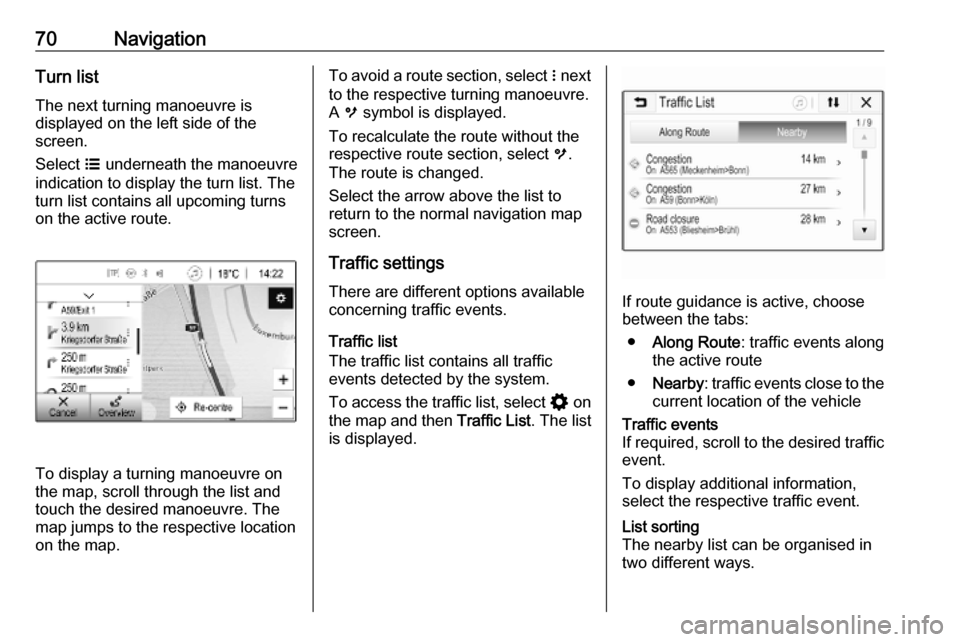
70NavigationTurn list
The next turning manoeuvre is
displayed on the left side of the
screen.
Select a underneath the manoeuvre
indication to display the turn list. The
turn list contains all upcoming turns
on the active route.
To display a turning manoeuvre on
the map, scroll through the list and
touch the desired manoeuvre. The
map jumps to the respective locationon the map.
To avoid a route section, select n next
to the respective turning manoeuvre.
A m symbol is displayed.
To recalculate the route without the
respective route section, select m.
The route is changed.
Select the arrow above the list to
return to the normal navigation map
screen.
Traffic settings There are different options available
concerning traffic events.
Traffic list
The traffic list contains all traffic
events detected by the system.
To access the traffic list, select % on
the map and then Traffic List. The list
is displayed.
If route guidance is active, choose
between the tabs:
● Along Route : traffic events along
the active route
● Nearby : traffic events close to the
current location of the vehicle
Traffic events
If required, scroll to the desired traffic event.
To display additional information,
select the respective traffic event.List sorting
The nearby list can be organised in
two different ways.
Page 71 of 85
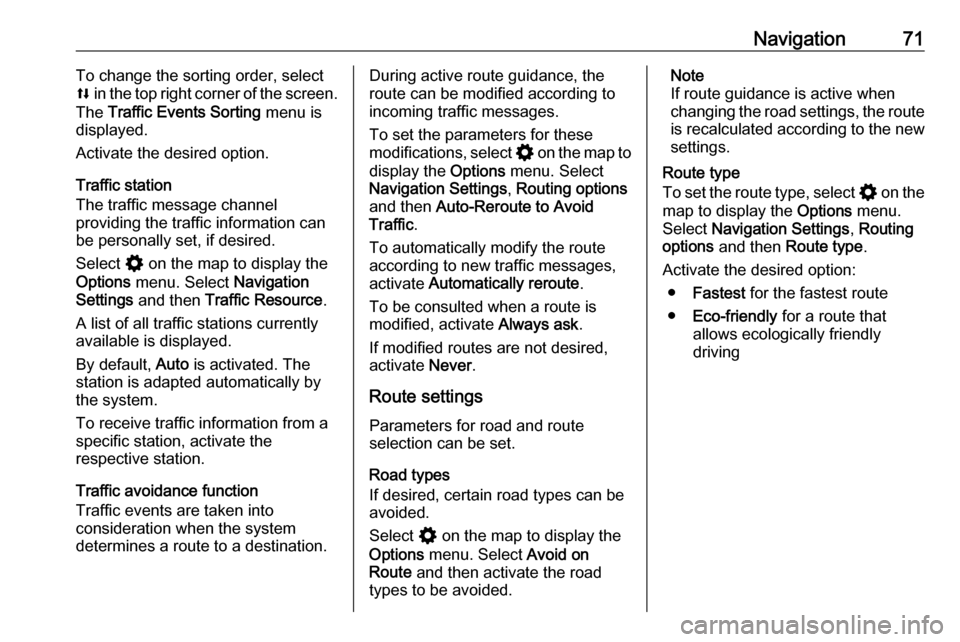
Navigation71To change the sorting order, select
l in the top right corner of the screen.
The Traffic Events Sorting menu is
displayed.
Activate the desired option.
Traffic station
The traffic message channel
providing the traffic information can
be personally set, if desired.
Select % on the map to display the
Options menu. Select Navigation
Settings and then Traffic Resource .
A list of all traffic stations currently available is displayed.
By default, Auto is activated. The
station is adapted automatically by
the system.
To receive traffic information from a
specific station, activate the
respective station.
Traffic avoidance function
Traffic events are taken into
consideration when the system
determines a route to a destination.During active route guidance, the
route can be modified according to
incoming traffic messages.
To set the parameters for these
modifications, select % on the map to
display the Options menu. Select
Navigation Settings , Routing options
and then Auto-Reroute to Avoid
Traffic .
To automatically modify the route
according to new traffic messages,
activate Automatically reroute .
To be consulted when a route is
modified, activate Always ask.
If modified routes are not desired, activate Never.
Route settings Parameters for road and route
selection can be set.
Road types
If desired, certain road types can be
avoided.
Select % on the map to display the
Options menu. Select Avoid on
Route and then activate the road
types to be avoided.Note
If route guidance is active when
changing the road settings, the route
is recalculated according to the new
settings.
Route type
To set the route type, select % on the
map to display the Options menu.
Select Navigation Settings , Routing
options and then Route type .
Activate the desired option: ● Fastest for the fastest route
● Eco-friendly for a route that
allows ecologically friendly
driving
Page 82 of 85
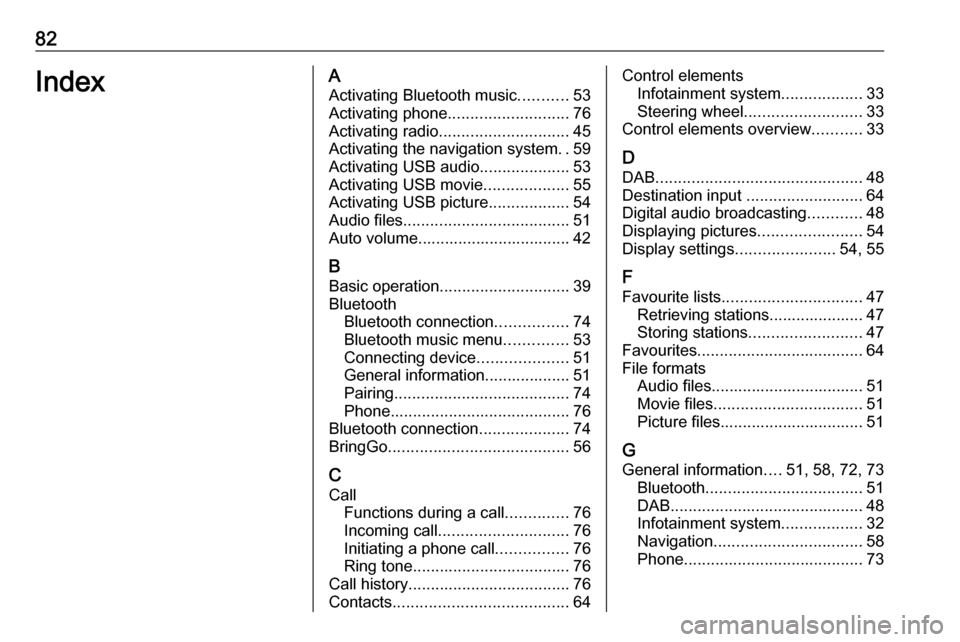
82IndexAActivating Bluetooth music ...........53
Activating phone ........................... 76
Activating radio ............................. 45
Activating the navigation system ..59
Activating USB audio ....................53
Activating USB movie ...................55
Activating USB picture ..................54
Audio files ..................................... 51
Auto volume.................................. 42
B Basic operation ............................. 39
Bluetooth Bluetooth connection ................74
Bluetooth music menu ..............53
Connecting device ....................51
General information................... 51
Pairing ....................................... 74
Phone ........................................ 76
Bluetooth connection ....................74
BringGo ........................................ 56
C
Call Functions during a call ..............76
Incoming call ............................. 76
Initiating a phone call ................76
Ring tone ................................... 76
Call history .................................... 76
Contacts ....................................... 64Control elements
Infotainment system ..................33
Steering wheel .......................... 33
Control elements overview ...........33
D DAB .............................................. 48
Destination input ..........................64
Digital audio broadcasting ............48
Displaying pictures .......................54
Display settings ......................54, 55
F
Favourite lists ............................... 47
Retrieving stations..................... 47
Storing stations ......................... 47
Favourites ..................................... 64
File formats Audio files.................................. 51
Movie files ................................. 51
Picture files................................ 51
G General information ....51, 58, 72, 73
Bluetooth ................................... 51
DAB ........................................... 48
Infotainment system ..................32
Navigation ................................. 58
Phone ........................................ 73
Page 83 of 85
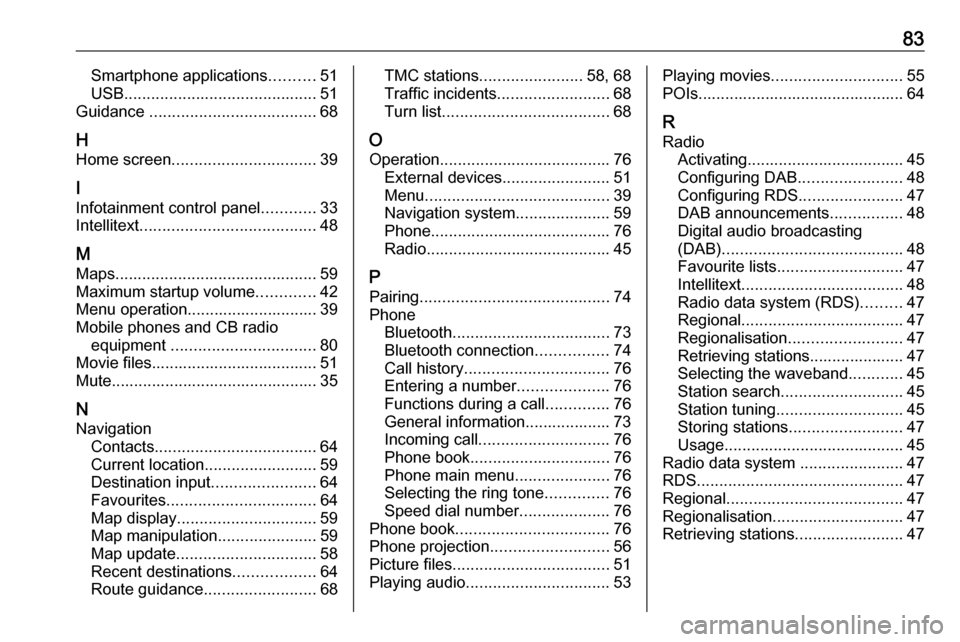
83Smartphone applications..........51
USB ........................................... 51
Guidance ..................................... 68
H Home screen ................................ 39
I
Infotainment control panel ............33
Intellitext ....................................... 48
M
Maps ............................................. 59
Maximum startup volume .............42
Menu operation............................. 39
Mobile phones and CB radio equipment ................................ 80
Movie files..................................... 51
Mute.............................................. 35
N
Navigation Contacts .................................... 64
Current location ......................... 59
Destination input .......................64
Favourites ................................. 64
Map display ............................... 59
Map manipulation ......................59
Map update ............................... 58
Recent destinations ..................64
Route guidance ......................... 68TMC stations....................... 58, 68
Traffic incidents ......................... 68
Turn list ..................................... 68
O
Operation ...................................... 76
External devices ........................51
Menu ......................................... 39
Navigation system .....................59
Phone ........................................ 76
Radio ......................................... 45
P Pairing .......................................... 74
Phone Bluetooth ................................... 73
Bluetooth connection ................74
Call history ................................ 76
Entering a number ....................76
Functions during a call ..............76
General information................... 73
Incoming call ............................. 76
Phone book ............................... 76
Phone main menu .....................76
Selecting the ring tone ..............76
Speed dial number ....................76
Phone book .................................. 76
Phone projection .......................... 56
Picture files ................................... 51
Playing audio ................................ 53Playing movies............................. 55
POIs.............................................. 64
R Radio Activating................................... 45Configuring DAB .......................48
Configuring RDS .......................47
DAB announcements ................48
Digital audio broadcasting
(DAB) ........................................ 48
Favourite lists ............................ 47
Intellitext .................................... 48
Radio data system (RDS) .........47
Regional .................................... 47
Regionalisation ......................... 47
Retrieving stations..................... 47
Selecting the waveband ............45
Station search ........................... 45
Station tuning ............................ 45
Storing stations ......................... 47
Usage ........................................ 45
Radio data system .......................47
RDS .............................................. 47
Regional ....................................... 47
Regionalisation ............................. 47
Retrieving stations ........................47
Page 84 of 85
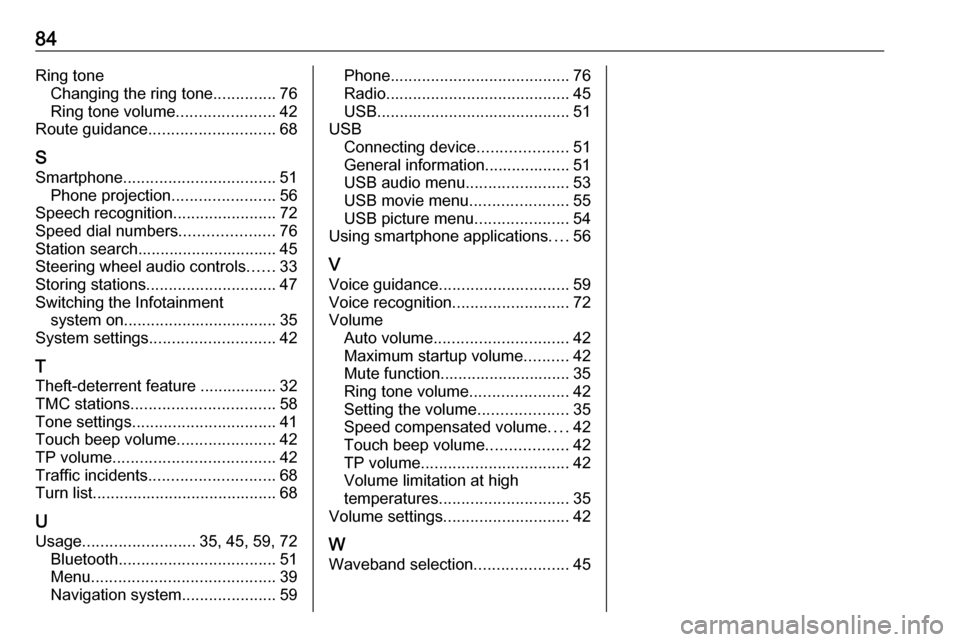
84Ring toneChanging the ring tone ..............76
Ring tone volume ......................42
Route guidance ............................ 68
S Smartphone .................................. 51
Phone projection .......................56
Speech recognition .......................72
Speed dial numbers .....................76
Station search............................... 45
Steering wheel audio controls ......33
Storing stations ............................. 47
Switching the Infotainment system on .................................. 35
System settings ............................ 42
T
Theft-deterrent feature ................. 32
TMC stations ................................ 58
Tone settings ................................ 41
Touch beep volume ......................42
TP volume .................................... 42
Traffic incidents ............................ 68
Turn list ......................................... 68
U
Usage ......................... 35, 45, 59, 72
Bluetooth ................................... 51
Menu ......................................... 39
Navigation system .....................59Phone........................................ 76
Radio ......................................... 45
USB ........................................... 51
USB Connecting device ....................51
General information................... 51
USB audio menu .......................53
USB movie menu ......................55
USB picture menu .....................54
Using smartphone applications ....56
V Voice guidance ............................. 59
Voice recognition ..........................72
Volume Auto volume .............................. 42
Maximum startup volume ..........42
Mute function............................. 35
Ring tone volume ......................42
Setting the volume ....................35
Speed compensated volume ....42
Touch beep volume ..................42
TP volume ................................. 42
Volume limitation at high
temperatures ............................. 35
Volume settings ............................ 42
W
Waveband selection .....................45