audio OPEL INSIGNIA BREAK 2020 Infotainment system
[x] Cancel search | Manufacturer: OPEL, Model Year: 2020, Model line: INSIGNIA BREAK, Model: OPEL INSIGNIA BREAK 2020Pages: 85, PDF Size: 1.88 MB
Page 49 of 85
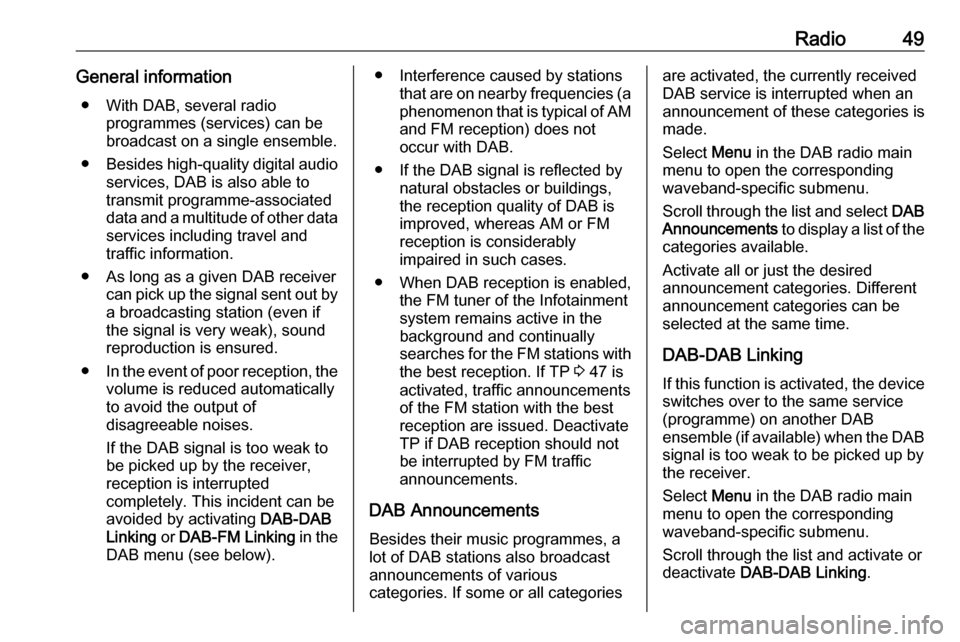
Radio49General information● With DAB, several radio programmes (services) can bebroadcast on a single ensemble.
● Besides high-quality digital audio
services, DAB is also able to
transmit programme-associated data and a multitude of other data services including travel andtraffic information.
● As long as a given DAB receiver can pick up the signal sent out bya broadcasting station (even if
the signal is very weak), sound
reproduction is ensured.
● In the event of poor reception, the
volume is reduced automatically
to avoid the output of
disagreeable noises.
If the DAB signal is too weak to
be picked up by the receiver,
reception is interrupted
completely. This incident can be
avoided by activating DAB-DAB
Linking or DAB-FM Linking in the
DAB menu (see below).● Interference caused by stations that are on nearby frequencies (a
phenomenon that is typical of AM and FM reception) does not
occur with DAB.
● If the DAB signal is reflected by natural obstacles or buildings,
the reception quality of DAB is
improved, whereas AM or FM
reception is considerably
impaired in such cases.
● When DAB reception is enabled, the FM tuner of the Infotainmentsystem remains active in the
background and continually
searches for the FM stations with
the best reception. If TP 3 47 is
activated, traffic announcements
of the FM station with the best
reception are issued. Deactivate
TP if DAB reception should not
be interrupted by FM traffic
announcements.
DAB Announcements
Besides their music programmes, a
lot of DAB stations also broadcast
announcements of various
categories. If some or all categoriesare activated, the currently received
DAB service is interrupted when an
announcement of these categories is
made.
Select Menu in the DAB radio main
menu to open the corresponding waveband-specific submenu.
Scroll through the list and select DAB
Announcements to display a list of the
categories available.
Activate all or just the desired
announcement categories. Different
announcement categories can be
selected at the same time.
DAB-DAB Linking If this function is activated, the device
switches over to the same service
(programme) on another DAB
ensemble (if available) when the DAB signal is too weak to be picked up by
the receiver.
Select Menu in the DAB radio main
menu to open the corresponding
waveband-specific submenu.
Scroll through the list and activate or
deactivate DAB-DAB Linking .
Page 51 of 85
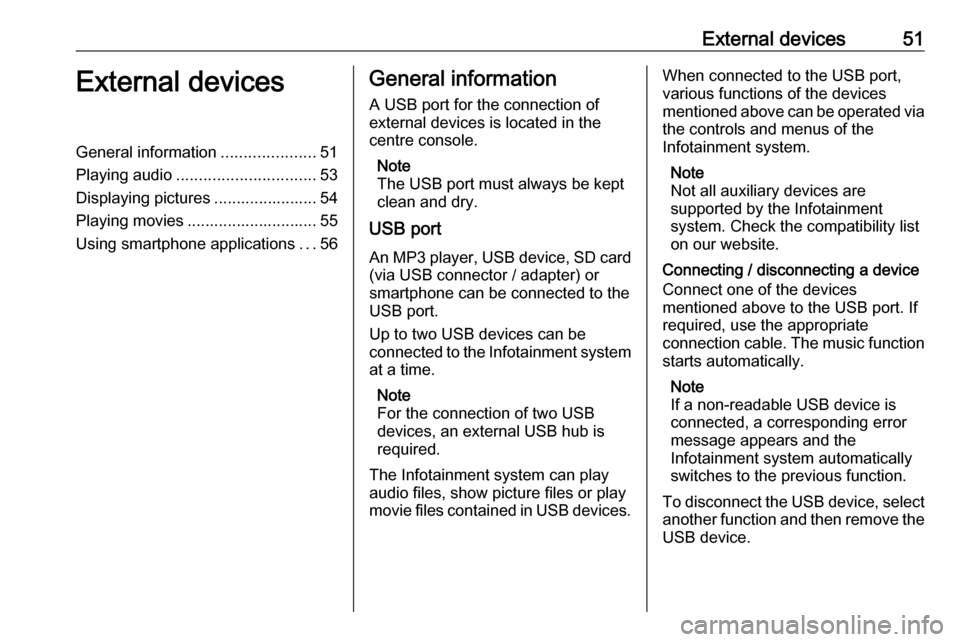
External devices51External devicesGeneral information.....................51
Playing audio ............................... 53
Displaying pictures ....................... 54
Playing movies ............................. 55
Using smartphone applications ...56General information
A USB port for the connection of
external devices is located in the
centre console.
Note
The USB port must always be kept
clean and dry.
USB port
An MP3 player, USB device, SD card (via USB connector / adapter) or
smartphone can be connected to the
USB port.
Up to two USB devices can be
connected to the Infotainment system at a time.
Note
For the connection of two USB
devices, an external USB hub is
required.
The Infotainment system can play
audio files, show picture files or play
movie files contained in USB devices.When connected to the USB port,
various functions of the devices
mentioned above can be operated via
the controls and menus of the
Infotainment system.
Note
Not all auxiliary devices are
supported by the Infotainment
system. Check the compatibility list
on our website.
Connecting / disconnecting a device Connect one of the devices
mentioned above to the USB port. If
required, use the appropriate
connection cable. The music function starts automatically.
Note
If a non-readable USB device is
connected, a corresponding error
message appears and the
Infotainment system automatically
switches to the previous function.
To disconnect the USB device, select
another function and then remove the USB device.
Page 52 of 85

52External devicesCaution
Avoid disconnecting the device
during playback. This may
damage the device or the
Infotainment system.
USB Auto Launch
By default, the USB audio menu is displayed automatically as soon as a
USB device is connected.
If desired, this function can be
deactivated.
Press ! and then select Settings to
open the settings menu.
Select Radio, scroll to USB Auto
Launch and touch the screen button
next to the function.
To reactivate the function, touch the
screen button again.
Bluetooth Devices which support the Bluetooth
music profiles A2DP and AVRCP can
be connected wirelessly to the
Infotainment system. The
Infotainment system can play music
files contained in these devices.
Connecting a device
For a detailed description on how to
establish a Bluetooth connection
3 74.
File formats and folders
The maximum capacity of a device
supported by the Infotainment system amounts to 5000 music files,
5000 picture files, 500 movie files,
5000 folders and 15 stages of folder
structure. Only devices formatted in
the FAT16 / FAT32 file system are
supported.
If there are images included in the audio metadata, these images are
displayed on the screen.
Note
Some files may not be played
properly. This may be due to a
different recording format or the
condition of the file.
Files from online shops to which
Digital Rights Management (DRM)
has been applied cannot be played.
The Infotainment system can play the following audio, picture and movie
files stored on external devices.Audio files
The playable audio file formats are
MP3 (MPEG-1 Layer 3, MPEG-2
Layer 3), WMA, AAC, AAC+, ALAC
OGG WAF (PCM), AIFF, 3GPP
(audio only), Audio Books and LPCM.
iPod ®
and iPhone ®
devices play
ALAC, AIFF, Audio Books and LPCM.
When playing a file with ID3 tag
information, the Infotainment system
can display information, e.g. on the
track title and artist.
Picture files
The displayable picture file formats
are JPG, JPEG, BMP, PNG and GIF.
JPG files must be 64 to 5000 pixels in
width and 64 to 5000 pixels in height.
BMP, PNG and GIF files must be 64
to 1024 pixels in width and 64 to
1024 pixels in height.
The pictures should not exceed a file
size of 1MB.
Movie files
The playable movie file formats are
AVI and MP4.
Page 53 of 85
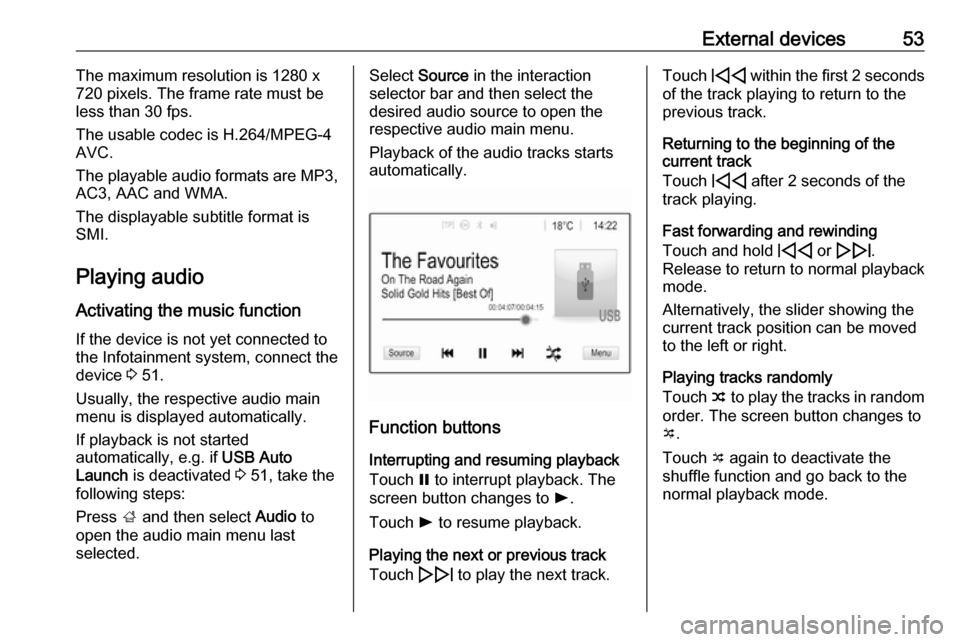
External devices53The maximum resolution is 1280 x
720 pixels. The frame rate must be
less than 30 fps.
The usable codec is H.264/MPEG-4 AVC.
The playable audio formats are MP3,
AC3, AAC and WMA.
The displayable subtitle format is
SMI.
Playing audio
Activating the music function If the device is not yet connected to
the Infotainment system, connect the
device 3 51.
Usually, the respective audio main
menu is displayed automatically.
If playback is not started
automatically, e.g. if USB Auto
Launch is deactivated 3 51, take the
following steps:
Press ; and then select Audio to
open the audio main menu last
selected.Select Source in the interaction
selector bar and then select the
desired audio source to open the
respective audio main menu.
Playback of the audio tracks starts
automatically.
Function buttons
Interrupting and resuming playback
Touch = to interrupt playback. The
screen button changes to l.
Touch l to resume playback.
Playing the next or previous track
Touch e to play the next track.
Touch d within the first 2 seconds
of the track playing to return to the
previous track.
Returning to the beginning of the
current track
Touch d after 2 seconds of the
track playing.
Fast forwarding and rewinding
Touch and hold d or e .
Release to return to normal playback
mode.
Alternatively, the slider showing the
current track position can be moved
to the left or right.
Playing tracks randomly
Touch n to play the tracks in random
order. The screen button changes to o .
Touch o again to deactivate the
shuffle function and go back to the
normal playback mode.
Page 54 of 85
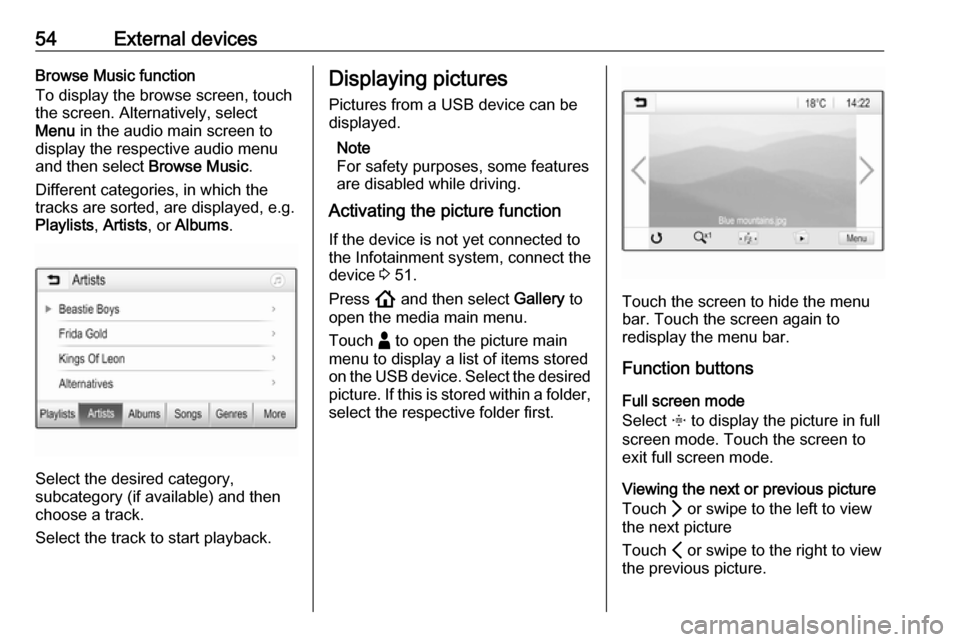
54External devicesBrowse Music function
To display the browse screen, touch
the screen. Alternatively, select
Menu in the audio main screen to
display the respective audio menu
and then select Browse Music.
Different categories, in which the
tracks are sorted, are displayed, e.g.
Playlists , Artists , or Albums .
Select the desired category,
subcategory (if available) and then
choose a track.
Select the track to start playback.
Displaying pictures
Pictures from a USB device can be
displayed.
Note
For safety purposes, some features are disabled while driving.
Activating the picture function
If the device is not yet connected to
the Infotainment system, connect the
device 3 51.
Press ! and then select Gallery to
open the media main menu.
Touch - to open the picture main
menu to display a list of items stored
on the USB device. Select the desired picture. If this is stored within a folder,
select the respective folder first.
Touch the screen to hide the menu
bar. Touch the screen again to
redisplay the menu bar.
Function buttons
Full screen mode
Select x to display the picture in full
screen mode. Touch the screen to
exit full screen mode.
Viewing the next or previous picture
Touch Q or swipe to the left to view
the next picture
Touch P or swipe to the right to view
the previous picture.
Page 79 of 85
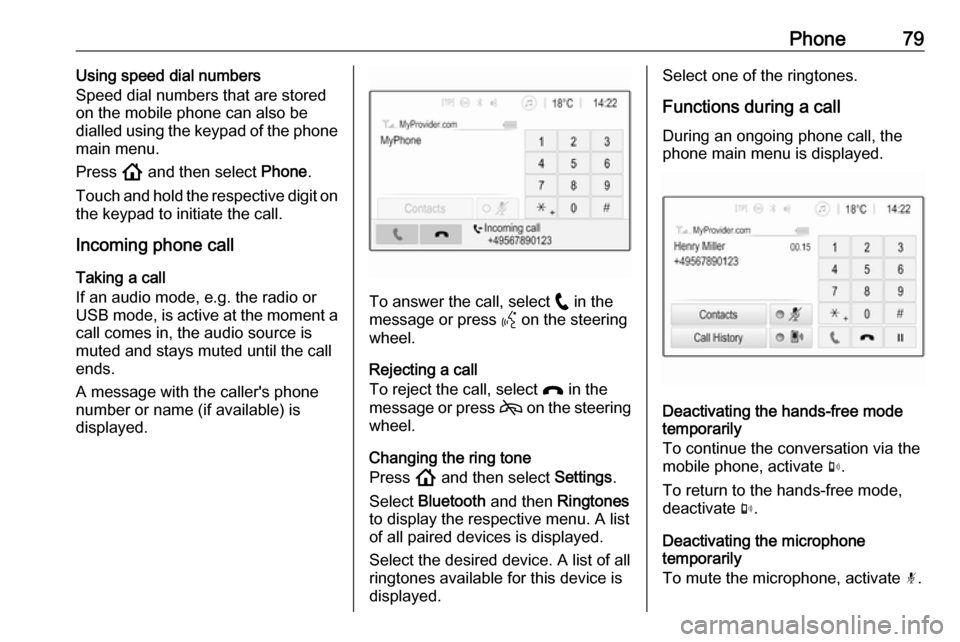
Phone79Using speed dial numbers
Speed dial numbers that are stored
on the mobile phone can also be
dialled using the keypad of the phone
main menu.
Press ! and then select Phone.
Touch and hold the respective digit on the keypad to initiate the call.
Incoming phone call
Taking a call
If an audio mode, e.g. the radio or
USB mode, is active at the moment a call comes in, the audio source is
muted and stays muted until the call
ends.
A message with the caller's phone
number or name (if available) is
displayed.
To answer the call, select w in the
message or press Y on the steering
wheel.
Rejecting a call
To reject the call, select x in the
message or press 7 on the steering
wheel.
Changing the ring tone
Press ! and then select Settings.
Select Bluetooth and then Ringtones
to display the respective menu. A list of all paired devices is displayed.
Select the desired device. A list of all
ringtones available for this device is
displayed.
Select one of the ringtones.
Functions during a call During an ongoing phone call, the
phone main menu is displayed.
Deactivating the hands-free mode
temporarily
To continue the conversation via the mobile phone, activate m.
To return to the hands-free mode,
deactivate m.
Deactivating the microphone
temporarily
To mute the microphone, activate n.
Page 82 of 85
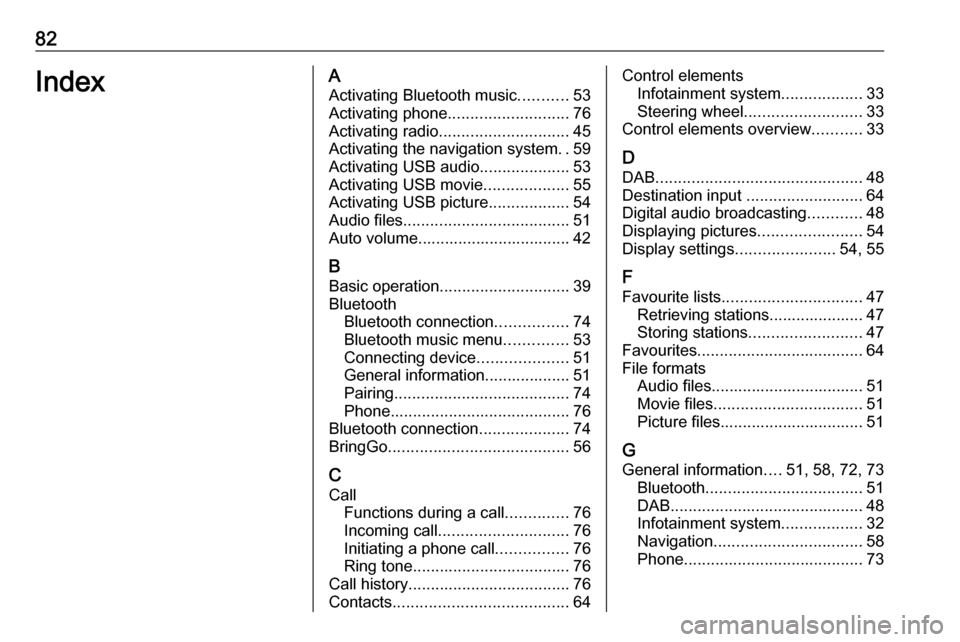
82IndexAActivating Bluetooth music ...........53
Activating phone ........................... 76
Activating radio ............................. 45
Activating the navigation system ..59
Activating USB audio ....................53
Activating USB movie ...................55
Activating USB picture ..................54
Audio files ..................................... 51
Auto volume.................................. 42
B Basic operation ............................. 39
Bluetooth Bluetooth connection ................74
Bluetooth music menu ..............53
Connecting device ....................51
General information................... 51
Pairing ....................................... 74
Phone ........................................ 76
Bluetooth connection ....................74
BringGo ........................................ 56
C
Call Functions during a call ..............76
Incoming call ............................. 76
Initiating a phone call ................76
Ring tone ................................... 76
Call history .................................... 76
Contacts ....................................... 64Control elements
Infotainment system ..................33
Steering wheel .......................... 33
Control elements overview ...........33
D DAB .............................................. 48
Destination input ..........................64
Digital audio broadcasting ............48
Displaying pictures .......................54
Display settings ......................54, 55
F
Favourite lists ............................... 47
Retrieving stations..................... 47
Storing stations ......................... 47
Favourites ..................................... 64
File formats Audio files.................................. 51
Movie files ................................. 51
Picture files................................ 51
G General information ....51, 58, 72, 73
Bluetooth ................................... 51
DAB ........................................... 48
Infotainment system ..................32
Navigation ................................. 58
Phone ........................................ 73
Page 83 of 85
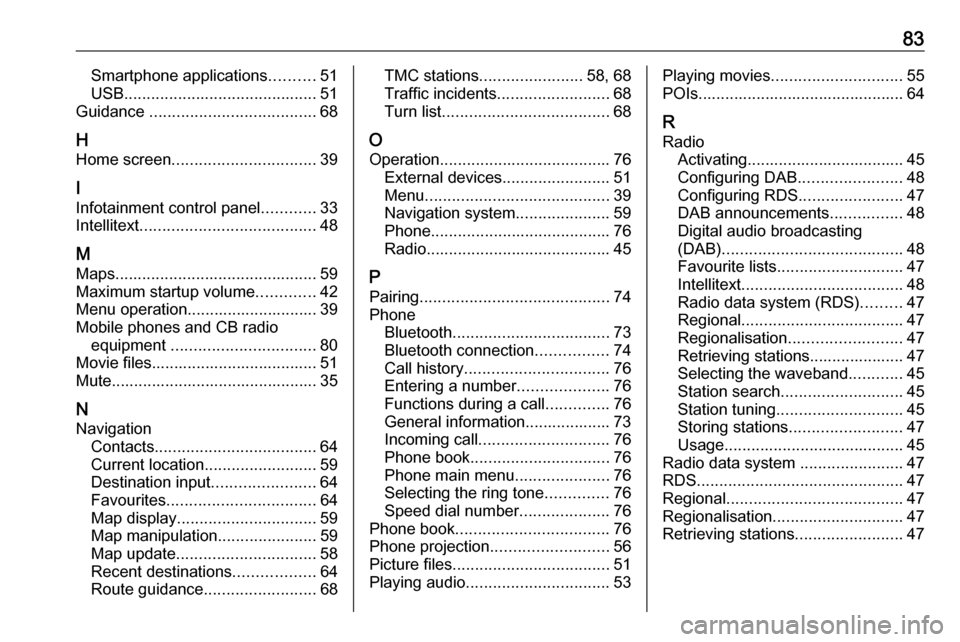
83Smartphone applications..........51
USB ........................................... 51
Guidance ..................................... 68
H Home screen ................................ 39
I
Infotainment control panel ............33
Intellitext ....................................... 48
M
Maps ............................................. 59
Maximum startup volume .............42
Menu operation............................. 39
Mobile phones and CB radio equipment ................................ 80
Movie files..................................... 51
Mute.............................................. 35
N
Navigation Contacts .................................... 64
Current location ......................... 59
Destination input .......................64
Favourites ................................. 64
Map display ............................... 59
Map manipulation ......................59
Map update ............................... 58
Recent destinations ..................64
Route guidance ......................... 68TMC stations....................... 58, 68
Traffic incidents ......................... 68
Turn list ..................................... 68
O
Operation ...................................... 76
External devices ........................51
Menu ......................................... 39
Navigation system .....................59
Phone ........................................ 76
Radio ......................................... 45
P Pairing .......................................... 74
Phone Bluetooth ................................... 73
Bluetooth connection ................74
Call history ................................ 76
Entering a number ....................76
Functions during a call ..............76
General information................... 73
Incoming call ............................. 76
Phone book ............................... 76
Phone main menu .....................76
Selecting the ring tone ..............76
Speed dial number ....................76
Phone book .................................. 76
Phone projection .......................... 56
Picture files ................................... 51
Playing audio ................................ 53Playing movies............................. 55
POIs.............................................. 64
R Radio Activating................................... 45Configuring DAB .......................48
Configuring RDS .......................47
DAB announcements ................48
Digital audio broadcasting
(DAB) ........................................ 48
Favourite lists ............................ 47
Intellitext .................................... 48
Radio data system (RDS) .........47
Regional .................................... 47
Regionalisation ......................... 47
Retrieving stations..................... 47
Selecting the waveband ............45
Station search ........................... 45
Station tuning ............................ 45
Storing stations ......................... 47
Usage ........................................ 45
Radio data system .......................47
RDS .............................................. 47
Regional ....................................... 47
Regionalisation ............................. 47
Retrieving stations ........................47
Page 84 of 85
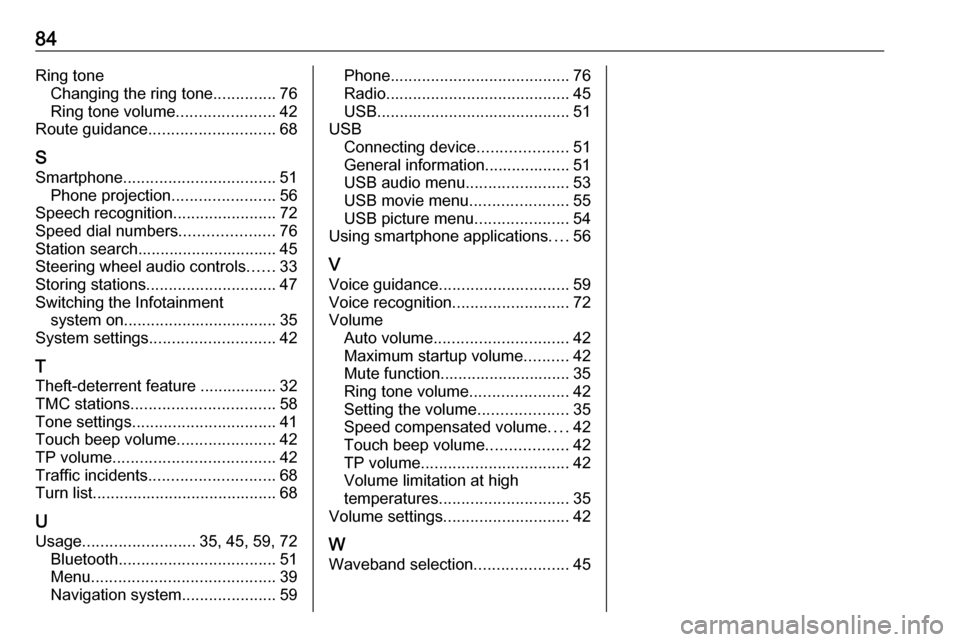
84Ring toneChanging the ring tone ..............76
Ring tone volume ......................42
Route guidance ............................ 68
S Smartphone .................................. 51
Phone projection .......................56
Speech recognition .......................72
Speed dial numbers .....................76
Station search............................... 45
Steering wheel audio controls ......33
Storing stations ............................. 47
Switching the Infotainment system on .................................. 35
System settings ............................ 42
T
Theft-deterrent feature ................. 32
TMC stations ................................ 58
Tone settings ................................ 41
Touch beep volume ......................42
TP volume .................................... 42
Traffic incidents ............................ 68
Turn list ......................................... 68
U
Usage ......................... 35, 45, 59, 72
Bluetooth ................................... 51
Menu ......................................... 39
Navigation system .....................59Phone........................................ 76
Radio ......................................... 45
USB ........................................... 51
USB Connecting device ....................51
General information................... 51
USB audio menu .......................53
USB movie menu ......................55
USB picture menu .....................54
Using smartphone applications ....56
V Voice guidance ............................. 59
Voice recognition ..........................72
Volume Auto volume .............................. 42
Maximum startup volume ..........42
Mute function............................. 35
Ring tone volume ......................42
Setting the volume ....................35
Speed compensated volume ....42
Touch beep volume ..................42
TP volume ................................. 42
Volume limitation at high
temperatures ............................. 35
Volume settings ............................ 42
W
Waveband selection .....................45