language OPEL KARL 2017.5 Infotainment system
[x] Cancel search | Manufacturer: OPEL, Model Year: 2017.5, Model line: KARL, Model: OPEL KARL 2017.5Pages: 95, PDF Size: 1.89 MB
Page 18 of 95
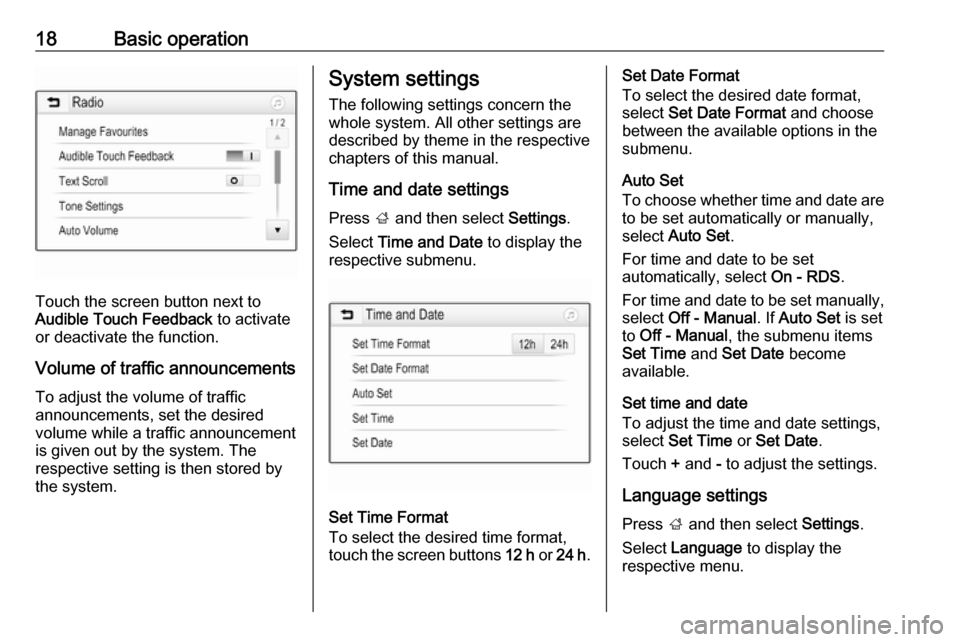
18Basic operation
Touch the screen button next to
Audible Touch Feedback to activate
or deactivate the function.
Volume of traffic announcements To adjust the volume of traffic
announcements, set the desired volume while a traffic announcement
is given out by the system. The
respective setting is then stored by
the system.
System settings
The following settings concern the
whole system. All other settings are
described by theme in the respective chapters of this manual.
Time and date settings
Press ; and then select Settings.
Select Time and Date to display the
respective submenu.
Set Time Format
To select the desired time format,
touch the screen buttons 12 h or 24 h .
Set Date Format
To select the desired date format,
select Set Date Format and choose
between the available options in the
submenu.
Auto Set
To choose whether time and date are
to be set automatically or manually,
select Auto Set .
For time and date to be set
automatically, select On - RDS.
For time and date to be set manually, select Off - Manual . If Auto Set is set
to Off - Manual , the submenu items
Set Time and Set Date become
available.
Set time and date
To adjust the time and date settings, select Set Time or Set Date .
Touch + and - to adjust the settings.
Language settings
Press ; and then select Settings.
Select Language to display the
respective menu.
Page 19 of 95
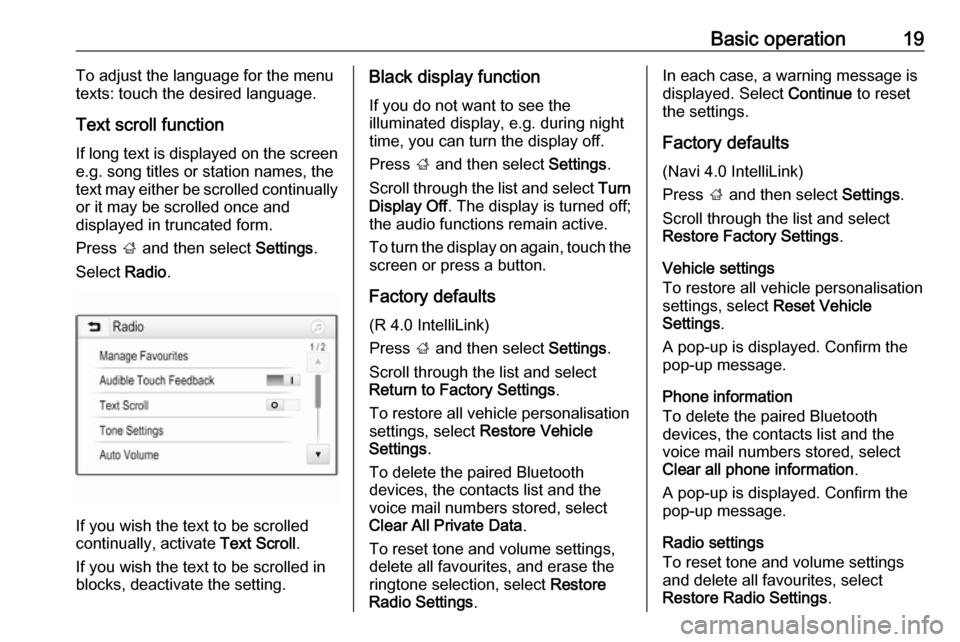
Basic operation19To adjust the language for the menu
texts: touch the desired language.
Text scroll function
If long text is displayed on the screen
e.g. song titles or station names, the
text may either be scrolled continually or it may be scrolled once and
displayed in truncated form.
Press ; and then select Settings.
Select Radio.
If you wish the text to be scrolled
continually, activate Text Scroll.
If you wish the text to be scrolled in
blocks, deactivate the setting.
Black display function
If you do not want to see the
illuminated display, e.g. during night
time, you can turn the display off.
Press ; and then select Settings.
Scroll through the list and select Turn
Display Off . The display is turned off;
the audio functions remain active.
To turn the display on again, touch the
screen or press a button.
Factory defaults (R 4.0 IntelliLink)
Press ; and then select Settings.
Scroll through the list and select Return to Factory Settings .
To restore all vehicle personalisation
settings, select Restore Vehicle
Settings .
To delete the paired Bluetooth
devices, the contacts list and the
voice mail numbers stored, select
Clear All Private Data .
To reset tone and volume settings,
delete all favourites, and erase the
ringtone selection, select Restore
Radio Settings .In each case, a warning message is
displayed. Select Continue to reset
the settings.
Factory defaults (Navi 4.0 IntelliLink)
Press ; and then select Settings.
Scroll through the list and select
Restore Factory Settings .
Vehicle settings
To restore all vehicle personalisation
settings, select Reset Vehicle
Settings .
A pop-up is displayed. Confirm the
pop-up message.
Phone information
To delete the paired Bluetooth
devices, the contacts list and the
voice mail numbers stored, select Clear all phone information .
A pop-up is displayed. Confirm the
pop-up message.
Radio settings
To reset tone and volume settings
and delete all favourites, select
Restore Radio Settings .
Page 39 of 95

Navigation39Select L on the map to display the
Options menu. Select Navigation
Settings and then Time to Destination
Format .
Activate the desired option in the submenu.
Note
During active route guidance, the
time indication can be changed by
simply tapping on the time indication
field on the screen.
Alert preferences
If desired, you may receive an
additional notification in specific traffic
zones.
Select L on the map to display the
Options menu. Select Navigation
Settings and then Alert Preferences .
If Safety camera is activated, you are
warned when approaching a
stationary speed camera.
Note
This function is only available if such an alert system corresponds to the
legal provisions applicable in the
country you are in.
Activate the desired option.Voice guidance
The route guidance process can be
supported by voice prompts given out
by the system.
Note
The navigation voice prompts
function is not supported for all
languages. If there are no voice
prompts available, the system
automatically plays a tone to
indicate a manoeuvre ahead.
Activation
The voice guidance function is
activated by default. To deactivate
the function, select L on the map to
display the Options menu and then
touch Voice Guidance . The screen
button changes.
Select the screen button again to
reactivate the function.
Voice guidance settings
To define which system outputs may assist during active route guidance,
select L on the map, Navigation
Settings and then Voice Guidance .If Normal voice guidance is activated,
a voice announces the next turning
manoeuvre to be taken.
If Beep only is activated, only beep
tones are given out for notification.
In the submenu of Prompts during
Phone Call , the possible voice
outputs during a phone call can be
set.
Activate the desired options.
Note
Voice guidance prompts are only
given out if Voice Guidance is
activated in the Options menu, see
above.
Information
Select L on the map to display the
Options menu. Select Navigation
Settings and then About.
The texts of the manufacturer's terms and conditions or privacy statement
can be accessed via the respective
menu items.
The navigation map version is
displayed.
Page 74 of 95

74Basic operationSelect Time and Date .
Set Time
Select Set Time to enter the
respective submenu.
Select Auto Set at the bottom of the
screen. Activate either On - RDS or
Off (Manual) .
If Off (Manual) is selected, adjust
hours and minutes.
Repeatedly select 12-24 HR at the
bottom of the screen to choose a time mode.
If the 12-hour mode is selected, a
third column for AM and PM selection
is displayed. Select the desired
option.
Set Date
Select Set Date to enter the
respective submenu.
Select Auto Set at the bottom of the
screen. Activate either On - RDS or
Off (Manual) .
If Off (Manual) is selected, adjust the
date settings.Language
Press MENU to open the respective
audio menu.
Select Settings , scroll through the list
and select Vehicle Settings .
Select Languages .
Scroll through the list and select the
desired language.
Restore Factory Settings
Press MENU to open the respective
audio menu.
Select Settings , scroll through the list
and select Vehicle Settings .
Select Restore Factory Settings to
enter the respective submenu.
Select the desired option and confirm the message.
Software Information The Software Information menu
contains specific information on the
software.
Press MENU to open the respective
audio menu.Select Settings , scroll through the list
and select Vehicle Settings .
Select Software Information .
Valet mode
If valet mode is activated, all vehicle
displays are locked and no changes
may be performed within the system.
Note
Vehicle-related messages remain
enabled.
Locking the system
Press MENU to open the respective
audio menu.
Select Settings , scroll through the list
and select Vehicle Settings .
Select Valet Mode . A keypad is
displayed.
Enter a four-digit code and select
Enter . The keypad is redisplayed.
To confirm the first input, reenter the
four-digit code and select Lock. The
system is locked.
Unlocking the system
Turn the Infotainment system on. A
keypad is displayed.
Page 92 of 95

92IndexAActivating AUX.............................. 83
Activating Bluetooth music ...........83
Activating radio ............................. 76
Activating the Infotainment system 70
Activating the phone portal ...........88
Activating USB.............................. 83
Audio files ..................................... 81
Auto Set ........................................ 73
Auto volume control ......................73
AUX .............................................. 81
B BACK button ................................. 72
Basic operation ............................. 72
Control panel ............................. 72
Bluetooth connection ....................86
Bluetooth music ............................ 81
C
Category list.................................. 76
Control elements Infotainment system ..................66
Steering wheel .......................... 66
Control elements overview ...........66
D DAB .............................................. 78
DAB linking ................................... 78
Digital audio broadcasting ............78E
Emergency call ............................. 87
F
Favourite lists ............................... 77
Retrieving stations..................... 77
Storing stations ......................... 77
File formats Audio files.................................. 81
Frequency list ............................... 76
G General information ..........81, 84, 85
AUX ........................................... 81
Bluetooth music......................... 81
Infotainment system ..................64
Phone ........................................ 85
Radio ......................................... 76
USB ........................................... 81
I
Infotainment control panel ............66
Intellitext ....................................... 78
L
Language ..................................... 73
L-Band .......................................... 78
M
Maximum startup volume .............73
MENU knob .................................. 72
Menu operation............................. 72
Page 93 of 95

93Mobile phones and CB radioequipment ................................ 90
Mute.............................................. 70
O Operation ...................................... 88
AUX ........................................... 83
Bluetooth music......................... 83
Infotainment system ..................70
Menu ......................................... 72
Phone ........................................ 88
Radio ......................................... 76
USB ........................................... 83
P Pairing .......................................... 86
Phone Bluetooth ................................... 85
Bluetooth connection ................86
Emergency calls ........................87
General information................... 85
Hands-free mode ......................88
Phone book ............................... 88
Recent calls............................... 88
Ringtone .................................... 88
Text messages .......................... 89
Phone book .................................. 88Phone call
Initiating ..................................... 88
Rejecting ................................... 88
Taking ....................................... 88
Playing audio ................................ 83
R
Radio Category list .............................. 76
DAB ........................................... 78
DAB announcements ................78
DAB menu ................................. 78
Digital audio broadcasting .........78
Favourite lists ............................ 77
FM menu ................................... 78
Frequency list ............................ 76
Intellitext .................................... 78
L-Band....................................... 78
Radio data system ....................78
RDS........................................... 78
Region ....................................... 78
Regionalisation ......................... 78
Retrieving stations..................... 77
Station list.................................. 76
Station search ........................... 76
Storing stations ......................... 77
TP.............................................. 78
Traffic programme .....................78
Waveband ................................. 76
Radio data system (RDS) ............78Region.......................................... 78
Regionalisation ............................. 78
Restore factory settings ................73
Retrieving stations ........................77
Ringtone ....................................... 88
S Speech recognition .......................84
Station list ..................................... 76
Station search............................... 76
Storing stations ............................. 77
Switching the Infotainment system on .................................. 70
System settings ............................ 73
Language .................................. 73
Restore factory settings ............73
Time and date ........................... 73
Valet mode ................................ 73
T
Text messages ............................. 89
Theft-deterrent feature ................. 65
Time.............................................. 73
Tone settings ................................ 72
TP ................................................. 78
Traffic programme ........................78
U Usage ............................... 70, 76, 84
AUX ........................................... 83
Bluetooth music......................... 83