ECO mode OPEL MOKKA X 2018.5 Manual user
[x] Cancel search | Manufacturer: OPEL, Model Year: 2018.5, Model line: MOKKA X, Model: OPEL MOKKA X 2018.5Pages: 155, PDF Size: 2.54 MB
Page 109 of 155
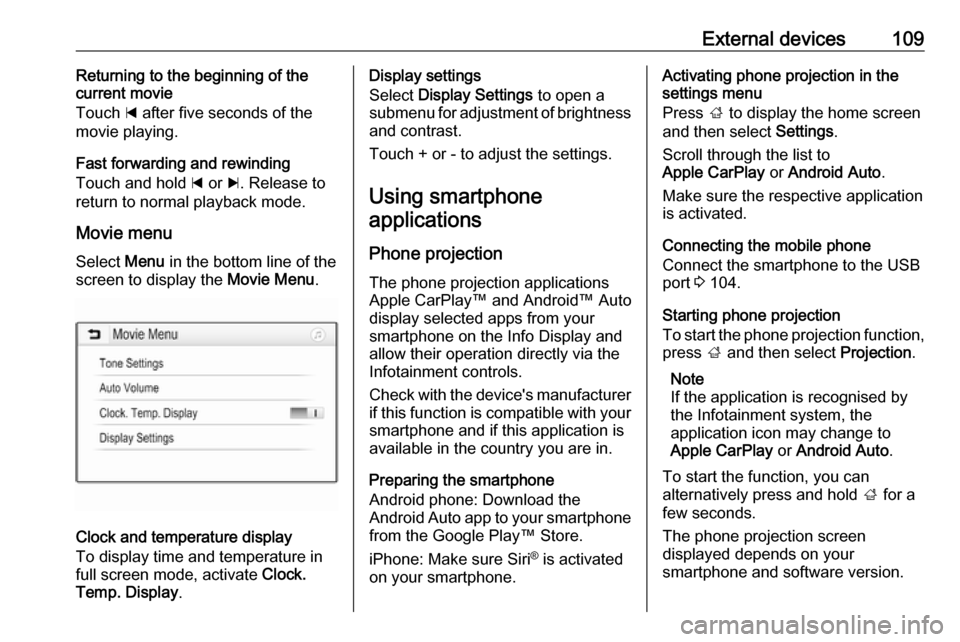
External devices109Returning to the beginning of the
current movie
Touch d after five seconds of the
movie playing.
Fast forwarding and rewinding
Touch and hold d or c. Release to
return to normal playback mode.
Movie menu Select Menu in the bottom line of the
screen to display the Movie Menu.
Clock and temperature display
To display time and temperature in
full screen mode, activate Clock.
Temp. Display .
Display settings
Select Display Settings to open a
submenu for adjustment of brightness and contrast.
Touch + or - to adjust the settings.
Using smartphone applications
Phone projection The phone projection applications
Apple CarPlay™ and Android™ Auto
display selected apps from your
smartphone on the Info Display and
allow their operation directly via the
Infotainment controls.
Check with the device's manufacturer
if this function is compatible with your smartphone and if this application is
available in the country you are in.
Preparing the smartphone
Android phone: Download the
Android Auto app to your smartphone
from the Google Play™ Store.
iPhone: Make sure Siri ®
is activated
on your smartphone.Activating phone projection in the
settings menu
Press ; to display the home screen
and then select Settings.
Scroll through the list to
Apple CarPlay or Android Auto .
Make sure the respective application
is activated.
Connecting the mobile phone
Connect the smartphone to the USB
port 3 104.
Starting phone projection
To start the phone projection function,
press ; and then select Projection.
Note
If the application is recognised by
the Infotainment system, the
application icon may change to
Apple CarPlay or Android Auto .
To start the function, you can
alternatively press and hold ; for a
few seconds.
The phone projection screen
displayed depends on your
smartphone and software version.
Page 118 of 155
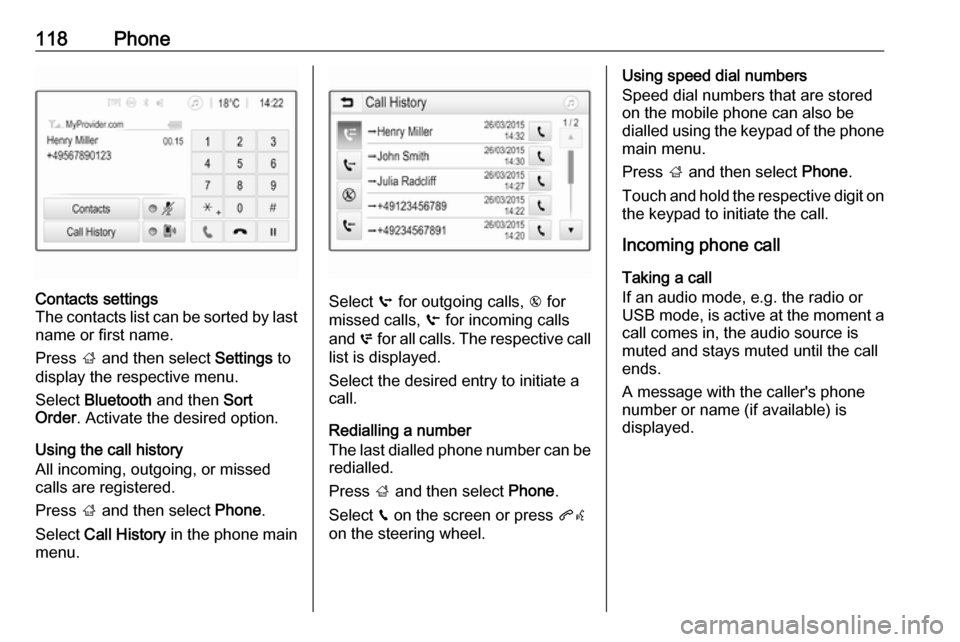
118PhoneContacts settings
The contacts list can be sorted by last name or first name.
Press ; and then select Settings to
display the respective menu.
Select Bluetooth and then Sort
Order . Activate the desired option.
Using the call history
All incoming, outgoing, or missed calls are registered.
Press ; and then select Phone.
Select Call History in the phone main
menu.
Select q for outgoing calls, r for
missed calls, s for incoming calls
and p for all calls. The respective call
list is displayed.
Select the desired entry to initiate a
call.
Redialling a number
The last dialled phone number can be
redialled.
Press ; and then select Phone.
Select v on the screen or press qw
on the steering wheel.
Using speed dial numbers
Speed dial numbers that are stored
on the mobile phone can also be
dialled using the keypad of the phone
main menu.
Press ; and then select Phone.
Touch and hold the respective digit on the keypad to initiate the call.
Incoming phone call
Taking a call
If an audio mode, e.g. the radio or
USB mode, is active at the moment a
call comes in, the audio source is
muted and stays muted until the call
ends.
A message with the caller's phone
number or name (if available) is
displayed.
Page 126 of 155
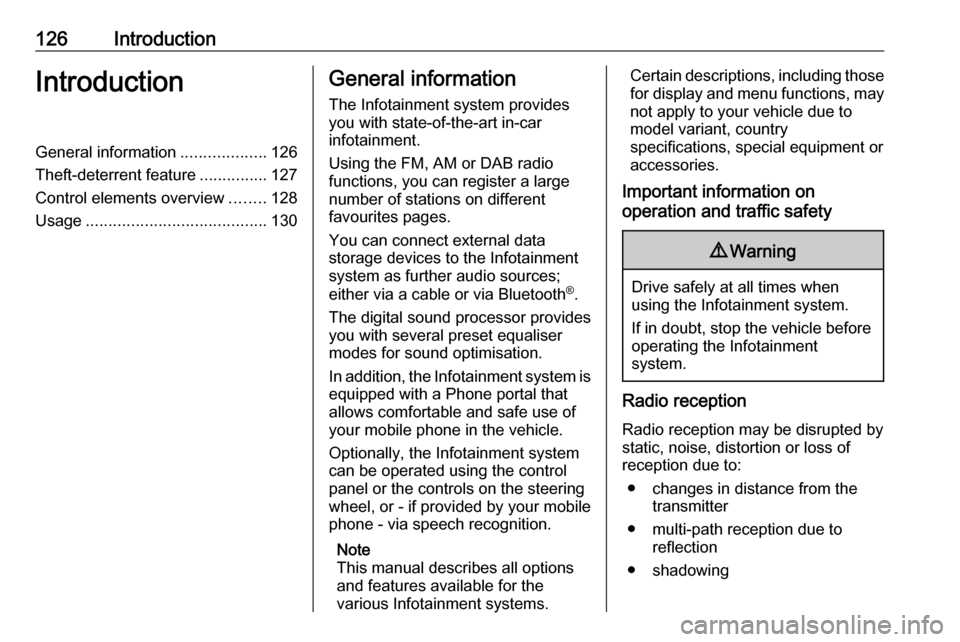
126IntroductionIntroductionGeneral information...................126
Theft-deterrent feature ...............127
Control elements overview ........128
Usage ........................................ 130General information
The Infotainment system provides
you with state-of-the-art in-car
infotainment.
Using the FM, AM or DAB radio
functions, you can register a large
number of stations on different
favourites pages.
You can connect external data
storage devices to the Infotainment
system as further audio sources;
either via a cable or via Bluetooth ®
.
The digital sound processor provides
you with several preset equaliser
modes for sound optimisation.
In addition, the Infotainment system is equipped with a Phone portal that
allows comfortable and safe use of
your mobile phone in the vehicle.
Optionally, the Infotainment system
can be operated using the control
panel or the controls on the steering
wheel, or - if provided by your mobile
phone - via speech recognition.
Note
This manual describes all options
and features available for the
various Infotainment systems.Certain descriptions, including those
for display and menu functions, may
not apply to your vehicle due to
model variant, country
specifications, special equipment or
accessories.
Important information on
operation and traffic safety9 Warning
Drive safely at all times when
using the Infotainment system.
If in doubt, stop the vehicle before operating the Infotainment
system.
Radio reception
Radio reception may be disrupted by static, noise, distortion or loss of
reception due to:
● changes in distance from the transmitter
● multi-path reception due to reflection
● shadowing
Page 153 of 155
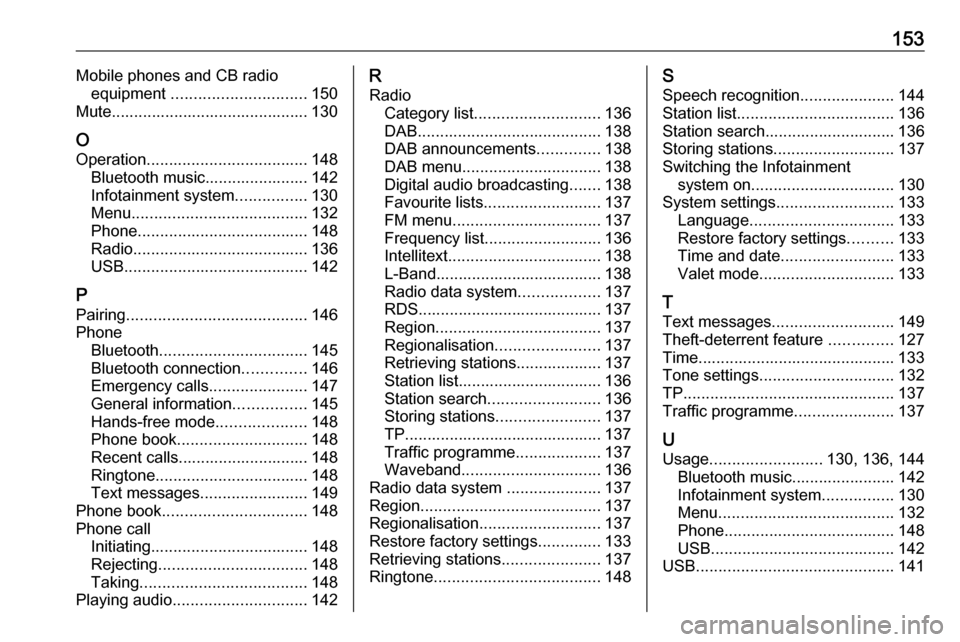
153Mobile phones and CB radioequipment .............................. 150
Mute............................................ 130
O Operation .................................... 148
Bluetooth music....................... 142
Infotainment system ................130
Menu ....................................... 132
Phone ...................................... 148
Radio ....................................... 136
USB ......................................... 142
P Pairing ........................................ 146
Phone Bluetooth ................................. 145
Bluetooth connection ..............146
Emergency calls ......................147
General information ................145
Hands-free mode ....................148
Phone book ............................. 148
Recent calls............................. 148
Ringtone .................................. 148
Text messages ........................ 149
Phone book ................................ 148
Phone call Initiating ................................... 148
Rejecting ................................. 148
Taking ..................................... 148
Playing audio .............................. 142R
Radio Category list ............................ 136
DAB ......................................... 138
DAB announcements ..............138
DAB menu ............................... 138
Digital audio broadcasting .......138
Favourite lists .......................... 137
FM menu ................................. 137
Frequency list .......................... 136
Intellitext .................................. 138
L-Band..................................... 138 Radio data system ..................137
RDS......................................... 137
Region ..................................... 137
Regionalisation ....................... 137
Retrieving stations................... 137
Station list................................ 136
Station search ......................... 136
Storing stations .......................137
TP............................................ 137
Traffic programme ...................137
Waveband ............................... 136
Radio data system .....................137
Region ........................................ 137
Regionalisation ........................... 137
Restore factory settings ..............133
Retrieving stations ......................137
Ringtone ..................................... 148S
Speech recognition .....................144
Station list ................................... 136
Station search............................. 136
Storing stations ........................... 137
Switching the Infotainment system on ................................ 130
System settings .......................... 133
Language ................................ 133
Restore factory settings ..........133
Time and date ......................... 133
Valet mode .............................. 133
T Text messages ........................... 149
Theft-deterrent feature ..............127
Time............................................ 133
Tone settings .............................. 132
TP ............................................... 137
Traffic programme ......................137
U Usage ......................... 130, 136, 144
Bluetooth music....................... 142
Infotainment system ................130
Menu ....................................... 132
Phone ...................................... 148
USB ......................................... 142
USB ............................................ 141
Page 154 of 155
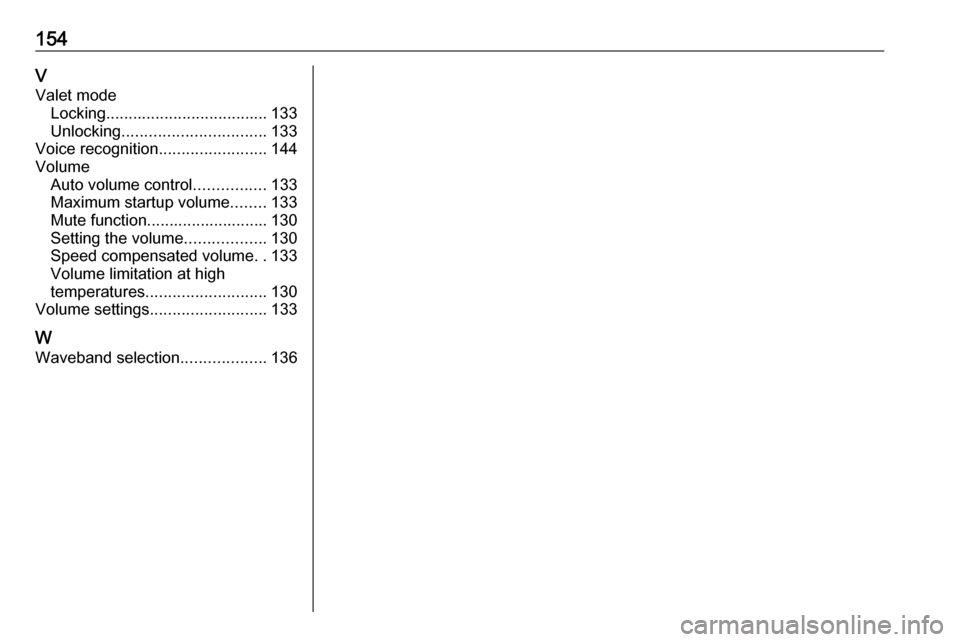
154VValet mode Locking .................................... 133
Unlocking ................................ 133
Voice recognition ........................144
Volume Auto volume control ................133
Maximum startup volume ........133
Mute function........................... 130
Setting the volume ..................130
Speed compensated volume ..133
Volume limitation at high
temperatures ........................... 130
Volume settings .......................... 133
W
Waveband selection ...................136