audio OPEL MOKKA X 2018 Manual user
[x] Cancel search | Manufacturer: OPEL, Model Year: 2018, Model line: MOKKA X, Model: OPEL MOKKA X 2018Pages: 155, PDF Size: 2.55 MB
Page 105 of 155
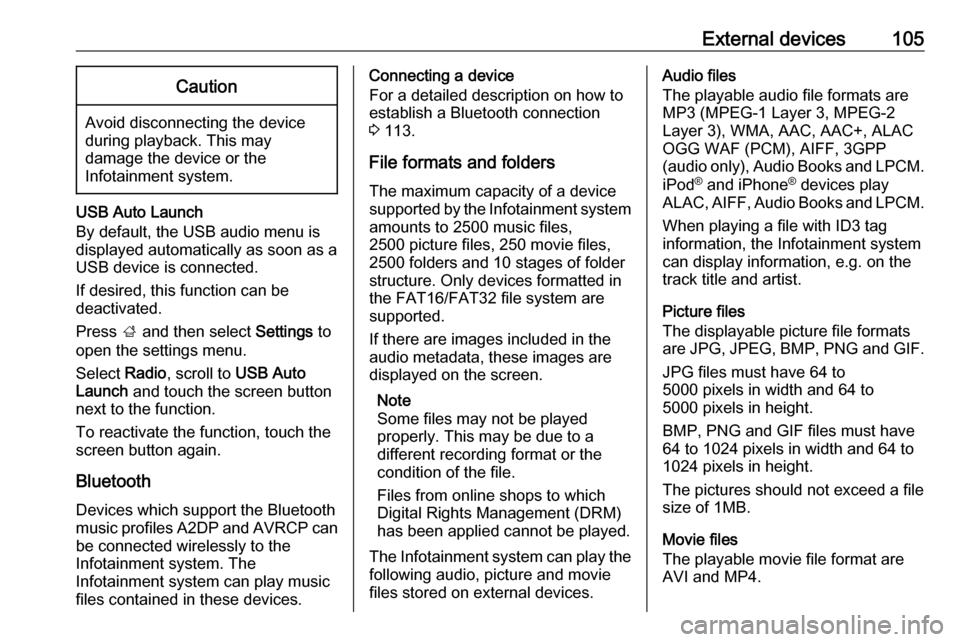
External devices105Caution
Avoid disconnecting the device
during playback. This may
damage the device or the
Infotainment system.
USB Auto Launch
By default, the USB audio menu is displayed automatically as soon as a
USB device is connected.
If desired, this function can be
deactivated.
Press ; and then select Settings to
open the settings menu.
Select Radio, scroll to USB Auto
Launch and touch the screen button
next to the function.
To reactivate the function, touch the
screen button again.
Bluetooth Devices which support the Bluetooth
music profiles A2DP and AVRCP can
be connected wirelessly to the
Infotainment system. The
Infotainment system can play music
files contained in these devices.
Connecting a device
For a detailed description on how to
establish a Bluetooth connection
3 113.
File formats and folders
The maximum capacity of a device
supported by the Infotainment system amounts to 2500 music files,
2500 picture files, 250 movie files,
2500 folders and 10 stages of folder
structure. Only devices formatted in
the FAT16/FAT32 file system are
supported.
If there are images included in the
audio metadata, these images are
displayed on the screen.
Note
Some files may not be played
properly. This may be due to a
different recording format or the
condition of the file.
Files from online shops to which
Digital Rights Management (DRM)
has been applied cannot be played.
The Infotainment system can play the
following audio, picture and movie
files stored on external devices.Audio files
The playable audio file formats are
MP3 (MPEG-1 Layer 3, MPEG-2
Layer 3), WMA, AAC, AAC+, ALAC
OGG WAF (PCM), AIFF, 3GPP
(audio only), Audio Books and LPCM.
iPod ®
and iPhone ®
devices play
ALAC, AIFF, Audio Books and LPCM.
When playing a file with ID3 tag
information, the Infotainment system
can display information, e.g. on the
track title and artist.
Picture files
The displayable picture file formats
are JPG, JPEG, BMP, PNG and GIF.
JPG files must have 64 to
5000 pixels in width and 64 to
5000 pixels in height.
BMP, PNG and GIF files must have
64 to 1024 pixels in width and 64 to 1024 pixels in height.
The pictures should not exceed a file size of 1MB.
Movie files
The playable movie file format are
AVI and MP4.
Page 106 of 155
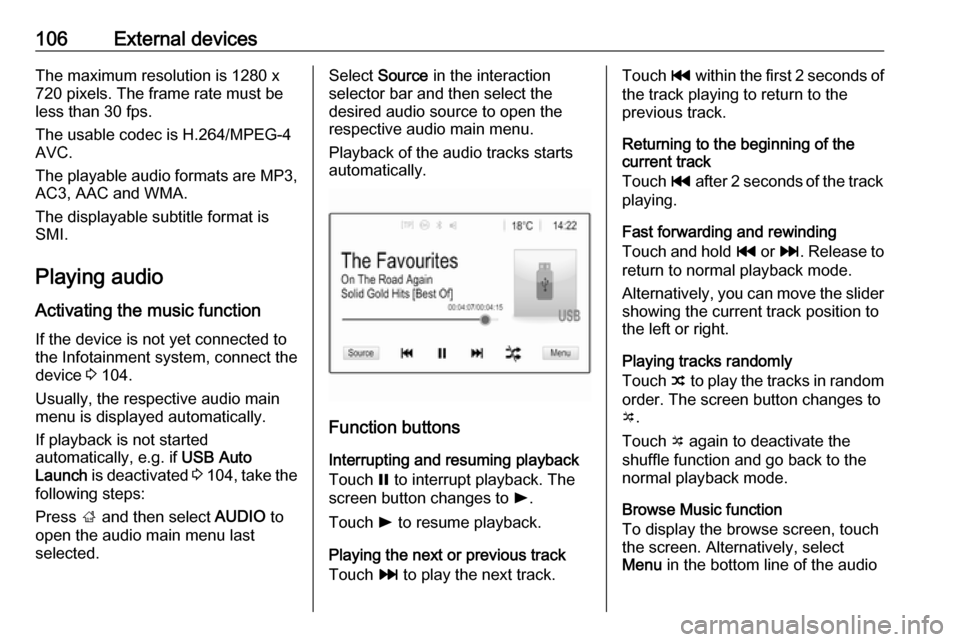
106External devicesThe maximum resolution is 1280 x
720 pixels. The frame rate must be
less than 30 fps.
The usable codec is H.264/MPEG-4
AVC.
The playable audio formats are MP3,
AC3, AAC and WMA.
The displayable subtitle format is
SMI.
Playing audio Activating the music function
If the device is not yet connected to
the Infotainment system, connect the
device 3 104.
Usually, the respective audio main
menu is displayed automatically.
If playback is not started
automatically, e.g. if USB Auto
Launch is deactivated 3 104 , take the
following steps:
Press ; and then select AUDIO to
open the audio main menu last selected.Select Source in the interaction
selector bar and then select the
desired audio source to open the respective audio main menu.
Playback of the audio tracks starts
automatically.
Function buttons
Interrupting and resuming playback
Touch = to interrupt playback. The
screen button changes to l.
Touch l to resume playback.
Playing the next or previous track
Touch v to play the next track.
Touch t within the first 2 seconds of
the track playing to return to the
previous track.
Returning to the beginning of the
current track
Touch t after 2 seconds of the track
playing.
Fast forwarding and rewinding
Touch and hold t or v. Release to
return to normal playback mode.
Alternatively, you can move the slider
showing the current track position to
the left or right.
Playing tracks randomly
Touch n to play the tracks in random
order. The screen button changes to
o .
Touch o again to deactivate the
shuffle function and go back to the normal playback mode.
Browse Music function
To display the browse screen, touch
the screen. Alternatively, select
Menu in the bottom line of the audio
Page 107 of 155
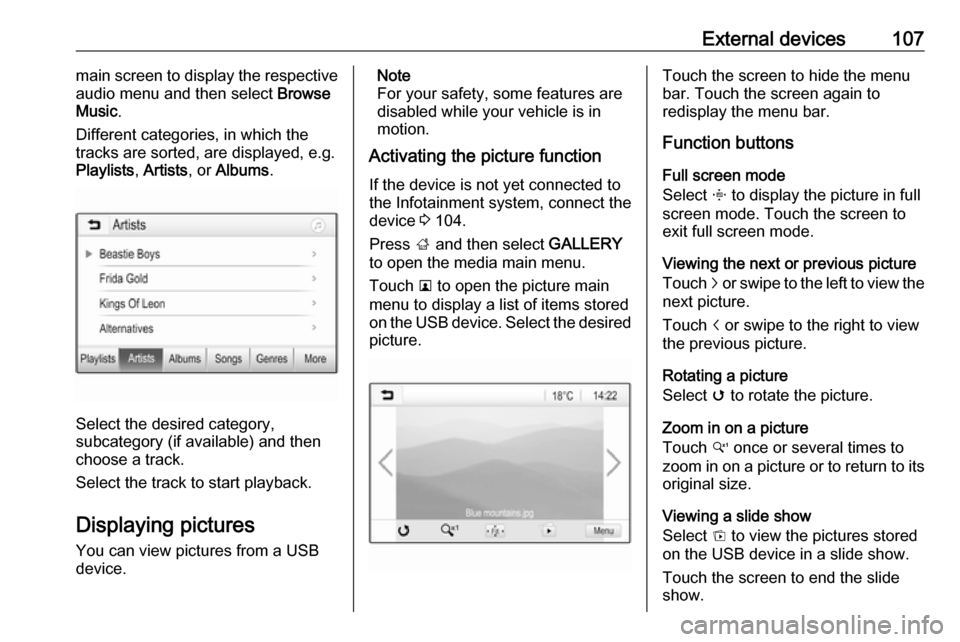
External devices107main screen to display the respective
audio menu and then select Browse
Music .
Different categories, in which the tracks are sorted, are displayed, e.g.
Playlists , Artists , or Albums .
Select the desired category,
subcategory (if available) and then
choose a track.
Select the track to start playback.
Displaying pictures
You can view pictures from a USB
device.
Note
For your safety, some features are
disabled while your vehicle is in
motion.
Activating the picture function
If the device is not yet connected to
the Infotainment system, connect the
device 3 104.
Press ; and then select GALLERY
to open the media main menu.
Touch l to open the picture main
menu to display a list of items stored
on the USB device. Select the desired
picture.Touch the screen to hide the menu
bar. Touch the screen again to
redisplay the menu bar.
Function buttons
Full screen mode
Select x to display the picture in full
screen mode. Touch the screen to
exit full screen mode.
Viewing the next or previous picture
Touch j or swipe to the left to view the
next picture.
Touch i or swipe to the right to view
the previous picture.
Rotating a picture
Select v to rotate the picture.
Zoom in on a picture
Touch w once or several times to
zoom in on a picture or to return to its
original size.
Viewing a slide show
Select t to view the pictures stored
on the USB device in a slide show.
Touch the screen to end the slide
show.
Page 118 of 155
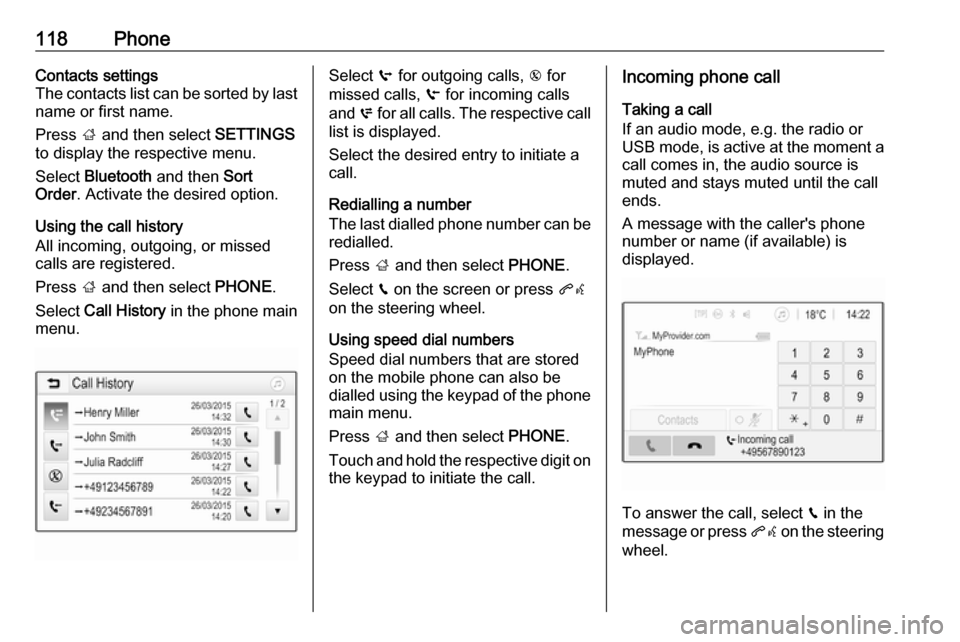
118PhoneContacts settings
The contacts list can be sorted by last
name or first name.
Press ; and then select SETTINGS
to display the respective menu.
Select Bluetooth and then Sort
Order . Activate the desired option.
Using the call history
All incoming, outgoing, or missed calls are registered.
Press ; and then select PHONE.
Select Call History in the phone main
menu.Select q for outgoing calls, r for
missed calls, s for incoming calls
and p for all calls. The respective call
list is displayed.
Select the desired entry to initiate a
call.
Redialling a number
The last dialled phone number can be
redialled.
Press ; and then select PHONE.
Select v on the screen or press qw
on the steering wheel.
Using speed dial numbers
Speed dial numbers that are stored
on the mobile phone can also be
dialled using the keypad of the phone main menu.
Press ; and then select PHONE.
Touch and hold the respective digit on the keypad to initiate the call.Incoming phone call
Taking a call
If an audio mode, e.g. the radio or
USB mode, is active at the moment a call comes in, the audio source is
muted and stays muted until the call
ends.
A message with the caller's phone
number or name (if available) is
displayed.
To answer the call, select v in the
message or press qw on the steering
wheel.
Page 122 of 155
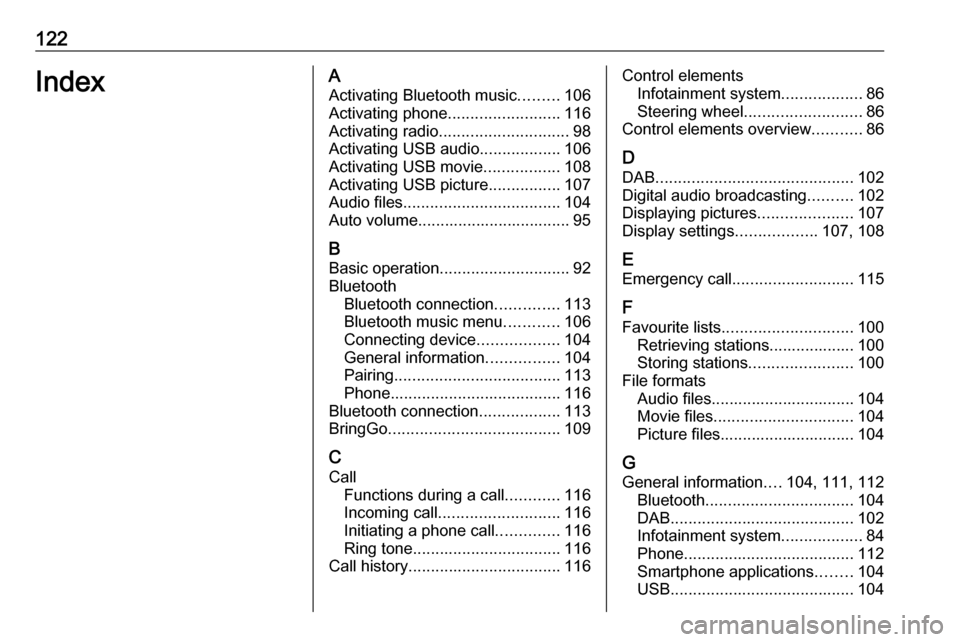
122IndexAActivating Bluetooth music .........106
Activating phone .........................116
Activating radio ............................. 98
Activating USB audio ..................106
Activating USB movie .................108
Activating USB picture ................107
Audio files ................................... 104
Auto volume.................................. 95
B Basic operation ............................. 92
Bluetooth Bluetooth connection ..............113
Bluetooth music menu ............106
Connecting device ..................104
General information ................104
Pairing ..................................... 113
Phone ...................................... 116
Bluetooth connection ..................113
BringGo ...................................... 109
C
Call Functions during a call ............116
Incoming call ........................... 116
Initiating a phone call ..............116
Ring tone ................................. 116
Call history .................................. 116Control elements
Infotainment system ..................86
Steering wheel .......................... 86
Control elements overview ...........86
D DAB ............................................ 102
Digital audio broadcasting ..........102
Displaying pictures .....................107
Display settings ..................107, 108
E Emergency call ........................... 115
F
Favourite lists ............................. 100
Retrieving stations................... 100
Storing stations .......................100
File formats Audio files................................ 104
Movie files ............................... 104
Picture files.............................. 104
G General information ....104, 111, 112
Bluetooth ................................. 104
DAB ......................................... 102
Infotainment system ..................84
Phone ...................................... 112
Smartphone applications ........104
USB ......................................... 104
Page 123 of 155
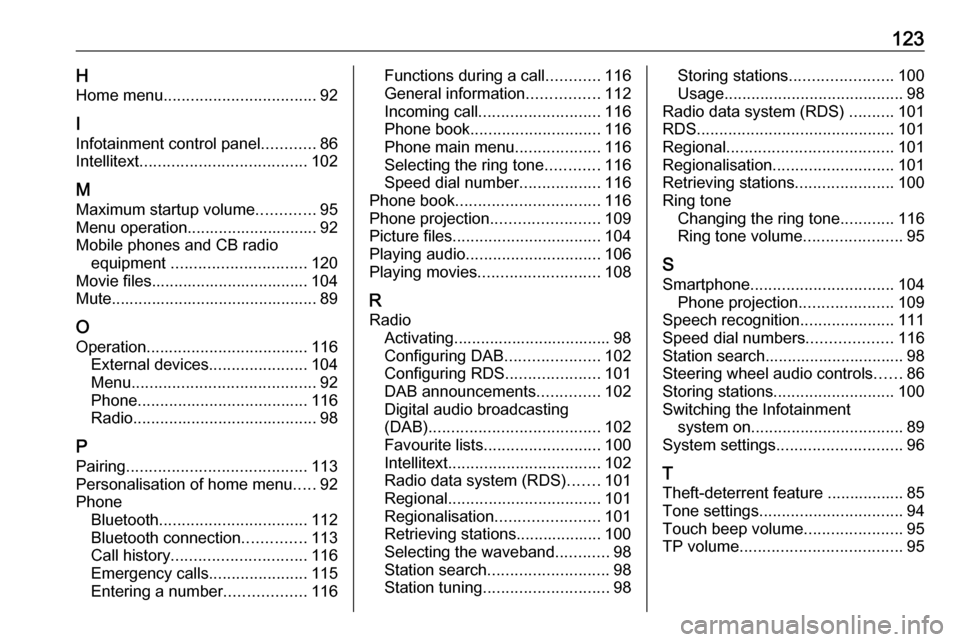
123HHome menu .................................. 92
I Infotainment control panel ............86
Intellitext ..................................... 102
M Maximum startup volume .............95
Menu operation............................. 92 Mobile phones and CB radio equipment .............................. 120
Movie files................................... 104 Mute.............................................. 89
O Operation .................................... 116
External devices ......................104
Menu ......................................... 92
Phone ...................................... 116
Radio ......................................... 98
P Pairing ........................................ 113
Personalisation of home menu .....92
Phone Bluetooth ................................. 112
Bluetooth connection ..............113
Call history .............................. 116
Emergency calls ......................115
Entering a number ..................116Functions during a call ............116
General information ................112
Incoming call ........................... 116
Phone book ............................. 116
Phone main menu ...................116
Selecting the ring tone ............116
Speed dial number ..................116
Phone book ................................ 116
Phone projection ........................109
Picture files ................................. 104
Playing audio .............................. 106
Playing movies ........................... 108
R Radio Activating................................... 98
Configuring DAB .....................102
Configuring RDS .....................101
DAB announcements ..............102
Digital audio broadcasting
(DAB) ...................................... 102
Favourite lists .......................... 100
Intellitext .................................. 102
Radio data system (RDS) .......101
Regional .................................. 101
Regionalisation ....................... 101
Retrieving stations................... 100
Selecting the waveband ............98
Station search ........................... 98
Station tuning ............................ 98Storing stations.......................100
Usage ........................................ 98
Radio data system (RDS) ..........101
RDS ............................................ 101
Regional ..................................... 101
Regionalisation ........................... 101
Retrieving stations ......................100
Ring tone Changing the ring tone ............116
Ring tone volume ......................95
S Smartphone ................................ 104
Phone projection .....................109
Speech recognition .....................111
Speed dial numbers ...................116
Station search............................... 98
Steering wheel audio controls ......86
Storing stations ........................... 100
Switching the Infotainment system on .................................. 89
System settings ............................ 96
T
Theft-deterrent feature ................. 85
Tone settings ................................ 94
Touch beep volume ......................95
TP volume .................................... 95
Page 124 of 155
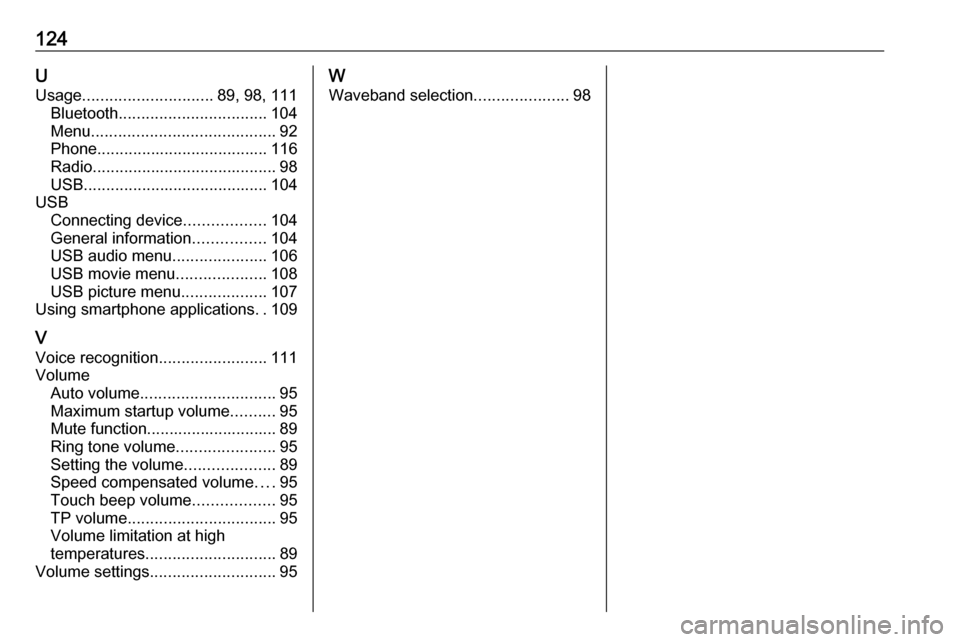
124UUsage ............................. 89, 98, 111
Bluetooth ................................. 104
Menu ......................................... 92
Phone ...................................... 116
Radio ......................................... 98
USB ......................................... 104
USB Connecting device ..................104
General information ................104
USB audio menu .....................106
USB movie menu ....................108
USB picture menu ...................107
Using smartphone applications ..109
V Voice recognition ........................111
Volume Auto volume .............................. 95
Maximum startup volume ..........95
Mute function............................. 89
Ring tone volume ......................95
Setting the volume ....................89
Speed compensated volume ....95
Touch beep volume ..................95
TP volume ................................. 95
Volume limitation at high
temperatures ............................. 89
Volume settings ............................ 95W
Waveband selection .....................98
Page 126 of 155
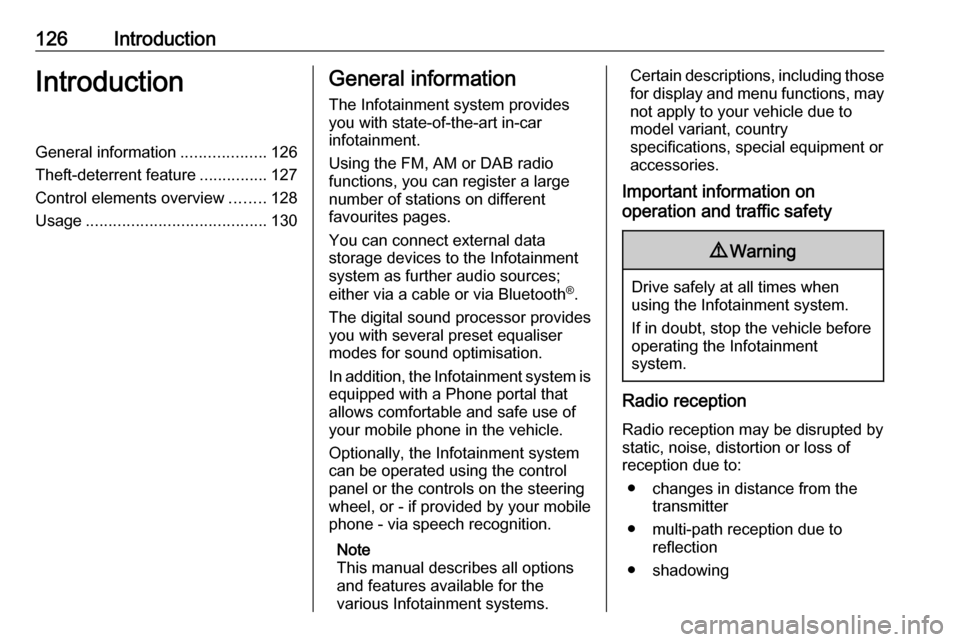
126IntroductionIntroductionGeneral information...................126
Theft-deterrent feature ...............127
Control elements overview ........128
Usage ........................................ 130General information
The Infotainment system provides
you with state-of-the-art in-car
infotainment.
Using the FM, AM or DAB radio
functions, you can register a large
number of stations on different
favourites pages.
You can connect external data
storage devices to the Infotainment
system as further audio sources;
either via a cable or via Bluetooth ®
.
The digital sound processor provides
you with several preset equaliser
modes for sound optimisation.
In addition, the Infotainment system is equipped with a Phone portal that
allows comfortable and safe use of
your mobile phone in the vehicle.
Optionally, the Infotainment system
can be operated using the control
panel or the controls on the steering
wheel, or - if provided by your mobile
phone - via speech recognition.
Note
This manual describes all options
and features available for the
various Infotainment systems.Certain descriptions, including those
for display and menu functions, may
not apply to your vehicle due to
model variant, country
specifications, special equipment or
accessories.
Important information on
operation and traffic safety9 Warning
Drive safely at all times when
using the Infotainment system.
If in doubt, stop the vehicle before operating the Infotainment
system.
Radio reception
Radio reception may be disrupted by static, noise, distortion or loss of
reception due to:
● changes in distance from the transmitter
● multi-path reception due to reflection
● shadowing
Page 130 of 155

130IntroductionSteering wheel audio controls
1qw
Short press: accept phone
call ....................................... 145
or dial number in call list .....148
With Phone portal active
and calls waiting: short
press: switch between calls 148
Long press: activate
speech recognition ..............144
2 SRC (Source) ...................... 130
Press: select audio source ..130
With radio active: turn
upwards/downwards to
select next/previous
preset radio station .............136
With Phone portal active
and call list open: turn
upwards/downwards to
select next/previous entry
in call list ............................. 148
3 w
Increase volume .................. 130
4 ─
Reduce volume ...................130
5 xn
Short press: end/decline
call ....................................... 148
or close call list .................... 148
or deactivate speech
recognition .......................... 144
or activate/deactivate mute . 130Usage
Control elements
The Infotainment system is operated
via function buttons, a MENU knob
and menus that are shown on the display.
Inputs are made optionally via: ● the control panel on the Infotainment system 3 128
● audio controls on the steering wheel 3 128
● the speech recognition 3 144
Switching the Infotainment
system on or off
Press X briefly. After switching on,
the last selected Infotainment source
becomes active.
Press and hold X again to turn the
system off.
Automatic switch-off
If the Infotainment system is switched
on by pressing X while the ignition is
switched off, it switches off again
automatically after 10 minutes.
Page 131 of 155
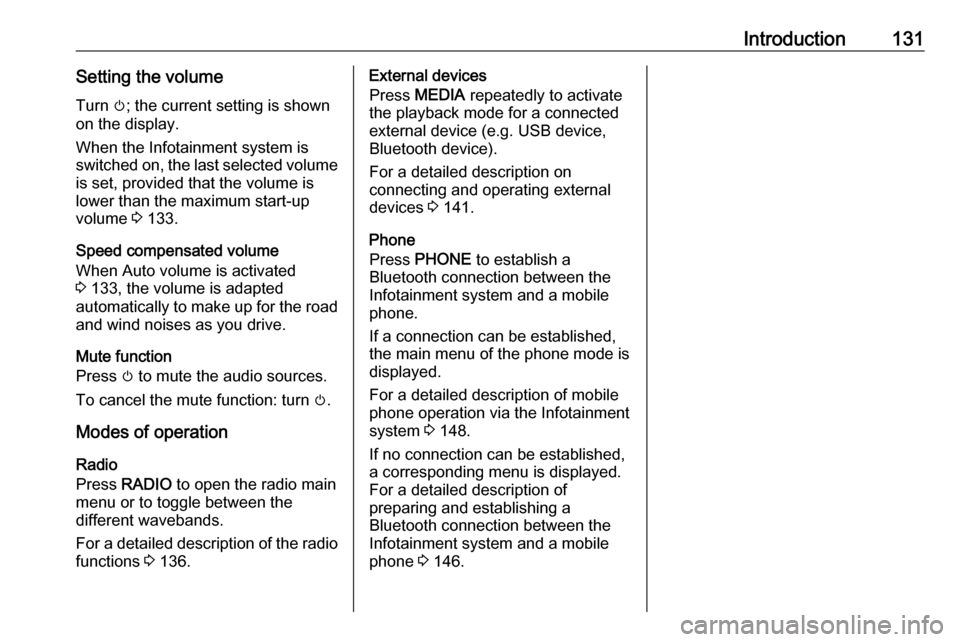
Introduction131Setting the volumeTurn m; the current setting is shown
on the display.
When the Infotainment system is
switched on, the last selected volume is set, provided that the volume is
lower than the maximum start-up
volume 3 133.
Speed compensated volume
When Auto volume is activated
3 133, the volume is adapted
automatically to make up for the road
and wind noises as you drive.
Mute function
Press m to mute the audio sources.
To cancel the mute function: turn m.
Modes of operation Radio
Press RADIO to open the radio main
menu or to toggle between the
different wavebands.
For a detailed description of the radio
functions 3 136.External devices
Press MEDIA repeatedly to activate
the playback mode for a connected
external device (e.g. USB device,
Bluetooth device).
For a detailed description on
connecting and operating external
devices 3 141.
Phone
Press PHONE to establish a
Bluetooth connection between the
Infotainment system and a mobile phone.
If a connection can be established,
the main menu of the phone mode is
displayed.
For a detailed description of mobile
phone operation via the Infotainment
system 3 148.
If no connection can be established,
a corresponding menu is displayed.
For a detailed description of
preparing and establishing a
Bluetooth connection between the
Infotainment system and a mobile phone 3 146.