AUX OPEL MOVANO_B 2020 Owner's Manual
[x] Cancel search | Manufacturer: OPEL, Model Year: 2020, Model line: MOVANO_B, Model: OPEL MOVANO_B 2020Pages: 353, PDF Size: 9.4 MB
Page 14 of 353
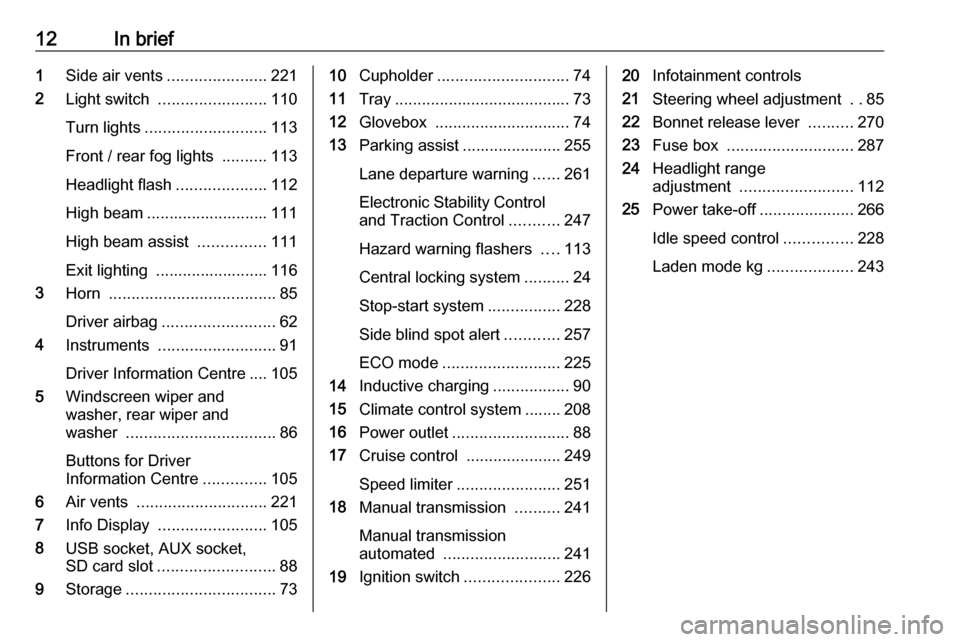
12In brief1Side air vents ...................... 221
2 Light switch ........................ 110
Turn lights ........................... 113
Front / rear fog lights ..........113
Headlight flash ....................112
High beam ........................... 111
High beam assist ...............111
Exit lighting ......................... 116
3 Horn ..................................... 85
Driver airbag ......................... 62
4 Instruments .......................... 91
Driver Information Centre .... 105
5 Windscreen wiper and
washer, rear wiper and
washer ................................. 86
Buttons for Driver
Information Centre ..............105
6 Air vents ............................. 221
7 Info Display ........................ 105
8 USB socket, AUX socket,
SD card slot .......................... 88
9 Storage ................................. 7310Cupholder ............................. 74
11 Tray ....................................... 73
12 Glovebox .............................. 74
13 Parking assist ...................... 255
Lane departure warning ......261
Electronic Stability Control
and Traction Control ...........247
Hazard warning flashers ....113
Central locking system ..........24
Stop-start system ................228
Side blind spot alert ............257
ECO mode .......................... 225
14 Inductive charging .................90
15 Climate control system ........ 208
16 Power outlet .......................... 88
17 Cruise control .....................249
Speed limiter ....................... 251
18 Manual transmission ..........241
Manual transmission
automated .......................... 241
19 Ignition switch .....................22620Infotainment controls
21 Steering wheel adjustment ..85
22 Bonnet release lever ..........270
23 Fuse box ............................ 287
24 Headlight range
adjustment ......................... 112
25 Power take-off .....................266
Idle speed control ...............228
Laden mode kg ...................243
Page 39 of 353
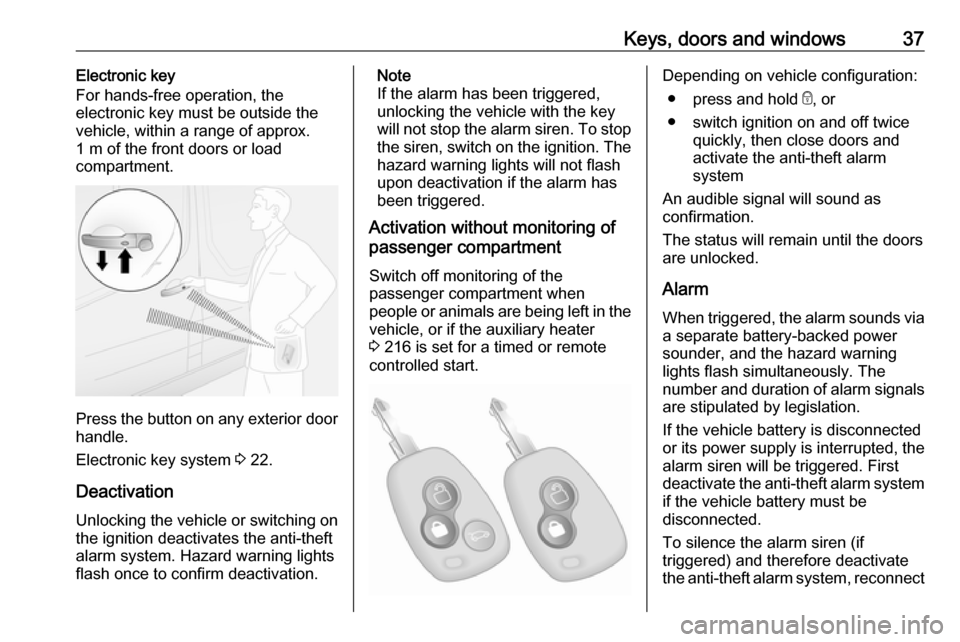
Keys, doors and windows37Electronic key
For hands-free operation, the
electronic key must be outside the
vehicle, within a range of approx.
1 m of the front doors or load
compartment.
Press the button on any exterior door
handle.
Electronic key system 3 22.
Deactivation
Unlocking the vehicle or switching on the ignition deactivates the anti-theft
alarm system. Hazard warning lights
flash once to confirm deactivation.
Note
If the alarm has been triggered,
unlocking the vehicle with the key
will not stop the alarm siren. To stop the siren, switch on the ignition. The
hazard warning lights will not flash
upon deactivation if the alarm has
been triggered.
Activation without monitoring of
passenger compartment
Switch off monitoring of the
passenger compartment when
people or animals are being left in the
vehicle, or if the auxiliary heater
3 216 is set for a timed or remote
controlled start.Depending on vehicle configuration:
● press and hold e, or
● switch ignition on and off twice quickly, then close doors and
activate the anti-theft alarm
system
An audible signal will sound as
confirmation.
The status will remain until the doors
are unlocked.
Alarm When triggered, the alarm sounds via a separate battery-backed power
sounder, and the hazard warning
lights flash simultaneously. The
number and duration of alarm signals
are stipulated by legislation.
If the vehicle battery is disconnected
or its power supply is interrupted, the
alarm siren will be triggered. First
deactivate the anti-theft alarm system if the vehicle battery must be
disconnected.
To silence the alarm siren (if
triggered) and therefore deactivate
the anti-theft alarm system, reconnect
Page 92 of 353
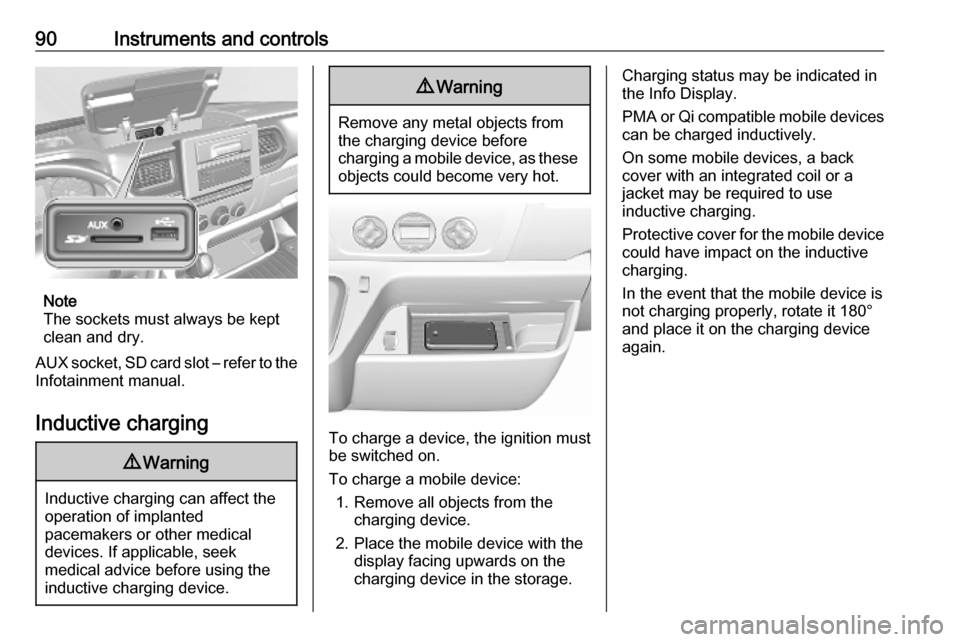
90Instruments and controls
Note
The sockets must always be kept
clean and dry.
AUX socket, SD card slot – refer to the Infotainment manual.
Inductive charging
9 Warning
Inductive charging can affect the
operation of implanted
pacemakers or other medical
devices. If applicable, seek
medical advice before using the
inductive charging device.
9 Warning
Remove any metal objects from
the charging device before
charging a mobile device, as these objects could become very hot.
To charge a device, the ignition must
be switched on.
To charge a mobile device: 1. Remove all objects from the charging device.
2. Place the mobile device with the display facing upwards on the
charging device in the storage.
Charging status may be indicated in
the Info Display.
PMA or Qi compatible mobile devices can be charged inductively.
On some mobile devices, a back
cover with an integrated coil or a
jacket may be required to use
inductive charging.
Protective cover for the mobile device
could have impact on the inductive
charging.
In the event that the mobile device is
not charging properly, rotate it 180°
and place it on the charging device
again.
Page 120 of 353
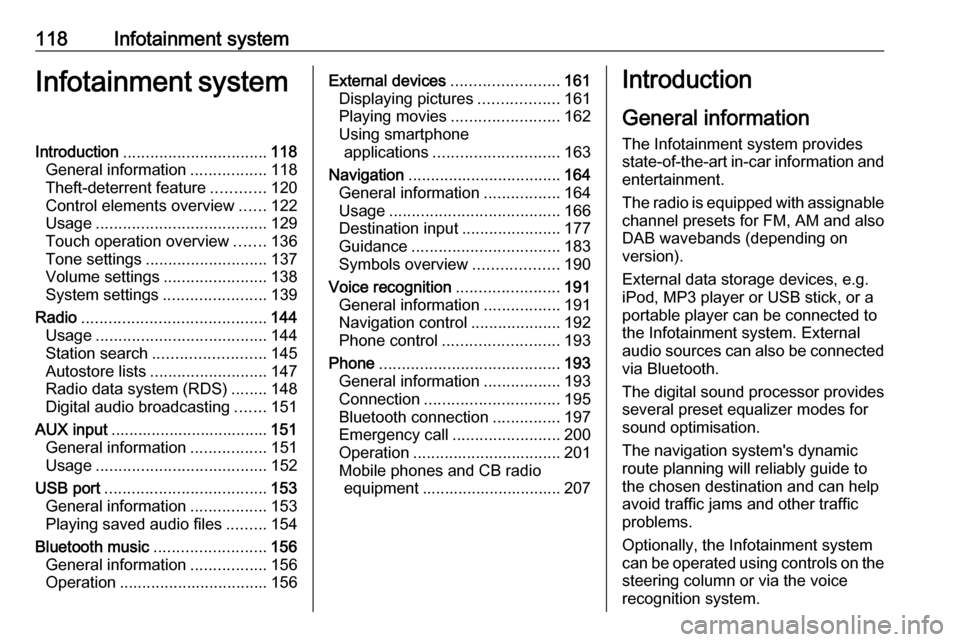
118Infotainment systemInfotainment systemIntroduction................................ 118
General information .................118
Theft-deterrent feature ............120
Control elements overview ......122
Usage ...................................... 129
Touch operation overview .......136
Tone settings ........................... 137
Volume settings .......................138
System settings .......................139
Radio ......................................... 144
Usage ...................................... 144
Station search ......................... 145
Autostore lists .......................... 147
Radio data system (RDS) ........148
Digital audio broadcasting .......151
AUX input ................................... 151
General information .................151
Usage ...................................... 152
USB port .................................... 153
General information .................153
Playing saved audio files .........154
Bluetooth music .........................156
General information .................156
Operation ................................. 156External devices........................161
Displaying pictures ..................161
Playing movies ........................ 162
Using smartphone applications ............................ 163
Navigation .................................. 164
General information .................164
Usage ...................................... 166
Destination input ......................177
Guidance ................................. 183
Symbols overview ...................190
Voice recognition .......................191
General information .................191
Navigation control ....................192
Phone control .......................... 193
Phone ........................................ 193
General information .................193
Connection .............................. 195
Bluetooth connection ...............197
Emergency call ........................200
Operation ................................. 201
Mobile phones and CB radio equipment ............................... 207Introduction
General information
The Infotainment system provides
state-of-the-art in-car information and
entertainment.
The radio is equipped with assignable channel presets for FM, AM and also
DAB wavebands (depending on
version).
External data storage devices, e.g.
iPod, MP3 player or USB stick, or a
portable player can be connected to
the Infotainment system. External
audio sources can also be connected
via Bluetooth.
The digital sound processor provides
several preset equalizer modes for
sound optimisation.
The navigation system's dynamic
route planning will reliably guide to
the chosen destination and can help
avoid traffic jams and other traffic
problems.
Optionally, the Infotainment system
can be operated using controls on the steering column or via the voice
recognition system.
Page 125 of 353
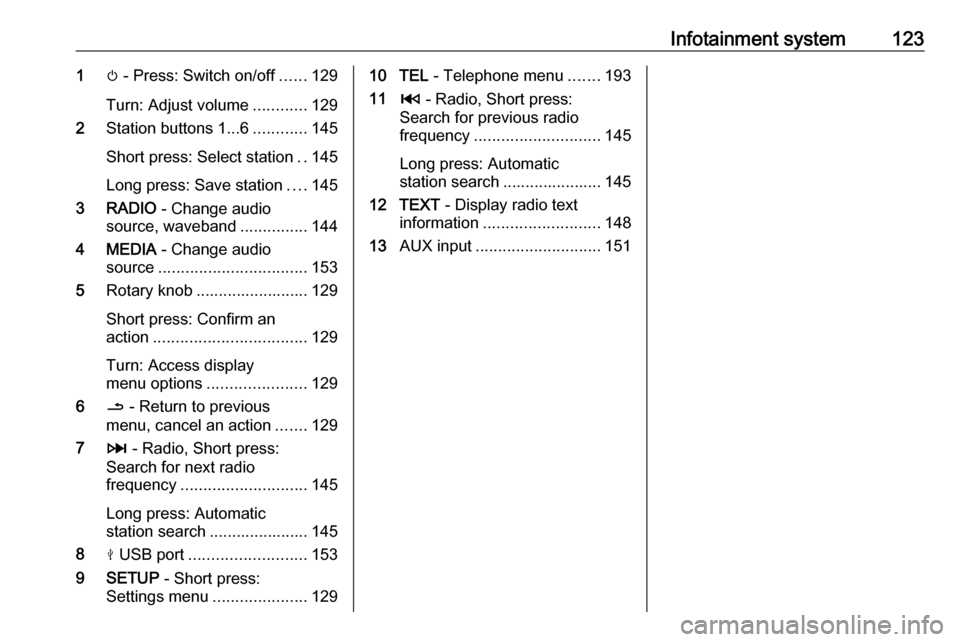
Infotainment system1231m - Press: Switch on/off ......129
Turn: Adjust volume ............129
2 Station buttons 1...6 ............145
Short press: Select station ..145
Long press: Save station ....145
3 RADIO - Change audio
source, waveband ...............144
4 MEDIA - Change audio
source ................................. 153
5 Rotary knob ......................... 129
Short press: Confirm an
action .................................. 129
Turn: Access display
menu options ...................... 129
6 / - Return to previous
menu, cancel an action .......129
7 3 - Radio, Short press:
Search for next radio
frequency ............................ 145
Long press: Automatic
station search ...................... 145
8 M USB port .......................... 153
9 SETUP - Short press:
Settings menu .....................12910 TEL - Telephone menu .......193
11 2 - Radio, Short press:
Search for previous radio
frequency ............................ 145
Long press: Automatic
station search ...................... 145
12 TEXT - Display radio text
information .......................... 148
13 AUX input ............................ 151
Page 127 of 353
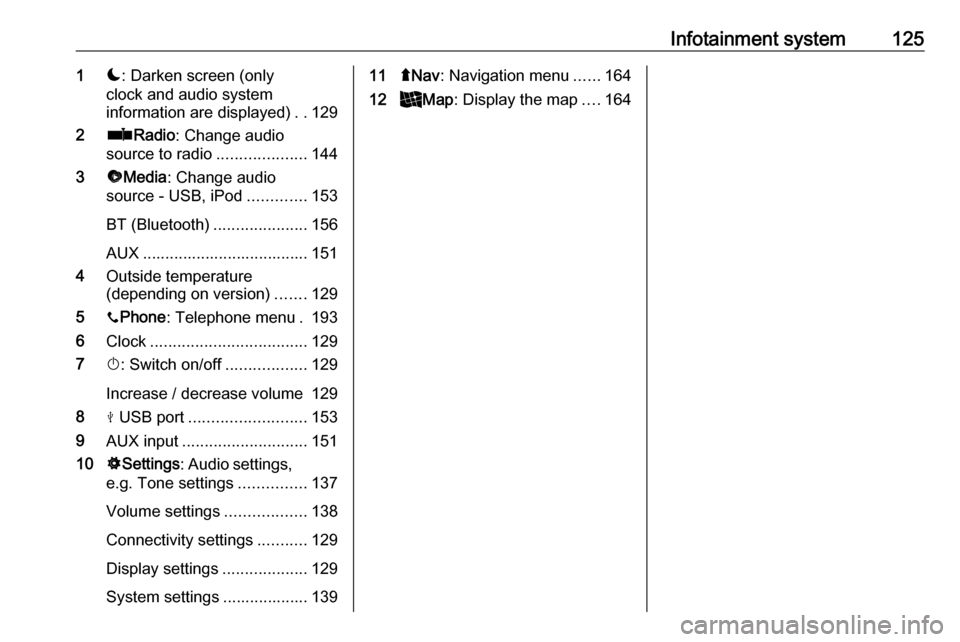
Infotainment system1251æ: Darken screen (only
clock and audio system
information are displayed) ..129
2 ñRadio : Change audio
source to radio ....................144
3 üMedia : Change audio
source - USB, iPod .............153
BT (Bluetooth) .....................156
AUX ..................................... 151
4 Outside temperature
(depending on version) .......129
5 yPhone : Telephone menu . 193
6 Clock ................................... 129
7 X: Switch on/off ..................129
Increase / decrease volume 129
8 M USB port .......................... 153
9 AUX input ............................ 151
10 ÿSettings : Audio settings,
e.g. Tone settings ...............137
Volume settings ..................138
Connectivity settings ...........129
Display settings ...................129
System settings ................... 13911 ýNav : Navigation menu ......164
12 _Map : Display the map ....164
Page 129 of 353
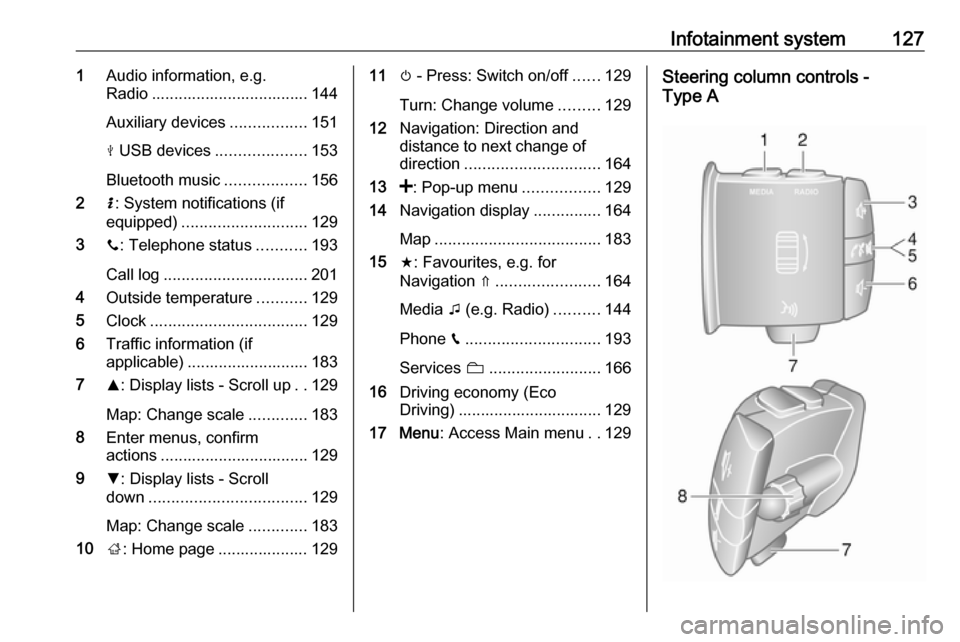
Infotainment system1271Audio information, e.g.
Radio ................................... 144
Auxiliary devices .................151
M USB devices ....................153
Bluetooth music ..................156
2 H: System notifications (if
equipped) ............................ 129
3 y: Telephone status ...........193
Call log ................................ 201
4 Outside temperature ...........129
5 Clock ................................... 129
6 Traffic information (if
applicable) ........................... 183
7 R: Display lists - Scroll up ..129
Map: Change scale .............183
8 Enter menus, confirm
actions ................................. 129
9 S: Display lists - Scroll
down ................................... 129
Map: Change scale .............183
10 ;: Home page .................... 12911 m - Press: Switch on/off ......129
Turn: Change volume .........129
12 Navigation: Direction and
distance to next change of
direction .............................. 164
13 <: Pop-up menu .................129
14 Navigation display ...............164
Map ..................................... 183
15 f: Favourites, e.g. for
Navigation ⇑ ....................... 164
Media t (e.g. Radio) ..........144
Phone g.............................. 193
Services N......................... 166
16 Driving economy (Eco
Driving) ................................ 129
17 Menu : Access Main menu ..129Steering column controls -
Type A
Page 133 of 353
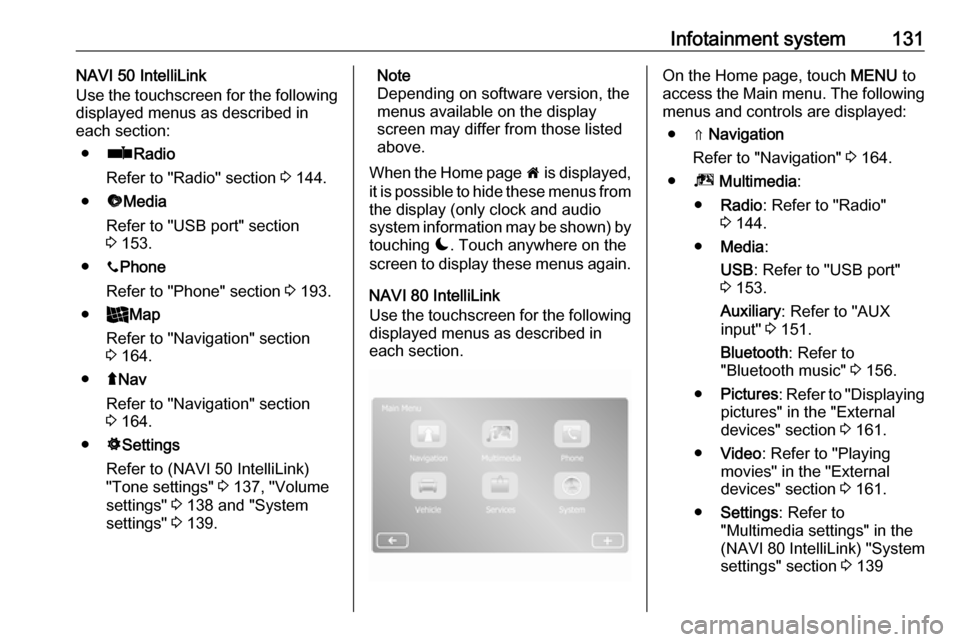
Infotainment system131NAVI 50 IntelliLink
Use the touchscreen for the following
displayed menus as described in
each section:
● ñ Radio
Refer to "Radio" section 3 144.
● üMedia
Refer to "USB port" section
3 153.
● yPhone
Refer to "Phone" section 3 193.
● _Map
Refer to "Navigation" section
3 164.
● ýNav
Refer to "Navigation" section
3 164.
● ÿSettings
Refer to (NAVI 50 IntelliLink)
"Tone settings" 3 137, "Volume
settings" 3 138 and "System
settings" 3 139.Note
Depending on software version, the menus available on the display
screen may differ from those listed
above.
When the Home page 7 is displayed,
it is possible to hide these menus from the display (only clock and audio
system information may be shown) by
touching æ. Touch anywhere on the
screen to display these menus again.
NAVI 80 IntelliLink
Use the touchscreen for the following displayed menus as described in
each section.On the Home page, touch MENU to
access the Main menu. The following menus and controls are displayed:
● ⇑ Navigation
Refer to "Navigation" 3 164.
● ª Multimedia :
● Radio : Refer to "Radio"
3 144.
● Media :
USB : Refer to "USB port"
3 153.
Auxiliary : Refer to "AUX
input" 3 151.
Bluetooth : Refer to
"Bluetooth music" 3 156.
● Pictures : Refer to "Displaying
pictures" in the "External
devices" section 3 161.
● Video : Refer to "Playing
movies" in the "External
devices" section 3 161.
● Settings : Refer to
"Multimedia settings" in the
(NAVI 80 IntelliLink) "System
settings" section 3 139
Page 134 of 353
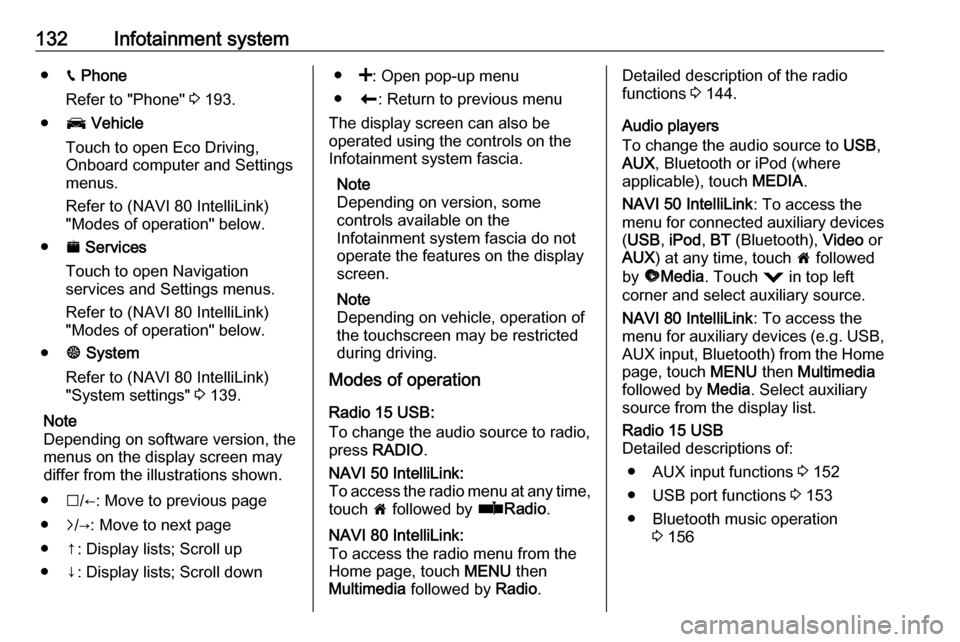
132Infotainment system●g Phone
Refer to "Phone" 3 193.
● J Vehicle
Touch to open Eco Driving,
Onboard computer and Settings
menus.
Refer to (NAVI 80 IntelliLink)
"Modes of operation" below.
● ¯ Services
Touch to open Navigation
services and Settings menus.
Refer to (NAVI 80 IntelliLink)
"Modes of operation" below.
● ± System
Refer to (NAVI 80 IntelliLink) "System settings" 3 139.
Note
Depending on software version, the
menus on the display screen may
differ from the illustrations shown.
● I/←: Move to previous page
● j/→: Move to next page
● ↑: Display lists; Scroll up
● ↓: Display lists; Scroll down● <: Open pop-up menu
● r: Return to previous menu
The display screen can also be
operated using the controls on the
Infotainment system fascia.
Note
Depending on version, some
controls available on the
Infotainment system fascia do not
operate the features on the display
screen.
Note
Depending on vehicle, operation of
the touchscreen may be restricted
during driving.
Modes of operation
Radio 15 USB:
To change the audio source to radio,
press RADIO .NAVI 50 IntelliLink:
To access the radio menu at any time, touch 7 followed by ñRadio .NAVI 80 IntelliLink:
To access the radio menu from the
Home page, touch MENU then
Multimedia followed by Radio.Detailed description of the radio
functions 3 144.
Audio players
To change the audio source to USB,
AUX , Bluetooth or iPod (where
applicable), touch MEDIA.
NAVI 50 IntelliLink : To access the
menu for connected auxiliary devices
( USB , iPod , BT (Bluetooth), Video or
AUX ) at any time, touch 7 followed
by üMedia . Touch = in top left
corner and select auxiliary source.
NAVI 80 IntelliLink : To access the
menu for auxiliary devices (e.g. USB,
AUX input, Bluetooth) from the Home page, touch MENU then Multimedia
followed by Media. Select auxiliary
source from the display list.Radio 15 USB
Detailed descriptions of:
● AUX input functions 3 152
● USB port functions 3 153
● Bluetooth music operation 3 156
Page 135 of 353
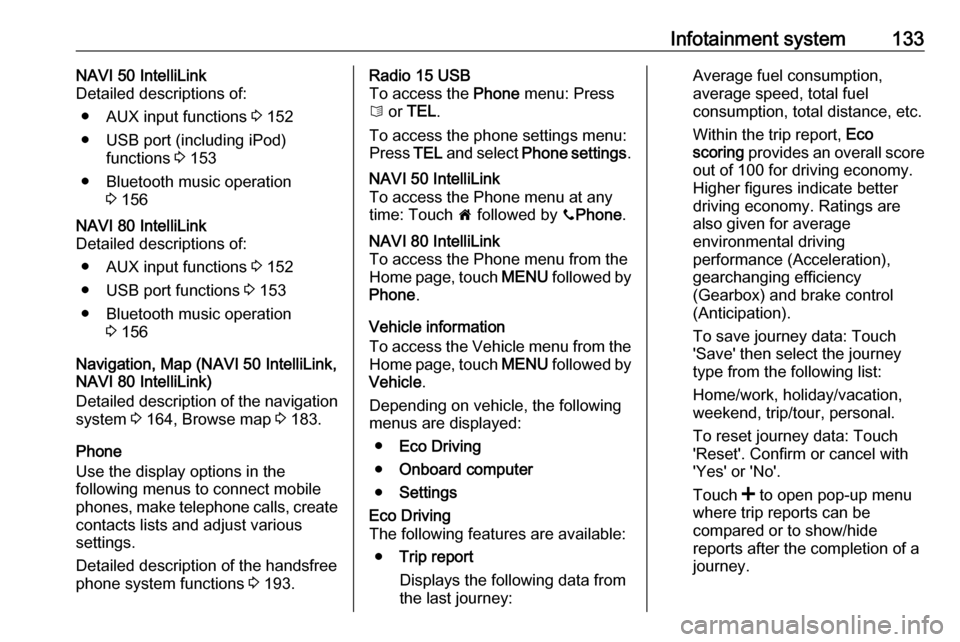
Infotainment system133NAVI 50 IntelliLink
Detailed descriptions of:
● AUX input functions 3 152
● USB port (including iPod) functions 3 153
● Bluetooth music operation 3 156NAVI 80 IntelliLink
Detailed descriptions of:
● AUX input functions 3 152
● USB port functions 3 153
● Bluetooth music operation 3 156
Navigation, Map (NAVI 50 IntelliLink,
NAVI 80 IntelliLink)
Detailed description of the navigation
system 3 164, Browse map 3 183.
Phone
Use the display options in the
following menus to connect mobile
phones, make telephone calls, create
contacts lists and adjust various
settings.
Detailed description of the handsfree
phone system functions 3 193.
Radio 15 USB
To access the Phone menu: Press
6 or TEL .
To access the phone settings menu: Press TEL and select Phone settings .NAVI 50 IntelliLink
To access the Phone menu at any
time: Touch 7 followed by yPhone .NAVI 80 IntelliLink
To access the Phone menu from the
Home page, touch MENU followed by
Phone .
Vehicle information
To access the Vehicle menu from the Home page, touch MENU followed by
Vehicle .
Depending on vehicle, the following
menus are displayed:
● Eco Driving
● Onboard computer
● Settings
Eco Driving
The following features are available:
● Trip report
Displays the following data from the last journey:Average fuel consumption,
average speed, total fuel
consumption, total distance, etc.
Within the trip report, Eco
scoring provides an overall score
out of 100 for driving economy.
Higher figures indicate better
driving economy. Ratings are
also given for average
environmental driving
performance (Acceleration),
gearchanging efficiency
(Gearbox) and brake control
(Anticipation).
To save journey data: Touch
'Save' then select the journey
type from the following list:
Home/work, holiday/vacation,
weekend, trip/tour, personal.
To reset journey data: Touch
'Reset'. Confirm or cancel with
'Yes' or 'No'.
Touch < to open pop-up menu
where trip reports can be compared or to show/hide
reports after the completion of a
journey.