key OPEL VIVARO B 2017 Infotainment system
[x] Cancel search | Manufacturer: OPEL, Model Year: 2017, Model line: VIVARO B, Model: OPEL VIVARO B 2017Pages: 129, PDF Size: 1.96 MB
Page 119 of 129
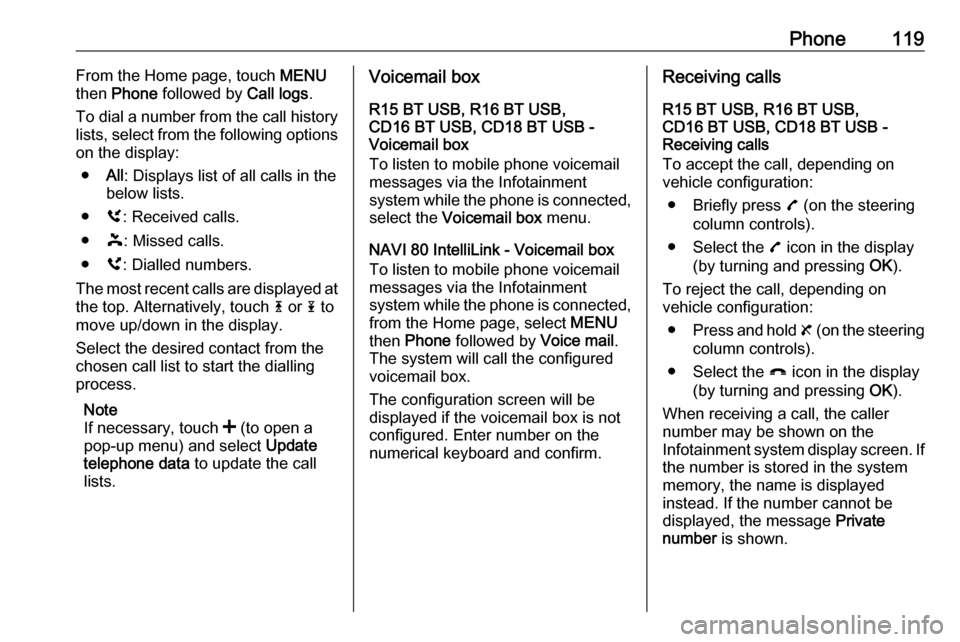
Phone119From the Home page, touch MENU
then Phone followed by Call logs.
To dial a number from the call history
lists, select from the following options
on the display:
● All: Displays list of all calls in the
below lists.
● ù: Received calls.
● þ: Missed calls.
● ú: Dialled numbers.
The most recent calls are displayed at the top. Alternatively, touch 4 or 1 to
move up/down in the display.
Select the desired contact from the
chosen call list to start the dialling
process.
Note
If necessary, touch < (to open a
pop-up menu) and select Update
telephone data to update the call
lists.Voicemail box
R15 BT USB, R16 BT USB,
CD16 BT USB, CD18 BT USB -
Voicemail box
To listen to mobile phone voicemail
messages via the Infotainment
system while the phone is connected, select the Voicemail box menu.
NAVI 80 IntelliLink - Voicemail box
To listen to mobile phone voicemail
messages via the Infotainment
system while the phone is connected,
from the Home page, select MENU
then Phone followed by Voice mail.
The system will call the configured
voicemail box.
The configuration screen will be
displayed if the voicemail box is not configured. Enter number on the
numerical keyboard and confirm.Receiving calls
R15 BT USB, R16 BT USB,
CD16 BT USB, CD18 BT USB -
Receiving calls
To accept the call, depending on
vehicle configuration:
● Briefly press 7 (on the steering
column controls).
● Select the 7 icon in the display
(by turning and pressing OK).
To reject the call, depending on
vehicle configuration:
● Press and hold 8 (on the steering
column controls).
● Select the } icon in the display
(by turning and pressing OK).
When receiving a call, the caller
number may be shown on the
Infotainment system display screen. If the number is stored in the system
memory, the name is displayed
instead. If the number cannot be
displayed, the message Private
number is shown.
Page 120 of 129
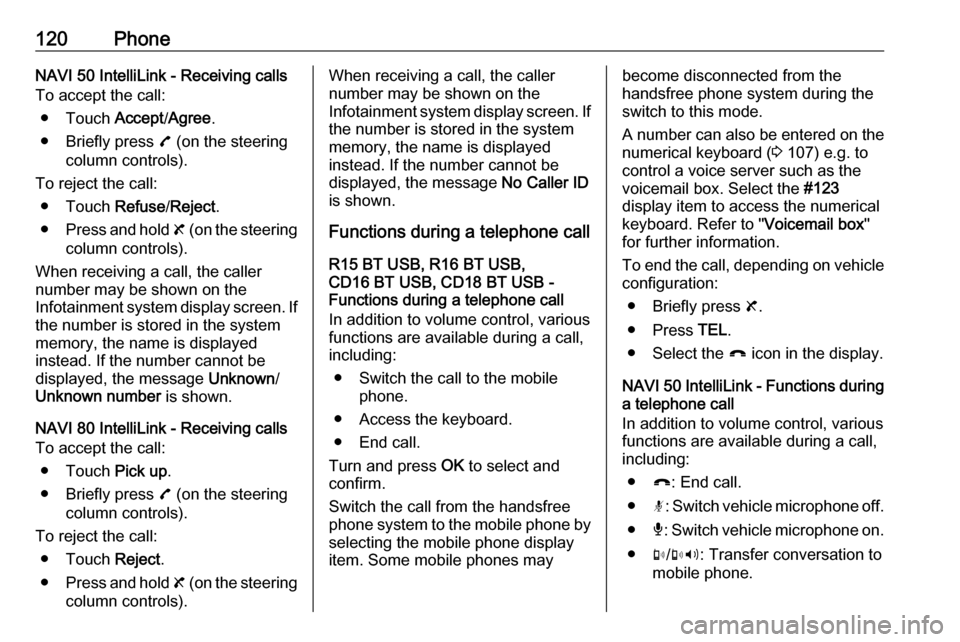
120PhoneNAVI 50 IntelliLink - Receiving calls
To accept the call:
● Touch Accept/Agree .
● Briefly press 7 (on the steering
column controls).
To reject the call: ● Touch Refuse/Reject .
● Press and hold 8 (on the steering
column controls).
When receiving a call, the caller
number may be shown on the
Infotainment system display screen. If
the number is stored in the system
memory, the name is displayed
instead. If the number cannot be
displayed, the message Unknown/
Unknown number is shown.
NAVI 80 IntelliLink - Receiving calls
To accept the call:
● Touch Pick up.
● Briefly press 7 (on the steering
column controls).
To reject the call: ● Touch Reject.
● Press and hold 8 (on the steering
column controls).When receiving a call, the caller
number may be shown on the
Infotainment system display screen. If the number is stored in the system
memory, the name is displayed
instead. If the number cannot be
displayed, the message No Caller ID
is shown.
Functions during a telephone call
R15 BT USB, R16 BT USB,
CD16 BT USB, CD18 BT USB -
Functions during a telephone call
In addition to volume control, various
functions are available during a call,
including:
● Switch the call to the mobile phone.
● Access the keyboard.
● End call.
Turn and press OK to select and
confirm.
Switch the call from the handsfree
phone system to the mobile phone by selecting the mobile phone display
item. Some mobile phones maybecome disconnected from the
handsfree phone system during the
switch to this mode.
A number can also be entered on the
numerical keyboard ( 3 107) e.g. to
control a voice server such as the
voicemail box. Select the #123
display item to access the numerical
keyboard. Refer to " Voicemail box"
for further information.
To end the call, depending on vehicle configuration:
● Briefly press 8.
● Press TEL.
● Select the } icon in the display.
NAVI 50 IntelliLink - Functions during a telephone call
In addition to volume control, various
functions are available during a call,
including:
● }: End call.
● n: Switch vehicle microphone off.
● é: Switch vehicle microphone on.
● m/m 3 : Transfer conversation to
mobile phone.
Page 124 of 129
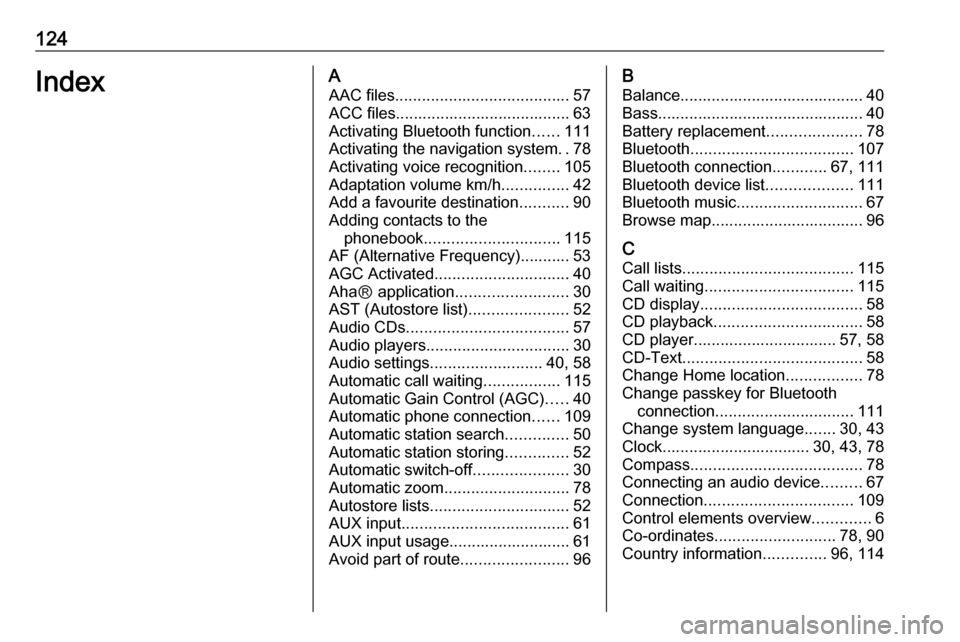
124IndexAAAC files ....................................... 57
ACC files....................................... 63
Activating Bluetooth function ......111
Activating the navigation system ..78
Activating voice recognition ........105
Adaptation volume km/h ...............42
Add a favourite destination ...........90
Adding contacts to the phonebook .............................. 115
AF (Alternative Frequency)........... 53
AGC Activated .............................. 40
AhaⓇ application .........................30
AST (Autostore list) ......................52
Audio CDs .................................... 57
Audio players ................................ 30
Audio settings ......................... 40, 58
Automatic call waiting .................115
Automatic Gain Control (AGC) .....40
Automatic phone connection ......109
Automatic station search ..............50
Automatic station storing ..............52
Automatic switch-off .....................30
Automatic zoom ............................ 78
Autostore lists ............................... 52
AUX input ..................................... 61
AUX input usage........................... 61 Avoid part of route ........................96B
Balance......................................... 40Bass.............................................. 40
Battery replacement .....................78
Bluetooth .................................... 107
Bluetooth connection ............67, 111
Bluetooth device list ...................111
Bluetooth music ............................ 67
Browse map.................................. 96
C Call lists ...................................... 115
Call waiting ................................. 115
CD display .................................... 58
CD playback ................................. 58
CD player................................ 57, 58
CD-Text ........................................ 58
Change Home location .................78
Change passkey for Bluetooth connection ............................... 111
Change system language .......30, 43
Clock................................. 30, 43, 78
Compass ...................................... 78
Connecting an audio device .........67
Connection ................................. 109
Control elements overview .............6
Co-ordinates ........................... 78, 90
Country information ..............96, 114
Page 125 of 129
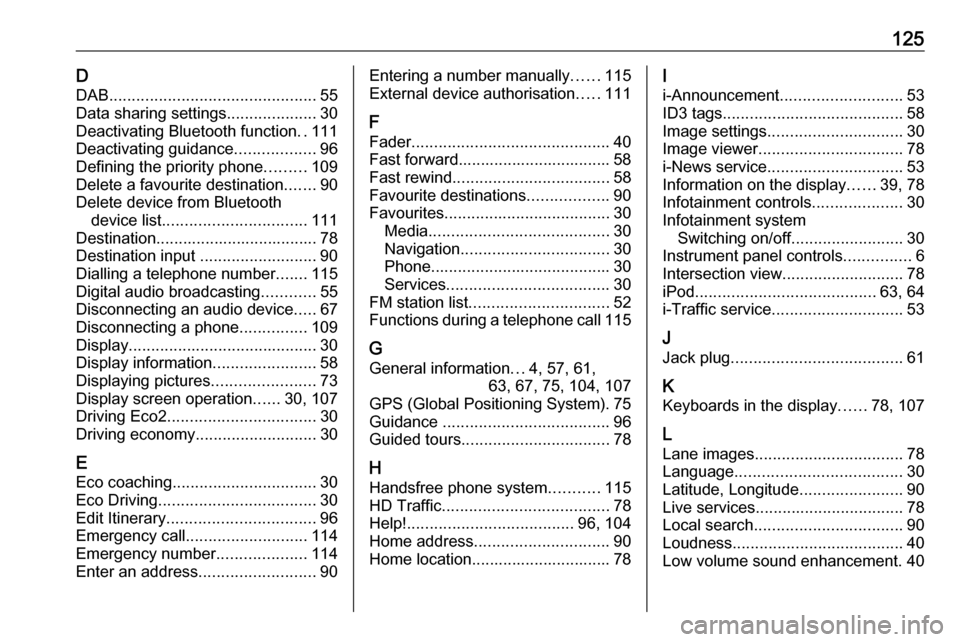
125DDAB .............................................. 55
Data sharing settings ....................30
Deactivating Bluetooth function ..111
Deactivating guidance ..................96
Defining the priority phone .........109
Delete a favourite destination .......90
Delete device from Bluetooth device list ................................ 111
Destination.................................... 78
Destination input ..........................90
Dialling a telephone number .......115
Digital audio broadcasting ............55
Disconnecting an audio device .....67
Disconnecting a phone ...............109
Display .......................................... 30
Display information .......................58
Displaying pictures .......................73
Display screen operation ......30, 107
Driving Eco2 ................................. 30
Driving economy ........................... 30
E Eco coaching ................................ 30
Eco Driving ................................... 30
Edit Itinerary ................................. 96
Emergency call ........................... 114
Emergency number ....................114
Enter an address ..........................90Entering a number manually ......115
External device authorisation .....111
F
Fader ............................................ 40
Fast forward.................................. 58
Fast rewind ................................... 58
Favourite destinations ..................90
Favourites ..................................... 30
Media ........................................ 30
Navigation ................................. 30
Phone ........................................ 30
Services .................................... 30
FM station list ............................... 52
Functions during a telephone call 115
G
General information ...4, 57, 61,
63, 67, 75, 104, 107
GPS (Global Positioning System). 75
Guidance ..................................... 96
Guided tours ................................. 78
H Handsfree phone system ...........115
HD Traffic ..................................... 78
Help! ..................................... 96, 104
Home address .............................. 90
Home location............................... 78I
i-Announcement ........................... 53
ID3 tags ........................................ 58
Image settings .............................. 30
Image viewer ................................ 78
i-News service .............................. 53
Information on the display ......39, 78
Infotainment controls ....................30
Infotainment system Switching on/off ......................... 30
Instrument panel controls ...............6
Intersection view ........................... 78
iPod ........................................ 63, 64
i-Traffic service ............................. 53
J Jack plug ...................................... 61
K Keyboards in the display ......78, 107
L
Lane images ................................. 78
Language ..................................... 30
Latitude, Longitude .......................90
Live services ................................. 78
Local search ................................. 90
Loudness ...................................... 40
Low volume sound enhancement. 40