pairing phone OPEL VIVARO B 2018.5 Infotainment system
[x] Cancel search | Manufacturer: OPEL, Model Year: 2018.5, Model line: VIVARO B, Model: OPEL VIVARO B 2018.5Pages: 127, PDF Size: 2.08 MB
Page 116 of 127
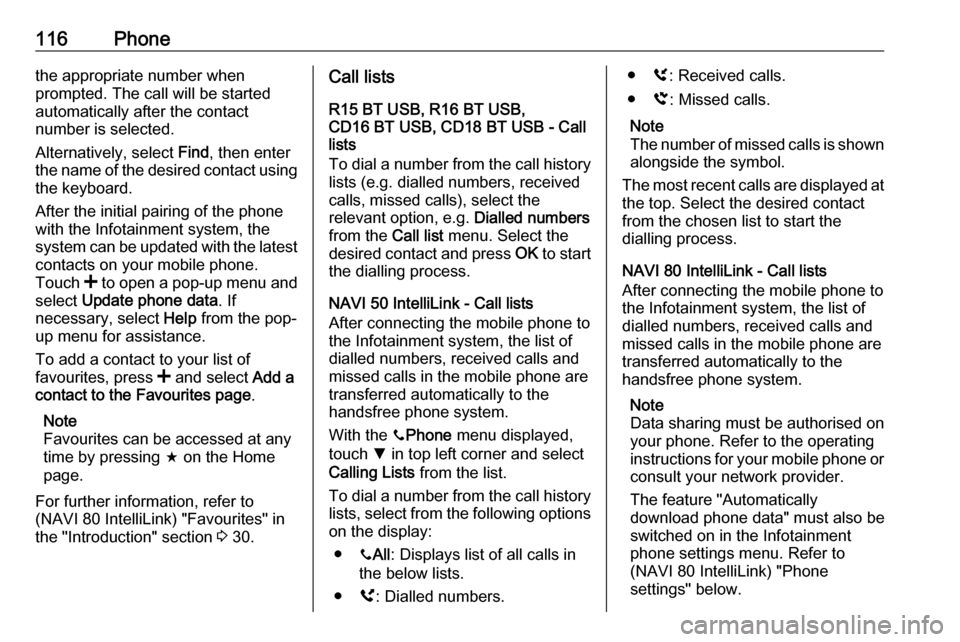
116Phonethe appropriate number when
prompted. The call will be started
automatically after the contact
number is selected.
Alternatively, select Find, then enter
the name of the desired contact using
the keyboard.
After the initial pairing of the phone
with the Infotainment system, the
system can be updated with the latest
contacts on your mobile phone.
Touch < to open a pop-up menu and
select Update phone data . If
necessary, select Help from the pop-
up menu for assistance.
To add a contact to your list of
favourites, press < and select Add a
contact to the Favourites page .
Note
Favourites can be accessed at any
time by pressing f on the Home
page.
For further information, refer to
(NAVI 80 IntelliLink) "Favourites" in
the "Introduction" section 3 30.Call lists
R15 BT USB, R16 BT USB,
CD16 BT USB, CD18 BT USB - Call
lists
To dial a number from the call history
lists (e.g. dialled numbers, received
calls, missed calls), select the
relevant option, e.g. Dialled numbers
from the Call list menu. Select the
desired contact and press OK to start
the dialling process.
NAVI 50 IntelliLink - Call lists
After connecting the mobile phone to
the Infotainment system, the list of
dialled numbers, received calls and
missed calls in the mobile phone are
transferred automatically to the
handsfree phone system.
With the yPhone menu displayed,
touch S in top left corner and select
Calling Lists from the list.
To dial a number from the call history
lists, select from the following options
on the display:
● yAll : Displays list of all calls in
the below lists.
● ú: Dialled numbers.● ù: Received calls.
● û: Missed calls.
Note
The number of missed calls is shown alongside the symbol.
The most recent calls are displayed at
the top. Select the desired contact
from the chosen list to start the
dialling process.
NAVI 80 IntelliLink - Call lists
After connecting the mobile phone to
the Infotainment system, the list of
dialled numbers, received calls and
missed calls in the mobile phone are transferred automatically to the
handsfree phone system.
Note
Data sharing must be authorised on
your phone. Refer to the operating
instructions for your mobile phone or consult your network provider.
The feature "Automatically
download phone data" must also be
switched on in the Infotainment phone settings menu. Refer to
(NAVI 80 IntelliLink) "Phone
settings" below.
Page 119 of 127

Phone119●J3: Transfer conversation to
vehicle's microphone and
loudspeakers.
● 7: Return to previous screen
(e.g. Navigation or Home page).
NAVI 80 IntelliLink - Functions during
a telephone call
In addition to volume control, various
functions are available during a call,
including:
● Place call on hold: Touch < (to
open pop-up menu) then select
On hold . Touch Continue to
resume the call.
● Transfer conversation to mobile phone: Touch < (to open pop-up
menu) then select Handset.
In some cases, the phone may be disconnect from the Infotainmentsystem during a call transfer.
● End call: Touch End call.
● Return to previous menu: Touch r.Phone settings
NAVI 50 IntelliLink - Phone settingsRestore default phone settings
To access the settings menu at any time, touch 7 followed by
ÿ SETTING(S) .
Select System followed by Factory
settings then Phone to restore phone
settings to their default values.
Confirm by touching OK.Display software version
To access the settings menu at any time, touch 7 followed by
ÿ SETTING(S) .
Select System followed by System
version to display the software
version.
NAVI 80 IntelliLink - Phone settings
From the Home page, touch MENU
then gPhone followed by Settings.
Select from the following options: ● Manage devices :
Refer to (NAVI 80 IntelliLink)
"Pairing a mobile phone" in the
"Bluetooth connection" section
3 109.
● Sound levels :
To set the handsfree phone
system call volume and the
ringtone.
● Voice mail :
Refer to (NAVI 80 IntelliLink)
"Voicemail box" above.
● Activate Bluetooth :
Refer to (NAVI 80 IntelliLink)
"Activating Bluetooth" in the
"Bluetooth connection" section
3 109.
● Automatically download phone
data :
Select this option to tick the box
☑ alongside it.
When pairing and/or connecting the mobile phone to the
Infotainment system, the contact
list and call lists in the mobile
phone can now be downloaded
to the handsfree phone system.
Data sharing must also be
authorised on your phone. Refer
to the operating instructions for
your mobile phone or consult
your network provider.
Page 124 of 127
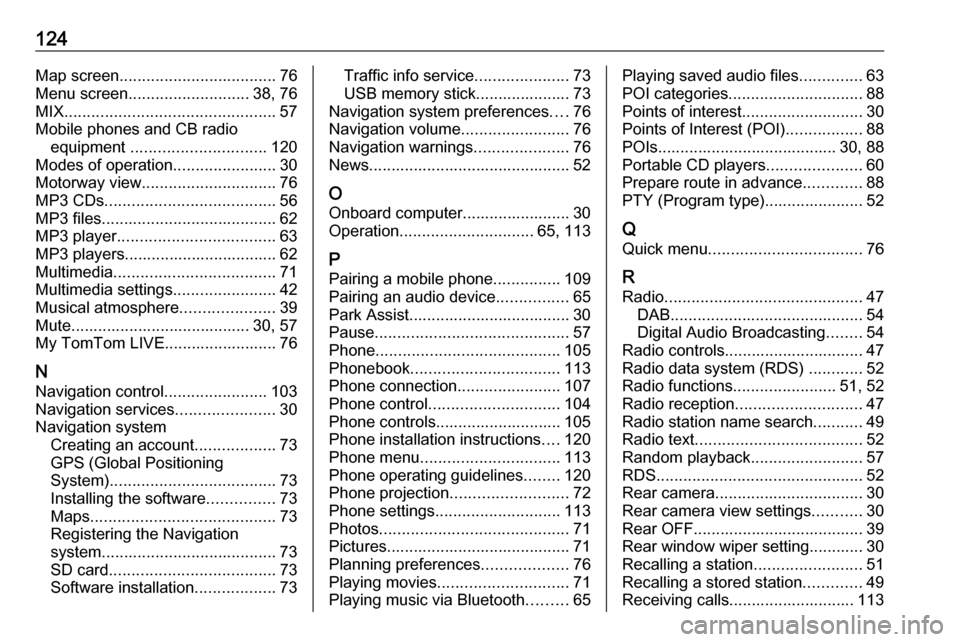
124Map screen................................... 76
Menu screen ........................... 38, 76
MIX ............................................... 57
Mobile phones and CB radio equipment .............................. 120
Modes of operation .......................30
Motorway view .............................. 76
MP3 CDs ...................................... 56
MP3 files ....................................... 62
MP3 player ................................... 63
MP3 players.................................. 62
Multimedia .................................... 71
Multimedia settings .......................42
Musical atmosphere .....................39
Mute........................................ 30, 57
My TomTom LIVE......................... 76
N Navigation control .......................103
Navigation services ......................30
Navigation system Creating an account ..................73
GPS (Global Positioning
System) ..................................... 73
Installing the software ...............73
Maps ......................................... 73
Registering the Navigation
system ....................................... 73
SD card ..................................... 73
Software installation ..................73Traffic info service .....................73
USB memory stick..................... 73
Navigation system preferences ....76
Navigation volume ........................76
Navigation warnings .....................76
News............................................. 52
O Onboard computer........................ 30
Operation .............................. 65, 113
P Pairing a mobile phone ...............109
Pairing an audio device ................65
Park Assist.................................... 30
Pause ........................................... 57
Phone ......................................... 105
Phonebook ................................. 113
Phone connection .......................107
Phone control ............................. 104
Phone controls............................ 105
Phone installation instructions ....120
Phone menu ............................... 113
Phone operating guidelines ........120
Phone projection .......................... 72
Phone settings ............................ 113
Photos .......................................... 71
Pictures......................................... 71
Planning preferences ...................76
Playing movies ............................. 71
Playing music via Bluetooth .........65Playing saved audio files ..............63
POI categories .............................. 88
Points of interest ........................... 30
Points of Interest (POI) .................88
POIs........................................ 30, 88
Portable CD players .....................60
Prepare route in advance .............88
PTY (Program type)...................... 52
Q
Quick menu .................................. 76
R
Radio ............................................ 47
DAB ........................................... 54
Digital Audio Broadcasting ........54
Radio controls............................... 47
Radio data system (RDS) ............52
Radio functions .......................51, 52
Radio reception ............................ 47
Radio station name search ...........49
Radio text ..................................... 52
Random playback .........................57
RDS .............................................. 52
Rear camera ................................. 30
Rear camera view settings ...........30
Rear OFF...................................... 39
Rear window wiper setting............ 30
Recalling a station ........................51
Recalling a stored station .............49
Receiving calls............................ 113
Page 125 of 127
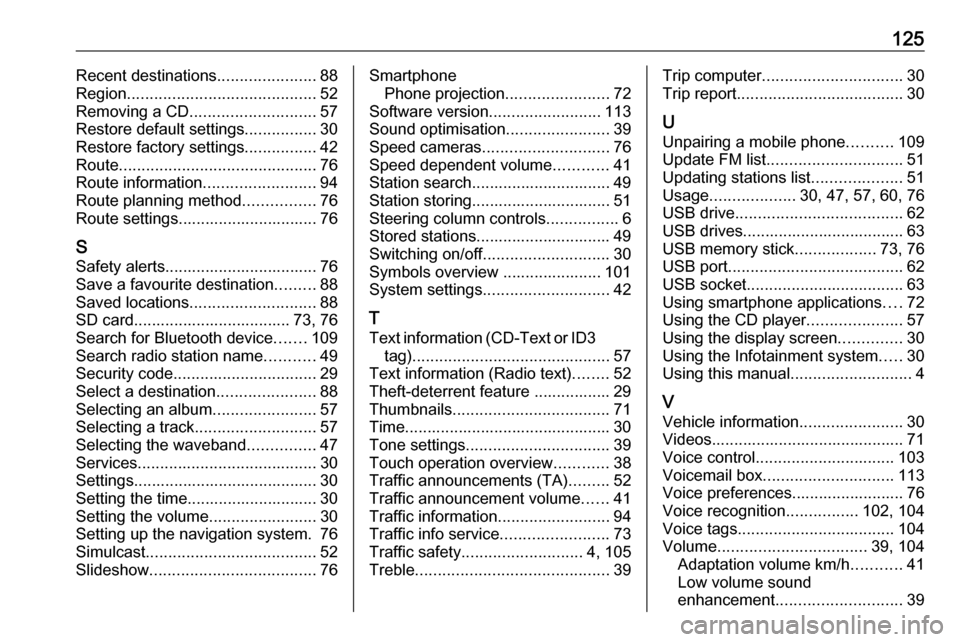
125Recent destinations......................88
Region .......................................... 52
Removing a CD ............................ 57
Restore default settings ................30
Restore factory settings ................42
Route ............................................ 76
Route information .........................94
Route planning method ................76
Route settings............................... 76
S Safety alerts.................................. 76
Save a favourite destination .........88
Saved locations ............................ 88
SD card................................... 73, 76
Search for Bluetooth device .......109
Search radio station name ...........49
Security code ................................ 29
Select a destination ......................88
Selecting an album .......................57
Selecting a track ........................... 57
Selecting the waveband ...............47
Services ........................................ 30
Settings......................................... 30
Setting the time............................. 30
Setting the volume ........................30
Setting up the navigation system. 76
Simulcast ...................................... 52
Slideshow ..................................... 76Smartphone
Phone projection .......................72
Software version .........................113
Sound optimisation .......................39
Speed cameras ............................ 76
Speed dependent volume ............41
Station search............................... 49
Station storing............................... 51
Steering column controls ................6
Stored stations.............................. 49
Switching on/off ............................ 30
Symbols overview ...................... 101
System settings ............................ 42
T
Text information (CD-Text or ID3 tag) ............................................ 57
Text information (Radio text) ........52
Theft-deterrent feature ................. 29
Thumbnails ................................... 71
Time.............................................. 30
Tone settings ................................ 39
Touch operation overview ............38
Traffic announcements (TA) .........52
Traffic announcement volume ......41
Traffic information .........................94
Traffic info service ........................73
Traffic safety ........................... 4, 105
Treble ........................................... 39Trip computer............................... 30
Trip report ..................................... 30
U
Unpairing a mobile phone ..........109
Update FM list .............................. 51
Updating stations list ....................51
Usage ................... 30, 47, 57, 60, 76
USB drive ..................................... 62
USB drives.................................... 63
USB memory stick ..................73, 76
USB port ....................................... 62
USB socket ................................... 63
Using smartphone applications ....72
Using the CD player .....................57
Using the display screen ..............30
Using the Infotainment system .....30
Using this manual ...........................4
V Vehicle information .......................30
Videos........................................... 71
Voice control ............................... 103
Voicemail box ............................. 113
Voice preferences......................... 76
Voice recognition ................102, 104
Voice tags ................................... 104
Volume ................................. 39, 104
Adaptation volume km/h ...........41
Low volume sound
enhancement ............................ 39