display OPEL VIVARO B 2019 Infotainment system
[x] Cancel search | Manufacturer: OPEL, Model Year: 2019, Model line: VIVARO B, Model: OPEL VIVARO B 2019Pages: 127, PDF Size: 2.07 MB
Page 116 of 127
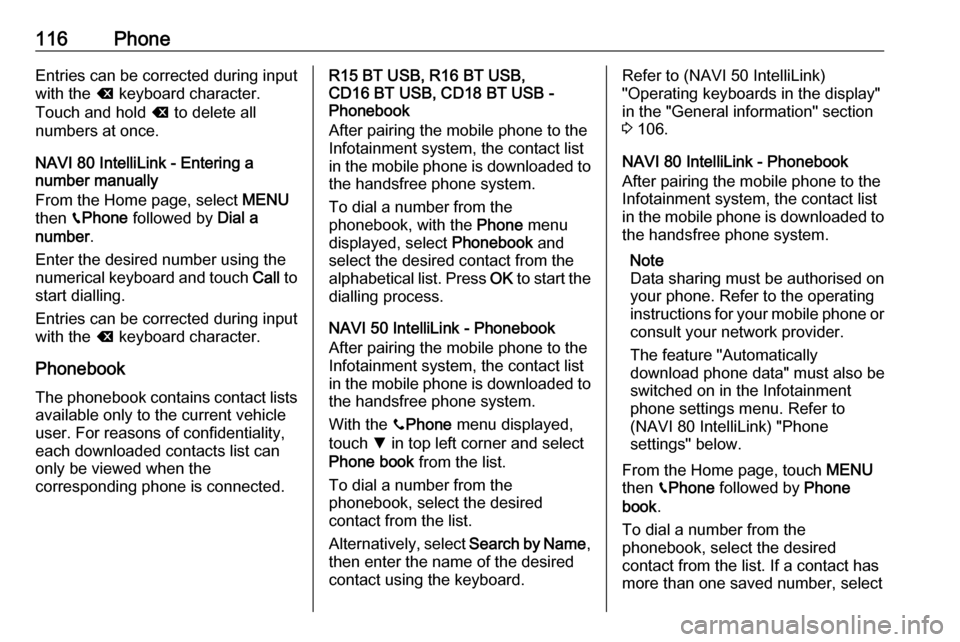
116PhoneEntries can be corrected during input
with the k keyboard character.
Touch and hold k to delete all
numbers at once.
NAVI 80 IntelliLink - Entering a
number manually
From the Home page, select MENU
then gPhone followed by Dial a
number .
Enter the desired number using the
numerical keyboard and touch Call to
start dialling.
Entries can be corrected during input
with the k keyboard character.
Phonebook The phonebook contains contact lists available only to the current vehicle
user. For reasons of confidentiality,
each downloaded contacts list can
only be viewed when the
corresponding phone is connected.R15 BT USB, R16 BT USB,
CD16 BT USB, CD18 BT USB -
Phonebook
After pairing the mobile phone to the
Infotainment system, the contact list
in the mobile phone is downloaded to the handsfree phone system.
To dial a number from the
phonebook, with the Phone menu
displayed, select Phonebook and
select the desired contact from the
alphabetical list. Press OK to start the
dialling process.
NAVI 50 IntelliLink - Phonebook
After pairing the mobile phone to the
Infotainment system, the contact list
in the mobile phone is downloaded to the handsfree phone system.
With the yPhone menu displayed,
touch S in top left corner and select
Phone book from the list.
To dial a number from the
phonebook, select the desired
contact from the list.
Alternatively, select Search by Name,
then enter the name of the desired
contact using the keyboard.Refer to (NAVI 50 IntelliLink)
"Operating keyboards in the display"
in the "General information" section 3 106.
NAVI 80 IntelliLink - Phonebook
After pairing the mobile phone to the
Infotainment system, the contact list
in the mobile phone is downloaded to the handsfree phone system.
Note
Data sharing must be authorised on
your phone. Refer to the operating
instructions for your mobile phone or consult your network provider.
The feature "Automatically
download phone data" must also be
switched on in the Infotainment
phone settings menu. Refer to
(NAVI 80 IntelliLink) "Phone
settings" below.
From the Home page, touch MENU
then gPhone followed by Phone
book .
To dial a number from the
phonebook, select the desired
contact from the list. If a contact has more than one saved number, select
Page 117 of 127

Phone117the appropriate number when
prompted. The call will be started
automatically after the contact
number is selected.
Alternatively, select Find, then enter
the name of the desired contact using
the keyboard.
After the initial pairing of the phone
with the Infotainment system, the
system can be updated with the latest
contacts on your mobile phone.
Touch < to open a pop-up menu and
select Update phone data . If
necessary, select Help from the pop-
up menu for assistance.
To add a contact to your list of
favourites, press < and select Add a
contact to the Favourites page .
Note
Favourites can be accessed at any
time by pressing f on the Home
page.
For further information, refer to
(NAVI 80 IntelliLink) "Favourites" in
the "Introduction" section 3 30.Call lists
R15 BT USB, R16 BT USB,
CD16 BT USB, CD18 BT USB - Call
lists
To dial a number from the call history
lists (e.g. dialled numbers, received
calls, missed calls), select the
relevant option, e.g. Dialled numbers
from the Call list menu. Select the
desired contact and press OK to start
the dialling process.
NAVI 50 IntelliLink - Call lists
After connecting the mobile phone to
the Infotainment system, the list of
dialled numbers, received calls and
missed calls in the mobile phone are
transferred automatically to the
handsfree phone system.
With the yPhone menu displayed,
touch S in top left corner and select
Calling Lists from the list.
To dial a number from the call history
lists, select from the following options
on the display:
● yAll : Displays list of all calls in
the below lists.
● ú: Dialled numbers.● ù: Received calls.
● û: Missed calls.
Note
The number of missed calls is shown alongside the symbol.
The most recent calls are displayed at
the top. Select the desired contact
from the chosen list to start the
dialling process.
NAVI 80 IntelliLink - Call lists
After connecting the mobile phone to
the Infotainment system, the list of
dialled numbers, received calls and
missed calls in the mobile phone are transferred automatically to the
handsfree phone system.
Note
Data sharing must be authorised on
your phone. Refer to the operating
instructions for your mobile phone or consult your network provider.
The feature "Automatically
download phone data" must also be
switched on in the Infotainment
phone settings menu. Refer to
(NAVI 80 IntelliLink) "Phone
settings" below.
Page 118 of 127

118PhoneFrom the Home page, touch MENU
then gPhone followed by Call logs.
To dial a number from the call history
lists, select from the following options
on the display:
● All: Displays list of all calls in the
below lists.
● ù: Received calls.
● þ: Missed calls.
● ú: Dialled numbers.
The most recent calls are displayed at the top. Alternatively, touch ↑ or ↓ to
move up/down in the display.
Select the desired contact from the
chosen call list to start the dialling
process.
Note
If necessary, touch < (to open a
pop-up menu) and select Update
telephone data to update the call
lists.Voicemail box
R15 BT USB, R16 BT USB,
CD16 BT USB, CD18 BT USB -
Voicemail box
To listen to mobile phone voicemail
messages via the Infotainment
system while the phone is connected, select the Voicemail box menu.
NAVI 80 IntelliLink - Voicemail box
To listen to mobile phone voicemail
messages via the Infotainment
system while the phone is connected,
from the Home page, select MENU
then gPhone followed by Voice mail.
The system will call the configured
voicemail box.
The configuration screen will be
displayed if the voicemail box is not configured. Enter number on the
numerical keyboard and confirm.Receiving calls
R15 BT USB, R16 BT USB,
CD16 BT USB, CD18 BT USB -
Receiving calls
To accept the call, depending on
vehicle configuration:
● Briefly press 7 (on the steering
column controls).
● Select the 7 icon in the display
(by turning and pressing OK).
To reject the call, depending on
vehicle configuration:
● Press and hold 8 (on the steering
column controls).
● Select the } icon in the display
(by turning and pressing OK).
When receiving a call, the caller
number may be shown on the
Infotainment system display screen. If the number is stored in the system
memory, the name is displayed
instead. If the number cannot be
displayed, the message Private
number is shown.
Page 119 of 127
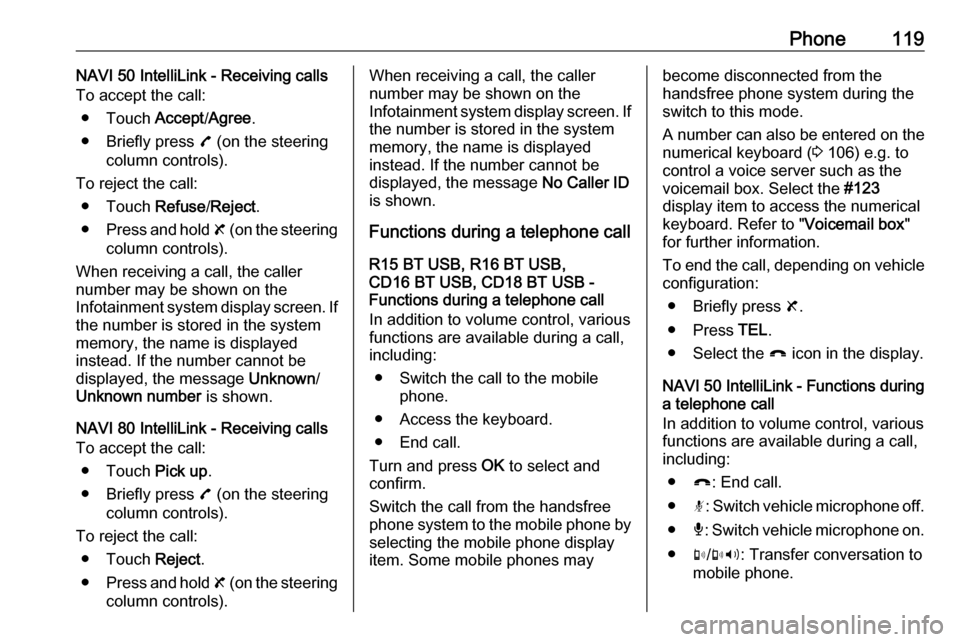
Phone119NAVI 50 IntelliLink - Receiving calls
To accept the call:
● Touch Accept/Agree .
● Briefly press 7 (on the steering
column controls).
To reject the call: ● Touch Refuse/Reject .
● Press and hold 8 (on the steering
column controls).
When receiving a call, the caller
number may be shown on the
Infotainment system display screen. If
the number is stored in the system
memory, the name is displayed
instead. If the number cannot be
displayed, the message Unknown/
Unknown number is shown.
NAVI 80 IntelliLink - Receiving calls
To accept the call:
● Touch Pick up.
● Briefly press 7 (on the steering
column controls).
To reject the call: ● Touch Reject.
● Press and hold 8 (on the steering
column controls).When receiving a call, the caller
number may be shown on the
Infotainment system display screen. If the number is stored in the system
memory, the name is displayed
instead. If the number cannot be
displayed, the message No Caller ID
is shown.
Functions during a telephone call
R15 BT USB, R16 BT USB,
CD16 BT USB, CD18 BT USB -
Functions during a telephone call
In addition to volume control, various
functions are available during a call,
including:
● Switch the call to the mobile phone.
● Access the keyboard.
● End call.
Turn and press OK to select and
confirm.
Switch the call from the handsfree
phone system to the mobile phone by selecting the mobile phone display
item. Some mobile phones maybecome disconnected from the
handsfree phone system during the
switch to this mode.
A number can also be entered on the
numerical keyboard ( 3 106) e.g. to
control a voice server such as the
voicemail box. Select the #123
display item to access the numerical
keyboard. Refer to " Voicemail box"
for further information.
To end the call, depending on vehicle configuration:
● Briefly press 8.
● Press TEL.
● Select the } icon in the display.
NAVI 50 IntelliLink - Functions during a telephone call
In addition to volume control, various
functions are available during a call,
including:
● }: End call.
● n: Switch vehicle microphone off.
● é: Switch vehicle microphone on.
● m/m 3 : Transfer conversation to
mobile phone.
Page 120 of 127

120Phone●J3: Transfer conversation to
vehicle's microphone and
loudspeakers.
● 7: Return to previous screen
(e.g. Navigation or Home page).
NAVI 80 IntelliLink - Functions during
a telephone call
In addition to volume control, various
functions are available during a call,
including:
● Place call on hold: Touch < (to
open pop-up menu) then select
On hold . Touch Continue to
resume the call.
● Transfer conversation to mobile phone: Touch < (to open pop-up
menu) then select Handset.
In some cases, the phone may be disconnect from the Infotainmentsystem during a call transfer.
● End call: Touch End call.
● Return to previous menu: Touch r.Phone settings
NAVI 50 IntelliLink - Phone settingsRestore default phone settings
To access the settings menu at any time, touch 7 followed by
ÿ SETTING(S) .
Select System followed by Factory
settings then Phone to restore phone
settings to their default values.
Confirm by touching OK.Display software version
To access the settings menu at any time, touch 7 followed by
ÿ SETTING(S) .
Select System followed by System
version to display the software
version.
NAVI 80 IntelliLink - Phone settings
From the Home page, touch MENU
then gPhone followed by Settings.
Select from the following options: ● Manage devices :
Refer to (NAVI 80 IntelliLink)
"Pairing a mobile phone" in the
"Bluetooth connection" section
3 110.
● Sound levels :
To set the handsfree phone
system call volume and the
ringtone.
● Voice mail :
Refer to (NAVI 80 IntelliLink)
"Voicemail box" above.
● Activate Bluetooth :
Refer to (NAVI 80 IntelliLink)
"Activating Bluetooth" in the
"Bluetooth connection" section
3 110.
● Automatically download phone
data :
Select this option to tick the box
☑ alongside it.
When pairing and/or connecting the mobile phone to the
Infotainment system, the contact
list and call lists in the mobile
phone can now be downloaded
to the handsfree phone system.
Data sharing must also be
authorised on your phone. Refer
to the operating instructions for
your mobile phone or consult
your network provider.
Page 122 of 127
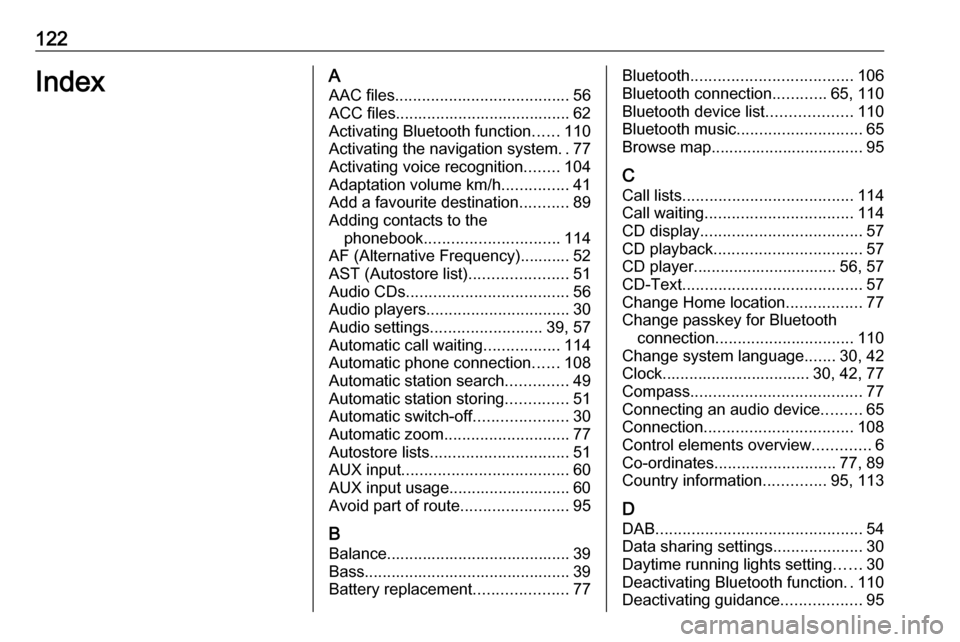
122IndexAAAC files ....................................... 56
ACC files....................................... 62
Activating Bluetooth function ......110
Activating the navigation system ..77
Activating voice recognition ........104
Adaptation volume km/h ...............41
Add a favourite destination ...........89
Adding contacts to the phonebook .............................. 114
AF (Alternative Frequency)........... 52
AST (Autostore list) ......................51
Audio CDs .................................... 56
Audio players ................................ 30
Audio settings ......................... 39, 57
Automatic call waiting .................114
Automatic phone connection ......108
Automatic station search ..............49
Automatic station storing ..............51
Automatic switch-off .....................30
Automatic zoom ............................ 77
Autostore lists ............................... 51
AUX input ..................................... 60
AUX input usage........................... 60 Avoid part of route ........................95
B Balance......................................... 39
Bass.............................................. 39
Battery replacement .....................77Bluetooth.................................... 106
Bluetooth connection ............65, 110
Bluetooth device list ...................110
Bluetooth music ............................ 65
Browse map.................................. 95
C Call lists ...................................... 114
Call waiting ................................. 114
CD display .................................... 57
CD playback ................................. 57
CD player................................ 56, 57
CD-Text ........................................ 57
Change Home location .................77
Change passkey for Bluetooth connection ............................... 110
Change system language .......30, 42
Clock................................. 30, 42, 77
Compass ...................................... 77
Connecting an audio device .........65
Connection ................................. 108
Control elements overview .............6
Co-ordinates ........................... 77, 89
Country information ..............95, 113
D
DAB .............................................. 54
Data sharing settings ....................30
Daytime running lights setting ......30
Deactivating Bluetooth function ..110
Deactivating guidance ..................95
Page 123 of 127
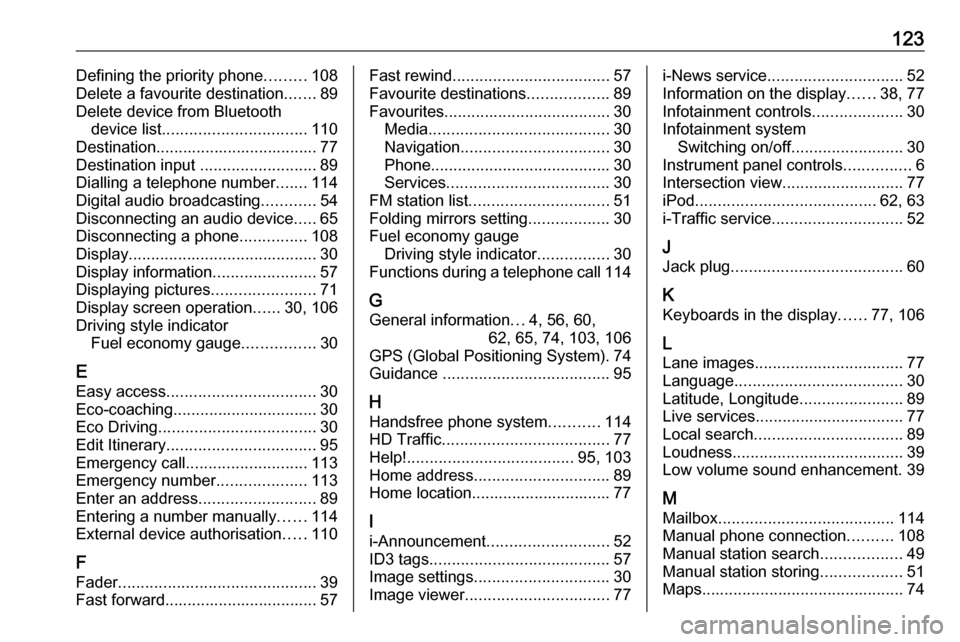
123Defining the priority phone.........108
Delete a favourite destination .......89
Delete device from Bluetooth device list ................................ 110
Destination.................................... 77
Destination input ..........................89
Dialling a telephone number .......114
Digital audio broadcasting ............54
Disconnecting an audio device .....65
Disconnecting a phone ...............108
Display .......................................... 30
Display information .......................57
Displaying pictures .......................71
Display screen operation ......30, 106
Driving style indicator Fuel economy gauge ................30
E Easy access ................................. 30
Eco-coaching ................................ 30
Eco Driving ................................... 30
Edit Itinerary ................................. 95
Emergency call ........................... 113
Emergency number ....................113
Enter an address ..........................89
Entering a number manually ......114
External device authorisation .....110
F Fader ............................................ 39
Fast forward.................................. 57Fast rewind ................................... 57
Favourite destinations ..................89
Favourites ..................................... 30
Media ........................................ 30
Navigation ................................. 30
Phone ........................................ 30
Services .................................... 30
FM station list ............................... 51
Folding mirrors setting ..................30
Fuel economy gauge Driving style indicator ................30
Functions during a telephone call 114
G
General information ...4, 56, 60,
62, 65, 74, 103, 106
GPS (Global Positioning System). 74
Guidance ..................................... 95
H Handsfree phone system ...........114
HD Traffic ..................................... 77
Help! ..................................... 95, 103
Home address .............................. 89
Home location............................... 77
I
i-Announcement ........................... 52
ID3 tags ........................................ 57
Image settings .............................. 30
Image viewer ................................ 77i-News service.............................. 52
Information on the display ......38, 77
Infotainment controls ....................30
Infotainment system Switching on/off ......................... 30
Instrument panel controls ...............6
Intersection view ........................... 77
iPod ........................................ 62, 63
i-Traffic service ............................. 52
J
Jack plug ...................................... 60
K Keyboards in the display ......77, 106
L Lane images ................................. 77
Language ..................................... 30
Latitude, Longitude .......................89
Live services ................................. 77
Local search ................................. 89
Loudness ...................................... 39
Low volume sound enhancement. 39
M Mailbox ....................................... 114
Manual phone connection ..........108
Manual station search ..................49
Manual station storing ..................51
Maps ............................................. 74
Page 125 of 127
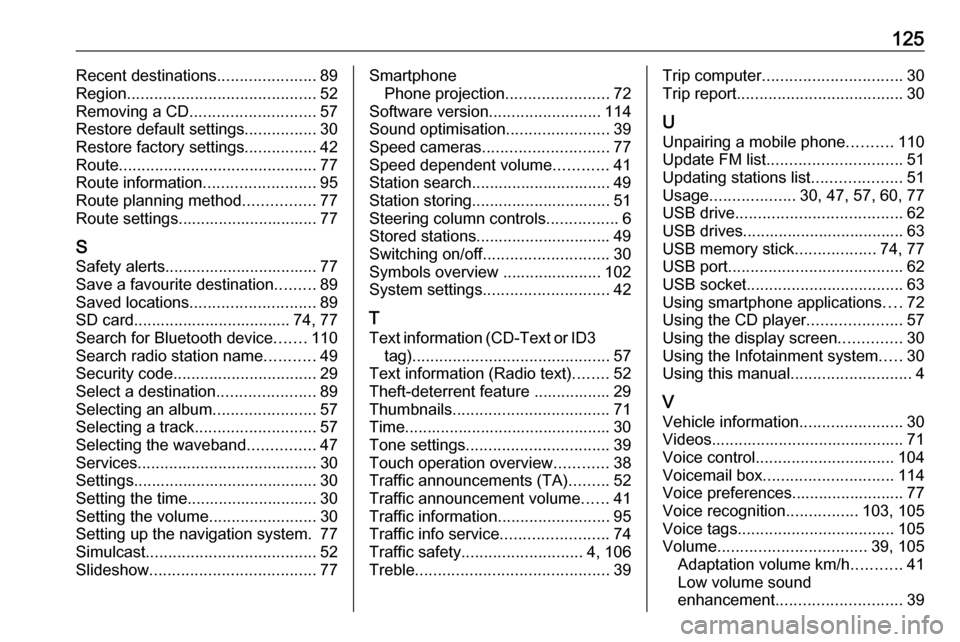
125Recent destinations......................89
Region .......................................... 52
Removing a CD ............................ 57
Restore default settings ................30
Restore factory settings ................42
Route ............................................ 77
Route information .........................95
Route planning method ................77
Route settings............................... 77
S Safety alerts.................................. 77
Save a favourite destination .........89
Saved locations ............................ 89
SD card................................... 74, 77
Search for Bluetooth device .......110
Search radio station name ...........49
Security code ................................ 29
Select a destination ......................89
Selecting an album .......................57
Selecting a track ........................... 57
Selecting the waveband ...............47
Services ........................................ 30
Settings......................................... 30
Setting the time............................. 30
Setting the volume ........................30
Setting up the navigation system. 77
Simulcast ...................................... 52
Slideshow ..................................... 77Smartphone
Phone projection .......................72
Software version .........................114
Sound optimisation .......................39
Speed cameras ............................ 77
Speed dependent volume ............41
Station search............................... 49
Station storing............................... 51
Steering column controls ................6
Stored stations.............................. 49
Switching on/off ............................ 30
Symbols overview ...................... 102
System settings ............................ 42
T
Text information (CD-Text or ID3 tag) ............................................ 57
Text information (Radio text) ........52
Theft-deterrent feature ................. 29
Thumbnails ................................... 71
Time.............................................. 30
Tone settings ................................ 39
Touch operation overview ............38
Traffic announcements (TA) .........52
Traffic announcement volume ......41
Traffic information .........................95
Traffic info service ........................74
Traffic safety ........................... 4, 106
Treble ........................................... 39Trip computer............................... 30
Trip report ..................................... 30
U
Unpairing a mobile phone ..........110
Update FM list .............................. 51
Updating stations list ....................51
Usage ................... 30, 47, 57, 60, 77
USB drive ..................................... 62
USB drives.................................... 63
USB memory stick ..................74, 77
USB port ....................................... 62
USB socket ................................... 63
Using smartphone applications ....72
Using the CD player .....................57
Using the display screen ..............30
Using the Infotainment system .....30
Using this manual ...........................4
V Vehicle information .......................30
Videos........................................... 71
Voice control ............................... 104
Voicemail box ............................. 114
Voice preferences......................... 77
Voice recognition ................103, 105
Voice tags ................................... 105
Volume ................................. 39, 105
Adaptation volume km/h ...........41
Low volume sound
enhancement ............................ 39