key OPEL VIVARO B 2019 Infotainment system
[x] Cancel search | Manufacturer: OPEL, Model Year: 2019, Model line: VIVARO B, Model: OPEL VIVARO B 2019Pages: 127, PDF Size: 2.07 MB
Page 94 of 127

94NavigationNote
When entering an address, certain
letters and numbers are unavailable for selection (greyed-out) based on
the addresses recognised by the
Navigation system.
Proceed in the same way to enter a
Postcode or enter details for Town/
City , Street and Number .
Note
If a Postcode consists of several
parts, insert a space after the first
part of the postcode.
The address is automatically stored in
the memory, available for future
selection.
For keyboard operation, refer to
(NAVI 80 IntelliLink) "Operating
keyboards in the display" in the
"Usage" section 3 77.Recent destinations
Select from a list of previous
destinations that have been
automatically stored.Local search/TomTom places
Select a nearby Point of Interest (POI) by entering key words using the
keyboard.Note
This feature is only available by
subscribing to LIVE services.
For further information, refer to
(NAVI 80 IntelliLink) "LIVE services"
in the "Usage" section 3 77.Point of Interest
POIs can be selected as a destination
using the following search options:
● POI categories: Select a POI category type (e.g.petrol station, restaurant,
parking), then select a search area (e.g. POI nearby , POI in
town , POI at home .
Enter a town/city name and touch Done to confirm selection.
● POI names: Enter name of a POI and select
to begin a search.Point on Map
Select a destination by using the
digital map.
To scroll within the map, drag the
cursor in the required direction, then
confirm the position as a destination.Latitude Longitude
Enter the co-ordinates of the
destination.
Confirm the destination
When a destination has been
selected, the route appears on the
map and a route summary is provided in the y tab.
Select the LIVE tab to view real-time traffic information. For further
information, refer to
(NAVI 80 IntelliLink) "LIVE services"
in the "Usage" section 3 77.
Touch Done to confirm the route.
Add and save a favouriteAdd to saved locations
From the Home page, touch MENU
then Navigation followed by Drive
to... .
Select Recent destinations and
choose a destination from the
displayed list.
Touch < (to open a pop-up menu)
then Add to saved locations , give a
name to the destination using the
keyboard, then touch Next.
Page 100 of 127
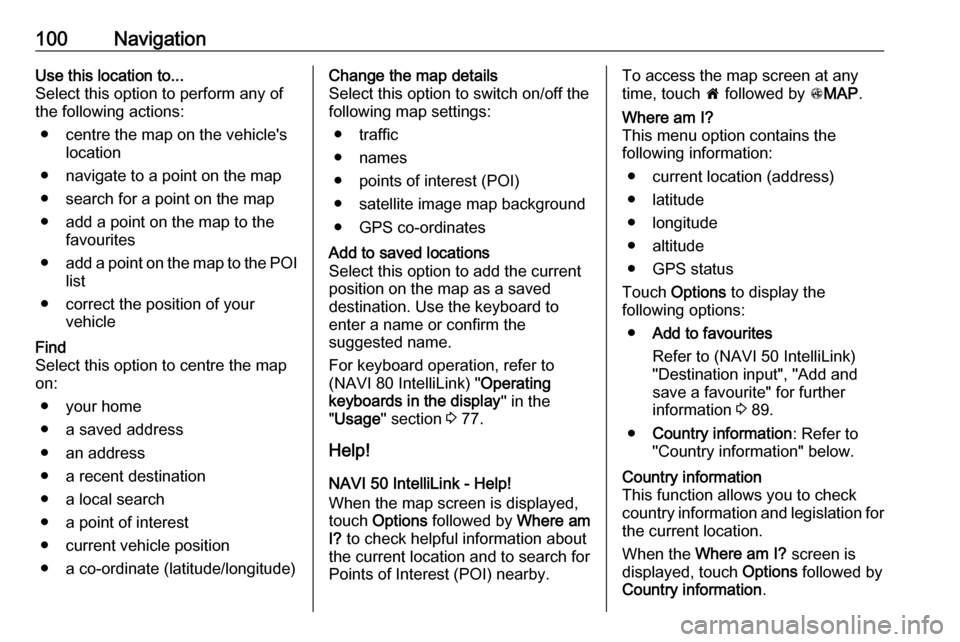
100NavigationUse this location to...
Select this option to perform any of
the following actions:
● centre the map on the vehicle's location
● navigate to a point on the map
● search for a point on the map
● add a point on the map to the favourites
● add a point on the map to the POI
list
● correct the position of your vehicleFind
Select this option to centre the map
on:
● your home
● a saved address
● an address
● a recent destination
● a local search
● a point of interest
● current vehicle position
● a co-ordinate (latitude/longitude)Change the map details
Select this option to switch on/off the
following map settings:
● traffic
● names
● points of interest (POI)
● satellite image map background
● GPS co-ordinatesAdd to saved locations
Select this option to add the current
position on the map as a saved
destination. Use the keyboard to
enter a name or confirm the
suggested name.
For keyboard operation, refer to
(NAVI 80 IntelliLink) " Operating
keyboards in the display " in the
" Usage " section 3 77.
Help!
NAVI 50 IntelliLink - Help!When the map screen is displayed,
touch Options followed by Where am
I? to check helpful information about
the current location and to search for
Points of Interest (POI) nearby.
To access the map screen at any
time, touch 7 followed by sMAP .Where am I?
This menu option contains the
following information:
● current location (address)
● latitude
● longitude
● altitude
● GPS status
Touch Options to display the
following options:
● Add to favourites
Refer to (NAVI 50 IntelliLink)
"Destination input", "Add and
save a favourite" for further
information 3 89.
● Country information : Refer to
"Country information" below.Country information
This function allows you to check
country information and legislation for
the current location.
When the Where am I? screen is
displayed, touch Options followed by
Country information .
Page 108 of 127
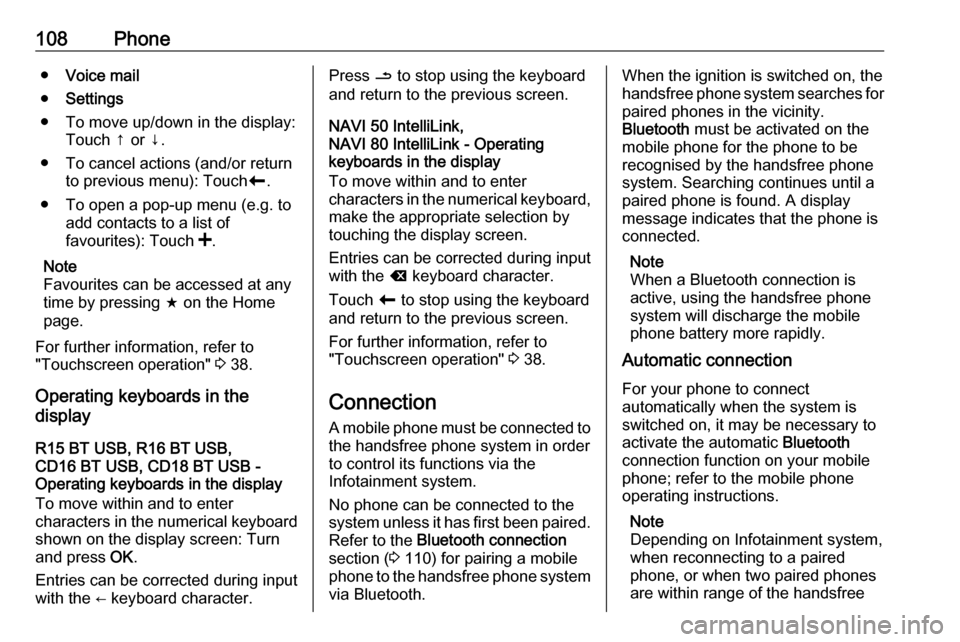
108Phone●Voice mail
● Settings
● To move up/down in the display: Touch ↑ or ↓.
● To cancel actions (and/or return to previous menu): Touch r.
● To open a pop-up menu (e.g. to add contacts to a list of
favourites): Touch <.
Note
Favourites can be accessed at any
time by pressing f on the Home
page.
For further information, refer to
"Touchscreen operation" 3 38.
Operating keyboards in the
display
R15 BT USB, R16 BT USB,
CD16 BT USB, CD18 BT USB -
Operating keyboards in the display
To move within and to enter
characters in the numerical keyboard
shown on the display screen: Turn
and press OK.
Entries can be corrected during input
with the ← keyboard character.Press / to stop using the keyboard
and return to the previous screen.
NAVI 50 IntelliLink,
NAVI 80 IntelliLink - Operating
keyboards in the display
To move within and to enter
characters in the numerical keyboard, make the appropriate selection by
touching the display screen.
Entries can be corrected during input
with the k keyboard character.
Touch r to stop using the keyboard
and return to the previous screen.
For further information, refer to
"Touchscreen operation" 3 38.
Connection
A mobile phone must be connected to the handsfree phone system in orderto control its functions via the
Infotainment system.
No phone can be connected to the
system unless it has first been paired.
Refer to the Bluetooth connection
section ( 3 110) for pairing a mobile
phone to the handsfree phone system via Bluetooth.When the ignition is switched on, the
handsfree phone system searches for
paired phones in the vicinity.
Bluetooth must be activated on the
mobile phone for the phone to be
recognised by the handsfree phone
system. Searching continues until a
paired phone is found. A display message indicates that the phone is
connected.
Note
When a Bluetooth connection is
active, using the handsfree phone
system will discharge the mobile phone battery more rapidly.
Automatic connection
For your phone to connect
automatically when the system is
switched on, it may be necessary to
activate the automatic Bluetooth
connection function on your mobile
phone; refer to the mobile phone
operating instructions.
Note
Depending on Infotainment system, when reconnecting to a paired
phone, or when two paired phones
are within range of the handsfree
Page 111 of 127
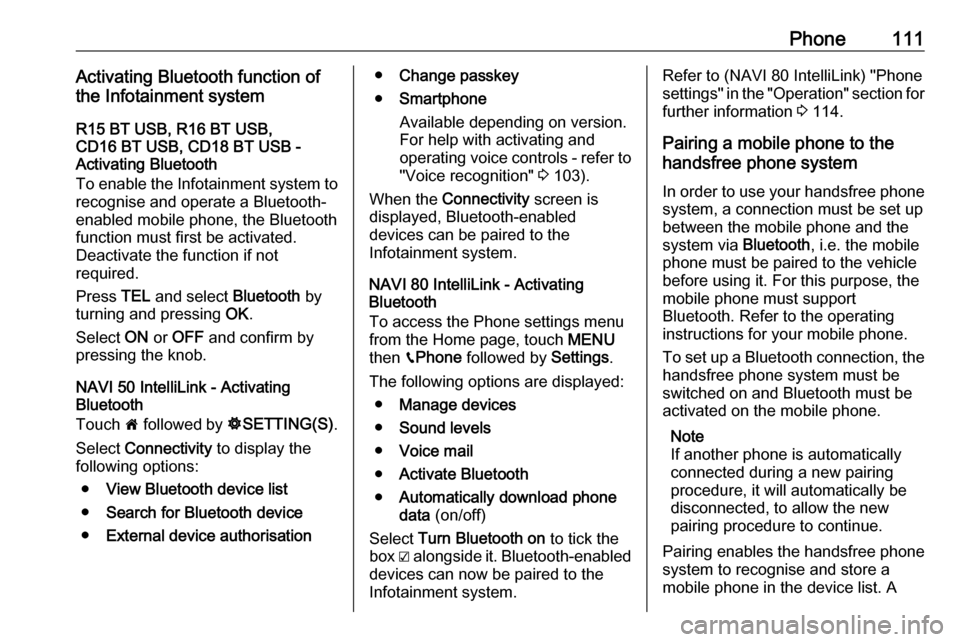
Phone111Activating Bluetooth function of
the Infotainment system
R15 BT USB, R16 BT USB,
CD16 BT USB, CD18 BT USB -
Activating Bluetooth
To enable the Infotainment system to
recognise and operate a Bluetooth-
enabled mobile phone, the Bluetooth
function must first be activated.
Deactivate the function if not
required.
Press TEL and select Bluetooth by
turning and pressing OK.
Select ON or OFF and confirm by
pressing the knob.
NAVI 50 IntelliLink - Activating
Bluetooth
Touch 7 followed by ÿSETTING(S) .
Select Connectivity to display the
following options:
● View Bluetooth device list
● Search for Bluetooth device
● External device authorisation●Change passkey
● Smartphone
Available depending on version. For help with activating and
operating voice controls - refer to
"Voice recognition" 3 103).
When the Connectivity screen is
displayed, Bluetooth-enabled
devices can be paired to the
Infotainment system.
NAVI 80 IntelliLink - Activating
Bluetooth
To access the Phone settings menu
from the Home page, touch MENU
then gPhone followed by Settings.
The following options are displayed: ● Manage devices
● Sound levels
● Voice mail
● Activate Bluetooth
● Automatically download phone
data (on/off)
Select Turn Bluetooth on to tick the
box ☑ alongside it. Bluetooth-enabled
devices can now be paired to the
Infotainment system.Refer to (NAVI 80 IntelliLink) "Phone
settings" in the "Operation" section for further information 3 114.
Pairing a mobile phone to the
handsfree phone system
In order to use your handsfree phone system, a connection must be set up
between the mobile phone and the system via Bluetooth, i.e. the mobile
phone must be paired to the vehicle
before using it. For this purpose, the
mobile phone must support
Bluetooth. Refer to the operating
instructions for your mobile phone.
To set up a Bluetooth connection, the handsfree phone system must be
switched on and Bluetooth must be
activated on the mobile phone.
Note
If another phone is automatically
connected during a new pairing
procedure, it will automatically be
disconnected, to allow the new
pairing procedure to continue.
Pairing enables the handsfree phone
system to recognise and store a
mobile phone in the device list. A
Page 112 of 127
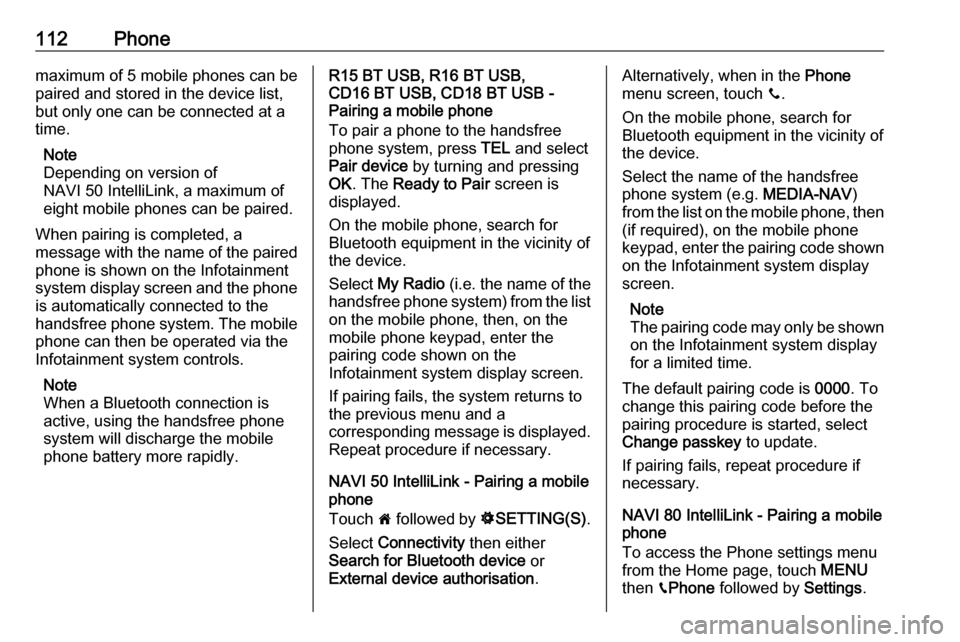
112Phonemaximum of 5 mobile phones can be
paired and stored in the device list,
but only one can be connected at a
time.
Note
Depending on version of
NAVI 50 IntelliLink, a maximum of
eight mobile phones can be paired.
When pairing is completed, a
message with the name of the paired
phone is shown on the Infotainment
system display screen and the phone is automatically connected to the
handsfree phone system. The mobile phone can then be operated via the
Infotainment system controls.
Note
When a Bluetooth connection is
active, using the handsfree phone
system will discharge the mobile
phone battery more rapidly.R15 BT USB, R16 BT USB,
CD16 BT USB, CD18 BT USB -
Pairing a mobile phone
To pair a phone to the handsfree
phone system, press TEL and select
Pair device by turning and pressing
OK . The Ready to Pair screen is
displayed.
On the mobile phone, search for
Bluetooth equipment in the vicinity of the device.
Select My Radio (i.e. the name of the
handsfree phone system) from the list on the mobile phone, then, on the
mobile phone keypad, enter the
pairing code shown on the
Infotainment system display screen.
If pairing fails, the system returns to
the previous menu and a
corresponding message is displayed.
Repeat procedure if necessary.
NAVI 50 IntelliLink - Pairing a mobile
phone
Touch 7 followed by ÿSETTING(S) .
Select Connectivity then either
Search for Bluetooth device or
External device authorisation .Alternatively, when in the Phone
menu screen, touch y.
On the mobile phone, search for
Bluetooth equipment in the vicinity of
the device.
Select the name of the handsfree
phone system (e.g. MEDIA-NAV)
from the list on the mobile phone, then (if required), on the mobile phone
keypad, enter the pairing code shown
on the Infotainment system display
screen.
Note
The pairing code may only be shown
on the Infotainment system display
for a limited time.
The default pairing code is 0000. To
change this pairing code before the
pairing procedure is started, select
Change passkey to update.
If pairing fails, repeat procedure if
necessary.
NAVI 80 IntelliLink - Pairing a mobile
phone
To access the Phone settings menu
from the Home page, touch MENU
then gPhone followed by Settings.
Page 113 of 127
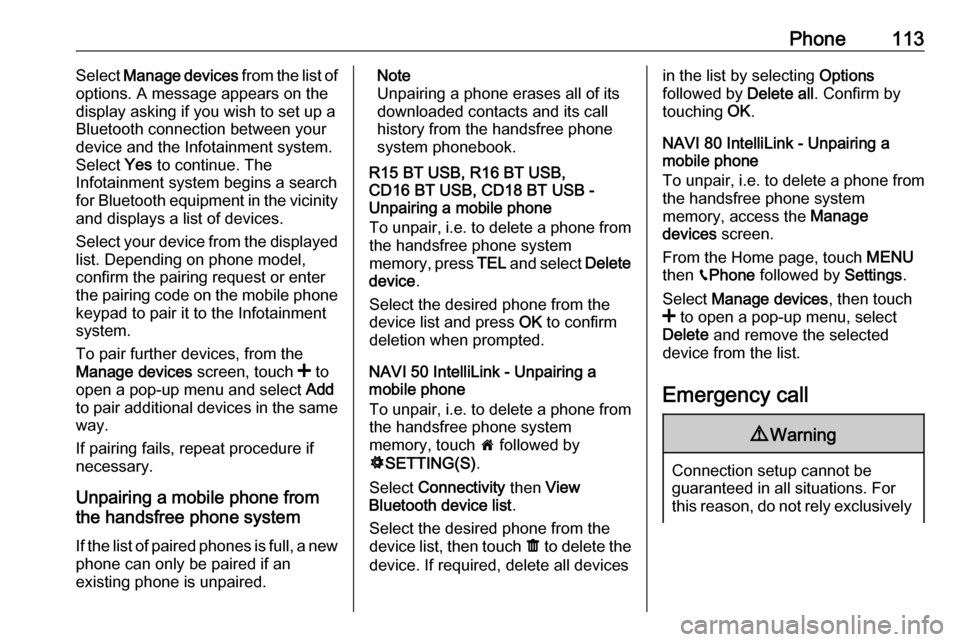
Phone113Select Manage devices from the list of
options. A message appears on the
display asking if you wish to set up a
Bluetooth connection between your
device and the Infotainment system. Select Yes to continue. The
Infotainment system begins a search
for Bluetooth equipment in the vicinity
and displays a list of devices.
Select your device from the displayed list. Depending on phone model,
confirm the pairing request or enter
the pairing code on the mobile phone keypad to pair it to the Infotainment
system.
To pair further devices, from the
Manage devices screen, touch < to
open a pop-up menu and select Add
to pair additional devices in the same
way.
If pairing fails, repeat procedure if
necessary.
Unpairing a mobile phone from
the handsfree phone system
If the list of paired phones is full, a new
phone can only be paired if an
existing phone is unpaired.Note
Unpairing a phone erases all of its
downloaded contacts and its call
history from the handsfree phone
system phonebook.
R15 BT USB, R16 BT USB,
CD16 BT USB, CD18 BT USB -
Unpairing a mobile phone
To unpair, i.e. to delete a phone from
the handsfree phone system
memory, press TEL and select Delete
device .
Select the desired phone from the
device list and press OK to confirm
deletion when prompted.
NAVI 50 IntelliLink - Unpairing a
mobile phone
To unpair, i.e. to delete a phone from
the handsfree phone system
memory, touch 7 followed by
ÿ SETTING(S) .
Select Connectivity then View
Bluetooth device list .
Select the desired phone from the device list, then touch ë to delete the
device. If required, delete all devicesin the list by selecting Options
followed by Delete all. Confirm by
touching OK.
NAVI 80 IntelliLink - Unpairing a
mobile phone
To unpair, i.e. to delete a phone from
the handsfree phone system
memory, access the Manage
devices screen.
From the Home page, touch MENU
then gPhone followed by Settings.
Select Manage devices , then touch
< to open a pop-up menu, select
Delete and remove the selected
device from the list.
Emergency call9 Warning
Connection setup cannot be
guaranteed in all situations. For
this reason, do not rely exclusively
Page 115 of 127

Phone115mobile phone is possible via the
Infotainment system only to a limited
extent.
Note
Not every mobile phone supports the functions of the handsfree phone
system. Therefore, deviations from
the range of functions described are possible.
Phone menu
To display the Phone menu:
● press 6TEL
- or -
● press TEL
- or -
● touch 7 followed by yPhone
(NAVI 50 IntelliLink)
from the Home page, touch
MENU followed by gPhone
(NAVI 80 IntelliLink)Volume control
R15 BT, R16 BT USB, CD16 BT,
CD18 BT USB - Volume control
During a call, turn m or press ! or #
(on the steering column controls) to change the call volume.
NAVI 50 IntelliLink - Volume control
During a call, press ] or < on the
Infotainment unit to change the call
volume.
Alternatively (with the steering
column controls), press ! or #.
NAVI 80 IntelliLink - Volume control
During a call, turn X on the
Infotainment unit to change the call
volume.
Alternatively (with the steering
column controls), press ! or #.
Dialling a telephone number
Several options are available for
dialling telephone numbers, including calling a contact from the phonebookor from a call log. Numbers can also
be dialled manually.Entering a number manually
R15 BT USB, R16 BT USB,
CD16 BT USB, CD18 BT USB -
Entering a number manually
With the Phone menu displayed,
select Dial from the list.
Enter the desired number using the
numerical keyboard ( 3 106) and
select 7 to start dialling.
To redial the last number, press and
hold TEL.
NAVI 50 IntelliLink - Entering a
number manually
With the yPhone menu displayed,
touch S in top left corner and select
Dial from the list.
Enter the desired number using the
numerical keyboard and select y to
start dialling.
Refer to (NAVI 50 IntelliLink)
"Operating keyboards in the display"
in the "General information" section 3 106.
Page 116 of 127
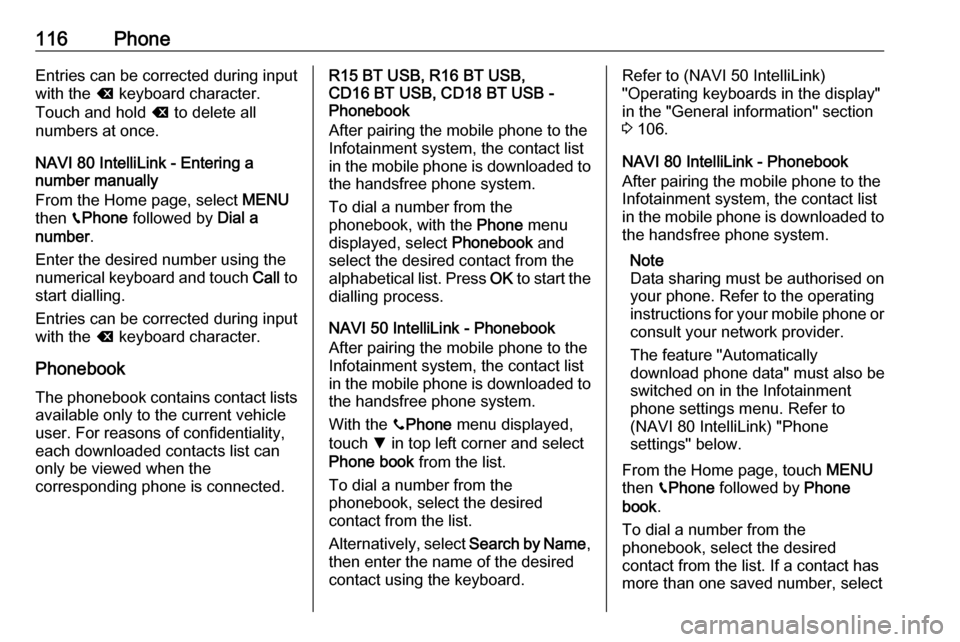
116PhoneEntries can be corrected during input
with the k keyboard character.
Touch and hold k to delete all
numbers at once.
NAVI 80 IntelliLink - Entering a
number manually
From the Home page, select MENU
then gPhone followed by Dial a
number .
Enter the desired number using the
numerical keyboard and touch Call to
start dialling.
Entries can be corrected during input
with the k keyboard character.
Phonebook The phonebook contains contact lists available only to the current vehicle
user. For reasons of confidentiality,
each downloaded contacts list can
only be viewed when the
corresponding phone is connected.R15 BT USB, R16 BT USB,
CD16 BT USB, CD18 BT USB -
Phonebook
After pairing the mobile phone to the
Infotainment system, the contact list
in the mobile phone is downloaded to the handsfree phone system.
To dial a number from the
phonebook, with the Phone menu
displayed, select Phonebook and
select the desired contact from the
alphabetical list. Press OK to start the
dialling process.
NAVI 50 IntelliLink - Phonebook
After pairing the mobile phone to the
Infotainment system, the contact list
in the mobile phone is downloaded to the handsfree phone system.
With the yPhone menu displayed,
touch S in top left corner and select
Phone book from the list.
To dial a number from the
phonebook, select the desired
contact from the list.
Alternatively, select Search by Name,
then enter the name of the desired
contact using the keyboard.Refer to (NAVI 50 IntelliLink)
"Operating keyboards in the display"
in the "General information" section 3 106.
NAVI 80 IntelliLink - Phonebook
After pairing the mobile phone to the
Infotainment system, the contact list
in the mobile phone is downloaded to the handsfree phone system.
Note
Data sharing must be authorised on
your phone. Refer to the operating
instructions for your mobile phone or consult your network provider.
The feature "Automatically
download phone data" must also be
switched on in the Infotainment
phone settings menu. Refer to
(NAVI 80 IntelliLink) "Phone
settings" below.
From the Home page, touch MENU
then gPhone followed by Phone
book .
To dial a number from the
phonebook, select the desired
contact from the list. If a contact has more than one saved number, select
Page 117 of 127

Phone117the appropriate number when
prompted. The call will be started
automatically after the contact
number is selected.
Alternatively, select Find, then enter
the name of the desired contact using
the keyboard.
After the initial pairing of the phone
with the Infotainment system, the
system can be updated with the latest
contacts on your mobile phone.
Touch < to open a pop-up menu and
select Update phone data . If
necessary, select Help from the pop-
up menu for assistance.
To add a contact to your list of
favourites, press < and select Add a
contact to the Favourites page .
Note
Favourites can be accessed at any
time by pressing f on the Home
page.
For further information, refer to
(NAVI 80 IntelliLink) "Favourites" in
the "Introduction" section 3 30.Call lists
R15 BT USB, R16 BT USB,
CD16 BT USB, CD18 BT USB - Call
lists
To dial a number from the call history
lists (e.g. dialled numbers, received
calls, missed calls), select the
relevant option, e.g. Dialled numbers
from the Call list menu. Select the
desired contact and press OK to start
the dialling process.
NAVI 50 IntelliLink - Call lists
After connecting the mobile phone to
the Infotainment system, the list of
dialled numbers, received calls and
missed calls in the mobile phone are
transferred automatically to the
handsfree phone system.
With the yPhone menu displayed,
touch S in top left corner and select
Calling Lists from the list.
To dial a number from the call history
lists, select from the following options
on the display:
● yAll : Displays list of all calls in
the below lists.
● ú: Dialled numbers.● ù: Received calls.
● û: Missed calls.
Note
The number of missed calls is shown alongside the symbol.
The most recent calls are displayed at
the top. Select the desired contact
from the chosen list to start the
dialling process.
NAVI 80 IntelliLink - Call lists
After connecting the mobile phone to
the Infotainment system, the list of
dialled numbers, received calls and
missed calls in the mobile phone are transferred automatically to the
handsfree phone system.
Note
Data sharing must be authorised on
your phone. Refer to the operating
instructions for your mobile phone or consult your network provider.
The feature "Automatically
download phone data" must also be
switched on in the Infotainment
phone settings menu. Refer to
(NAVI 80 IntelliLink) "Phone
settings" below.
Page 118 of 127

118PhoneFrom the Home page, touch MENU
then gPhone followed by Call logs.
To dial a number from the call history
lists, select from the following options
on the display:
● All: Displays list of all calls in the
below lists.
● ù: Received calls.
● þ: Missed calls.
● ú: Dialled numbers.
The most recent calls are displayed at the top. Alternatively, touch ↑ or ↓ to
move up/down in the display.
Select the desired contact from the
chosen call list to start the dialling
process.
Note
If necessary, touch < (to open a
pop-up menu) and select Update
telephone data to update the call
lists.Voicemail box
R15 BT USB, R16 BT USB,
CD16 BT USB, CD18 BT USB -
Voicemail box
To listen to mobile phone voicemail
messages via the Infotainment
system while the phone is connected, select the Voicemail box menu.
NAVI 80 IntelliLink - Voicemail box
To listen to mobile phone voicemail
messages via the Infotainment
system while the phone is connected,
from the Home page, select MENU
then gPhone followed by Voice mail.
The system will call the configured
voicemail box.
The configuration screen will be
displayed if the voicemail box is not configured. Enter number on the
numerical keyboard and confirm.Receiving calls
R15 BT USB, R16 BT USB,
CD16 BT USB, CD18 BT USB -
Receiving calls
To accept the call, depending on
vehicle configuration:
● Briefly press 7 (on the steering
column controls).
● Select the 7 icon in the display
(by turning and pressing OK).
To reject the call, depending on
vehicle configuration:
● Press and hold 8 (on the steering
column controls).
● Select the } icon in the display
(by turning and pressing OK).
When receiving a call, the caller
number may be shown on the
Infotainment system display screen. If the number is stored in the system
memory, the name is displayed
instead. If the number cannot be
displayed, the message Private
number is shown.