reset OPEL VIVARO C 2020.25 Manual user
[x] Cancel search | Manufacturer: OPEL, Model Year: 2020.25, Model line: VIVARO C, Model: OPEL VIVARO C 2020.25Pages: 287, PDF Size: 28.79 MB
Page 177 of 287

Driving and operating175
Activation of the functionalitySetting the speed manually
Accelerate to the desired speed and
press SET/+ or SET/- . The current
speed is stored and maintained.
Accelerator pedal can be released.
The preset speed can then be
changed by pressing SET/+ to
increase or SET/- to decrease the
speed. Short press changes speed in small steps, long press in large steps.
Speed value is indicated in the Driver
Information Centre.
Selecting a preset speed
Preset speed values can be selected
from a list in the Info Display.
Press MEM to display the preset
speeds in the Info Display.
Select the requested speed by
touching the relevant icon. This
speed is the new value for the cruise
control.
Memorising of preset speeds 3 124
Adopting the speed by the speed limit recognition
The intelligent speed adaptation
informs the driver when a speed limit
is detected by the speed limit
recognition. The detected speed limit
can be used as new value for the
cruise control.
Page 179 of 287
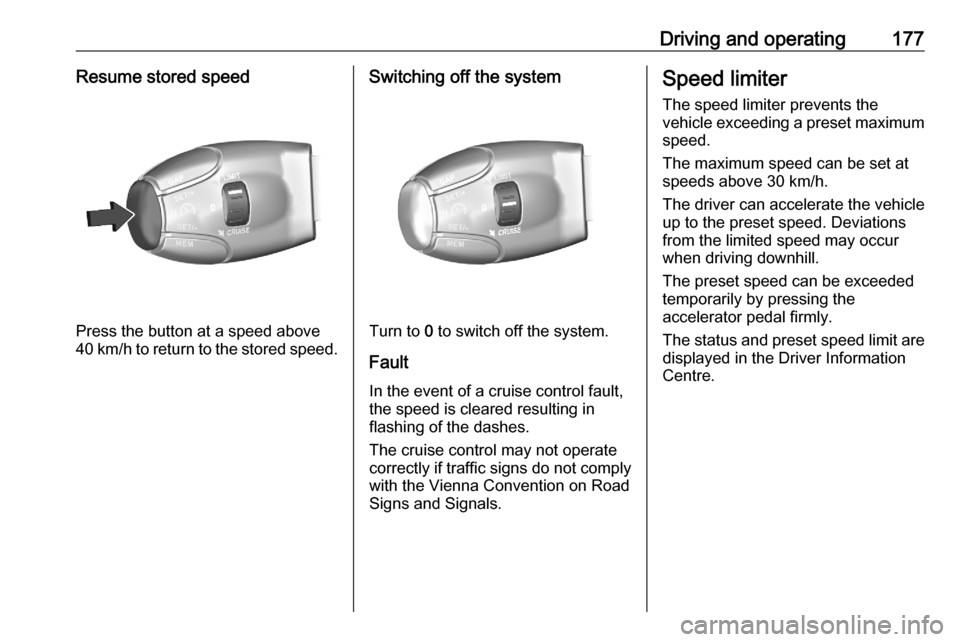
Driving and operating177Resume stored speed
Press the button at a speed above
40 km/h to return to the stored speed.
Switching off the system
Turn to 0 to switch off the system.
Fault
In the event of a cruise control fault, the speed is cleared resulting in
flashing of the dashes.
The cruise control may not operate
correctly if traffic signs do not comply with the Vienna Convention on Road
Signs and Signals.
Speed limiter
The speed limiter prevents the
vehicle exceeding a preset maximum speed.
The maximum speed can be set at
speeds above 30 km/h.
The driver can accelerate the vehicle
up to the preset speed. Deviations
from the limited speed may occur
when driving downhill.
The preset speed can be exceeded
temporarily by pressing the
accelerator pedal firmly.
The status and preset speed limit are
displayed in the Driver Information
Centre.
Page 180 of 287

178Driving and operatingSwitching on the system
Turn to Limit, the symbol 5 and a
message are displayed in the Driver
Information Centre. The system is still not active.
Activation of the functionality
Press the button to activate the
system with the last programmed
speed.
Press the button once again to pause
the activation of the system.
Setting speed by the driver
To set the speed, the system does not have to be activated.
Following the preset speed can be set
by pressing SET/+ to increase or
SET/- to decrease the desired
maximum speed. Short press
changes the preset speed in small
steps, long press in large steps. The
speed value is indicated in the Driver
Information Centre.
Page 181 of 287

Driving and operating179
Selecting a preset speed
Preset speed values can be selected
from a list in the Info Display.
Press MEM to display the preset
speeds in the Info Display.
Select the requested speed by
touching the relevant icon. This
speed is the new value for the speed
limiter.
Memorising of preset speeds 3 124
Adopting speed by the traffic sign
assistant
The intelligent speed adaptation
informs the driver when a speed limit
is detected by the traffic sign
assistant. The detected speed limit
can be used as new value for the
speed limiter.
Using a camera at the top of the
windscreen, this system detects and
reads speed limit and end of speed
limit signs. The system also takes
account of information on speed limits from the navigation map data.
The function can be activated or
deactivated in the personalisation
menu 3 124.
If the speed limiter is active, the
recognised speed limit will be
displayed in the Driver Information
Centre and MEM illuminates.
The displayed information depends
on the Driver Information Centre
version.
In the Driver Information Centre, the
speed limit sign is shown and MEM
illuminates for a few seconds.
Press MEM to request saving of the
suggested speed.
Press MEM once more to confirm and
save the new speed setting.
This speed is the new value for the
speed limiter.Exceeding the speed limit
In the event of an emergency, it is
possible to exceed the speed limit by
depressing the accelerator pedal
firmly nearly to the final point.
Release the accelerator pedal and
the speed limiter function is
reactivated once a speed lower than
the limit speed is obtained.
Deactivation of the functionality
Press the button to deactivate the
functionality. The speed limiter is in
pause mode and a message is
displayed. The vehicle is driven
without speed limit.
Page 184 of 287
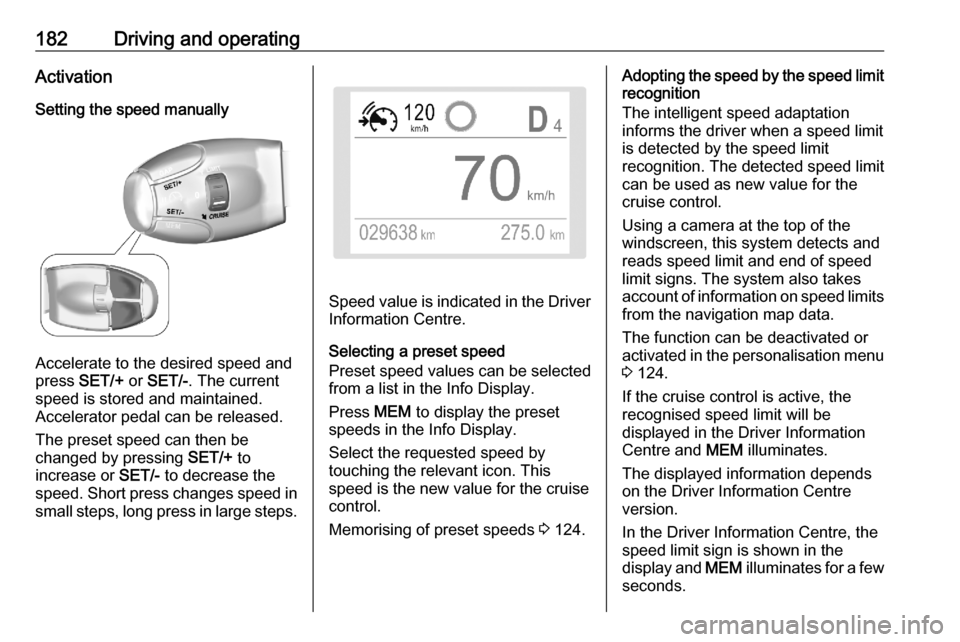
182Driving and operatingActivation
Setting the speed manually
Accelerate to the desired speed and
press SET/+ or SET/- . The current
speed is stored and maintained.
Accelerator pedal can be released.
The preset speed can then be
changed by pressing SET/+ to
increase or SET/- to decrease the
speed. Short press changes speed in small steps, long press in large steps.
Speed value is indicated in the Driver Information Centre.
Selecting a preset speed
Preset speed values can be selected
from a list in the Info Display.
Press MEM to display the preset
speeds in the Info Display.
Select the requested speed by
touching the relevant icon. This
speed is the new value for the cruise
control.
Memorising of preset speeds 3 124.
Adopting the speed by the speed limit
recognition
The intelligent speed adaptation
informs the driver when a speed limit
is detected by the speed limit
recognition. The detected speed limit
can be used as new value for the
cruise control.
Using a camera at the top of the windscreen, this system detects and
reads speed limit and end of speed
limit signs. The system also takes
account of information on speed limits from the navigation map data.
The function can be deactivated or
activated in the personalisation menu
3 124.
If the cruise control is active, the
recognised speed limit will be
displayed in the Driver Information
Centre and MEM illuminates.
The displayed information depends
on the Driver Information Centre
version.
In the Driver Information Centre, the
speed limit sign is shown in the
display and MEM illuminates for a few
seconds.
Page 204 of 287
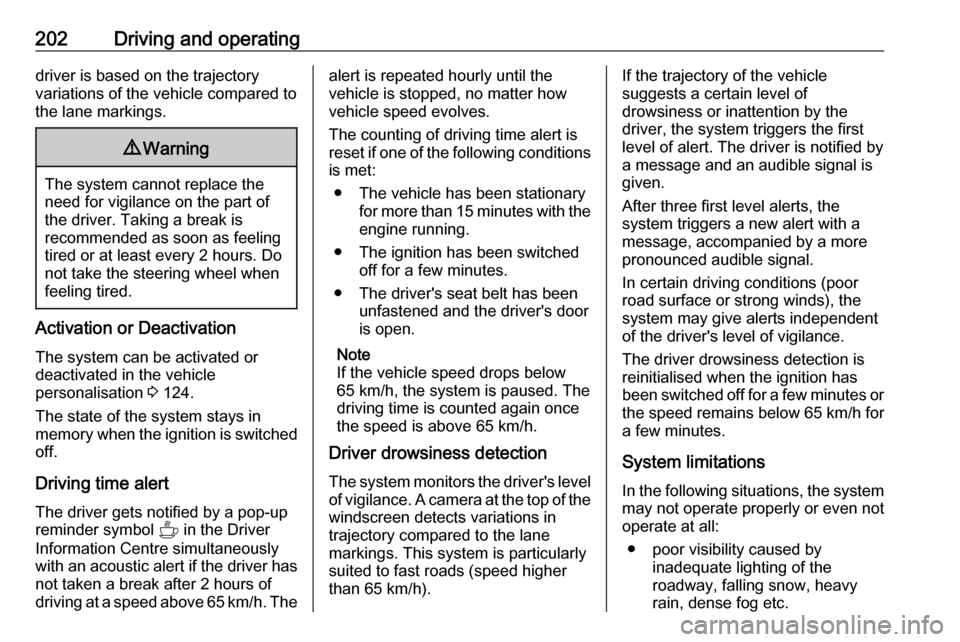
202Driving and operatingdriver is based on the trajectory
variations of the vehicle compared to the lane markings.9 Warning
The system cannot replace the
need for vigilance on the part of
the driver. Taking a break is
recommended as soon as feeling tired or at least every 2 hours. Do
not take the steering wheel when
feeling tired.
Activation or Deactivation
The system can be activated or
deactivated in the vehicle
personalisation 3 124.
The state of the system stays in
memory when the ignition is switched off.
Driving time alert
The driver gets notified by a pop-up reminder symbol Y in the Driver
Information Centre simultaneously with an acoustic alert if the driver has
not taken a break after 2 hours of
driving at a speed above 65 km/h. The
alert is repeated hourly until the
vehicle is stopped, no matter how
vehicle speed evolves.
The counting of driving time alert is
reset if one of the following conditions
is met:
● The vehicle has been stationary for more than 15 minutes with theengine running.
● The ignition has been switched off for a few minutes.
● The driver's seat belt has been unfastened and the driver's door
is open.
Note
If the vehicle speed drops below 65 km/h, the system is paused. The
driving time is counted again once
the speed is above 65 km/h.
Driver drowsiness detection
The system monitors the driver's level
of vigilance. A camera at the top of the
windscreen detects variations in
trajectory compared to the lane
markings. This system is particularly
suited to fast roads (speed higher
than 65 km/h).If the trajectory of the vehicle
suggests a certain level of
drowsiness or inattention by the
driver, the system triggers the first
level of alert. The driver is notified by
a message and an audible signal is
given.
After three first level alerts, the
system triggers a new alert with a
message, accompanied by a more
pronounced audible signal.
In certain driving conditions (poor
road surface or strong winds), the
system may give alerts independent of the driver's level of vigilance.
The driver drowsiness detection is
reinitialised when the ignition has
been switched off for a few minutes or the speed remains below 65 km/h for
a few minutes.
System limitationsIn the following situations, the system
may not operate properly or even not
operate at all:
● poor visibility caused by inadequate lighting of the
roadway, falling snow, heavy
rain, dense fog etc.
Page 241 of 287

Vehicle care239contact a workshop. The system is
inoperable when ABS or ESC has a
malfunction or a temporary spare wheel is used. Once the road tyre has
been refitted, check the tyre pressure with cold tyres and initialise the
system.
System initialisation After tyre pressure correction or
wheel change, the system must be
initialised to learn new circumference
reference values:
1. Always ensure that all four tyres have correct tyre pressure
3 271.
2. Apply parking brake. 3. Start the initialisation procedure:
a) Vehicles without Infotainment
system: Press button q for 3
seconds. A chime confirms the
start.
b) Vehicles with Infotainment
system: Initialise the deflation
detection system in the vehicle
personalisation 3 124.
4. Reset is confirmed by pop-up indication.
After initialisation system
automatically calibrates to new tyre
pressures during driving. After longer
drive the system will adopt and
monitor new pressures.
Always check tyre pressure with cold
tyres.
System has to be reinitialised when:
● Tyre pressure has been changed
● Load condition has been changed
● Wheels have been swapped or exchanged
The system will not warn
instantaneously on a tyre blow out or a rapid deflation. This is due to
required calculation time.
Tread depth
Check tread depth at regular
intervals.
Tyres should be replaced for safety
reasons at a tread depth of 2-3 mm
(4 mm for winter tyres).
For safety reasons, it is
recommended that the tread depth of
the tyres on one axle should not vary
by more than 2 mm.
Page 278 of 287
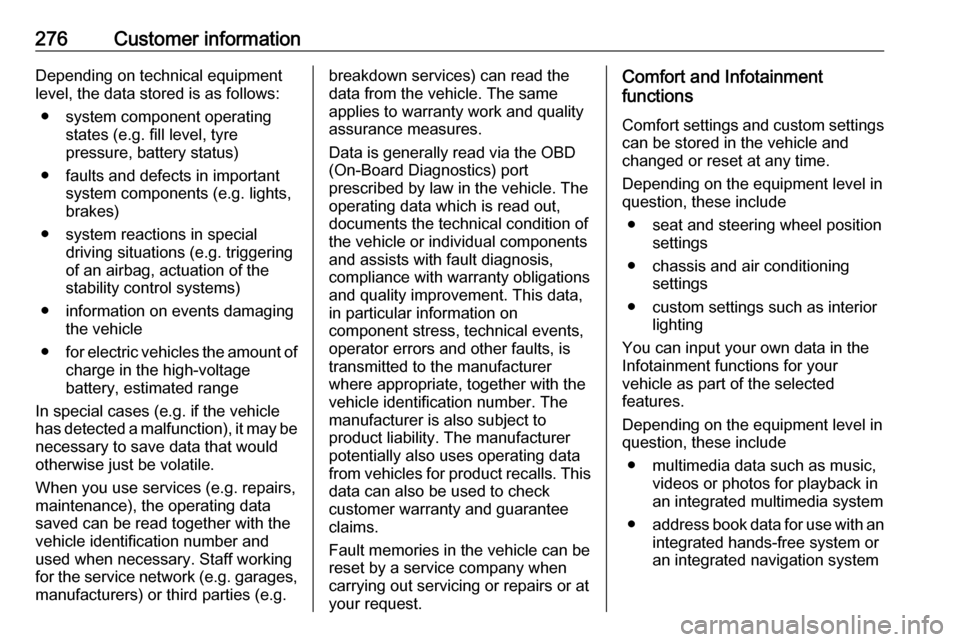
276Customer informationDepending on technical equipment
level, the data stored is as follows:
● system component operating states (e.g. fill level, tyre
pressure, battery status)
● faults and defects in important system components (e.g. lights,
brakes)
● system reactions in special driving situations (e.g. triggering
of an airbag, actuation of the
stability control systems)
● information on events damaging the vehicle
● for electric vehicles the amount of
charge in the high-voltage
battery, estimated range
In special cases (e.g. if the vehicle
has detected a malfunction), it may be
necessary to save data that would
otherwise just be volatile.
When you use services (e.g. repairs,
maintenance), the operating data
saved can be read together with the
vehicle identification number and
used when necessary. Staff working
for the service network ( e.g. garages,
manufacturers) or third parties (e.g.breakdown services) can read the
data from the vehicle. The same
applies to warranty work and quality
assurance measures.
Data is generally read via the OBD
(On-Board Diagnostics) port
prescribed by law in the vehicle. The operating data which is read out,
documents the technical condition of
the vehicle or individual components
and assists with fault diagnosis,
compliance with warranty obligations
and quality improvement. This data,
in particular information on
component stress, technical events,
operator errors and other faults, is
transmitted to the manufacturer
where appropriate, together with the
vehicle identification number. The
manufacturer is also subject to
product liability. The manufacturer
potentially also uses operating data
from vehicles for product recalls. This
data can also be used to check
customer warranty and guarantee
claims.
Fault memories in the vehicle can be
reset by a service company when
carrying out servicing or repairs or at
your request.Comfort and Infotainment
functions
Comfort settings and custom settingscan be stored in the vehicle and
changed or reset at any time.
Depending on the equipment level in
question, these include
● seat and steering wheel position settings
● chassis and air conditioning settings
● custom settings such as interior lighting
You can input your own data in the
Infotainment functions for your
vehicle as part of the selected
features.
Depending on the equipment level in
question, these include
● multimedia data such as music, videos or photos for playback in
an integrated multimedia system
● address book data for use with an
integrated hands-free system or an integrated navigation system