navigation OPEL VIVARO C 2020.25 Manual user
[x] Cancel search | Manufacturer: OPEL, Model Year: 2020.25, Model line: VIVARO C, Model: OPEL VIVARO C 2020.25Pages: 287, PDF Size: 28.79 MB
Page 123 of 287

Instruments and controls121● indication of panoramic viewsystem 3 196
● navigation, see description in the
Infotainment Manual
● vehicle and system messages 3 123
● settings for vehicle personalisation 3 124
Radio (Infotainment system)
Press ) to switch on the display.
Press MENU to select main menu
page.
Press fYZ g to select a menu
page.
Press OK to confirm a selection.
Press 1 to exit a menu without
changing a setting.
Multimedia / Multimedia Navi
Selecting menus and settings
There are three options to operate the
display:
● via buttons next to the display● by touching the touchscreen with
the finger
● via speech recognitionButton and touch operation
Press ) to switch on the display.
Press : to select system settings
(units, language, time and date).
Press _ to select vehicle settings or
driving functions.
Touch required menu display icon or a function with the finger.
Confirm a required function or
selection by touching.
Touch 3 or & on the display to
exit a menu without changing a
setting.
For further information, see
Infotainment Manual.Speech recognition
Description see Infotainment Manual.
Vehicle personalisation 3 124.
Head-up display The head-up display displays driverinformation concerning the
instrument cluster onto a foldable projection plane on the driver's side.
The information appears as an image
projected from a lense in the
instrument panel onto the projection
Page 124 of 287
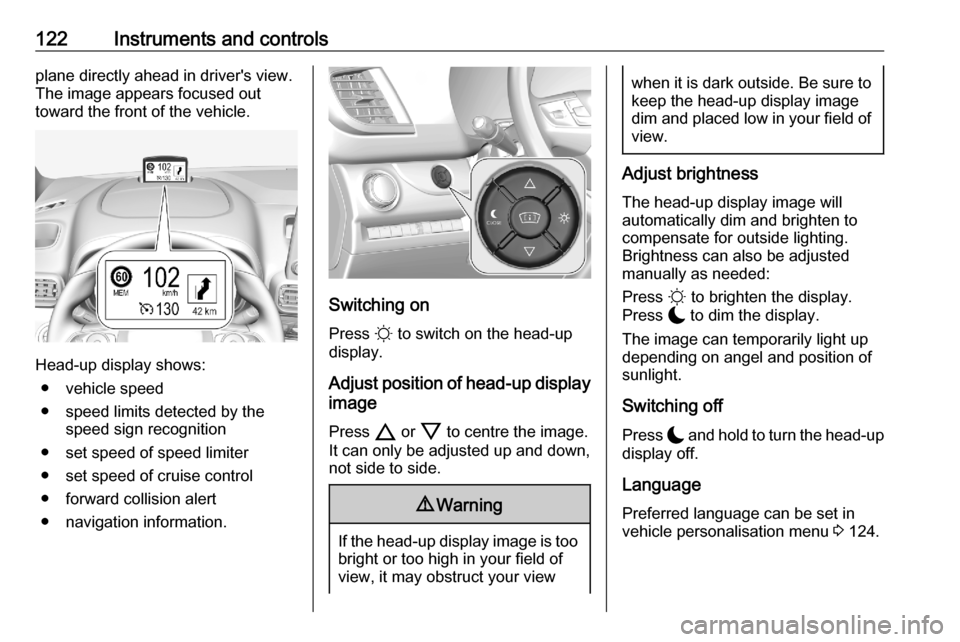
122Instruments and controlsplane directly ahead in driver's view.
The image appears focused out
toward the front of the vehicle.
Head-up display shows:
● vehicle speed
● speed limits detected by the speed sign recognition
● set speed of speed limiter
● set speed of cruise control
● forward collision alert
● navigation information.
Switching on
Press § to switch on the head-up
display.
Adjust position of head-up display
image
Press 7 or 8 to centre the image.
It can only be adjusted up and down,
not side to side.
9 Warning
If the head-up display image is too
bright or too high in your field of
view, it may obstruct your view
when it is dark outside. Be sure to keep the head-up display imagedim and placed low in your field of
view.
Adjust brightness
The head-up display image will
automatically dim and brighten to compensate for outside lighting.
Brightness can also be adjusted
manually as needed:
Press § to brighten the display.
Press $ to dim the display.
The image can temporarily light up
depending on angel and position of
sunlight.
Switching off Press $ and hold to turn the head-up
display off.
Language Preferred language can be set invehicle personalisation menu 3 124.
Page 178 of 287

176Driving and operatingUsing a camera at the top of the
windscreen, this system detects and
reads speed limit and end of speed
limit signs. The system also takes
account of information on speed limits from the navigation map data.
The function can be deactivated or
activated in the personalisation menu
3 124.
If the cruise control is active, the
recognised speed limit will be
displayed in the Driver Information
Centre and MEM illuminates.
The displayed information depends
on the Driver Information Centre
version.
In the Driver Information Centre, the
speed limit sign is shown in the
display and MEM illuminates for a few
seconds.
Press MEM to request saving of the
suggested speed.
Press MEM once more to confirm and
save the new speed setting.
This speed is the new value for the
cruise control.Exceeding the set speed
Vehicle speed can be increased by
depressing the accelerator pedal.
When the accelerator pedal is
released, the previously stored speed
is resumed.
Deactivation of the functionality
Press button to deactivate the
functionality. The cruise control is in
pause mode and a message is
displayed. The vehicle is driven
without cruise control.
Cruise control is deactivated, but not
switched off. Last stored speed
remains in memory for later speed
resume.
Cruise control is deactivated
automatically:
● The brake pedal is depressed.
● The clutch pedal is depressed.
● Vehicle speed is below 40 km/h.
● The Traction Control system or Electronic Stability Control is
operating.
● The selector lever is in N
(automatic transmission) / the first or second gear (manual
transmission).
Page 181 of 287

Driving and operating179
Selecting a preset speed
Preset speed values can be selected
from a list in the Info Display.
Press MEM to display the preset
speeds in the Info Display.
Select the requested speed by
touching the relevant icon. This
speed is the new value for the speed
limiter.
Memorising of preset speeds 3 124
Adopting speed by the traffic sign
assistant
The intelligent speed adaptation
informs the driver when a speed limit
is detected by the traffic sign
assistant. The detected speed limit
can be used as new value for the
speed limiter.
Using a camera at the top of the
windscreen, this system detects and
reads speed limit and end of speed
limit signs. The system also takes
account of information on speed limits from the navigation map data.
The function can be activated or
deactivated in the personalisation
menu 3 124.
If the speed limiter is active, the
recognised speed limit will be
displayed in the Driver Information
Centre and MEM illuminates.
The displayed information depends
on the Driver Information Centre
version.
In the Driver Information Centre, the
speed limit sign is shown and MEM
illuminates for a few seconds.
Press MEM to request saving of the
suggested speed.
Press MEM once more to confirm and
save the new speed setting.
This speed is the new value for the
speed limiter.Exceeding the speed limit
In the event of an emergency, it is
possible to exceed the speed limit by
depressing the accelerator pedal
firmly nearly to the final point.
Release the accelerator pedal and
the speed limiter function is
reactivated once a speed lower than
the limit speed is obtained.
Deactivation of the functionality
Press the button to deactivate the
functionality. The speed limiter is in
pause mode and a message is
displayed. The vehicle is driven
without speed limit.
Page 184 of 287
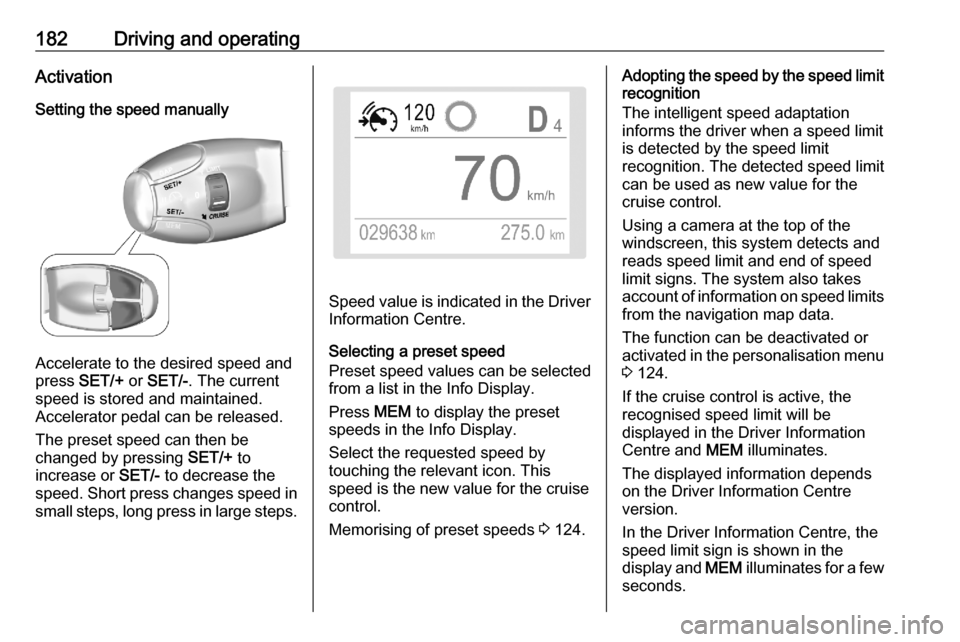
182Driving and operatingActivation
Setting the speed manually
Accelerate to the desired speed and
press SET/+ or SET/- . The current
speed is stored and maintained.
Accelerator pedal can be released.
The preset speed can then be
changed by pressing SET/+ to
increase or SET/- to decrease the
speed. Short press changes speed in small steps, long press in large steps.
Speed value is indicated in the Driver Information Centre.
Selecting a preset speed
Preset speed values can be selected
from a list in the Info Display.
Press MEM to display the preset
speeds in the Info Display.
Select the requested speed by
touching the relevant icon. This
speed is the new value for the cruise
control.
Memorising of preset speeds 3 124.
Adopting the speed by the speed limit
recognition
The intelligent speed adaptation
informs the driver when a speed limit
is detected by the speed limit
recognition. The detected speed limit
can be used as new value for the
cruise control.
Using a camera at the top of the windscreen, this system detects and
reads speed limit and end of speed
limit signs. The system also takes
account of information on speed limits from the navigation map data.
The function can be deactivated or
activated in the personalisation menu
3 124.
If the cruise control is active, the
recognised speed limit will be
displayed in the Driver Information
Centre and MEM illuminates.
The displayed information depends
on the Driver Information Centre
version.
In the Driver Information Centre, the
speed limit sign is shown in the
display and MEM illuminates for a few
seconds.
Page 278 of 287
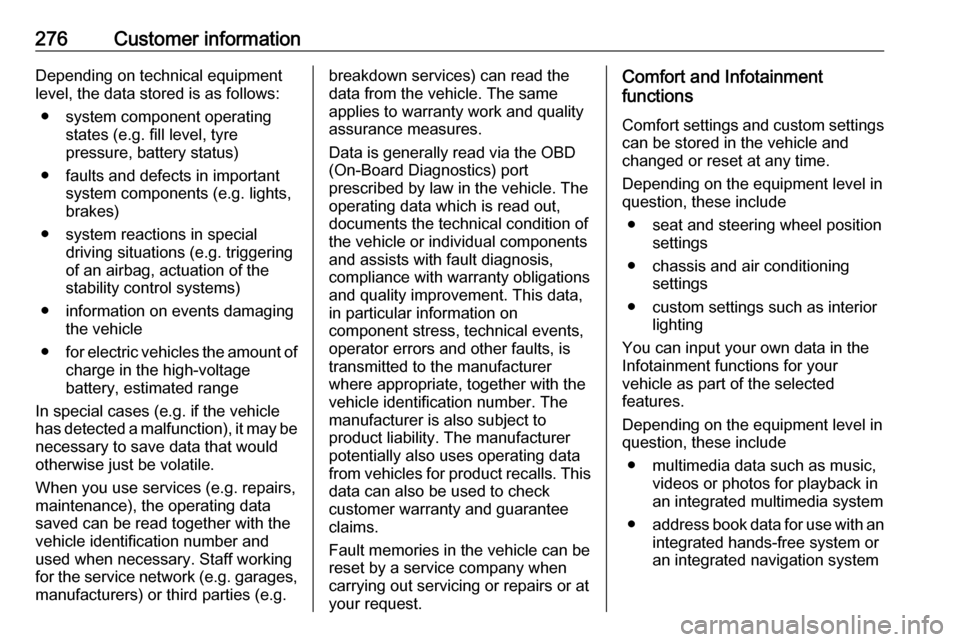
276Customer informationDepending on technical equipment
level, the data stored is as follows:
● system component operating states (e.g. fill level, tyre
pressure, battery status)
● faults and defects in important system components (e.g. lights,
brakes)
● system reactions in special driving situations (e.g. triggering
of an airbag, actuation of the
stability control systems)
● information on events damaging the vehicle
● for electric vehicles the amount of
charge in the high-voltage
battery, estimated range
In special cases (e.g. if the vehicle
has detected a malfunction), it may be
necessary to save data that would
otherwise just be volatile.
When you use services (e.g. repairs,
maintenance), the operating data
saved can be read together with the
vehicle identification number and
used when necessary. Staff working
for the service network ( e.g. garages,
manufacturers) or third parties (e.g.breakdown services) can read the
data from the vehicle. The same
applies to warranty work and quality
assurance measures.
Data is generally read via the OBD
(On-Board Diagnostics) port
prescribed by law in the vehicle. The operating data which is read out,
documents the technical condition of
the vehicle or individual components
and assists with fault diagnosis,
compliance with warranty obligations
and quality improvement. This data,
in particular information on
component stress, technical events,
operator errors and other faults, is
transmitted to the manufacturer
where appropriate, together with the
vehicle identification number. The
manufacturer is also subject to
product liability. The manufacturer
potentially also uses operating data
from vehicles for product recalls. This
data can also be used to check
customer warranty and guarantee
claims.
Fault memories in the vehicle can be
reset by a service company when
carrying out servicing or repairs or at
your request.Comfort and Infotainment
functions
Comfort settings and custom settingscan be stored in the vehicle and
changed or reset at any time.
Depending on the equipment level in
question, these include
● seat and steering wheel position settings
● chassis and air conditioning settings
● custom settings such as interior lighting
You can input your own data in the
Infotainment functions for your
vehicle as part of the selected
features.
Depending on the equipment level in
question, these include
● multimedia data such as music, videos or photos for playback in
an integrated multimedia system
● address book data for use with an
integrated hands-free system or an integrated navigation system
Page 279 of 287
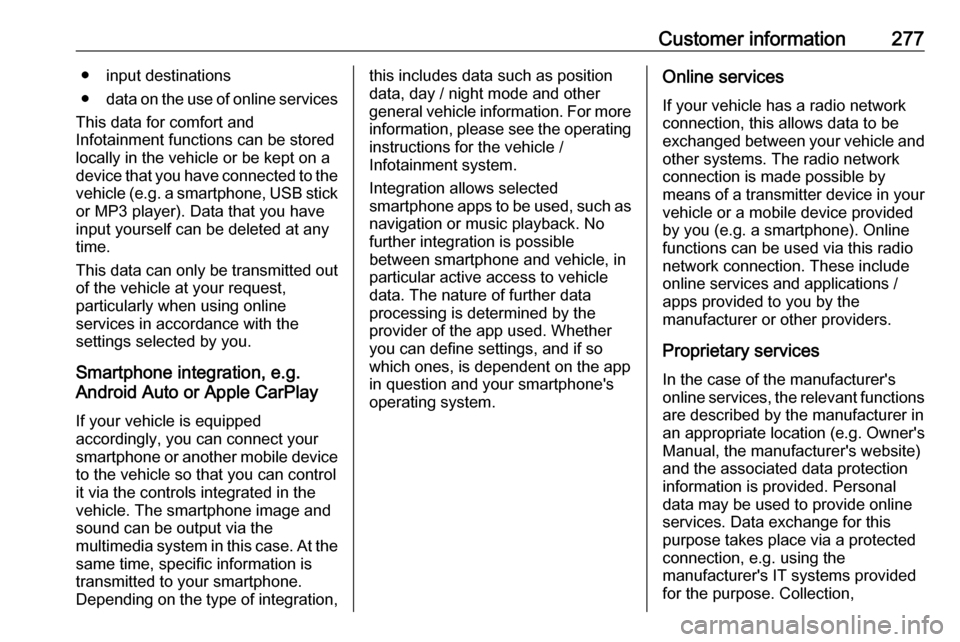
Customer information277● input destinations
● data on the use of online services
This data for comfort and
Infotainment functions can be stored
locally in the vehicle or be kept on a
device that you have connected to the
vehicle ( e.g. a smartphone, USB stick
or MP3 player). Data that you have
input yourself can be deleted at any
time.
This data can only be transmitted out
of the vehicle at your request,
particularly when using online
services in accordance with the
settings selected by you.
Smartphone integration, e.g.
Android Auto or Apple CarPlay
If your vehicle is equipped
accordingly, you can connect your
smartphone or another mobile device
to the vehicle so that you can control
it via the controls integrated in the
vehicle. The smartphone image and
sound can be output via the
multimedia system in this case. At the same time, specific information is
transmitted to your smartphone.
Depending on the type of integration,this includes data such as position
data, day / night mode and other
general vehicle information. For more
information, please see the operating
instructions for the vehicle /
Infotainment system.
Integration allows selected
smartphone apps to be used, such as navigation or music playback. No
further integration is possible
between smartphone and vehicle, in particular active access to vehicle
data. The nature of further data
processing is determined by the
provider of the app used. Whether
you can define settings, and if so
which ones, is dependent on the app
in question and your smartphone's
operating system.Online services
If your vehicle has a radio network connection, this allows data to be
exchanged between your vehicle and other systems. The radio network
connection is made possible by
means of a transmitter device in your
vehicle or a mobile device provided
by you (e.g. a smartphone). Online
functions can be used via this radio
network connection. These include
online services and applications /
apps provided to you by the
manufacturer or other providers.
Proprietary services In the case of the manufacturer's
online services, the relevant functions are described by the manufacturer in
an appropriate location (e.g. Owner's
Manual, the manufacturer's website)
and the associated data protection
information is provided. Personal
data may be used to provide online
services. Data exchange for this
purpose takes place via a protected
connection, e.g. using the
manufacturer's IT systems provided
for the purpose. Collection,