navigation system OPEL ZAFIRA B 2013 Infotainment system
[x] Cancel search | Manufacturer: OPEL, Model Year: 2013, Model line: ZAFIRA B, Model: OPEL ZAFIRA B 2013Pages: 92, PDF Size: 3.72 MB
Page 2 of 92
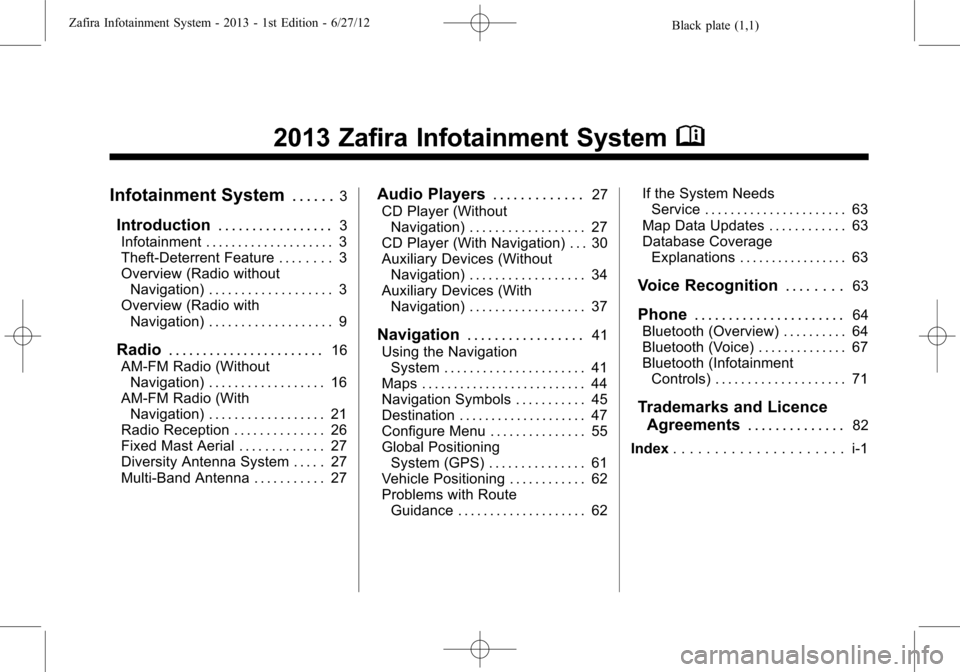
Black plate (1,1)Zafira Infotainment System - 2013 - 1st Edition - 6/27/12
2013 Zafira Infotainment SystemM
Infotainment System. . . . . .3
Introduction. . . . . . . . . . . . . . . . .3
Infotainment . . . . . . . . . . . . . . . . . . . . 3
Theft-Deterrent Feature . . . . . . . . 3
Overview (Radio without
Navigation) . . . . . . . . . . . . . . . . . . . 3
Overview (Radio with
Navigation) . . . . . . . . . . . . . . . . . . . 9
Radio. . . . . . . . . . . . . . . . . . . . . . .16
AM-FM Radio (Without
Navigation) . . . . . . . . . . . . . . . . . . 16
AM-FM Radio (With
Navigation) . . . . . . . . . . . . . . . . . . 21
Radio Reception . . . . . . . . . . . . . . 26
Fixed Mast Aerial . . . . . . . . . . . . . 27
Diversity Antenna System . . . . . 27
Multi-Band Antenna . . . . . . . . . . . 27
Audio Players. . . . . . . . . . . . .27
CD Player (Without
Navigation) . . . . . . . . . . . . . . . . . . 27
CD Player (With Navigation) . . . 30
Auxiliary Devices (Without
Navigation) . . . . . . . . . . . . . . . . . . 34
Auxiliary Devices (With
Navigation) . . . . . . . . . . . . . . . . . . 37
Navigation. . . . . . . . . . . . . . . . .41
Using the Navigation
System . . . . . . . . . . . . . . . . . . . . . . 41
Maps . . . . . . . . . . . . . . . . . . . . . . . . . . 44
Navigation Symbols . . . . . . . . . . . 45
Destination . . . . . . . . . . . . . . . . . . . . 47
Configure Menu . . . . . . . . . . . . . . . 55
Global Positioning
System (GPS) . . . . . . . . . . . . . . . 61
Vehicle Positioning . . . . . . . . . . . . 62
Problems with Route
Guidance . . . . . . . . . . . . . . . . . . . . 62If the System Needs
Service . . . . . . . . . . . . . . . . . . . . . . 63
Map Data Updates . . . . . . . . . . . . 63
Database Coverage
Explanations . . . . . . . . . . . . . . . . . 63
Voice Recognition. . . . . . . .63
Phone. . . . . . . . . . . . . . . . . . . . . .64
Bluetooth (Overview) . . . . . . . . . . 64
Bluetooth (Voice) . . . . . . . . . . . . . . 67
Bluetooth (Infotainment
Controls) . . . . . . . . . . . . . . . . . . . . 71
Trademarks and Licence
Agreements. . . . . . . . . . . . . .
82
Index. . . . . . . . . . . . . . . . . . . . . i-1
Page 4 of 92
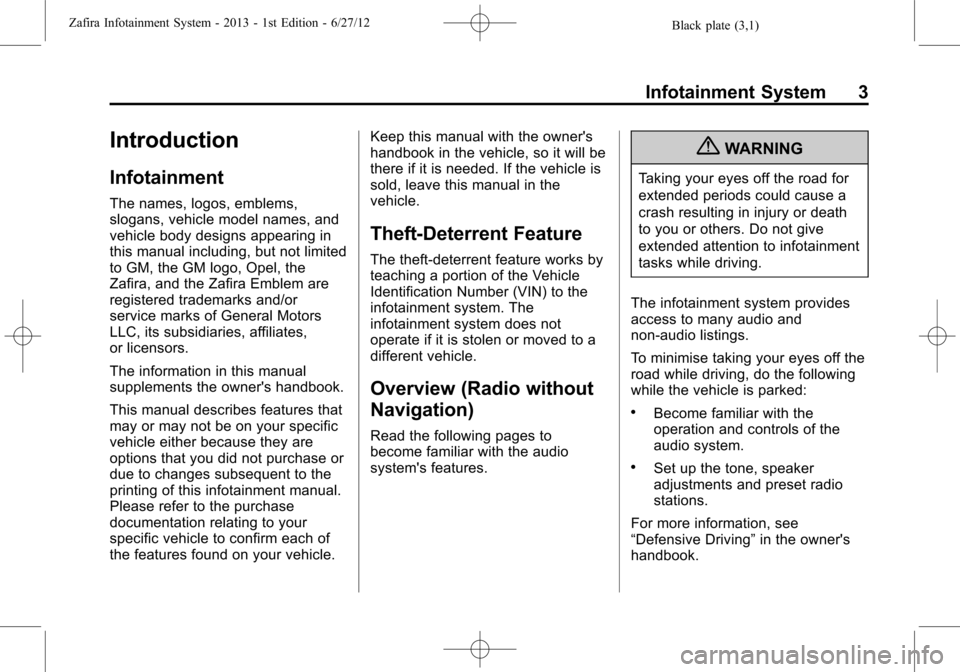
Black plate (3,1)Zafira Infotainment System - 2013 - 1st Edition - 6/27/12
Infotainment System 3
Introduction
Infotainment
The names, logos, emblems,
slogans, vehicle model names, and
vehicle body designs appearing in
this manual including, but not limited
to GM, the GM logo, Opel, the
Zafira, and the Zafira Emblem are
registered trademarks and/or
service marks of General Motors
LLC, its subsidiaries, affiliates,
or licensors.
The information in this manual
supplements the owner's handbook.
This manual describes features that
may or may not be on your specific
vehicle either because they are
options that you did not purchase or
due to changes subsequent to the
printing of this infotainment manual.
Please refer to the purchase
documentation relating to your
specific vehicle to confirm each of
the features found on your vehicle.Keep this manual with the owner's
handbook in the vehicle, so it will be
there if it is needed. If the vehicle is
sold, leave this manual in the
vehicle.
Theft-Deterrent Feature
The theft-deterrent feature works by
teaching a portion of the Vehicle
Identification Number (VIN) to the
infotainment system. The
infotainment system does not
operate if it is stolen or moved to a
different vehicle.
Overview (Radio without
Navigation)
Read the following pages to
become familiar with the audio
system's features.
{WARNING
Taking your eyes off the road for
extended periods could cause a
crash resulting in injury or death
to you or others. Do not give
extended attention to infotainment
tasks while driving.
The infotainment system provides
access to many audio and
non-audio listings.
To minimise taking your eyes off the
road while driving, do the following
while the vehicle is parked:
.Become familiar with the
operation and controls of the
audio system.
.Set up the tone, speaker
adjustments and preset radio
stations.
For more information, see
“Defensive Driving”in the owner's
handbook.
Page 5 of 92
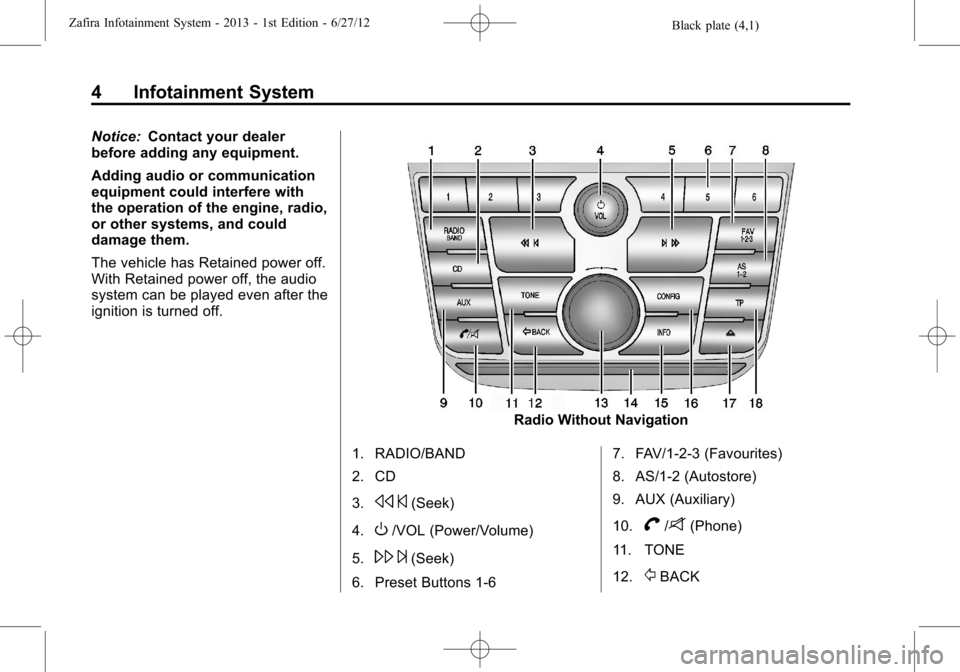
Black plate (4,1)Zafira Infotainment System - 2013 - 1st Edition - 6/27/12
4 Infotainment System
Notice:Contact your dealer
before adding any equipment.
Adding audio or communication
equipment could interfere with
the operation of the engine, radio,
or other systems, and could
damage them.
The vehicle has Retained power off.
With Retained power off, the audio
system can be played even after the
ignition is turned off.
Radio Without Navigation
1. RADIO/BAND
2. CD
3.
s©(Seek)
4.
O/VOL (Power/Volume)
5.
\¨(Seek)
6. Preset Buttons 1-67. FAV/1-2-3 (Favourites)
8. AS/1-2 (Autostore)
9. AUX (Auxiliary)
10.
V/8(Phone)
11. TONE
12.
/BACK
Page 10 of 92
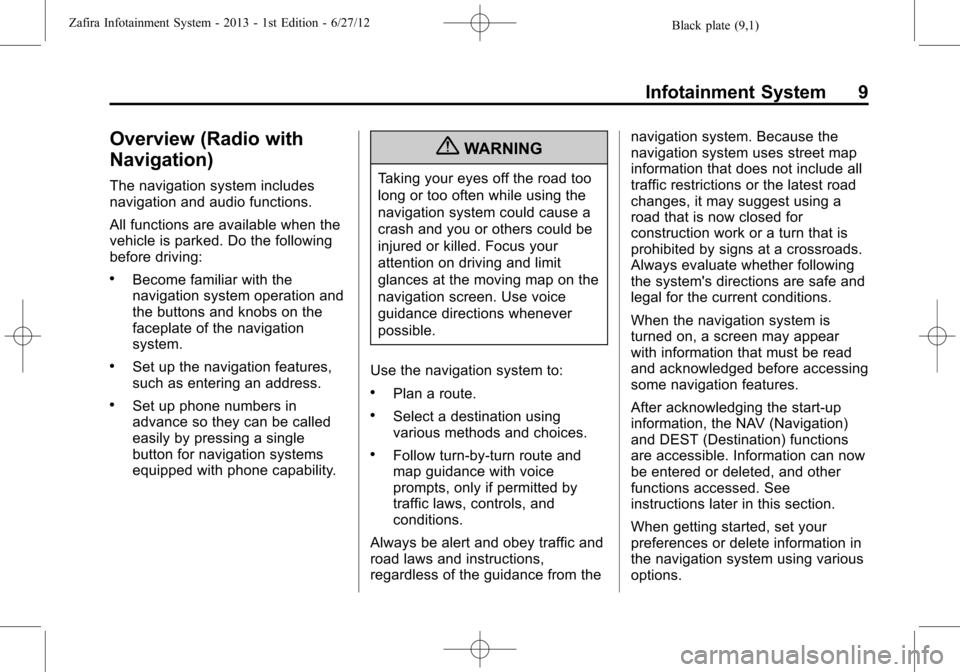
Black plate (9,1)Zafira Infotainment System - 2013 - 1st Edition - 6/27/12
Infotainment System 9
Overview (Radio with
Navigation)
The navigation system includes
navigation and audio functions.
All functions are available when the
vehicle is parked. Do the following
before driving:
.Become familiar with the
navigation system operation and
the buttons and knobs on the
faceplate of the navigation
system.
.Set up the navigation features,
such as entering an address.
.Set up phone numbers in
advance so they can be called
easily by pressing a single
button for navigation systems
equipped with phone capability.
{WARNING
Taking your eyes off the road too
long or too often while using the
navigation system could cause a
crash and you or others could be
injured or killed. Focus your
attention on driving and limit
glances at the moving map on the
navigation screen. Use voice
guidance directions whenever
possible.
Use the navigation system to:
.Plan a route.
.Select a destination using
various methods and choices.
.Follow turn-by-turn route and
map guidance with voice
prompts, only if permitted by
traffic laws, controls, and
conditions.
Always be alert and obey traffic and
road laws and instructions,
regardless of the guidance from thenavigation system. Because the
navigation system uses street map
information that does not include all
traffic restrictions or the latest road
changes, it may suggest using a
road that is now closed for
construction work or a turn that is
prohibited by signs at a crossroads.
Always evaluate whether following
the system's directions are safe and
legal for the current conditions.
When the navigation system is
turned on, a screen may appear
with information that must be read
and acknowledged before accessing
some navigation features.
After acknowledging the start-up
information, the NAV (Navigation)
and DEST (Destination) functions
are accessible. Information can now
be entered or deleted, and other
functions accessed. See
instructions later in this section.
When getting started, set your
preferences or delete information in
the navigation system using various
options.
Page 11 of 92
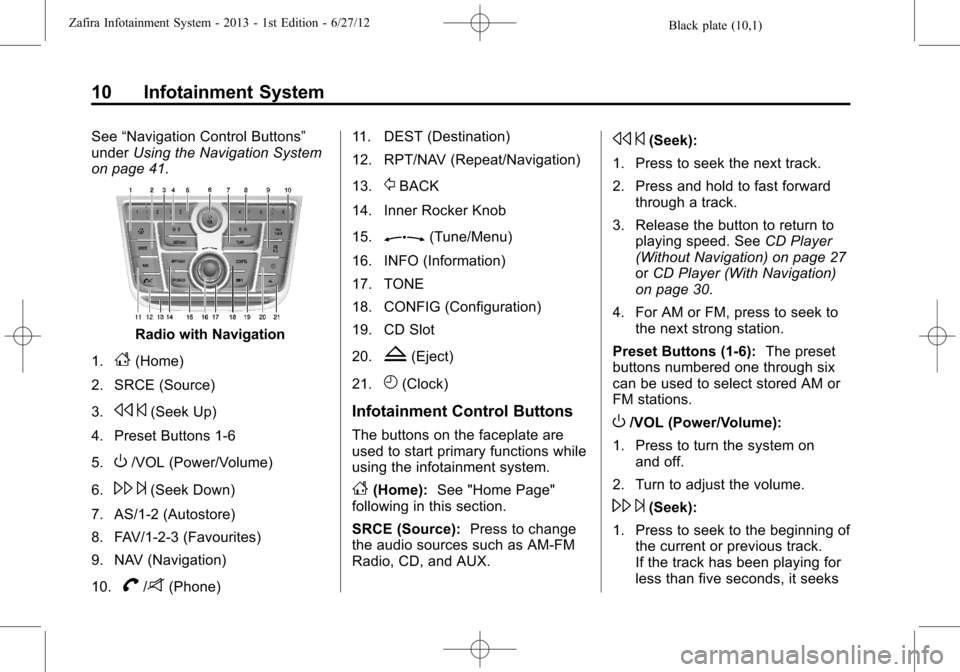
Black plate (10,1)Zafira Infotainment System - 2013 - 1st Edition - 6/27/12
10 Infotainment System
See“Navigation Control Buttons”
underUsing the Navigation System
on page 41.
Radio with Navigation
1.
F(Home)
2. SRCE (Source)
3.
s©(Seek Up)
4. Preset Buttons 1-6
5.
O/VOL (Power/Volume)
6.
\¨(Seek Down)
7. AS/1-2 (Autostore)
8. FAV/1-2-3 (Favourites)
9. NAV (Navigation)
10.
V/8(Phone)11. DEST (Destination)
12. RPT/NAV (Repeat/Navigation)
13.
/BACK
14. Inner Rocker Knob
15.
Z(Tune/Menu)
16. INFO (Information)
17. TONE
18. CONFIG (Configuration)
19. CD Slot
20.
Z(Eject)
21.
H(Clock)
Infotainment Control Buttons
The buttons on the faceplate are
used to start primary functions while
using the infotainment system.
F(Home):See "Home Page"
following in this section.
SRCE (Source):Press to change
the audio sources such as AM-FM
Radio, CD, and AUX.
s©(Seek):
1. Press to seek the next track.
2. Press and hold to fast forward
through a track.
3. Release the button to return to
playing speed. SeeCD Player
(Without Navigation) on page 27
orCD Player (With Navigation)
on page 30.
4. For AM or FM, press to seek to
the next strong station.
Preset Buttons (1-6):The preset
buttons numbered one through six
can be used to select stored AM or
FM stations.
O/VOL (Power/Volume):
1. Press to turn the system on
and off.
2. Turn to adjust the volume.
\¨(Seek):
1. Press to seek to the beginning of
the current or previous track.
If the track has been playing for
less than five seconds, it seeks
Page 12 of 92
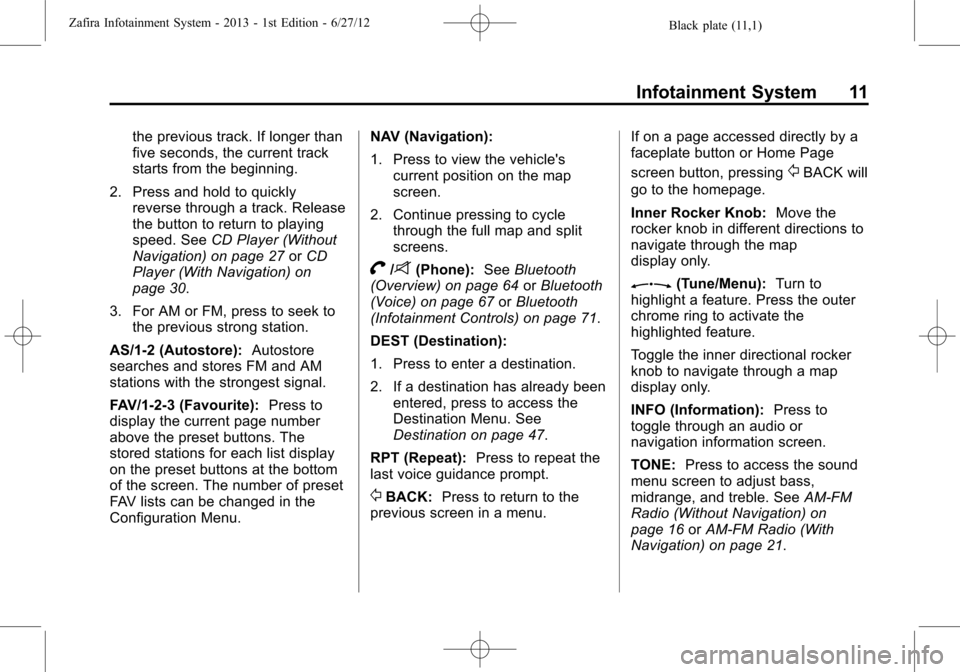
Black plate (11,1)Zafira Infotainment System - 2013 - 1st Edition - 6/27/12
Infotainment System 11
the previous track. If longer than
five seconds, the current track
starts from the beginning.
2. Press and hold to quickly
reverse through a track. Release
the button to return to playing
speed. SeeCD Player (Without
Navigation) on page 27orCD
Player (With Navigation) on
page 30.
3. For AM or FM, press to seek to
the previous strong station.
AS/1-2 (Autostore):Autostore
searches and stores FM and AM
stations with the strongest signal.
FAV/1-2-3 (Favourite):Press to
display the current page number
above the preset buttons. The
stored stations for each list display
on the preset buttons at the bottom
of the screen. The number of preset
FAV lists can be changed in the
Configuration Menu.NAV (Navigation):
1. Press to view the vehicle's
current position on the map
screen.
2. Continue pressing to cycle
through the full map and split
screens.
V/8(Phone):SeeBluetooth
(Overview) on page 64orBluetooth
(Voice) on page 67orBluetooth
(Infotainment Controls) on page 71.
DEST (Destination):
1. Press to enter a destination.
2. If a destination has already been
entered, press to access the
Destination Menu. See
Destination on page 47.
RPT (Repeat):Press to repeat the
last voice guidance prompt.
/BACK:Press to return to the
previous screen in a menu.If on a page accessed directly by a
faceplate button or Home Page
screen button, pressing
/BACK will
go to the homepage.
Inner Rocker Knob:Move the
rocker knob in different directions to
navigate through the map
display only.
Z(Tune/Menu):Turn to
highlight a feature. Press the outer
chrome ring to activate the
highlighted feature.
Toggle the inner directional rocker
knob to navigate through a map
display only.
INFO (Information):Press to
toggle through an audio or
navigation information screen.
TONE:Press to access the sound
menu screen to adjust bass,
midrange, and treble. SeeAM-FM
Radio (Without Navigation) on
page 16orAM-FM Radio (With
Navigation) on page 21.
Page 13 of 92

Black plate (12,1)Zafira Infotainment System - 2013 - 1st Edition - 6/27/12
12 Infotainment System
CONFIG (Configure):Press to
adjust features for radio, navigation,
display, phone, vehicle, and time.
SeeConfigure Menu on page 55.
Z(Eject):Press to eject a disc
from the CD player. SeeCD Player
(Without Navigation) on page 27or
CD Player (With Navigation) on
page 30.
H(Clock):If available for this
region, press to receive radio traffic
service stations that broadcast
traffic news.
Home Page
The navigation system displays a
home page that makes accessing
many of the features an easy
process. To select a feature on the
home page, turn the
Z(Tune/
Menu) knob until a feature is
highlighted, then press the outer
ring of the
Zknob to confirm
the selection.
Back:If on page two or three of the
Home Page, select Back to return to
page one of the Home Page. If on
page one, Back serves no function.
Home:While navigating through
other menus, select to go back to
the Home Page to start a different
feature.Fav:Select to display a page of
stored (favourite) AM or FM
stations. Turn the
Zknob to
scroll through the favourite pages.
Info:Select to toggle through an
audio or a navigation information
screen.
Menu:Select to go to the Home
Page Menu.
Page 14 of 92
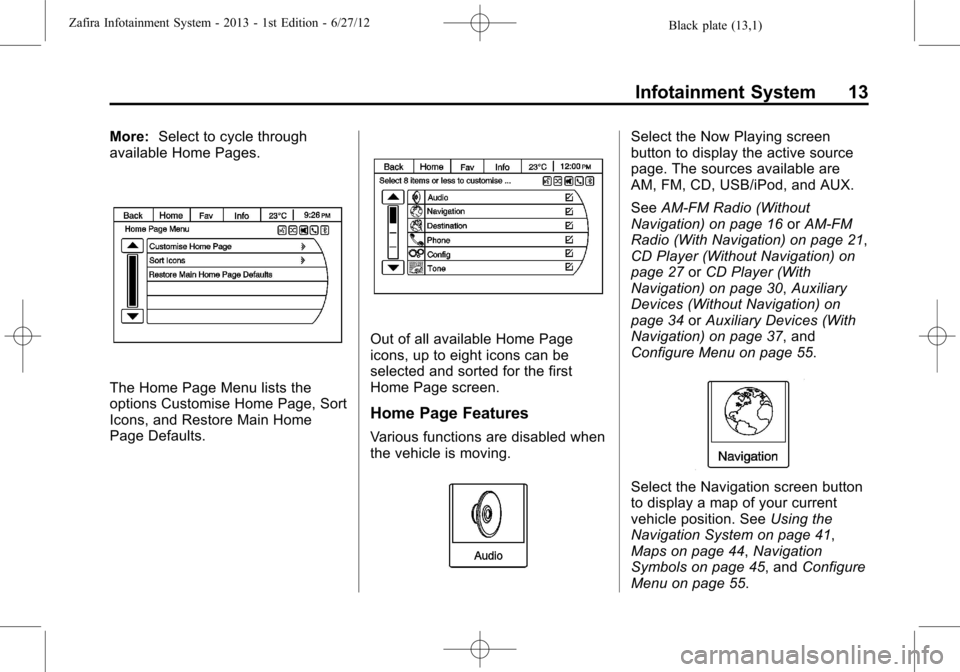
Black plate (13,1)Zafira Infotainment System - 2013 - 1st Edition - 6/27/12
Infotainment System 13
More:Select to cycle through
available Home Pages.
The Home Page Menu lists the
options Customise Home Page, Sort
Icons, and Restore Main Home
Page Defaults.
Out of all available Home Page
icons, up to eight icons can be
selected and sorted for the first
Home Page screen.
Home Page Features
Various functions are disabled when
the vehicle is moving.
Select the Now Playing screen
button to display the active source
page. The sources available are
AM, FM, CD, USB/iPod, and AUX.
SeeAM-FM Radio (Without
Navigation) on page 16orAM-FM
Radio (With Navigation) on page 21,
CD Player (Without Navigation) on
page 27orCD Player (With
Navigation) on page 30,Auxiliary
Devices (Without Navigation) on
page 34orAuxiliary Devices (With
Navigation) on page 37, and
Configure Menu on page 55.
Select the Navigation screen button
to display a map of your current
vehicle position. SeeUsing the
Navigation System on page 41,
Maps on page 44,Navigation
Symbols on page 45, andConfigure
Menu on page 55.
Page 15 of 92
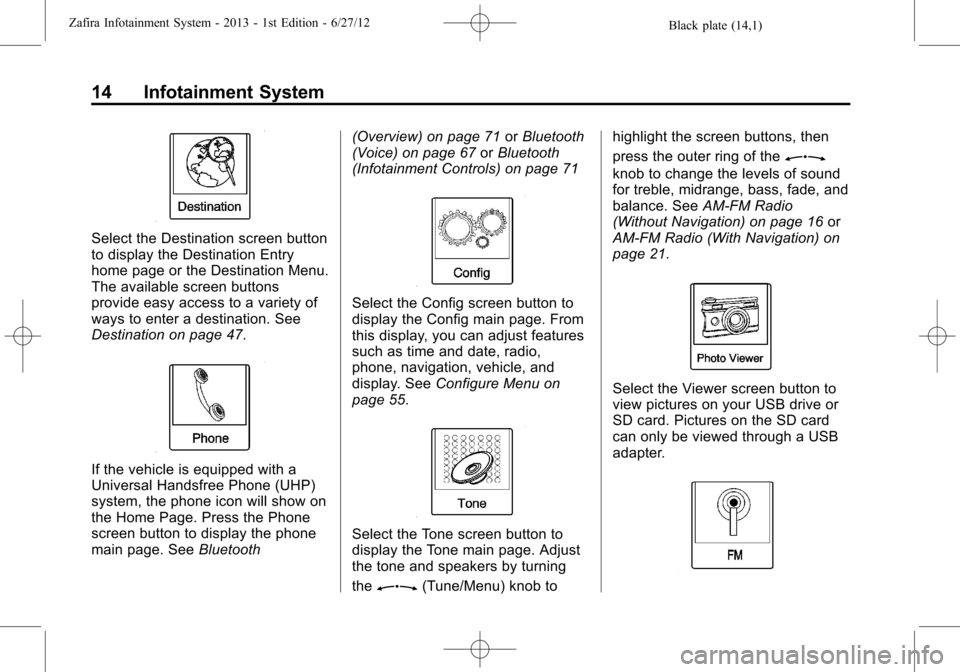
Black plate (14,1)Zafira Infotainment System - 2013 - 1st Edition - 6/27/12
14 Infotainment System
Select the Destination screen button
to display the Destination Entry
home page or the Destination Menu.
The available screen buttons
provide easy access to a variety of
ways to enter a destination. See
Destination on page 47.
If the vehicle is equipped with a
Universal Handsfree Phone (UHP)
system, the phone icon will show on
the Home Page. Press the Phone
screen button to display the phone
main page. SeeBluetooth(Overview) on page 71orBluetooth
(Voice) on page 67orBluetooth
(Infotainment Controls) on page 71
Select the Config screen button to
display the Config main page. From
this display, you can adjust features
such as time and date, radio,
phone, navigation, vehicle, and
display. SeeConfigure Menu on
page 55.
Select the Tone screen button to
display the Tone main page. Adjust
the tone and speakers by turning
the
Z(Tune/Menu) knob tohighlight the screen buttons, then
press the outer ring of the
Z
knob to change the levels of sound
for treble, midrange, bass, fade, and
balance. SeeAM-FM Radio
(Without Navigation) on page 16or
AM-FM Radio (With Navigation) on
page 21.
Select the Viewer screen button to
view pictures on your USB drive or
SD card. Pictures on the SD card
can only be viewed through a USB
adapter.
Page 16 of 92
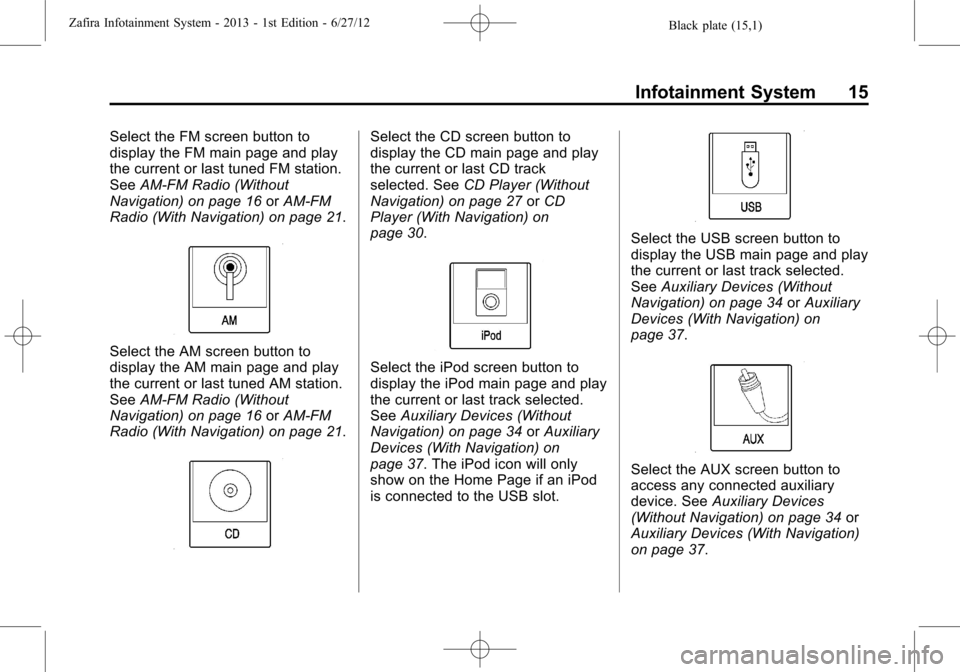
Black plate (15,1)Zafira Infotainment System - 2013 - 1st Edition - 6/27/12
Infotainment System 15
Select the FM screen button to
display the FM main page and play
the current or last tuned FM station.
SeeAM-FM Radio (Without
Navigation) on page 16orAM-FM
Radio (With Navigation) on page 21.
Select the AM screen button to
display the AM main page and play
the current or last tuned AM station.
SeeAM-FM Radio (Without
Navigation) on page 16orAM-FM
Radio (With Navigation) on page 21.
Select the CD screen button to
display the CD main page and play
the current or last CD track
selected. SeeCD Player (Without
Navigation) on page 27orCD
Player (With Navigation) on
page 30.
Select the iPod screen button to
display the iPod main page and play
the current or last track selected.
SeeAuxiliary Devices (Without
Navigation) on page 34orAuxiliary
Devices (With Navigation) on
page 37. The iPod icon will only
show on the Home Page if an iPod
is connected to the USB slot.
Select the USB screen button to
display the USB main page and play
the current or last track selected.
SeeAuxiliary Devices (Without
Navigation) on page 34orAuxiliary
Devices (With Navigation) on
page 37.
Select the AUX screen button to
access any connected auxiliary
device. SeeAuxiliary Devices
(Without Navigation) on page 34or
Auxiliary Devices (With Navigation)
on page 37.