CD player OPEL ZAFIRA C 2013 Infotainment system
[x] Cancel search | Manufacturer: OPEL, Model Year: 2013, Model line: ZAFIRA C, Model: OPEL ZAFIRA C 2013Pages: 92, PDF Size: 3.72 MB
Page 34 of 92
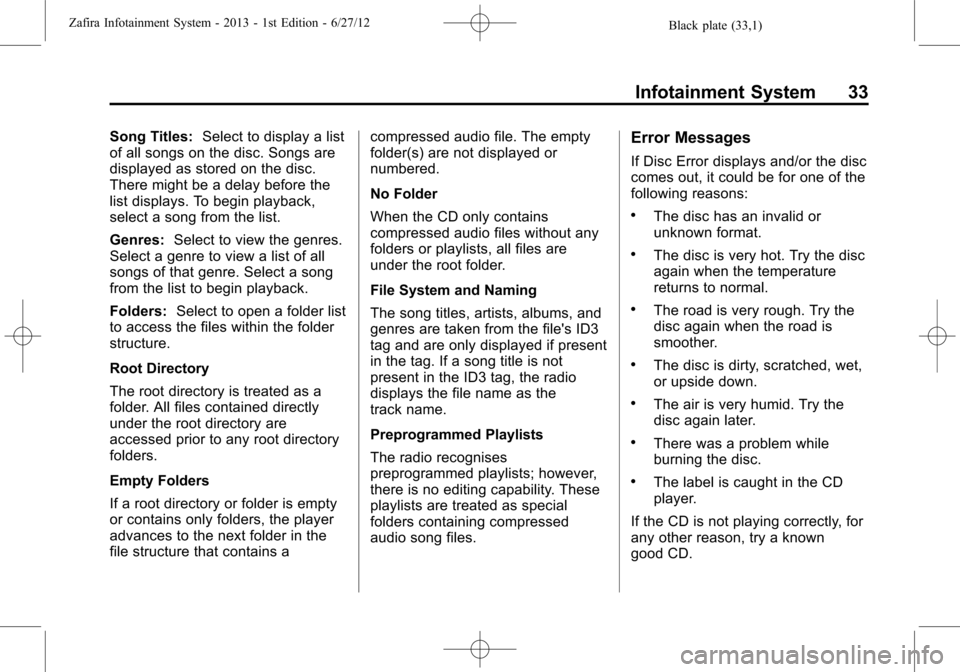
Black plate (33,1)Zafira Infotainment System - 2013 - 1st Edition - 6/27/12
Infotainment System 33
Song Titles:Select to display a list
of all songs on the disc. Songs are
displayed as stored on the disc.
There might be a delay before the
list displays. To begin playback,
select a song from the list.
Genres:Select to view the genres.
Select a genre to view a list of all
songs of that genre. Select a song
from the list to begin playback.
Folders:Select to open a folder list
to access the files within the folder
structure.
Root Directory
The root directory is treated as a
folder. All files contained directly
under the root directory are
accessed prior to any root directory
folders.
Empty Folders
If a root directory or folder is empty
or contains only folders, the player
advances to the next folder in the
file structure that contains acompressed audio file. The empty
folder(s) are not displayed or
numbered.
No Folder
When the CD only contains
compressed audio files without any
folders or playlists, all files are
under the root folder.
File System and Naming
The song titles, artists, albums, and
genres are taken from the file's ID3
tag and are only displayed if present
in the tag. If a song title is not
present in the ID3 tag, the radio
displays the file name as the
track name.
Preprogrammed Playlists
The radio recognises
preprogrammed playlists; however,
there is no editing capability. These
playlists are treated as special
folders containing compressed
audio song files.Error Messages
If Disc Error displays and/or the disc
comes out, it could be for one of the
following reasons:
.The disc has an invalid or
unknown format.
.The disc is very hot. Try the disc
again when the temperature
returns to normal.
.The road is very rough. Try the
disc again when the road is
smoother.
.The disc is dirty, scratched, wet,
or upside down.
.The air is very humid. Try the
disc again later.
.There was a problem while
burning the disc.
.The label is caught in the CD
player.
If the CD is not playing correctly, for
any other reason, try a known
good CD.
Page 35 of 92
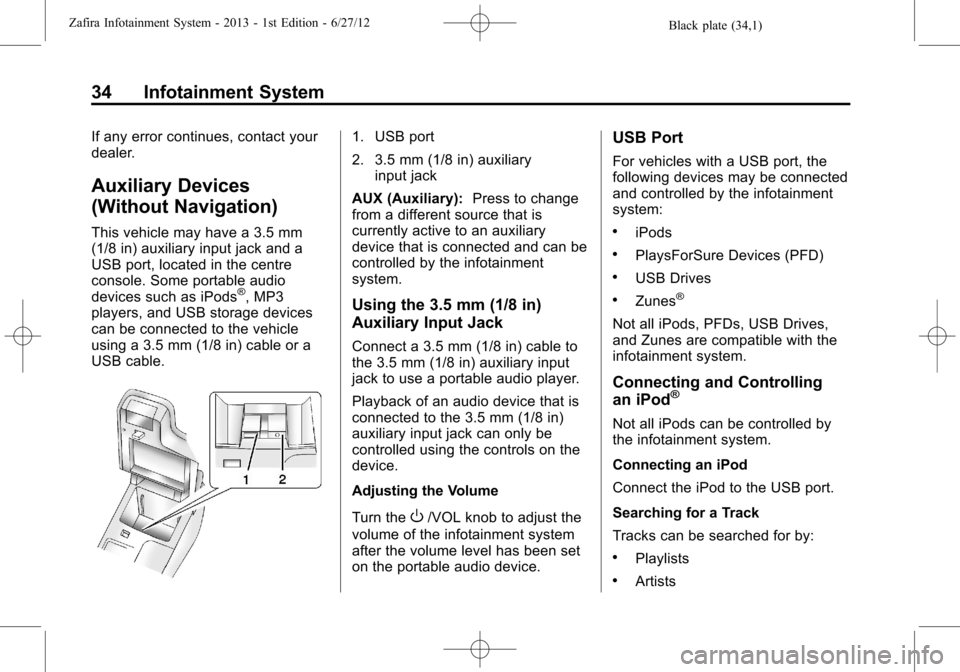
Black plate (34,1)Zafira Infotainment System - 2013 - 1st Edition - 6/27/12
34 Infotainment System
If any error continues, contact your
dealer.
Auxiliary Devices
(Without Navigation)
This vehicle may have a 3.5 mm
(1/8 in) auxiliary input jack and a
USB port, located in the centre
console. Some portable audio
devices such as iPods
®, MP3
players, and USB storage devices
can be connected to the vehicle
using a 3.5 mm (1/8 in) cable or a
USB cable.
1. USB port
2. 3.5 mm (1/8 in) auxiliary
input jack
AUX (Auxiliary):Press to change
from a different source that is
currently active to an auxiliary
device that is connected and can be
controlled by the infotainment
system.
Using the 3.5 mm (1/8 in)
Auxiliary Input Jack
Connect a 3.5 mm (1/8 in) cable to
the 3.5 mm (1/8 in) auxiliary input
jack to use a portable audio player.
Playback of an audio device that is
connected to the 3.5 mm (1/8 in)
auxiliary input jack can only be
controlled using the controls on the
device.
Adjusting the Volume
Turn the
O/VOL knob to adjust the
volume of the infotainment system
after the volume level has been set
on the portable audio device.
USB Port
For vehicles with a USB port, the
following devices may be connected
and controlled by the infotainment
system:
.iPods
.PlaysForSure Devices (PFD)
.USB Drives
.Zunes®
Not all iPods, PFDs, USB Drives,
and Zunes are compatible with the
infotainment system.
Connecting and Controlling
an iPod®
Not all iPods can be controlled by
the infotainment system.
Connecting an iPod
Connect the iPod to the USB port.
Searching for a Track
Tracks can be searched for by:
.Playlists
.Artists
Page 38 of 92
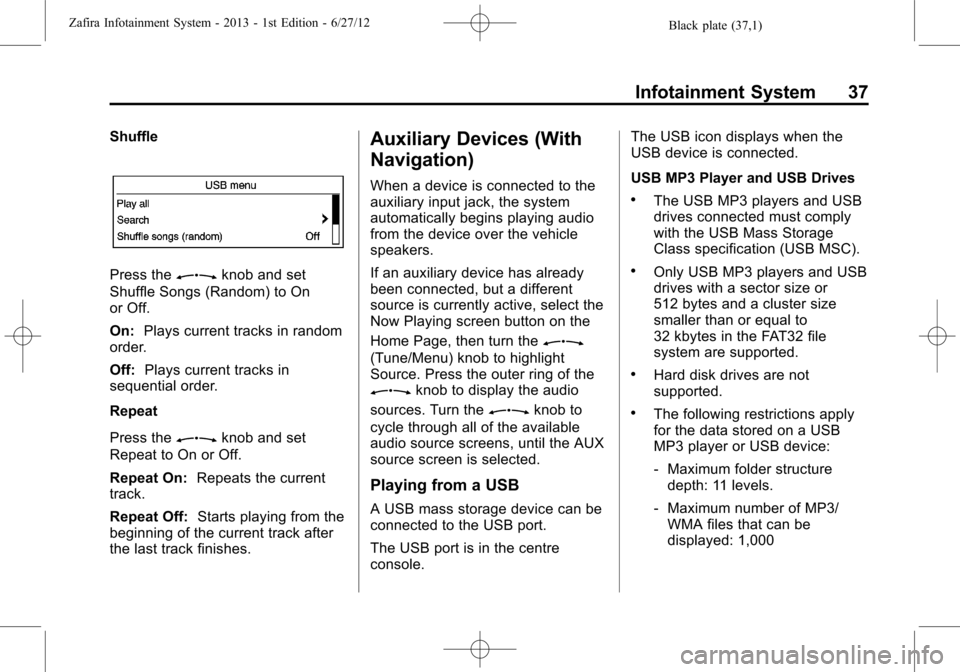
Black plate (37,1)Zafira Infotainment System - 2013 - 1st Edition - 6/27/12
Infotainment System 37
Shuffle
Press theZknob and set
Shuffle Songs (Random) to On
or Off.
On:Plays current tracks in random
order.
Off:Plays current tracks in
sequential order.
Repeat
Press the
Zknob and set
Repeat to On or Off.
Repeat On:Repeats the current
track.
Repeat Off:Starts playing from the
beginning of the current track after
the last track finishes.
Auxiliary Devices (With
Navigation)
When a device is connected to the
auxiliary input jack, the system
automatically begins playing audio
from the device over the vehicle
speakers.
If an auxiliary device has already
been connected, but a different
source is currently active, select the
Now Playing screen button on the
Home Page, then turn the
Z
(Tune/Menu) knob to highlight
Source. Press the outer ring of the
Zknob to display the audio
sources. Turn the
Zknob to
cycle through all of the available
audio source screens, until the AUX
source screen is selected.
Playing from a USB
A USB mass storage device can be
connected to the USB port.
The USB port is in the centre
console.The USB icon displays when the
USB device is connected.
USB MP3 Player and USB Drives
.The USB MP3 players and USB
drives connected must comply
with the USB Mass Storage
Class specification (USB MSC).
.Only USB MP3 players and USB
drives with a sector size or
512 bytes and a cluster size
smaller than or equal to
32 kbytes in the FAT32 file
system are supported.
.Hard disk drives are not
supported.
.The following restrictions apply
for the data stored on a USB
MP3 player or USB device:
‐Maximum folder structure
depth: 11 levels.
‐Maximum number of MP3/
WMA files that can be
displayed: 1,000
Page 39 of 92
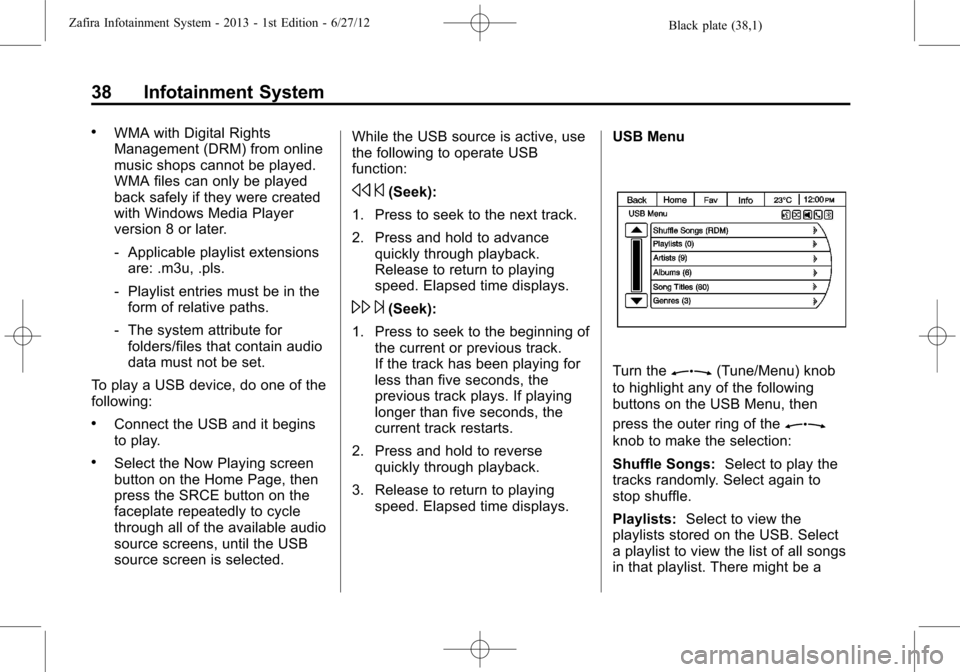
Black plate (38,1)Zafira Infotainment System - 2013 - 1st Edition - 6/27/12
38 Infotainment System
.WMA with Digital Rights
Management (DRM) from online
music shops cannot be played.
WMA files can only be played
back safely if they were created
with Windows Media Player
version 8 or later.
‐Applicable playlist extensions
are: .m3u, .pls.
‐Playlist entries must be in the
form of relative paths.
‐The system attribute for
folders/files that contain audio
data must not be set.
To play a USB device, do one of the
following:
.Connect the USB and it begins
to play.
.Select the Now Playing screen
button on the Home Page, then
press the SRCE button on the
faceplate repeatedly to cycle
through all of the available audio
source screens, until the USB
source screen is selected.While the USB source is active, use
the following to operate USB
function:
s©(Seek):
1. Press to seek to the next track.
2. Press and hold to advance
quickly through playback.
Release to return to playing
speed. Elapsed time displays.
\¨(Seek):
1. Press to seek to the beginning of
the current or previous track.
If the track has been playing for
less than five seconds, the
previous track plays. If playing
longer than five seconds, the
current track restarts.
2. Press and hold to reverse
quickly through playback.
3. Release to return to playing
speed. Elapsed time displays.USB Menu
Turn theZ(Tune/Menu) knob
to highlight any of the following
buttons on the USB Menu, then
press the outer ring of the
Z
knob to make the selection:
Shuffle Songs:Select to play the
tracks randomly. Select again to
stop shuffle.
Playlists:Select to view the
playlists stored on the USB. Select
a playlist to view the list of all songs
in that playlist. There might be a
Page 88 of 92

Black plate (1,1)Zafira Infotainment System - 2013 - 1st Edition - 6/27/12
INDEX i-1
A
Adjusting Ring Tones . . . . . . . . . . . . 70
AM . . . . . . . . . . . . . . . . . . . . . . . . . . . . . . 26
AM-FM Radio . . . . . . . . . . . . . . . . 16, 21
Antenna
Multi-band . . . . . . . . . . . . . . . . . . . . . . 27
Audio Players . . . . . . . . . . . . . . . 27, 30
CD . . . . . . . . . . . . . . . . . . . . . . . . . 27, 30
Audio Settings . . . . . . . . . . . . . . . . . . . . 7
Audio System . . . . . . . . . . . . . . . . . . . . 65
Diversity Antenna System . . . . . . 27
Fixed Mast Aerial . . . . . . . . . . . . . . . 27
Radio Reception . . . . . . . . . . . . . . . . 26
Theft-Deterrent Feature . . . . . . . . . . 3
Auxiliary
Devices . . . . . . . . . . . . . . . . . . . . . 34, 37
B
Bluetooth . . . . . . . . . . . . . . . . 64, 67, 71
Bluetooth Controls . . . . . . . . . . . . . . . 64
Bluetooth
®. . . . . . . . . . . . . . . . . . . . . . . 67
Bluetooth®Connection . . . . . . . . . . 68
C
Cancelling Voice Recognition . . . . 64
CD Player . . . . . . . . . . . . . . . . . . . 27, 30
Changing Security Settings . . . . . . 70
Cleaning the Display . . . . . . . . . . . . . 16
Configure Menu . . . . . . . . . . . . . . . . . 55
Configuring Network Services . . . 71
Connecting and Controlling a
PlaysForSure Device (PFD)
or Zune
®. . . . . . . . . . . . . . . . . . . . . . . 35
Connecting and Controlling a
USB Drive . . . . . . . . . . . . . . . . . . . . . . 36
Connecting and Controlling
an iPod
®. . . . . . . . . . . . . . . . . . . . . . . 34
Connecting Mobile Phone
Saved in Device List . . . . . . . . . . . 70
Control Buttons . . . . . . . . . . . . . . . . . . 28
Controls . . . . . . . . . . . . . . . . . . . . . . . . . . 5
D
Database Coverage
Explanations . . . . . . . . . . . . . . . . . . . 63
Deleting Personal Information . . . 16
Destination Menu with Route
Guidance Active . . . . . . . . . . . . . . . 53
Destination, Navigation . . . . . . . . . . 47Detailed Areas . . . . . . . . . . . . . . . . . . . 44
Devices
Auxiliary . . . . . . . . . . . . . . . . . . . . 34, 37
Digital Audio Broadcasting . . . . . . . 19
Display Settings . . . . . . . . . . . . . . . . . 59
Driving on a Route . . . . . . . . . . . . . . . 46
E
End User Licence . . . . . . . . . . . . . . . 82
English and Metric Unit
Conversion . . . . . . . . . . . . . . . . . . . . . 16
Error Messages . . . . . . . . . . . . . . . . . 33
F
Finding a Station . . . . . . . . . . . . . . . . 23
FM . . . . . . . . . . . . . . . . . . . . . . . . . . . . . . 26
G
General Information . . . . . . . . . 67, 71
Global Positioning
System (GPS) . . . . . . . . . . . . . . . . . . 61
H
Home Page . . . . . . . . . . . . . . . . . . . . . . 12
Home Page Features . . . . . . . . . . . . 13