bluetooth OPEL ZAFIRA C 2013 Infotainment system
[x] Cancel search | Manufacturer: OPEL, Model Year: 2013, Model line: ZAFIRA C, Model: OPEL ZAFIRA C 2013Pages: 92, PDF Size: 3.72 MB
Page 72 of 92
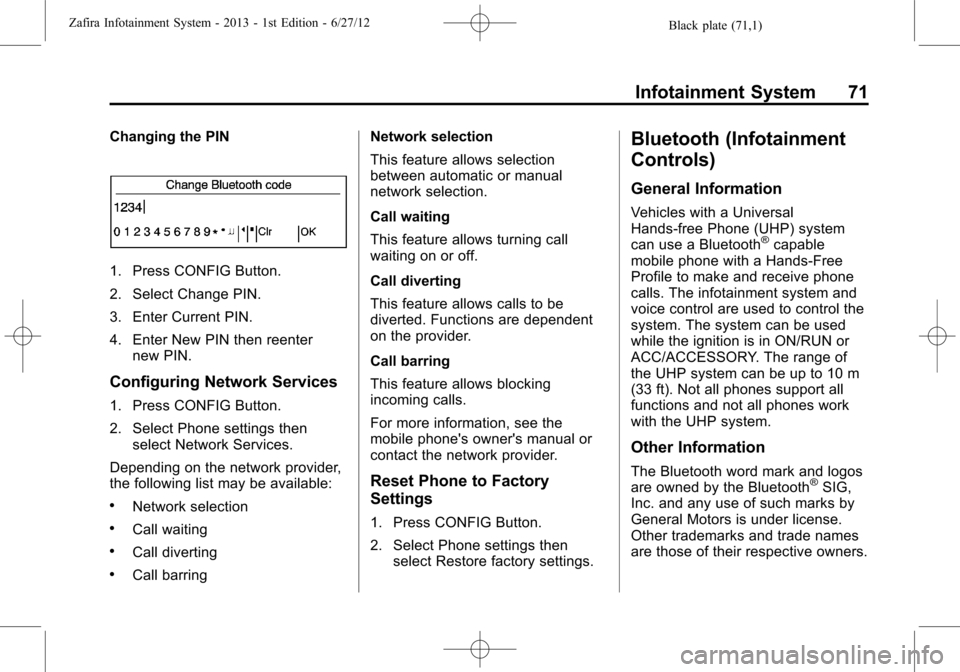
Black plate (71,1)Zafira Infotainment System - 2013 - 1st Edition - 6/27/12
Infotainment System 71
Changing the PIN
1. Press CONFIG Button.
2. Select Change PIN.
3. Enter Current PIN.
4. Enter New PIN then reenter
new PIN.
Configuring Network Services
1. Press CONFIG Button.
2. Select Phone settings then
select Network Services.
Depending on the network provider,
the following list may be available:
.Network selection
.Call waiting
.Call diverting
.Call barringNetwork selection
This feature allows selection
between automatic or manual
network selection.
Call waiting
This feature allows turning call
waiting on or off.
Call diverting
This feature allows calls to be
diverted. Functions are dependent
on the provider.
Call barring
This feature allows blocking
incoming calls.
For more information, see the
mobile phone's owner's manual or
contact the network provider.
Reset Phone to Factory
Settings
1. Press CONFIG Button.
2. Select Phone settings then
select Restore factory settings.
Bluetooth (Infotainment
Controls)
General Information
Vehicles with a Universal
Hands-free Phone (UHP) system
can use a Bluetooth
®capable
mobile phone with a Hands-Free
Profile to make and receive phone
calls. The infotainment system and
voice control are used to control the
system. The system can be used
while the ignition is in ON/RUN or
ACC/ACCESSORY. The range of
the UHP system can be up to 10 m
(33 ft). Not all phones support all
functions and not all phones work
with the UHP system.
Other Information
The Bluetooth word mark and logos
are owned by the Bluetooth®SIG,
Inc. and any use of such marks by
General Motors is under license.
Other trademarks and trade names
are those of their respective owners.
Page 73 of 92
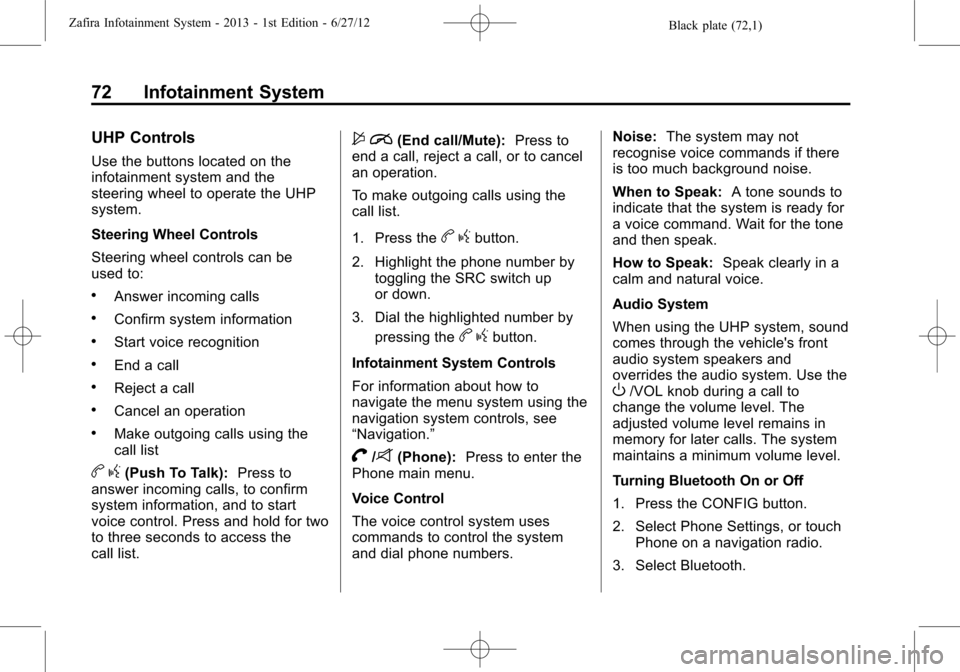
Black plate (72,1)Zafira Infotainment System - 2013 - 1st Edition - 6/27/12
72 Infotainment System
UHP Controls
Use the buttons located on the
infotainment system and the
steering wheel to operate the UHP
system.
Steering Wheel Controls
Steering wheel controls can be
used to:
.Answer incoming calls
.Confirm system information
.Start voice recognition
.End a call
.Reject a call
.Cancel an operation
.Make outgoing calls using the
call list
bg(Push To Talk):Press to
answer incoming calls, to confirm
system information, and to start
voice control. Press and hold for two
to three seconds to access the
call list.
$i(End call/Mute):Press to
end a call, reject a call, or to cancel
an operation.
To make outgoing calls using the
call list.
1. Press the
bgbutton.
2. Highlight the phone number by
toggling the SRC switch up
or down.
3. Dial the highlighted number by
pressing the
bgbutton.
Infotainment System Controls
For information about how to
navigate the menu system using the
navigation system controls, see
“Navigation.”
V/8(Phone):Press to enter the
Phone main menu.
Voice Control
The voice control system uses
commands to control the system
and dial phone numbers.Noise:The system may not
recognise voice commands if there
is too much background noise.
When to Speak:A tone sounds to
indicate that the system is ready for
a voice command. Wait for the tone
and then speak.
How to Speak:Speak clearly in a
calm and natural voice.
Audio System
When using the UHP system, sound
comes through the vehicle's front
audio system speakers and
overrides the audio system. Use the
O/VOL knob during a call to
change the volume level. The
adjusted volume level remains in
memory for later calls. The system
maintains a minimum volume level.
Turning Bluetooth On or Off
1. Press the CONFIG button.
2. Select Phone Settings, or touch
Phone on a navigation radio.
3. Select Bluetooth.
Page 74 of 92
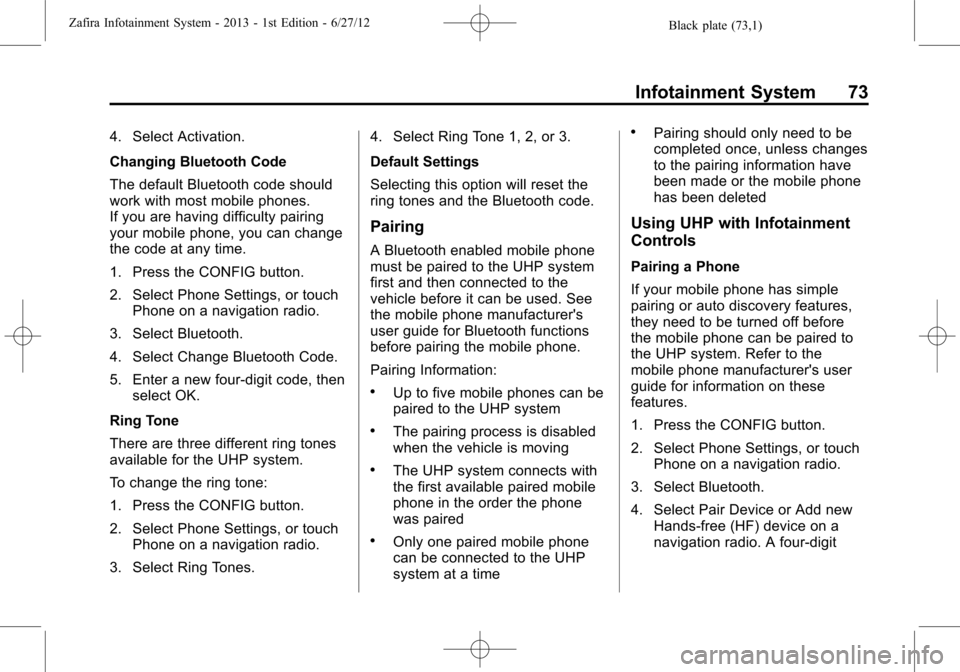
Black plate (73,1)Zafira Infotainment System - 2013 - 1st Edition - 6/27/12
Infotainment System 73
4. Select Activation.
Changing Bluetooth Code
The default Bluetooth code should
work with most mobile phones.
If you are having difficulty pairing
your mobile phone, you can change
the code at any time.
1. Press the CONFIG button.
2. Select Phone Settings, or touch
Phone on a navigation radio.
3. Select Bluetooth.
4. Select Change Bluetooth Code.
5. Enter a new four-digit code, then
select OK.
Ring Tone
There are three different ring tones
available for the UHP system.
To change the ring tone:
1. Press the CONFIG button.
2. Select Phone Settings, or touch
Phone on a navigation radio.
3. Select Ring Tones.4. Select Ring Tone 1, 2, or 3.
Default Settings
Selecting this option will reset the
ring tones and the Bluetooth code.
Pairing
A Bluetooth enabled mobile phone
must be paired to the UHP system
first and then connected to the
vehicle before it can be used. See
the mobile phone manufacturer's
user guide for Bluetooth functions
before pairing the mobile phone.
Pairing Information:
.Up to five mobile phones can be
paired to the UHP system
.The pairing process is disabled
when the vehicle is moving
.The UHP system connects with
the first available paired mobile
phone in the order the phone
was paired
.Only one paired mobile phone
can be connected to the UHP
system at a time
.Pairing should only need to be
completed once, unless changes
to the pairing information have
been made or the mobile phone
has been deleted
Using UHP with Infotainment
Controls
Pairing a Phone
If your mobile phone has simple
pairing or auto discovery features,
they need to be turned off before
the mobile phone can be paired to
the UHP system. Refer to the
mobile phone manufacturer's user
guide for information on these
features.
1. Press the CONFIG button.
2. Select Phone Settings, or touch
Phone on a navigation radio.
3. Select Bluetooth.
4. Select Pair Device or Add new
Hands-free (HF) device on a
navigation radio. A four-digit
Page 75 of 92
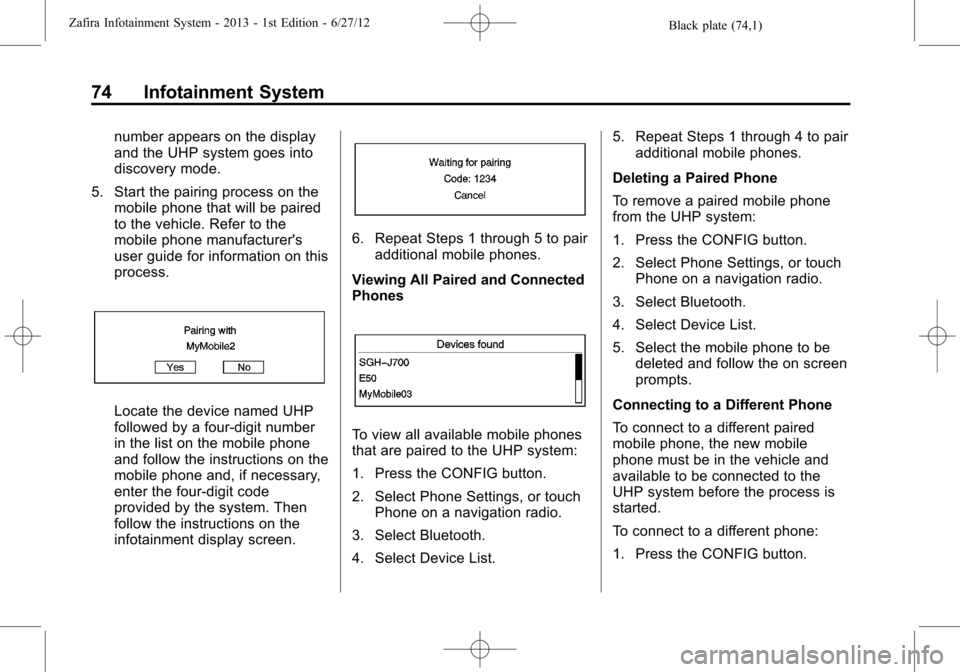
Black plate (74,1)Zafira Infotainment System - 2013 - 1st Edition - 6/27/12
74 Infotainment System
number appears on the display
and the UHP system goes into
discovery mode.
5. Start the pairing process on the
mobile phone that will be paired
to the vehicle. Refer to the
mobile phone manufacturer's
user guide for information on this
process.
Locate the device named UHP
followed by a four-digit number
in the list on the mobile phone
and follow the instructions on the
mobile phone and, if necessary,
enter the four-digit code
provided by the system. Then
follow the instructions on the
infotainment display screen.
6. Repeat Steps 1 through 5 to pair
additional mobile phones.
Viewing All Paired and Connected
Phones
To view all available mobile phones
that are paired to the UHP system:
1. Press the CONFIG button.
2. Select Phone Settings, or touch
Phone on a navigation radio.
3. Select Bluetooth.
4. Select Device List.5. Repeat Steps 1 through 4 to pair
additional mobile phones.
Deleting a Paired Phone
To remove a paired mobile phone
from the UHP system:
1. Press the CONFIG button.
2. Select Phone Settings, or touch
Phone on a navigation radio.
3. Select Bluetooth.
4. Select Device List.
5. Select the mobile phone to be
deleted and follow the on screen
prompts.
Connecting to a Different Phone
To connect to a different paired
mobile phone, the new mobile
phone must be in the vehicle and
available to be connected to the
UHP system before the process is
started.
To connect to a different phone:
1. Press the CONFIG button.
Page 76 of 92
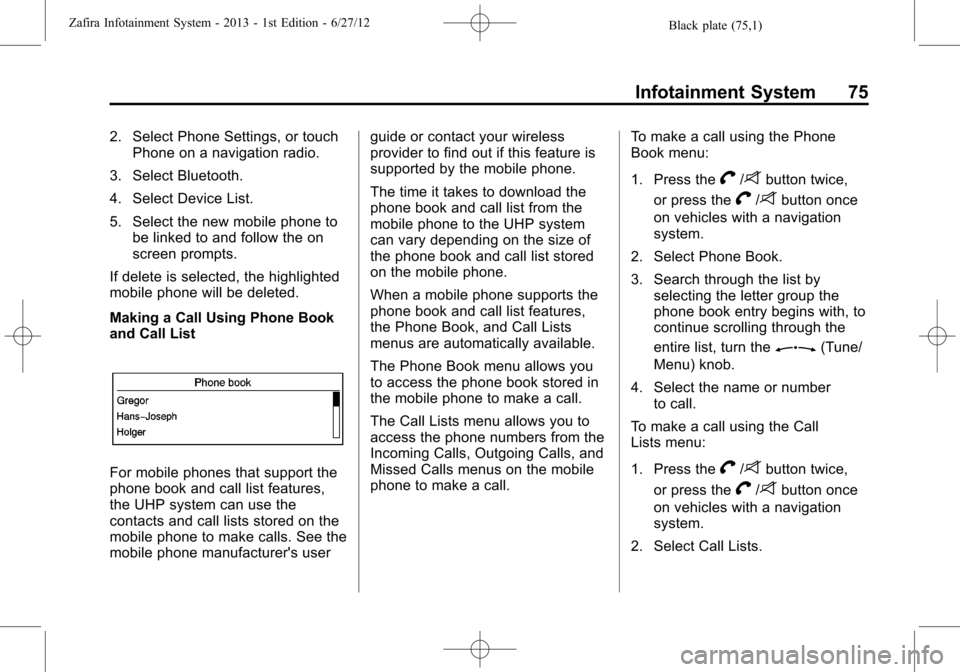
Black plate (75,1)Zafira Infotainment System - 2013 - 1st Edition - 6/27/12
Infotainment System 75
2. Select Phone Settings, or touch
Phone on a navigation radio.
3. Select Bluetooth.
4. Select Device List.
5. Select the new mobile phone to
be linked to and follow the on
screen prompts.
If delete is selected, the highlighted
mobile phone will be deleted.
Making a Call Using Phone Book
and Call List
For mobile phones that support the
phone book and call list features,
the UHP system can use the
contacts and call lists stored on the
mobile phone to make calls. See the
mobile phone manufacturer's userguide or contact your wireless
provider to find out if this feature is
supported by the mobile phone.
The time it takes to download the
phone book and call list from the
mobile phone to the UHP system
can vary depending on the size of
the phone book and call list stored
on the mobile phone.
When a mobile phone supports the
phone book and call list features,
the Phone Book, and Call Lists
menus are automatically available.
The Phone Book menu allows you
to access the phone book stored in
the mobile phone to make a call.
The Call Lists menu allows you to
access the phone numbers from the
Incoming Calls, Outgoing Calls, and
Missed Calls menus on the mobile
phone to make a call.To make a call using the Phone
Book menu:
1. Press the
V/8button twice,
or press the
V/8button once
on vehicles with a navigation
system.
2. Select Phone Book.
3. Search through the list by
selecting the letter group the
phone book entry begins with, to
continue scrolling through the
entire list, turn the
Z(Tune/
Menu) knob.
4. Select the name or number
to call.
To make a call using the Call
Lists menu:
1. Press the
V/8button twice,
or press the
V/8button once
on vehicles with a navigation
system.
2. Select Call Lists.
Page 88 of 92

Black plate (1,1)Zafira Infotainment System - 2013 - 1st Edition - 6/27/12
INDEX i-1
A
Adjusting Ring Tones . . . . . . . . . . . . 70
AM . . . . . . . . . . . . . . . . . . . . . . . . . . . . . . 26
AM-FM Radio . . . . . . . . . . . . . . . . 16, 21
Antenna
Multi-band . . . . . . . . . . . . . . . . . . . . . . 27
Audio Players . . . . . . . . . . . . . . . 27, 30
CD . . . . . . . . . . . . . . . . . . . . . . . . . 27, 30
Audio Settings . . . . . . . . . . . . . . . . . . . . 7
Audio System . . . . . . . . . . . . . . . . . . . . 65
Diversity Antenna System . . . . . . 27
Fixed Mast Aerial . . . . . . . . . . . . . . . 27
Radio Reception . . . . . . . . . . . . . . . . 26
Theft-Deterrent Feature . . . . . . . . . . 3
Auxiliary
Devices . . . . . . . . . . . . . . . . . . . . . 34, 37
B
Bluetooth . . . . . . . . . . . . . . . . 64, 67, 71
Bluetooth Controls . . . . . . . . . . . . . . . 64
Bluetooth
®. . . . . . . . . . . . . . . . . . . . . . . 67
Bluetooth®Connection . . . . . . . . . . 68
C
Cancelling Voice Recognition . . . . 64
CD Player . . . . . . . . . . . . . . . . . . . 27, 30
Changing Security Settings . . . . . . 70
Cleaning the Display . . . . . . . . . . . . . 16
Configure Menu . . . . . . . . . . . . . . . . . 55
Configuring Network Services . . . 71
Connecting and Controlling a
PlaysForSure Device (PFD)
or Zune
®. . . . . . . . . . . . . . . . . . . . . . . 35
Connecting and Controlling a
USB Drive . . . . . . . . . . . . . . . . . . . . . . 36
Connecting and Controlling
an iPod
®. . . . . . . . . . . . . . . . . . . . . . . 34
Connecting Mobile Phone
Saved in Device List . . . . . . . . . . . 70
Control Buttons . . . . . . . . . . . . . . . . . . 28
Controls . . . . . . . . . . . . . . . . . . . . . . . . . . 5
D
Database Coverage
Explanations . . . . . . . . . . . . . . . . . . . 63
Deleting Personal Information . . . 16
Destination Menu with Route
Guidance Active . . . . . . . . . . . . . . . 53
Destination, Navigation . . . . . . . . . . 47Detailed Areas . . . . . . . . . . . . . . . . . . . 44
Devices
Auxiliary . . . . . . . . . . . . . . . . . . . . 34, 37
Digital Audio Broadcasting . . . . . . . 19
Display Settings . . . . . . . . . . . . . . . . . 59
Driving on a Route . . . . . . . . . . . . . . . 46
E
End User Licence . . . . . . . . . . . . . . . 82
English and Metric Unit
Conversion . . . . . . . . . . . . . . . . . . . . . 16
Error Messages . . . . . . . . . . . . . . . . . 33
F
Finding a Station . . . . . . . . . . . . . . . . 23
FM . . . . . . . . . . . . . . . . . . . . . . . . . . . . . . 26
G
General Information . . . . . . . . . 67, 71
Global Positioning
System (GPS) . . . . . . . . . . . . . . . . . . 61
H
Home Page . . . . . . . . . . . . . . . . . . . . . . 12
Home Page Features . . . . . . . . . . . . 13
Page 89 of 92

Black plate (2,1)Zafira Infotainment System - 2013 - 1st Edition - 6/27/12
i-2 INDEX
I
Infotainment . . . . . . . . . . . . . . . . . . . . . . 3
Infotainment Control Buttons . . . . . 10
Inserting a CD . . . . . . . . . . . . . . . . . . . 28
L
Languages . . . . . . . . . . . . . . . . . . 16, 56
Loading and Ejecting Discs . . . . . . 30
M
Map Adjustments . . . . . . . . . . . . . . . . 43
Map Data Updates . . . . . . . . . . . . . . . 63
Map Scales . . . . . . . . . . . . . . . . . . . . . . 43
Maps . . . . . . . . . . . . . . . . . . . . . . . . . . . . 44
Menu
Configure . . . . . . . . . . . . . . . . . . . . . . . 55
Menu System . . . . . . . . . . . . . . . . . . . . . 5
Messaging Functions . . . . . . . . . . . . 66
Mixed-Band Presets . . . . . . . . . . . . . 26
Mobile Phone Usage . . . . . . . . . . . . 27
Multi-band Antenna . . . . . . . . . . . . . . 27
N
Navigation
Destination . . . . . . . . . . . . . . . . . . . . . 47
Symbols . . . . . . . . . . . . . . . . . . . . . . . . 45
Using the System . . . . . . . . . . . . . . . 41
Navigation Audio System . . . . . . . . 22
Navigation Settings . . . . . . . . . . . . . . 57
Navigation Settings Button . . . . . . 57
O
Operating UHP Using Voice
Control . . . . . . . . . . . . . . . . . . . . . . . . . 77
Operation . . . . . . . . . . . . . . . . . . 6, 65, 67
Other Information . . . . . . . . . . . . 67, 71
Overview, Infotainment
System . . . . . . . . . . . . . . . . . . . . . . . . 3, 9
P
Pairing . . . . . . . . . . . . . . . . . . . . . . . . . . . 73
Phone
Bluetooth . . . . . . . . . . . . . . . 64, 67, 71
Phone Settings . . . . . . . . . . . . . . . . . . 57
Photo Viewer . . . . . . . . . . . . . . . . . . . . 60
PIN . . . . . . . . . . . . . . . . . . . . . . . . . . . . . . 70
Playing a CD or MP3 CD . . . . . . . . 28Playing an Audio CD . . . . . . . . . . . . 31
Playing an MP3 CD . . . . . . . . . . . . . . 32
Playing from a USB . . . . . . . . . . . . . . 37
Playing from an iPhone
®. . . . . . . . . 41
Playing from an iPod®. . . . . . . . . . . 39
Playing the Radio . . . . . . . . . . . . 16, 21
Problems with Route
Guidance . . . . . . . . . . . . . . . . . . . . . . 62
R
Radio Menus . . . . . . . . . . . . . . . . . . . . 17
Radio Settings . . . . . . . . . . . . . . . . . . . 57
Radios
AM-FM Radio . . . . . . . . . . . . . . . 16, 21
Reception . . . . . . . . . . . . . . . . . . . . . . 26
RDS (Radio Data System) . . . 17, 26
Receiving Calls . . . . . . . . . . . . . . . . . . 66
Removing a CD . . . . . . . . . . . . . . . . . 28
Removing Mobile Phone from
Device List . . . . . . . . . . . . . . . . . . . . . 70
Reset Phone to Factory
Settings . . . . . . . . . . . . . . . . . . . . . . . . 71