buttons OPEL ZAFIRA C 2013 Infotainment system
[x] Cancel search | Manufacturer: OPEL, Model Year: 2013, Model line: ZAFIRA C, Model: OPEL ZAFIRA C 2013Pages: 92, PDF Size: 3.72 MB
Page 23 of 92
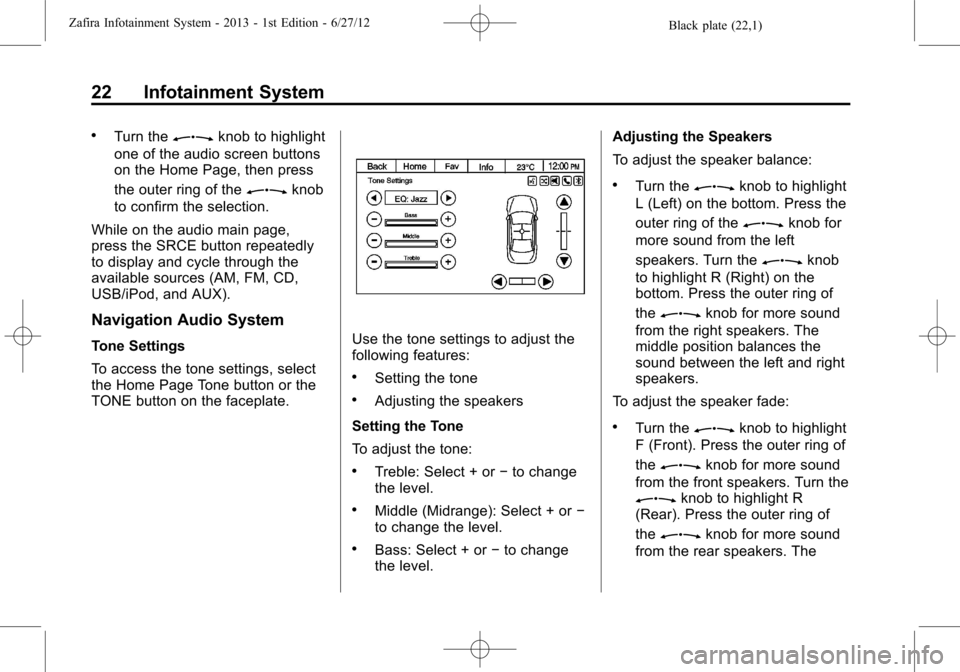
Black plate (22,1)Zafira Infotainment System - 2013 - 1st Edition - 6/27/12
22 Infotainment System
.Turn theZknob to highlight
one of the audio screen buttons
on the Home Page, then press
the outer ring of the
Zknob
to confirm the selection.
While on the audio main page,
press the SRCE button repeatedly
to display and cycle through the
available sources (AM, FM, CD,
USB/iPod, and AUX).
Navigation Audio System
Tone Settings
To access the tone settings, select
the Home Page Tone button or the
TONE button on the faceplate.Use the tone settings to adjust the
following features:
.Setting the tone
.Adjusting the speakers
Setting the Tone
To adjust the tone:
.Treble: Select + or−to change
the level.
.Middle (Midrange): Select + or−
to change the level.
.Bass: Select + or−to change
the level.Adjusting the Speakers
To adjust the speaker balance:
.Turn theZknob to highlight
L (Left) on the bottom. Press the
outer ring of the
Zknob for
more sound from the left
speakers. Turn the
Zknob
to highlight R (Right) on the
bottom. Press the outer ring of
the
Zknob for more sound
from the right speakers. The
middle position balances the
sound between the left and right
speakers.
To adjust the speaker fade:
.Turn theZknob to highlight
F (Front). Press the outer ring of
the
Zknob for more sound
from the front speakers. Turn the
Zknob to highlight R
(Rear). Press the outer ring of
the
Zknob for more sound
from the rear speakers. The
Page 27 of 92
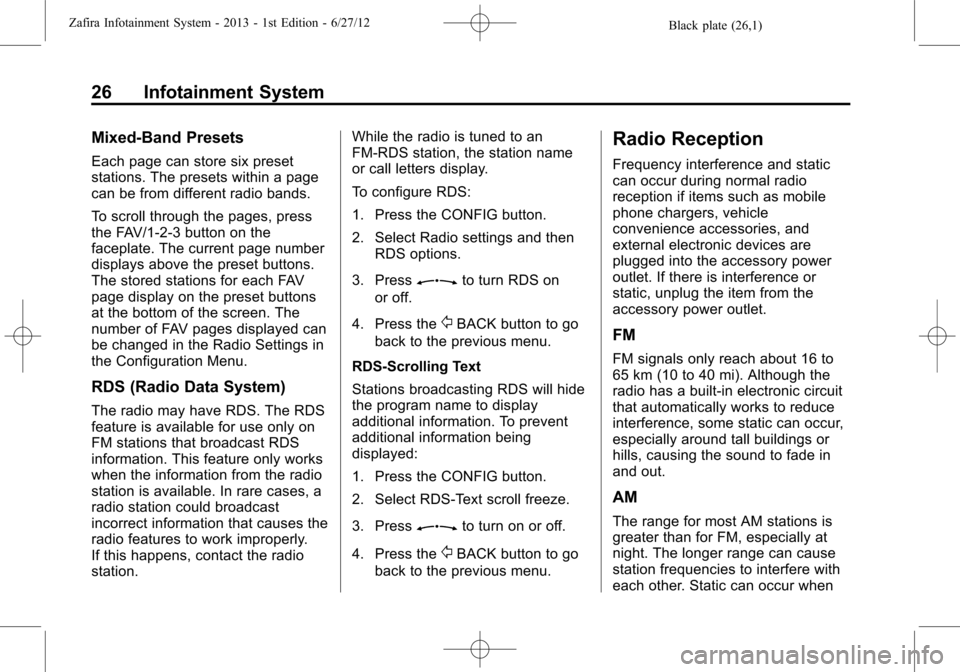
Black plate (26,1)Zafira Infotainment System - 2013 - 1st Edition - 6/27/12
26 Infotainment System
Mixed-Band Presets
Each page can store six preset
stations. The presets within a page
can be from different radio bands.
To scroll through the pages, press
the FAV/1-2-3 button on the
faceplate. The current page number
displays above the preset buttons.
The stored stations for each FAV
page display on the preset buttons
at the bottom of the screen. The
number of FAV pages displayed can
be changed in the Radio Settings in
the Configuration Menu.
RDS (Radio Data System)
The radio may have RDS. The RDS
feature is available for use only on
FM stations that broadcast RDS
information. This feature only works
when the information from the radio
station is available. In rare cases, a
radio station could broadcast
incorrect information that causes the
radio features to work improperly.
If this happens, contact the radio
station.While the radio is tuned to an
FM-RDS station, the station name
or call letters display.
To configure RDS:
1. Press the CONFIG button.
2. Select Radio settings and then
RDS options.
3. Press
Zto turn RDS on
or off.
4. Press the
/BACK button to go
back to the previous menu.
RDS-Scrolling Text
Stations broadcasting RDS will hide
the program name to display
additional information. To prevent
additional information being
displayed:
1. Press the CONFIG button.
2. Select RDS-Text scroll freeze.
3. Press
Zto turn on or off.
4. Press the
/BACK button to go
back to the previous menu.
Radio Reception
Frequency interference and static
can occur during normal radio
reception if items such as mobile
phone chargers, vehicle
convenience accessories, and
external electronic devices are
plugged into the accessory power
outlet. If there is interference or
static, unplug the item from the
accessory power outlet.
FM
FM signals only reach about 16 to
65 km (10 to 40 mi). Although the
radio has a built-in electronic circuit
that automatically works to reduce
interference, some static can occur,
especially around tall buildings or
hills, causing the sound to fade in
and out.
AM
The range for most AM stations is
greater than for FM, especially at
night. The longer range can cause
station frequencies to interfere with
each other. Static can occur when
Page 29 of 92
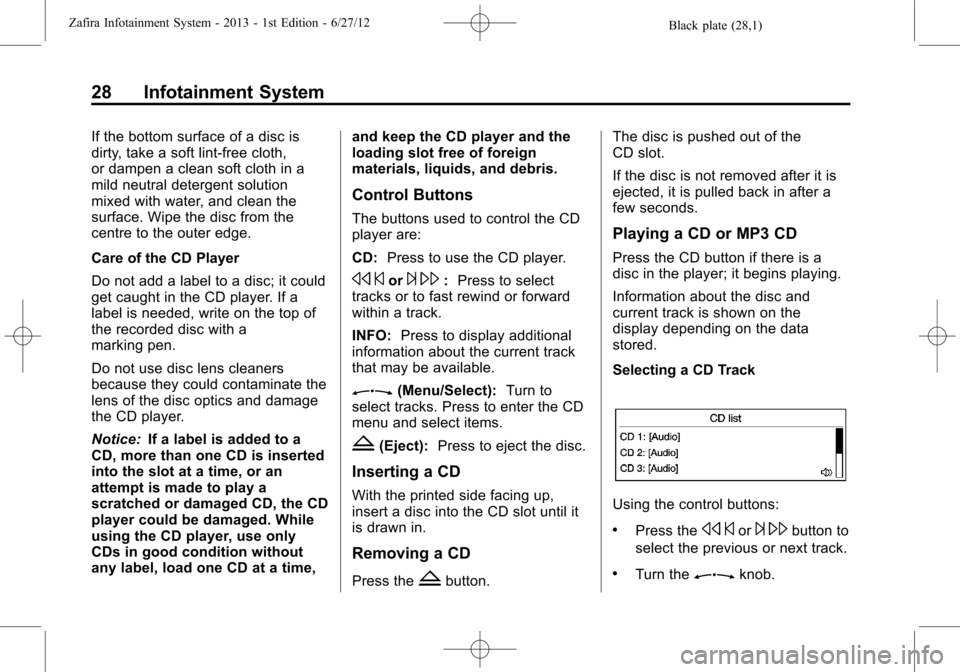
Black plate (28,1)Zafira Infotainment System - 2013 - 1st Edition - 6/27/12
28 Infotainment System
If the bottom surface of a disc is
dirty, take a soft lint-free cloth,
or dampen a clean soft cloth in a
mild neutral detergent solution
mixed with water, and clean the
surface. Wipe the disc from the
centre to the outer edge.
Care of the CD Player
Do not add a label to a disc; it could
get caught in the CD player. If a
label is needed, write on the top of
the recorded disc with a
marking pen.
Do not use disc lens cleaners
because they could contaminate the
lens of the disc optics and damage
the CD player.
Notice:If a label is added to a
CD, more than one CD is inserted
into the slot at a time, or an
attempt is made to play a
scratched or damaged CD, the CD
player could be damaged. While
using the CD player, use only
CDs in good condition without
any label, load one CD at a time,and keep the CD player and the
loading slot free of foreign
materials, liquids, and debris.
Control Buttons
The buttons used to control the CD
player are:
CD:Press to use the CD player.
s©or¨\:Press to select
tracks or to fast rewind or forward
within a track.
INFO:Press to display additional
information about the current track
that may be available.
Z(Menu/Select):Turn to
select tracks. Press to enter the CD
menu and select items.
Z(Eject):Press to eject the disc.
Inserting a CD
With the printed side facing up,
insert a disc into the CD slot until it
is drawn in.
Removing a CD
Press theZbutton.The disc is pushed out of the
CD slot.
If the disc is not removed after it is
ejected, it is pulled back in after a
few seconds.
Playing a CD or MP3 CD
Press the CD button if there is a
disc in the player; it begins playing.
Information about the disc and
current track is shown on the
display depending on the data
stored.
Selecting a CD Track
Using the control buttons:
.Press thes©or¨\button to
select the previous or next track.
.Turn theZknob.
Page 30 of 92
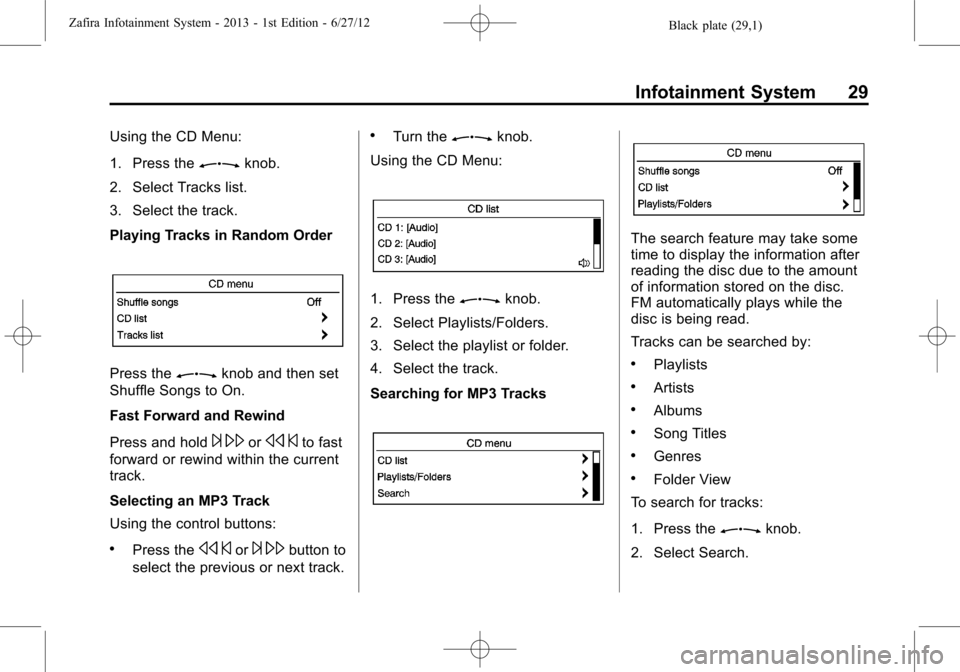
Black plate (29,1)Zafira Infotainment System - 2013 - 1st Edition - 6/27/12
Infotainment System 29
Using the CD Menu:
1. Press the
Zknob.
2. Select Tracks list.
3. Select the track.
Playing Tracks in Random Order
Press theZknob and then set
Shuffle Songs to On.
Fast Forward and Rewind
Press and hold
¨\ors©to fast
forward or rewind within the current
track.
Selecting an MP3 Track
Using the control buttons:
.Press thes©or¨\button to
select the previous or next track.
.Turn theZknob.
Using the CD Menu:
1. Press theZknob.
2. Select Playlists/Folders.
3. Select the playlist or folder.
4. Select the track.
Searching for MP3 Tracks
The search feature may take some
time to display the information after
reading the disc due to the amount
of information stored on the disc.
FM automatically plays while the
disc is being read.
Tracks can be searched by:
.Playlists
.Artists
.Albums
.Song Titles
.Genres
.Folder View
To search for tracks:
1. Press the
Zknob.
2. Select Search.
Page 33 of 92
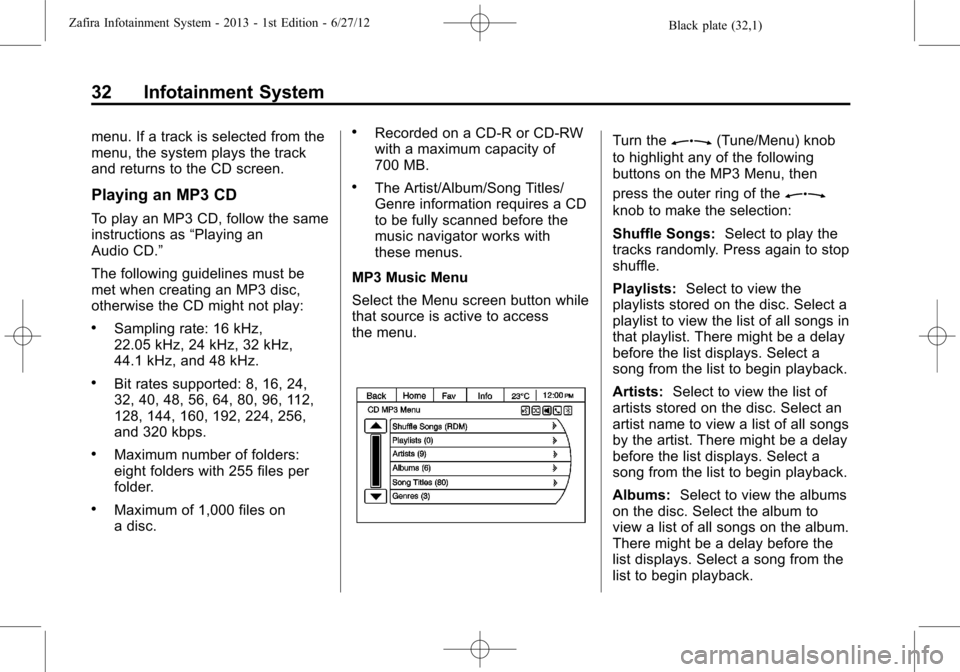
Black plate (32,1)Zafira Infotainment System - 2013 - 1st Edition - 6/27/12
32 Infotainment System
menu. If a track is selected from the
menu, the system plays the track
and returns to the CD screen.
Playing an MP3 CD
To play an MP3 CD, follow the same
instructions as“Playing an
Audio CD.”
The following guidelines must be
met when creating an MP3 disc,
otherwise the CD might not play:
.Sampling rate: 16 kHz,
22.05 kHz, 24 kHz, 32 kHz,
44.1 kHz, and 48 kHz.
.Bit rates supported: 8, 16, 24,
32, 40, 48, 56, 64, 80, 96, 112,
128, 144, 160, 192, 224, 256,
and 320 kbps.
.Maximum number of folders:
eight folders with 255 files per
folder.
.Maximum of 1,000 files on
a disc.
.Recorded on a CD-R or CD-RW
with a maximum capacity of
700 MB.
.The Artist/Album/Song Titles/
Genre information requires a CD
to be fully scanned before the
music navigator works with
these menus.
MP3 Music Menu
Select the Menu screen button while
that source is active to access
the menu.
Turn theZ(Tune/Menu) knob
to highlight any of the following
buttons on the MP3 Menu, then
press the outer ring of the
Z
knob to make the selection:
Shuffle Songs:Select to play the
tracks randomly. Press again to stop
shuffle.
Playlists:Select to view the
playlists stored on the disc. Select a
playlist to view the list of all songs in
that playlist. There might be a delay
before the list displays. Select a
song from the list to begin playback.
Artists:Select to view the list of
artists stored on the disc. Select an
artist name to view a list of all songs
by the artist. There might be a delay
before the list displays. Select a
song from the list to begin playback.
Albums:Select to view the albums
on the disc. Select the album to
view a list of all songs on the album.
There might be a delay before the
list displays. Select a song from the
list to begin playback.
Page 39 of 92
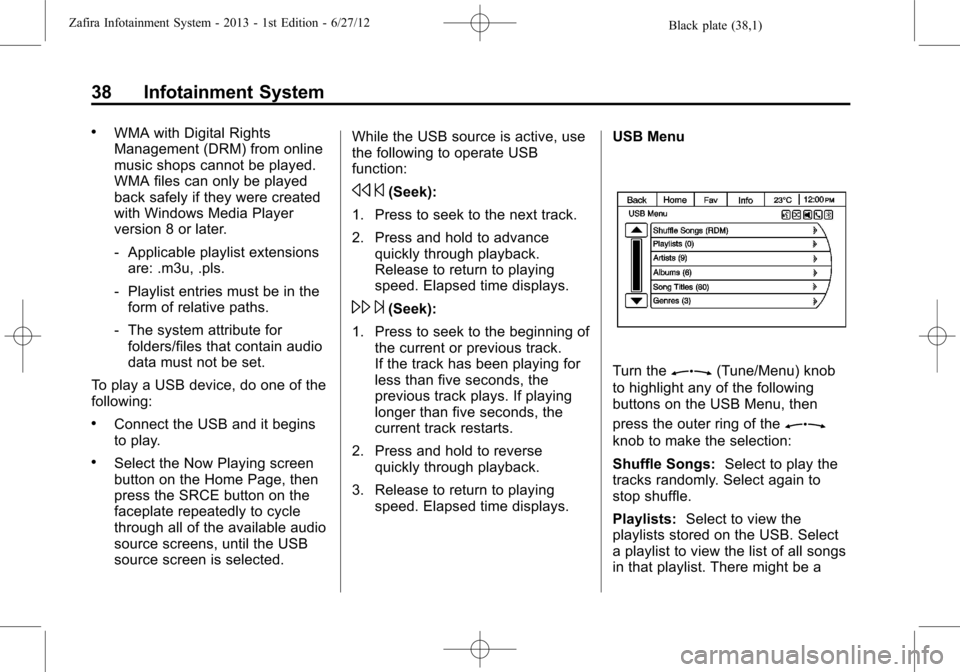
Black plate (38,1)Zafira Infotainment System - 2013 - 1st Edition - 6/27/12
38 Infotainment System
.WMA with Digital Rights
Management (DRM) from online
music shops cannot be played.
WMA files can only be played
back safely if they were created
with Windows Media Player
version 8 or later.
‐Applicable playlist extensions
are: .m3u, .pls.
‐Playlist entries must be in the
form of relative paths.
‐The system attribute for
folders/files that contain audio
data must not be set.
To play a USB device, do one of the
following:
.Connect the USB and it begins
to play.
.Select the Now Playing screen
button on the Home Page, then
press the SRCE button on the
faceplate repeatedly to cycle
through all of the available audio
source screens, until the USB
source screen is selected.While the USB source is active, use
the following to operate USB
function:
s©(Seek):
1. Press to seek to the next track.
2. Press and hold to advance
quickly through playback.
Release to return to playing
speed. Elapsed time displays.
\¨(Seek):
1. Press to seek to the beginning of
the current or previous track.
If the track has been playing for
less than five seconds, the
previous track plays. If playing
longer than five seconds, the
current track restarts.
2. Press and hold to reverse
quickly through playback.
3. Release to return to playing
speed. Elapsed time displays.USB Menu
Turn theZ(Tune/Menu) knob
to highlight any of the following
buttons on the USB Menu, then
press the outer ring of the
Z
knob to make the selection:
Shuffle Songs:Select to play the
tracks randomly. Select again to
stop shuffle.
Playlists:Select to view the
playlists stored on the USB. Select
a playlist to view the list of all songs
in that playlist. There might be a
Page 41 of 92
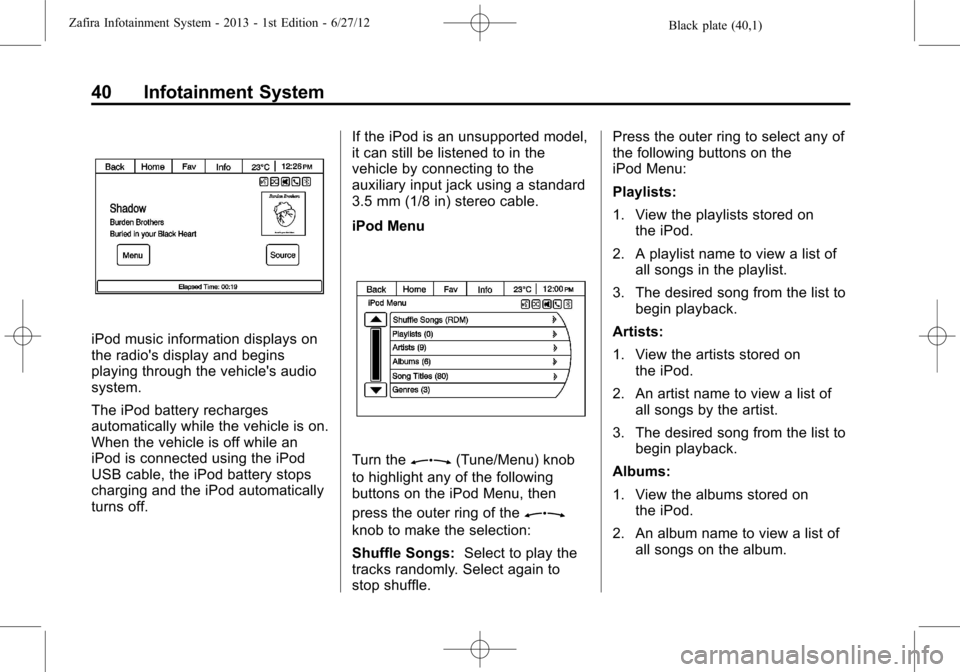
Black plate (40,1)Zafira Infotainment System - 2013 - 1st Edition - 6/27/12
40 Infotainment System
iPod music information displays on
the radio's display and begins
playing through the vehicle's audio
system.
The iPod battery recharges
automatically while the vehicle is on.
When the vehicle is off while an
iPod is connected using the iPod
USB cable, the iPod battery stops
charging and the iPod automatically
turns off.If the iPod is an unsupported model,
it can still be listened to in the
vehicle by connecting to the
auxiliary input jack using a standard
3.5 mm (1/8 in) stereo cable.
iPod Menu
Turn theZ(Tune/Menu) knob
to highlight any of the following
buttons on the iPod Menu, then
press the outer ring of the
Z
knob to make the selection:
Shuffle Songs:Select to play the
tracks randomly. Select again to
stop shuffle.Press the outer ring to select any of
the following buttons on the
iPod Menu:
Playlists:
1. View the playlists stored on
the iPod.
2. A playlist name to view a list of
all songs in the playlist.
3. The desired song from the list to
begin playback.
Artists:
1. View the artists stored on
the iPod.
2. An artist name to view a list of
all songs by the artist.
3. The desired song from the list to
begin playback.
Albums:
1. View the albums stored on
the iPod.
2. An album name to view a list of
all songs on the album.
Page 43 of 92
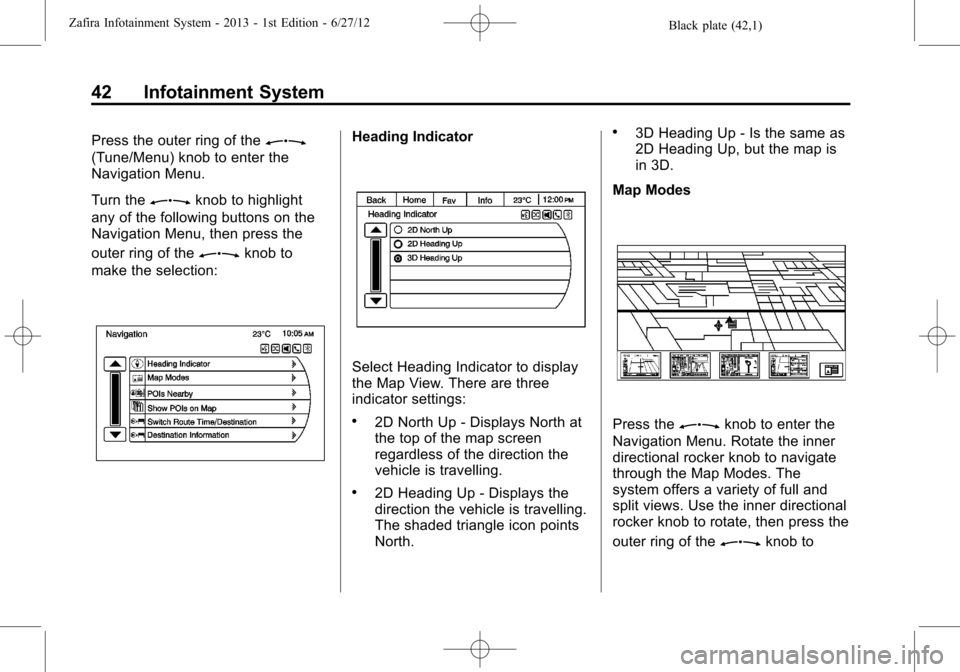
Black plate (42,1)Zafira Infotainment System - 2013 - 1st Edition - 6/27/12
42 Infotainment System
Press the outer ring of theZ
(Tune/Menu) knob to enter the
Navigation Menu.
Turn the
Zknob to highlight
any of the following buttons on the
Navigation Menu, then press the
outer ring of the
Zknob to
make the selection:
Heading Indicator
Select Heading Indicator to display
the Map View. There are three
indicator settings:
.2D North Up - Displays North at
the top of the map screen
regardless of the direction the
vehicle is travelling.
.2D Heading Up - Displays the
direction the vehicle is travelling.
The shaded triangle icon points
North.
.3D Heading Up - Is the same as
2D Heading Up, but the map is
in 3D.
Map Modes
Press theZknob to enter the
Navigation Menu. Rotate the inner
directional rocker knob to navigate
through the Map Modes. The
system offers a variety of full and
split views. Use the inner directional
rocker knob to rotate, then press the
outer ring of the
Zknob to
Page 65 of 92
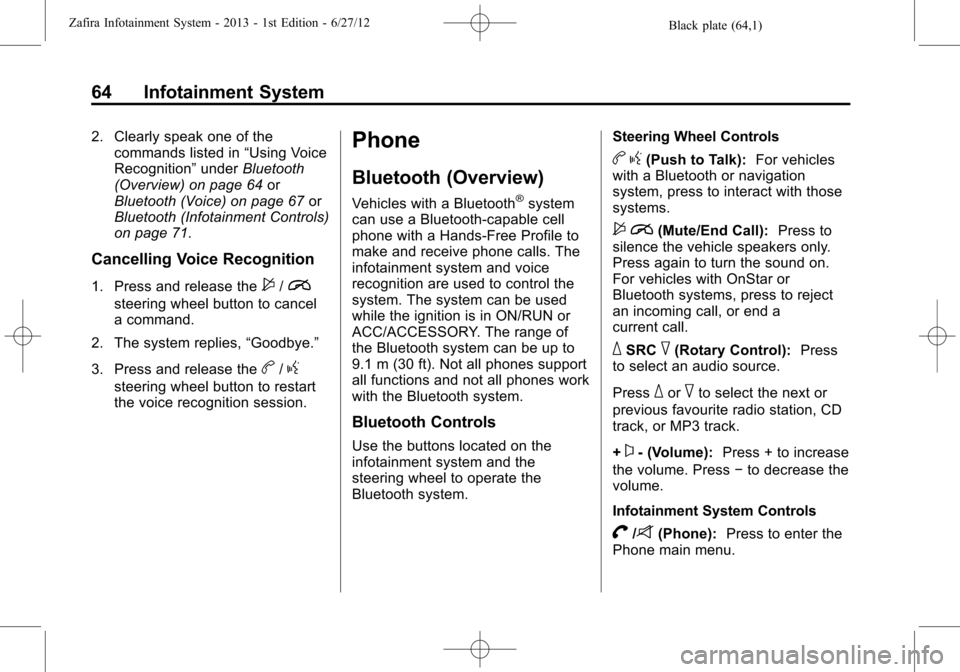
Black plate (64,1)Zafira Infotainment System - 2013 - 1st Edition - 6/27/12
64 Infotainment System
2. Clearly speak one of the
commands listed in“Using Voice
Recognition”underBluetooth
(Overview) on page 64or
Bluetooth (Voice) on page 67or
Bluetooth (Infotainment Controls)
on page 71.
Cancelling Voice Recognition
1. Press and release the$/i
steering wheel button to cancel
a command.
2. The system replies,“Goodbye.”
3. Press and release the
b/g
steering wheel button to restart
the voice recognition session.
Phone
Bluetooth (Overview)
Vehicles with a Bluetooth®system
can use a Bluetooth-capable cell
phone with a Hands-Free Profile to
make and receive phone calls. The
infotainment system and voice
recognition are used to control the
system. The system can be used
while the ignition is in ON/RUN or
ACC/ACCESSORY. The range of
the Bluetooth system can be up to
9.1 m (30 ft). Not all phones support
all functions and not all phones work
with the Bluetooth system.
Bluetooth Controls
Use the buttons located on the
infotainment system and the
steering wheel to operate the
Bluetooth system.Steering Wheel Controls
bg(Push to Talk):For vehicles
with a Bluetooth or navigation
system, press to interact with those
systems.
$i(Mute/End Call):Press to
silence the vehicle speakers only.
Press again to turn the sound on.
For vehicles with OnStar or
Bluetooth systems, press to reject
an incoming call, or end a
current call.
_SRC^(Rotary Control):Press
to select an audio source.
Press
_or^to select the next or
previous favourite radio station, CD
track, or MP3 track.
+
x- (Volume):Press + to increase
the volume. Press−to decrease the
volume.
Infotainment System Controls
V/8(Phone):Press to enter the
Phone main menu.
Page 73 of 92
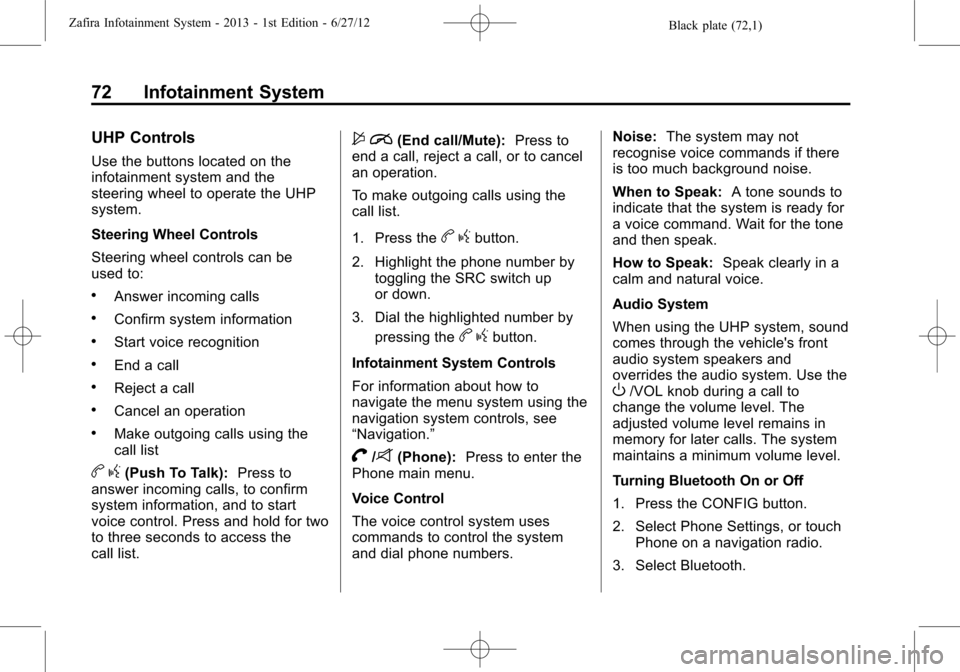
Black plate (72,1)Zafira Infotainment System - 2013 - 1st Edition - 6/27/12
72 Infotainment System
UHP Controls
Use the buttons located on the
infotainment system and the
steering wheel to operate the UHP
system.
Steering Wheel Controls
Steering wheel controls can be
used to:
.Answer incoming calls
.Confirm system information
.Start voice recognition
.End a call
.Reject a call
.Cancel an operation
.Make outgoing calls using the
call list
bg(Push To Talk):Press to
answer incoming calls, to confirm
system information, and to start
voice control. Press and hold for two
to three seconds to access the
call list.
$i(End call/Mute):Press to
end a call, reject a call, or to cancel
an operation.
To make outgoing calls using the
call list.
1. Press the
bgbutton.
2. Highlight the phone number by
toggling the SRC switch up
or down.
3. Dial the highlighted number by
pressing the
bgbutton.
Infotainment System Controls
For information about how to
navigate the menu system using the
navigation system controls, see
“Navigation.”
V/8(Phone):Press to enter the
Phone main menu.
Voice Control
The voice control system uses
commands to control the system
and dial phone numbers.Noise:The system may not
recognise voice commands if there
is too much background noise.
When to Speak:A tone sounds to
indicate that the system is ready for
a voice command. Wait for the tone
and then speak.
How to Speak:Speak clearly in a
calm and natural voice.
Audio System
When using the UHP system, sound
comes through the vehicle's front
audio system speakers and
overrides the audio system. Use the
O/VOL knob during a call to
change the volume level. The
adjusted volume level remains in
memory for later calls. The system
maintains a minimum volume level.
Turning Bluetooth On or Off
1. Press the CONFIG button.
2. Select Phone Settings, or touch
Phone on a navigation radio.
3. Select Bluetooth.