navigation system OPEL ZAFIRA C 2013 Infotainment system
[x] Cancel search | Manufacturer: OPEL, Model Year: 2013, Model line: ZAFIRA C, Model: OPEL ZAFIRA C 2013Pages: 92, PDF Size: 3.72 MB
Page 17 of 92
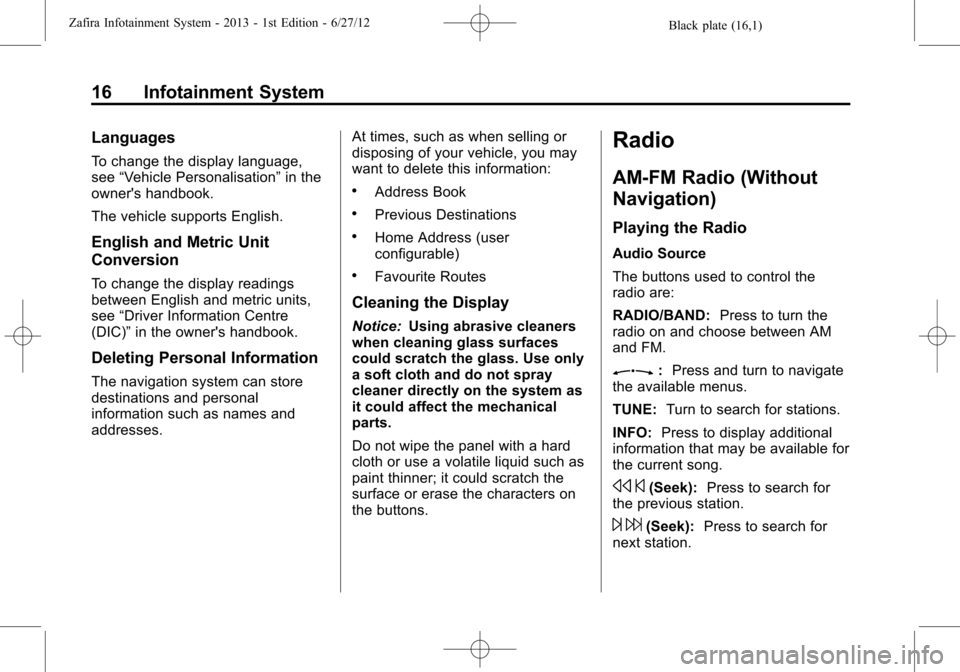
Black plate (16,1)Zafira Infotainment System - 2013 - 1st Edition - 6/27/12
16 Infotainment System
Languages
To change the display language,
see“Vehicle Personalisation”in the
owner's handbook.
The vehicle supports English.
English and Metric Unit
Conversion
To change the display readings
between English and metric units,
see“Driver Information Centre
(DIC)”in the owner's handbook.
Deleting Personal Information
The navigation system can store
destinations and personal
information such as names and
addresses.At times, such as when selling or
disposing of your vehicle, you may
want to delete this information:
.Address Book
.Previous Destinations
.Home Address (user
configurable)
.Favourite Routes
Cleaning the Display
Notice:Using abrasive cleaners
when cleaning glass surfaces
could scratch the glass. Use only
a soft cloth and do not spray
cleaner directly on the system as
it could affect the mechanical
parts.
Do not wipe the panel with a hard
cloth or use a volatile liquid such as
paint thinner; it could scratch the
surface or erase the characters on
the buttons.
Radio
AM-FM Radio (Without
Navigation)
Playing the Radio
Audio Source
The buttons used to control the
radio are:
RADIO/BAND:Press to turn the
radio on and choose between AM
and FM.
Z:Press and turn to navigate
the available menus.
TUNE:Turn to search for stations.
INFO:Press to display additional
information that may be available for
the current song.
s©(Seek):Press to search for
the previous station.
¨6(Seek):Press to search for
next station.
Page 22 of 92
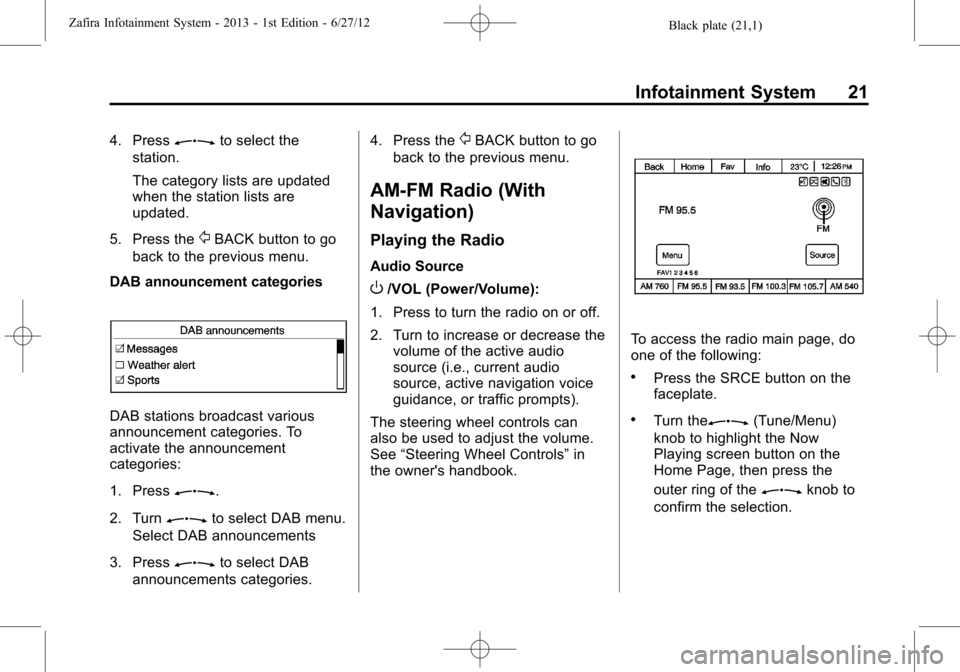
Black plate (21,1)Zafira Infotainment System - 2013 - 1st Edition - 6/27/12
Infotainment System 21
4. PressZto select the
station.
The category lists are updated
when the station lists are
updated.
5. Press the
/BACK button to go
back to the previous menu.
DAB announcement categories
DAB stations broadcast various
announcement categories. To
activate the announcement
categories:
1. Press
Z.
2. Turn
Zto select DAB menu.
Select DAB announcements
3. Press
Zto select DAB
announcements categories.4. Press the
/BACK button to go
back to the previous menu.
AM-FM Radio (With
Navigation)
Playing the Radio
Audio Source
O/VOL (Power/Volume):
1. Press to turn the radio on or off.
2. Turn to increase or decrease the
volume of the active audio
source (i.e., current audio
source, active navigation voice
guidance, or traffic prompts).
The steering wheel controls can
also be used to adjust the volume.
See“Steering Wheel Controls”in
the owner's handbook.
To access the radio main page, do
one of the following:
.Press the SRCE button on the
faceplate.
.Turn theZ(Tune/Menu)
knob to highlight the Now
Playing screen button on the
Home Page, then press the
outer ring of the
Zknob to
confirm the selection.
Page 23 of 92
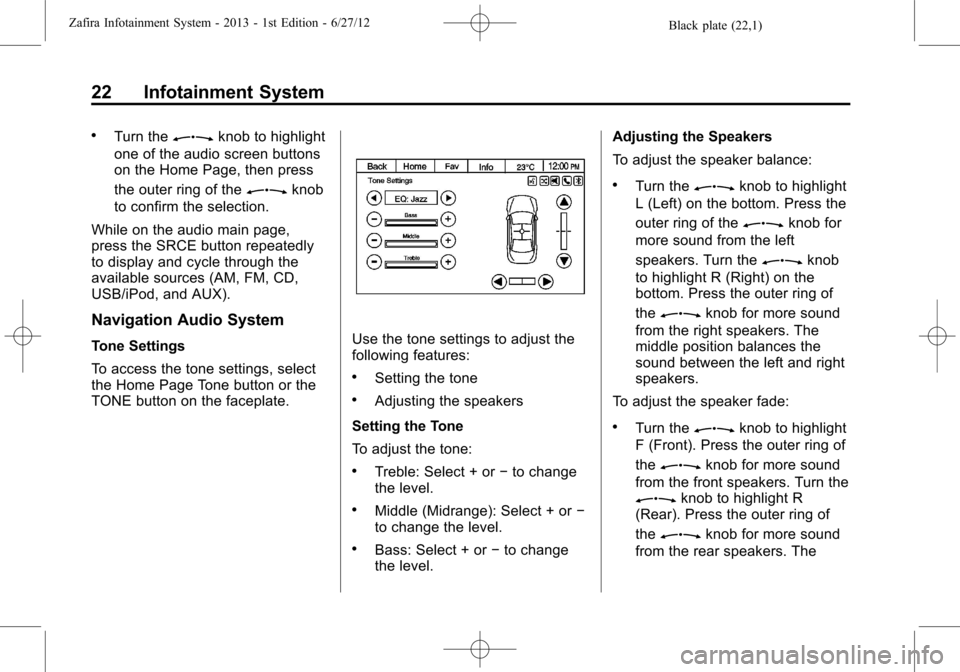
Black plate (22,1)Zafira Infotainment System - 2013 - 1st Edition - 6/27/12
22 Infotainment System
.Turn theZknob to highlight
one of the audio screen buttons
on the Home Page, then press
the outer ring of the
Zknob
to confirm the selection.
While on the audio main page,
press the SRCE button repeatedly
to display and cycle through the
available sources (AM, FM, CD,
USB/iPod, and AUX).
Navigation Audio System
Tone Settings
To access the tone settings, select
the Home Page Tone button or the
TONE button on the faceplate.Use the tone settings to adjust the
following features:
.Setting the tone
.Adjusting the speakers
Setting the Tone
To adjust the tone:
.Treble: Select + or−to change
the level.
.Middle (Midrange): Select + or−
to change the level.
.Bass: Select + or−to change
the level.Adjusting the Speakers
To adjust the speaker balance:
.Turn theZknob to highlight
L (Left) on the bottom. Press the
outer ring of the
Zknob for
more sound from the left
speakers. Turn the
Zknob
to highlight R (Right) on the
bottom. Press the outer ring of
the
Zknob for more sound
from the right speakers. The
middle position balances the
sound between the left and right
speakers.
To adjust the speaker fade:
.Turn theZknob to highlight
F (Front). Press the outer ring of
the
Zknob for more sound
from the front speakers. Turn the
Zknob to highlight R
(Rear). Press the outer ring of
the
Zknob for more sound
from the rear speakers. The
Page 28 of 92
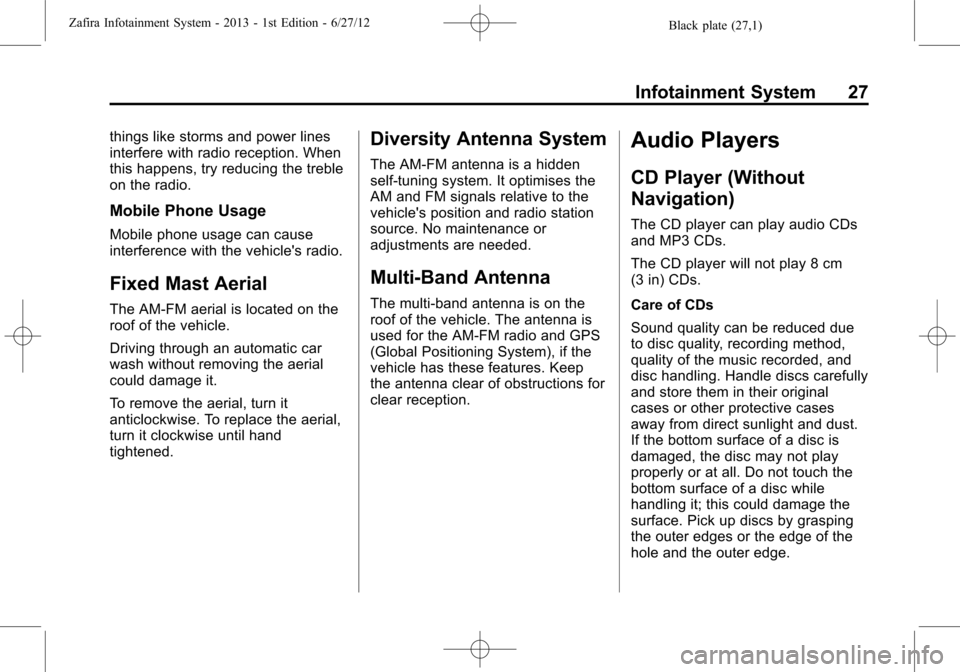
Black plate (27,1)Zafira Infotainment System - 2013 - 1st Edition - 6/27/12
Infotainment System 27
things like storms and power lines
interfere with radio reception. When
this happens, try reducing the treble
on the radio.
Mobile Phone Usage
Mobile phone usage can cause
interference with the vehicle's radio.
Fixed Mast Aerial
The AM-FM aerial is located on the
roof of the vehicle.
Driving through an automatic car
wash without removing the aerial
could damage it.
To remove the aerial, turn it
anticlockwise. To replace the aerial,
turn it clockwise until hand
tightened.
Diversity Antenna System
The AM-FM antenna is a hidden
self-tuning system. It optimises the
AM and FM signals relative to the
vehicle's position and radio station
source. No maintenance or
adjustments are needed.
Multi-Band Antenna
The multi-band antenna is on the
roof of the vehicle. The antenna is
used for the AM-FM radio and GPS
(Global Positioning System), if the
vehicle has these features. Keep
the antenna clear of obstructions for
clear reception.
Audio Players
CD Player (Without
Navigation)
The CD player can play audio CDs
and MP3 CDs.
The CD player will not play 8 cm
(3 in) CDs.
Care of CDs
Sound quality can be reduced due
to disc quality, recording method,
quality of the music recorded, and
disc handling. Handle discs carefully
and store them in their original
cases or other protective cases
away from direct sunlight and dust.
If the bottom surface of a disc is
damaged, the disc may not play
properly or at all. Do not touch the
bottom surface of a disc while
handling it; this could damage the
surface. Pick up discs by grasping
the outer edges or the edge of the
hole and the outer edge.
Page 31 of 92
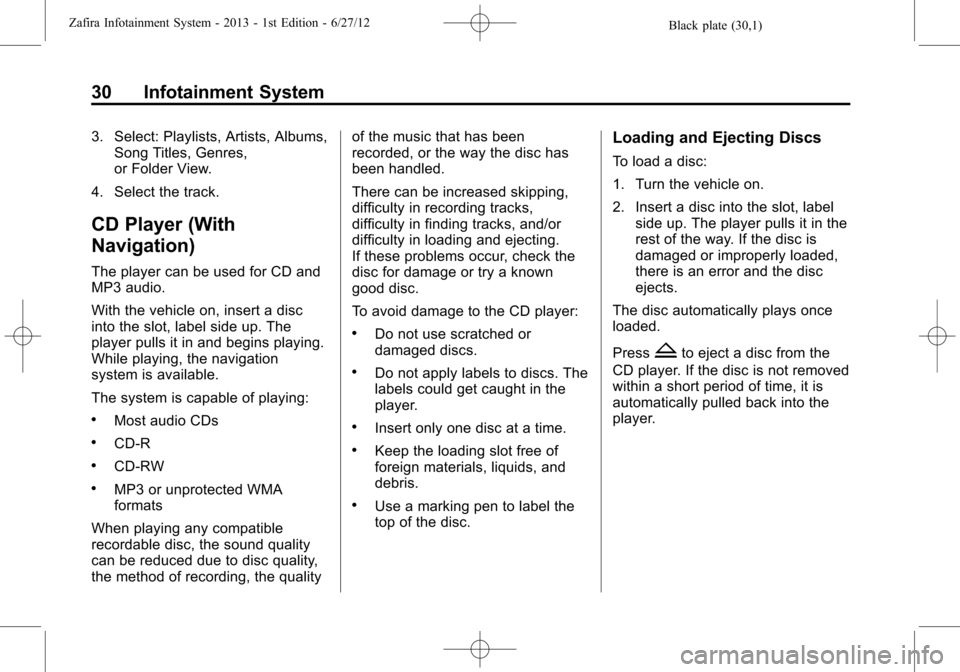
Black plate (30,1)Zafira Infotainment System - 2013 - 1st Edition - 6/27/12
30 Infotainment System
3. Select: Playlists, Artists, Albums,
Song Titles, Genres,
or Folder View.
4. Select the track.
CD Player (With
Navigation)
The player can be used for CD and
MP3 audio.
With the vehicle on, insert a disc
into the slot, label side up. The
player pulls it in and begins playing.
While playing, the navigation
system is available.
The system is capable of playing:
.Most audio CDs
.CD-R
.CD-RW
.MP3 or unprotected WMA
formats
When playing any compatible
recordable disc, the sound quality
can be reduced due to disc quality,
the method of recording, the qualityof the music that has been
recorded, or the way the disc has
been handled.
There can be increased skipping,
difficulty in recording tracks,
difficulty in finding tracks, and/or
difficulty in loading and ejecting.
If these problems occur, check the
disc for damage or try a known
good disc.
To avoid damage to the CD player:
.Do not use scratched or
damaged discs.
.Do not apply labels to discs. The
labels could get caught in the
player.
.Insert only one disc at a time.
.Keep the loading slot free of
foreign materials, liquids, and
debris.
.Use a marking pen to label the
top of the disc.
Loading and Ejecting Discs
To load a disc:
1. Turn the vehicle on.
2. Insert a disc into the slot, label
side up. The player pulls it in the
rest of the way. If the disc is
damaged or improperly loaded,
there is an error and the disc
ejects.
The disc automatically plays once
loaded.
Press
Zto eject a disc from the
CD player. If the disc is not removed
within a short period of time, it is
automatically pulled back into the
player.
Page 35 of 92
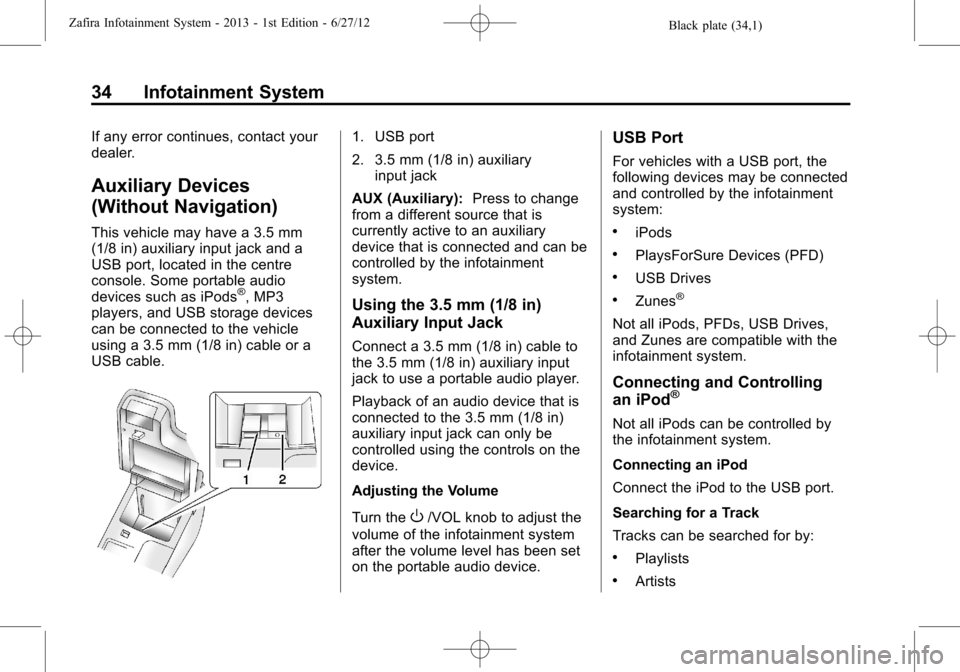
Black plate (34,1)Zafira Infotainment System - 2013 - 1st Edition - 6/27/12
34 Infotainment System
If any error continues, contact your
dealer.
Auxiliary Devices
(Without Navigation)
This vehicle may have a 3.5 mm
(1/8 in) auxiliary input jack and a
USB port, located in the centre
console. Some portable audio
devices such as iPods
®, MP3
players, and USB storage devices
can be connected to the vehicle
using a 3.5 mm (1/8 in) cable or a
USB cable.
1. USB port
2. 3.5 mm (1/8 in) auxiliary
input jack
AUX (Auxiliary):Press to change
from a different source that is
currently active to an auxiliary
device that is connected and can be
controlled by the infotainment
system.
Using the 3.5 mm (1/8 in)
Auxiliary Input Jack
Connect a 3.5 mm (1/8 in) cable to
the 3.5 mm (1/8 in) auxiliary input
jack to use a portable audio player.
Playback of an audio device that is
connected to the 3.5 mm (1/8 in)
auxiliary input jack can only be
controlled using the controls on the
device.
Adjusting the Volume
Turn the
O/VOL knob to adjust the
volume of the infotainment system
after the volume level has been set
on the portable audio device.
USB Port
For vehicles with a USB port, the
following devices may be connected
and controlled by the infotainment
system:
.iPods
.PlaysForSure Devices (PFD)
.USB Drives
.Zunes®
Not all iPods, PFDs, USB Drives,
and Zunes are compatible with the
infotainment system.
Connecting and Controlling
an iPod®
Not all iPods can be controlled by
the infotainment system.
Connecting an iPod
Connect the iPod to the USB port.
Searching for a Track
Tracks can be searched for by:
.Playlists
.Artists
Page 38 of 92
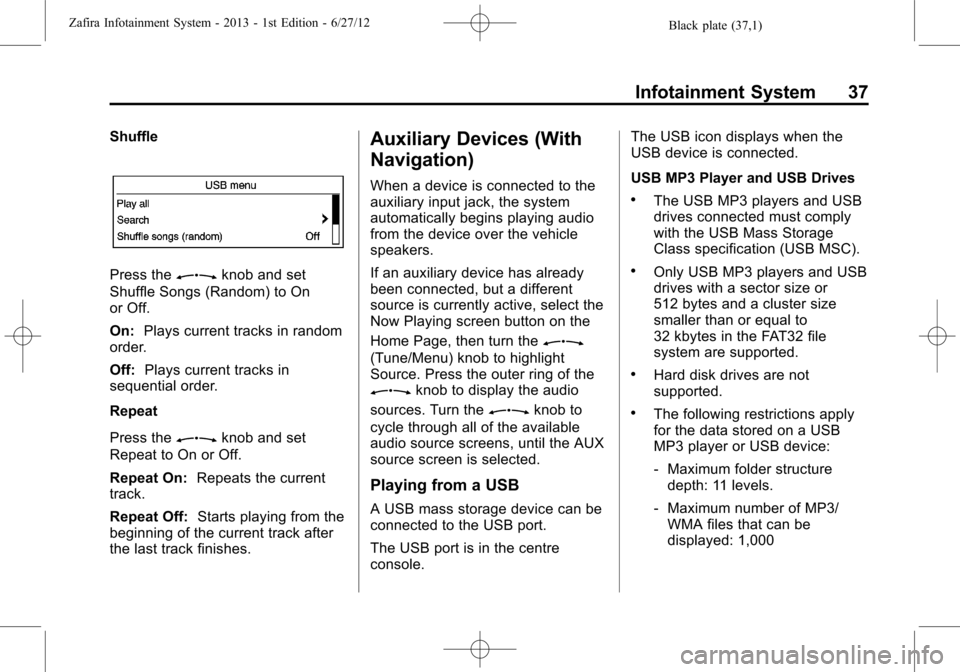
Black plate (37,1)Zafira Infotainment System - 2013 - 1st Edition - 6/27/12
Infotainment System 37
Shuffle
Press theZknob and set
Shuffle Songs (Random) to On
or Off.
On:Plays current tracks in random
order.
Off:Plays current tracks in
sequential order.
Repeat
Press the
Zknob and set
Repeat to On or Off.
Repeat On:Repeats the current
track.
Repeat Off:Starts playing from the
beginning of the current track after
the last track finishes.
Auxiliary Devices (With
Navigation)
When a device is connected to the
auxiliary input jack, the system
automatically begins playing audio
from the device over the vehicle
speakers.
If an auxiliary device has already
been connected, but a different
source is currently active, select the
Now Playing screen button on the
Home Page, then turn the
Z
(Tune/Menu) knob to highlight
Source. Press the outer ring of the
Zknob to display the audio
sources. Turn the
Zknob to
cycle through all of the available
audio source screens, until the AUX
source screen is selected.
Playing from a USB
A USB mass storage device can be
connected to the USB port.
The USB port is in the centre
console.The USB icon displays when the
USB device is connected.
USB MP3 Player and USB Drives
.The USB MP3 players and USB
drives connected must comply
with the USB Mass Storage
Class specification (USB MSC).
.Only USB MP3 players and USB
drives with a sector size or
512 bytes and a cluster size
smaller than or equal to
32 kbytes in the FAT32 file
system are supported.
.Hard disk drives are not
supported.
.The following restrictions apply
for the data stored on a USB
MP3 player or USB device:
‐Maximum folder structure
depth: 11 levels.
‐Maximum number of MP3/
WMA files that can be
displayed: 1,000
Page 42 of 92
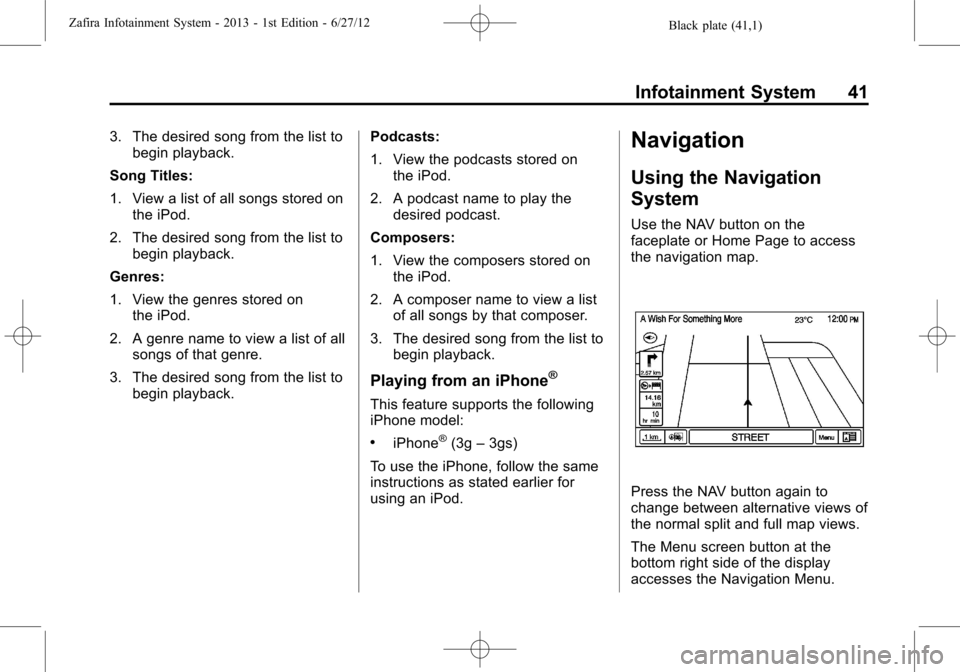
Black plate (41,1)Zafira Infotainment System - 2013 - 1st Edition - 6/27/12
Infotainment System 41
3. The desired song from the list to
begin playback.
Song Titles:
1. View a list of all songs stored on
the iPod.
2. The desired song from the list to
begin playback.
Genres:
1. View the genres stored on
the iPod.
2. A genre name to view a list of all
songs of that genre.
3. The desired song from the list to
begin playback.Podcasts:
1. View the podcasts stored on
the iPod.
2. A podcast name to play the
desired podcast.
Composers:
1. View the composers stored on
the iPod.
2. A composer name to view a list
of all songs by that composer.
3. The desired song from the list to
begin playback.
Playing from an iPhone®
This feature supports the following
iPhone model:
.iPhone®(3g–3gs)
To use the iPhone, follow the same
instructions as stated earlier for
using an iPod.
Navigation
Using the Navigation
System
Use the NAV button on the
faceplate or Home Page to access
the navigation map.
Press the NAV button again to
change between alternative views of
the normal split and full map views.
The Menu screen button at the
bottom right side of the display
accesses the Navigation Menu.
Page 43 of 92
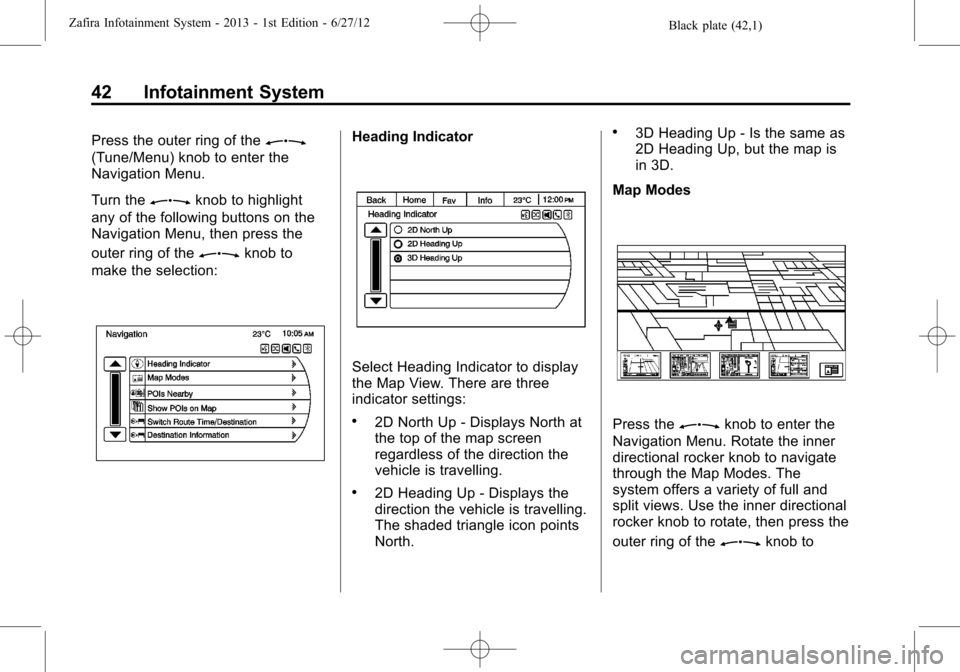
Black plate (42,1)Zafira Infotainment System - 2013 - 1st Edition - 6/27/12
42 Infotainment System
Press the outer ring of theZ
(Tune/Menu) knob to enter the
Navigation Menu.
Turn the
Zknob to highlight
any of the following buttons on the
Navigation Menu, then press the
outer ring of the
Zknob to
make the selection:
Heading Indicator
Select Heading Indicator to display
the Map View. There are three
indicator settings:
.2D North Up - Displays North at
the top of the map screen
regardless of the direction the
vehicle is travelling.
.2D Heading Up - Displays the
direction the vehicle is travelling.
The shaded triangle icon points
North.
.3D Heading Up - Is the same as
2D Heading Up, but the map is
in 3D.
Map Modes
Press theZknob to enter the
Navigation Menu. Rotate the inner
directional rocker knob to navigate
through the Map Modes. The
system offers a variety of full and
split views. Use the inner directional
rocker knob to rotate, then press the
outer ring of the
Zknob to
Page 45 of 92
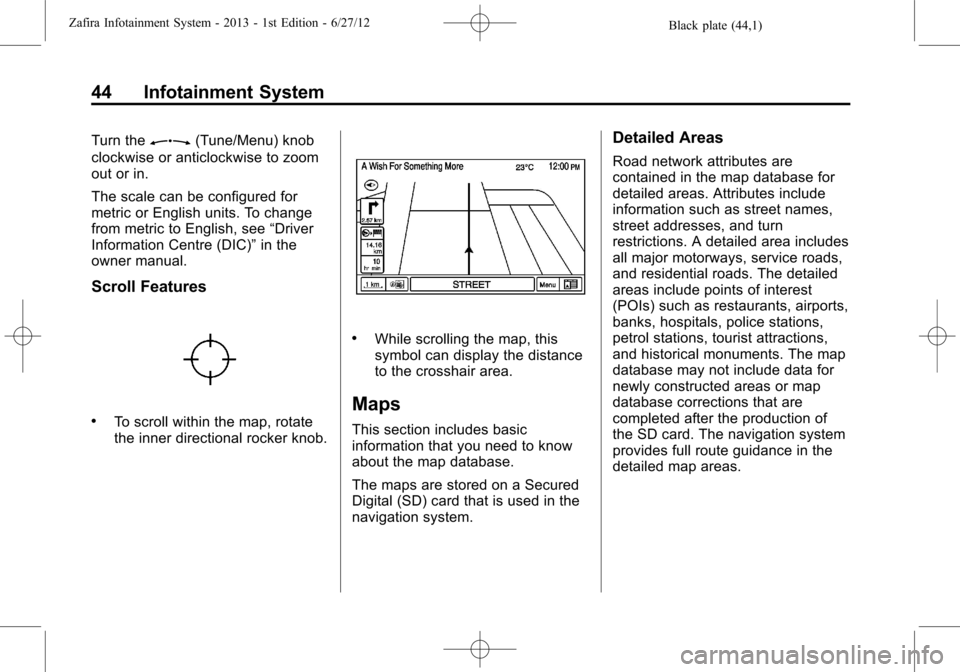
Black plate (44,1)Zafira Infotainment System - 2013 - 1st Edition - 6/27/12
44 Infotainment System
Turn theZ(Tune/Menu) knob
clockwise or anticlockwise to zoom
out or in.
The scale can be configured for
metric or English units. To change
from metric to English, see“Driver
Information Centre (DIC)”in the
owner manual.
Scroll Features
.To scroll within the map, rotate
the inner directional rocker knob.
.While scrolling the map, this
symbol can display the distance
to the crosshair area.
Maps
This section includes basic
information that you need to know
about the map database.
The maps are stored on a Secured
Digital (SD) card that is used in the
navigation system.
Detailed Areas
Road network attributes are
contained in the map database for
detailed areas. Attributes include
information such as street names,
street addresses, and turn
restrictions. A detailed area includes
all major motorways, service roads,
and residential roads. The detailed
areas include points of interest
(POIs) such as restaurants, airports,
banks, hospitals, police stations,
petrol stations, tourist attractions,
and historical monuments. The map
database may not include data for
newly constructed areas or map
database corrections that are
completed after the production of
the SD card. The navigation system
provides full route guidance in the
detailed map areas.