radio OPEL ZAFIRA C 2013 Infotainment system
[x] Cancel search | Manufacturer: OPEL, Model Year: 2013, Model line: ZAFIRA C, Model: OPEL ZAFIRA C 2013Pages: 92, PDF Size: 3.72 MB
Page 15 of 92
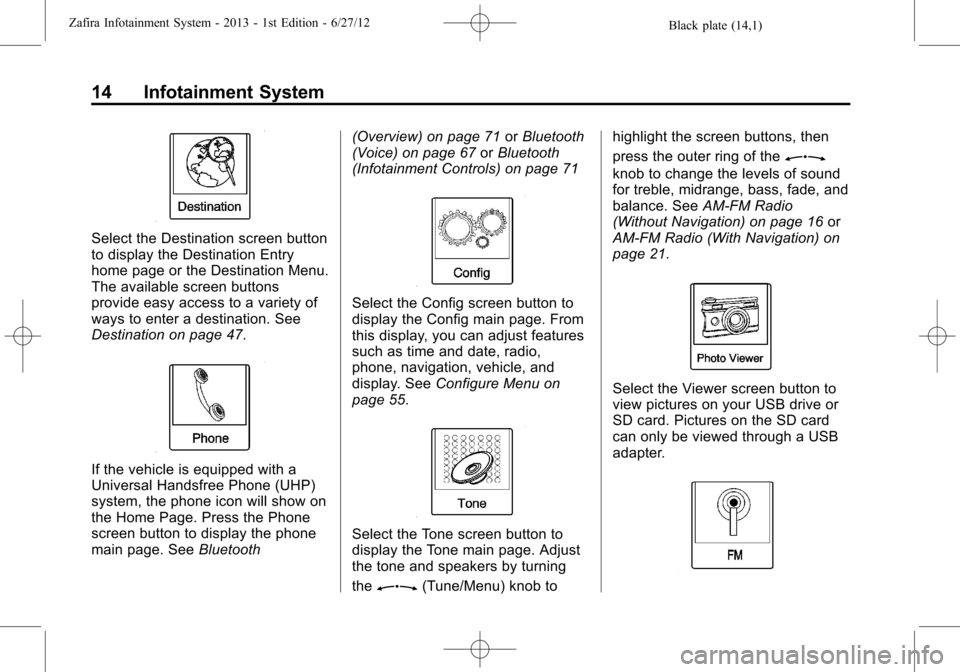
Black plate (14,1)Zafira Infotainment System - 2013 - 1st Edition - 6/27/12
14 Infotainment System
Select the Destination screen button
to display the Destination Entry
home page or the Destination Menu.
The available screen buttons
provide easy access to a variety of
ways to enter a destination. See
Destination on page 47.
If the vehicle is equipped with a
Universal Handsfree Phone (UHP)
system, the phone icon will show on
the Home Page. Press the Phone
screen button to display the phone
main page. SeeBluetooth(Overview) on page 71orBluetooth
(Voice) on page 67orBluetooth
(Infotainment Controls) on page 71
Select the Config screen button to
display the Config main page. From
this display, you can adjust features
such as time and date, radio,
phone, navigation, vehicle, and
display. SeeConfigure Menu on
page 55.
Select the Tone screen button to
display the Tone main page. Adjust
the tone and speakers by turning
the
Z(Tune/Menu) knob tohighlight the screen buttons, then
press the outer ring of the
Z
knob to change the levels of sound
for treble, midrange, bass, fade, and
balance. SeeAM-FM Radio
(Without Navigation) on page 16or
AM-FM Radio (With Navigation) on
page 21.
Select the Viewer screen button to
view pictures on your USB drive or
SD card. Pictures on the SD card
can only be viewed through a USB
adapter.
Page 16 of 92
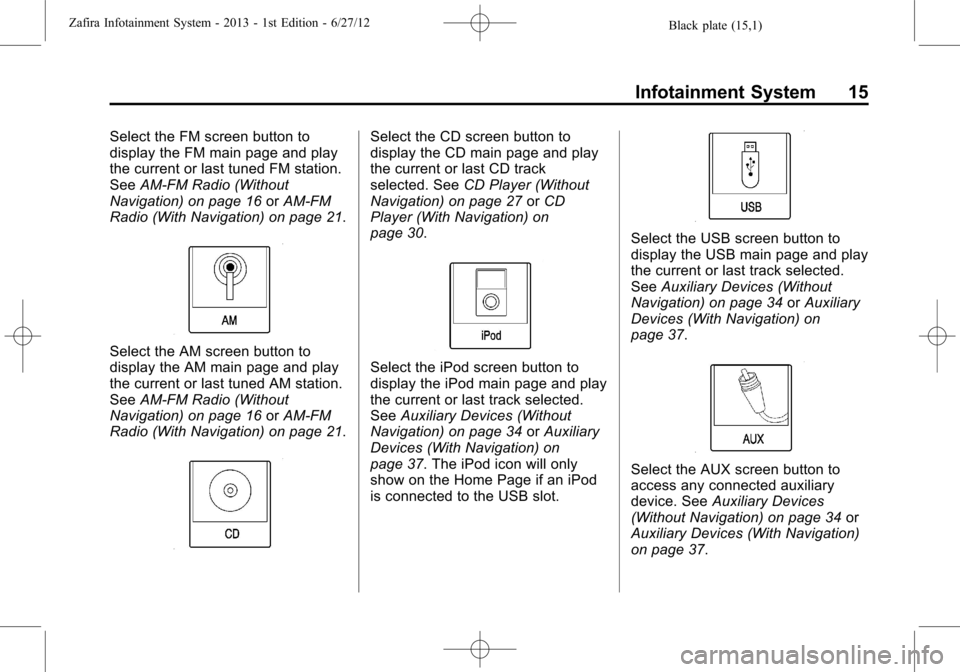
Black plate (15,1)Zafira Infotainment System - 2013 - 1st Edition - 6/27/12
Infotainment System 15
Select the FM screen button to
display the FM main page and play
the current or last tuned FM station.
SeeAM-FM Radio (Without
Navigation) on page 16orAM-FM
Radio (With Navigation) on page 21.
Select the AM screen button to
display the AM main page and play
the current or last tuned AM station.
SeeAM-FM Radio (Without
Navigation) on page 16orAM-FM
Radio (With Navigation) on page 21.
Select the CD screen button to
display the CD main page and play
the current or last CD track
selected. SeeCD Player (Without
Navigation) on page 27orCD
Player (With Navigation) on
page 30.
Select the iPod screen button to
display the iPod main page and play
the current or last track selected.
SeeAuxiliary Devices (Without
Navigation) on page 34orAuxiliary
Devices (With Navigation) on
page 37. The iPod icon will only
show on the Home Page if an iPod
is connected to the USB slot.
Select the USB screen button to
display the USB main page and play
the current or last track selected.
SeeAuxiliary Devices (Without
Navigation) on page 34orAuxiliary
Devices (With Navigation) on
page 37.
Select the AUX screen button to
access any connected auxiliary
device. SeeAuxiliary Devices
(Without Navigation) on page 34or
Auxiliary Devices (With Navigation)
on page 37.
Page 17 of 92
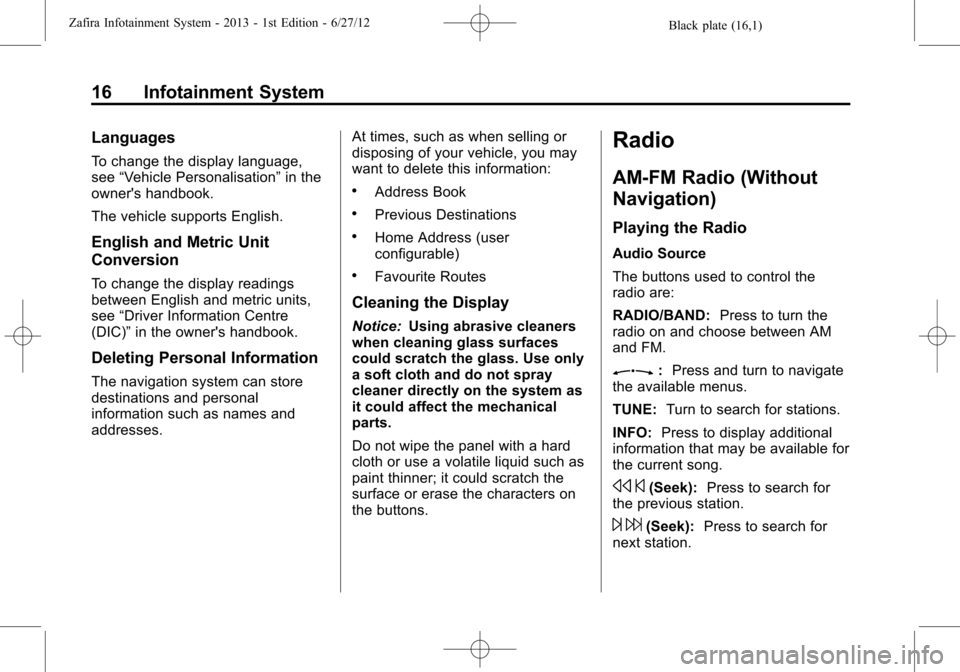
Black plate (16,1)Zafira Infotainment System - 2013 - 1st Edition - 6/27/12
16 Infotainment System
Languages
To change the display language,
see“Vehicle Personalisation”in the
owner's handbook.
The vehicle supports English.
English and Metric Unit
Conversion
To change the display readings
between English and metric units,
see“Driver Information Centre
(DIC)”in the owner's handbook.
Deleting Personal Information
The navigation system can store
destinations and personal
information such as names and
addresses.At times, such as when selling or
disposing of your vehicle, you may
want to delete this information:
.Address Book
.Previous Destinations
.Home Address (user
configurable)
.Favourite Routes
Cleaning the Display
Notice:Using abrasive cleaners
when cleaning glass surfaces
could scratch the glass. Use only
a soft cloth and do not spray
cleaner directly on the system as
it could affect the mechanical
parts.
Do not wipe the panel with a hard
cloth or use a volatile liquid such as
paint thinner; it could scratch the
surface or erase the characters on
the buttons.
Radio
AM-FM Radio (Without
Navigation)
Playing the Radio
Audio Source
The buttons used to control the
radio are:
RADIO/BAND:Press to turn the
radio on and choose between AM
and FM.
Z:Press and turn to navigate
the available menus.
TUNE:Turn to search for stations.
INFO:Press to display additional
information that may be available for
the current song.
s©(Seek):Press to search for
the previous station.
¨6(Seek):Press to search for
next station.
Page 18 of 92
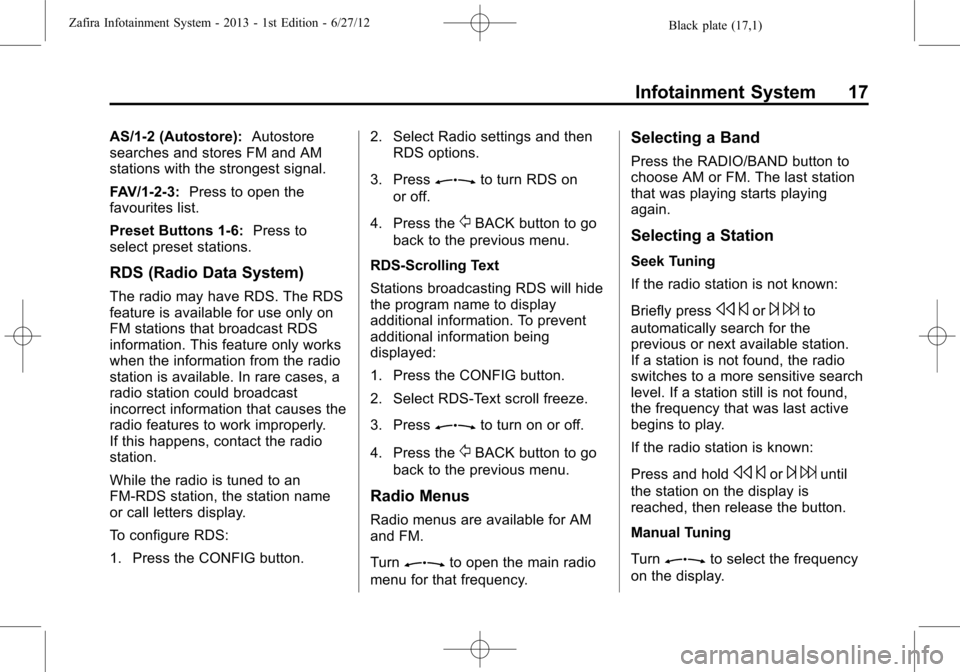
Black plate (17,1)Zafira Infotainment System - 2013 - 1st Edition - 6/27/12
Infotainment System 17
AS/1-2 (Autostore):Autostore
searches and stores FM and AM
stations with the strongest signal.
FAV/1-2-3:Press to open the
favourites list.
Preset Buttons 1-6:Press to
select preset stations.
RDS (Radio Data System)
The radio may have RDS. The RDS
feature is available for use only on
FM stations that broadcast RDS
information. This feature only works
when the information from the radio
station is available. In rare cases, a
radio station could broadcast
incorrect information that causes the
radio features to work improperly.
If this happens, contact the radio
station.
While the radio is tuned to an
FM-RDS station, the station name
or call letters display.
To configure RDS:
1. Press the CONFIG button.2. Select Radio settings and then
RDS options.
3. Press
Zto turn RDS on
or off.
4. Press the
/BACK button to go
back to the previous menu.
RDS-Scrolling Text
Stations broadcasting RDS will hide
the program name to display
additional information. To prevent
additional information being
displayed:
1. Press the CONFIG button.
2. Select RDS-Text scroll freeze.
3. Press
Zto turn on or off.
4. Press the
/BACK button to go
back to the previous menu.
Radio Menus
Radio menus are available for AM
and FM.
Turn
Zto open the main radio
menu for that frequency.
Selecting a Band
Press the RADIO/BAND button to
choose AM or FM. The last station
that was playing starts playing
again.
Selecting a Station
Seek Tuning
If the radio station is not known:
Briefly press
s©or¨6to
automatically search for the
previous or next available station.
If a station is not found, the radio
switches to a more sensitive search
level. If a station still is not found,
the frequency that was last active
begins to play.
If the radio station is known:
Press and hold
s©or¨6until
the station on the display is
reached, then release the button.
Manual Tuning
Turn
Zto select the frequency
on the display.
Page 19 of 92
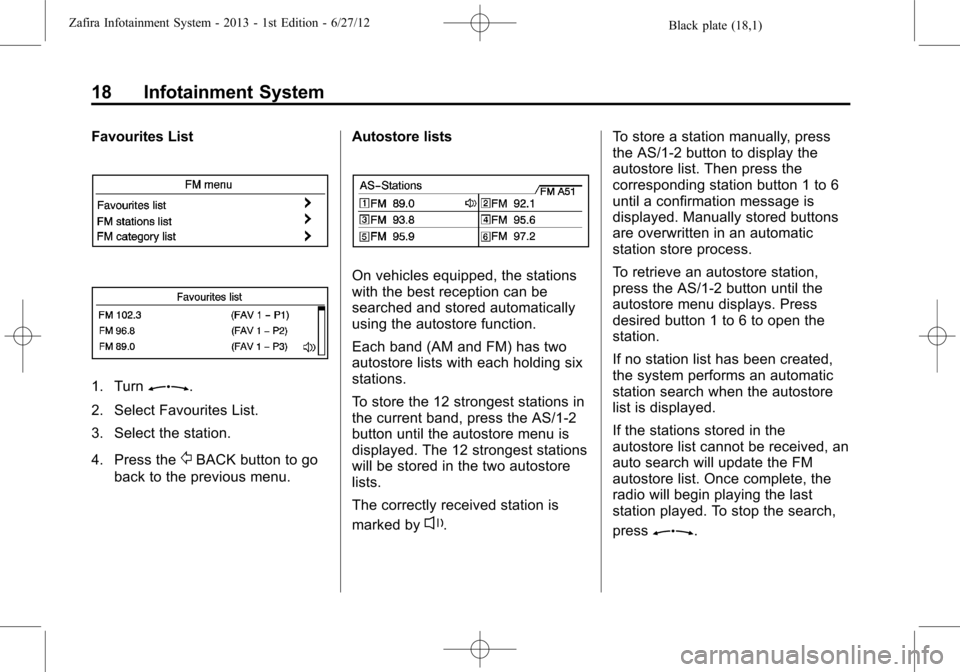
Black plate (18,1)Zafira Infotainment System - 2013 - 1st Edition - 6/27/12
18 Infotainment System
Favourites List
1. TurnZ.
2. Select Favourites List.
3. Select the station.
4. Press the
/BACK button to go
back to the previous menu.Autostore lists
On vehicles equipped, the stations
with the best reception can be
searched and stored automatically
using the autostore function.
Each band (AM and FM) has two
autostore lists with each holding six
stations.
To store the 12 strongest stations in
the current band, press the AS/1-2
button until the autostore menu is
displayed. The 12 strongest stations
will be stored in the two autostore
lists.
The correctly received station is
marked by
l.To store a station manually, press
the AS/1-2 button to display the
autostore list. Then press the
corresponding station button 1 to 6
until a confirmation message is
displayed. Manually stored buttons
are overwritten in an automatic
station store process.
To retrieve an autostore station,
press the AS/1-2 button until the
autostore menu displays. Press
desired button 1 to 6 to open the
station.
If no station list has been created,
the system performs an automatic
station search when the autostore
list is displayed.
If the stations stored in the
autostore list cannot be received, an
auto search will update the FM
autostore list. Once complete, the
radio will begin playing the last
station played. To stop the search,
pressZ.
Page 20 of 92
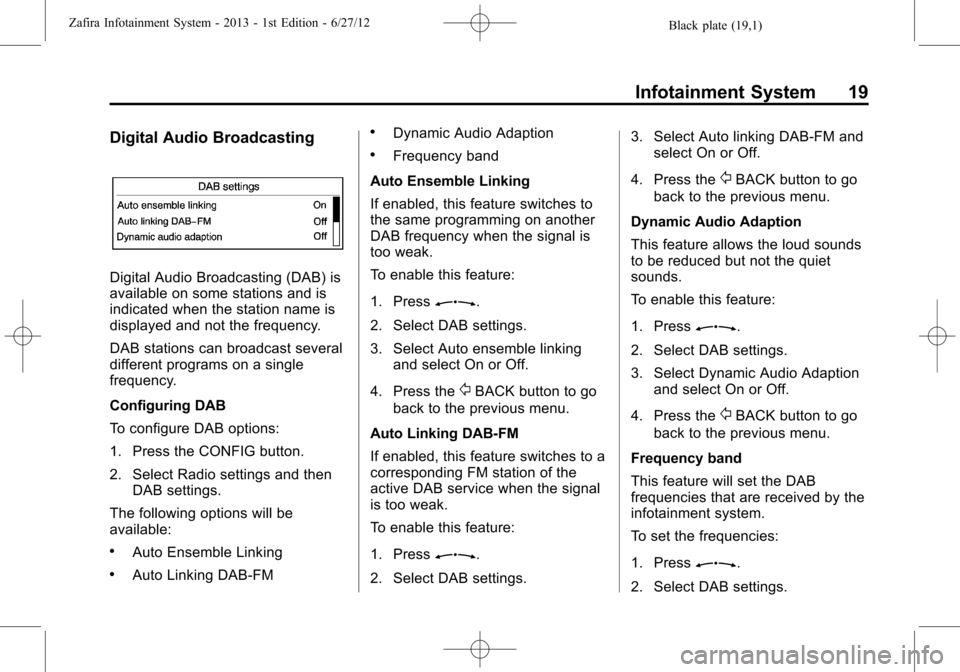
Black plate (19,1)Zafira Infotainment System - 2013 - 1st Edition - 6/27/12
Infotainment System 19
Digital Audio Broadcasting
Digital Audio Broadcasting (DAB) is
available on some stations and is
indicated when the station name is
displayed and not the frequency.
DAB stations can broadcast several
different programs on a single
frequency.
Configuring DAB
To configure DAB options:
1. Press the CONFIG button.
2. Select Radio settings and then
DAB settings.
The following options will be
available:
.Auto Ensemble Linking
.Auto Linking DAB-FM
.Dynamic Audio Adaption
.Frequency band
Auto Ensemble Linking
If enabled, this feature switches to
the same programming on another
DAB frequency when the signal is
too weak.
To enable this feature:
1. Press
Z.
2. Select DAB settings.
3. Select Auto ensemble linking
and select On or Off.
4. Press the
/BACK button to go
back to the previous menu.
Auto Linking DAB-FM
If enabled, this feature switches to a
corresponding FM station of the
active DAB service when the signal
is too weak.
To enable this feature:
1. Press
Z.
2. Select DAB settings.3. Select Auto linking DAB-FM and
select On or Off.
4. Press the
/BACK button to go
back to the previous menu.
Dynamic Audio Adaption
This feature allows the loud sounds
to be reduced but not the quiet
sounds.
To enable this feature:
1. Press
Z.
2. Select DAB settings.
3. Select Dynamic Audio Adaption
and select On or Off.
4. Press the
/BACK button to go
back to the previous menu.
Frequency band
This feature will set the DAB
frequencies that are received by the
infotainment system.
To set the frequencies:
1. Press
Z.
2. Select DAB settings.
Page 22 of 92
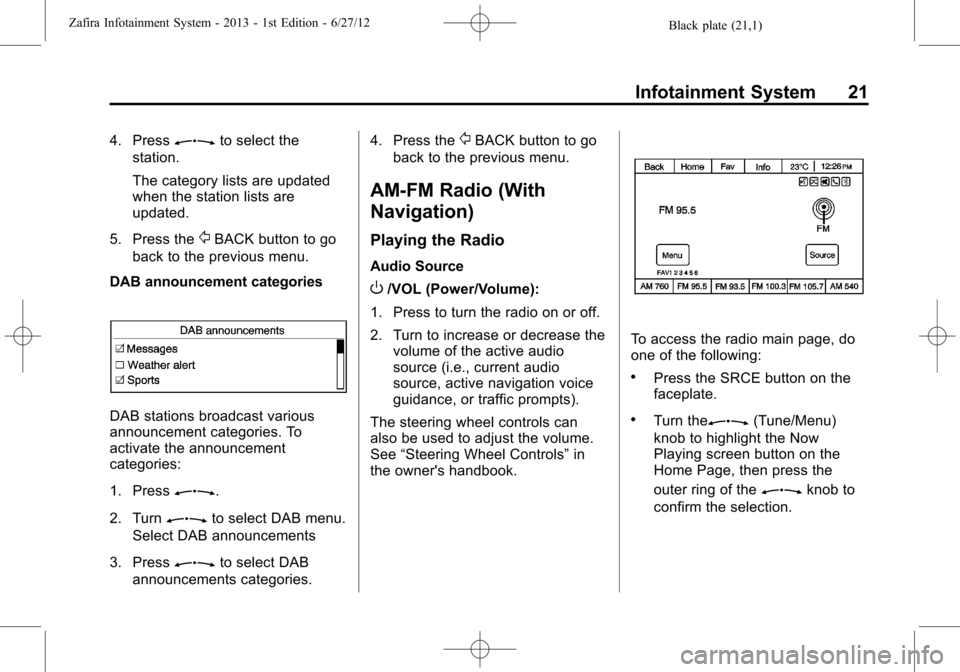
Black plate (21,1)Zafira Infotainment System - 2013 - 1st Edition - 6/27/12
Infotainment System 21
4. PressZto select the
station.
The category lists are updated
when the station lists are
updated.
5. Press the
/BACK button to go
back to the previous menu.
DAB announcement categories
DAB stations broadcast various
announcement categories. To
activate the announcement
categories:
1. Press
Z.
2. Turn
Zto select DAB menu.
Select DAB announcements
3. Press
Zto select DAB
announcements categories.4. Press the
/BACK button to go
back to the previous menu.
AM-FM Radio (With
Navigation)
Playing the Radio
Audio Source
O/VOL (Power/Volume):
1. Press to turn the radio on or off.
2. Turn to increase or decrease the
volume of the active audio
source (i.e., current audio
source, active navigation voice
guidance, or traffic prompts).
The steering wheel controls can
also be used to adjust the volume.
See“Steering Wheel Controls”in
the owner's handbook.
To access the radio main page, do
one of the following:
.Press the SRCE button on the
faceplate.
.Turn theZ(Tune/Menu)
knob to highlight the Now
Playing screen button on the
Home Page, then press the
outer ring of the
Zknob to
confirm the selection.
Page 24 of 92
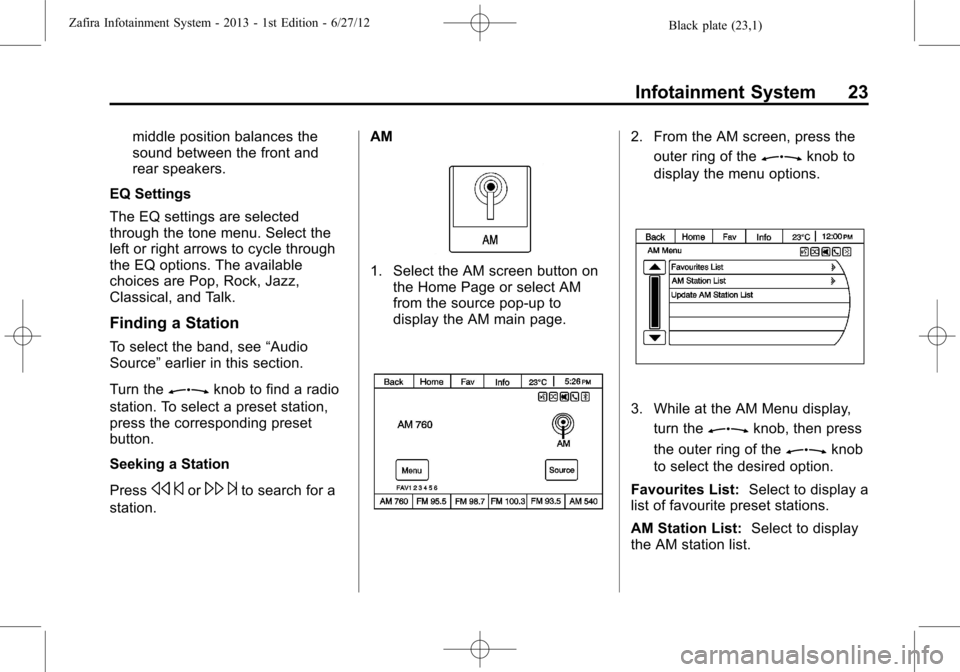
Black plate (23,1)Zafira Infotainment System - 2013 - 1st Edition - 6/27/12
Infotainment System 23
middle position balances the
sound between the front and
rear speakers.
EQ Settings
The EQ settings are selected
through the tone menu. Select the
left or right arrows to cycle through
the EQ options. The available
choices are Pop, Rock, Jazz,
Classical, and Talk.
Finding a Station
To select the band, see“Audio
Source”earlier in this section.
Turn the
Zknob to find a radio
station. To select a preset station,
press the corresponding preset
button.
Seeking a Station
Press
s©or\¨to search for a
station.AM
1. Select the AM screen button on
the Home Page or select AM
from the source pop-up to
display the AM main page.
2. From the AM screen, press the
outer ring of the
Zknob to
display the menu options.
3. While at the AM Menu display,
turn the
Zknob, then press
the outer ring of the
Zknob
to select the desired option.
Favourites List:Select to display a
list of favourite preset stations.
AM Station List:Select to display
the AM station list.
Page 26 of 92
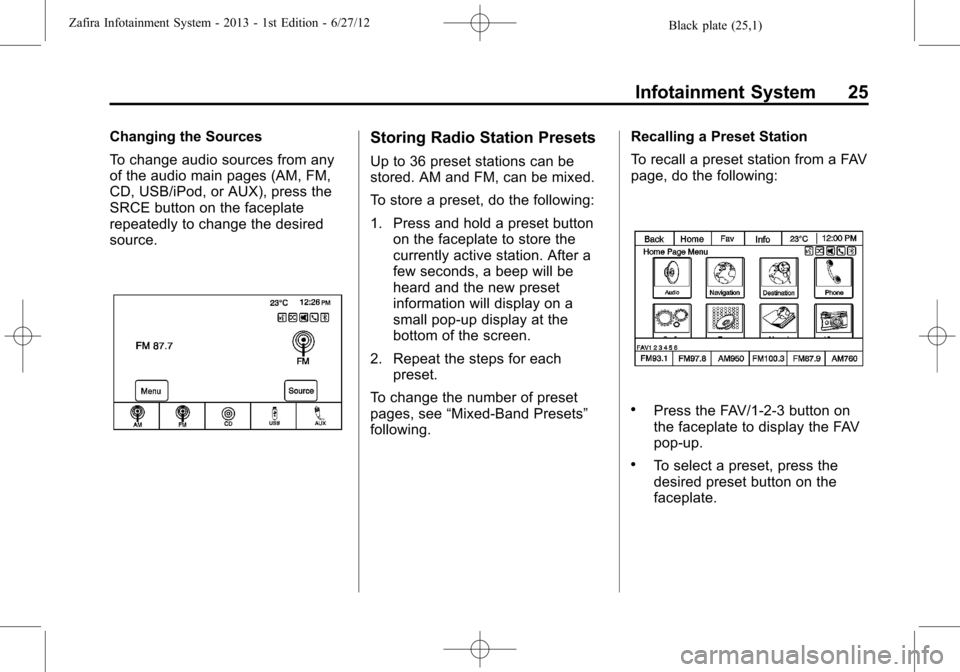
Black plate (25,1)Zafira Infotainment System - 2013 - 1st Edition - 6/27/12
Infotainment System 25
Changing the Sources
To change audio sources from any
of the audio main pages (AM, FM,
CD, USB/iPod, or AUX), press the
SRCE button on the faceplate
repeatedly to change the desired
source.Storing Radio Station Presets
Up to 36 preset stations can be
stored. AM and FM, can be mixed.
To store a preset, do the following:
1. Press and hold a preset button
on the faceplate to store the
currently active station. After a
few seconds, a beep will be
heard and the new preset
information will display on a
small pop-up display at the
bottom of the screen.
2. Repeat the steps for each
preset.
To change the number of preset
pages, see“Mixed-Band Presets”
following.Recalling a Preset Station
To recall a preset station from a FAV
page, do the following:
.Press the FAV/1-2-3 button on
the faceplate to display the FAV
pop-up.
.To select a preset, press the
desired preset button on the
faceplate.
Page 27 of 92
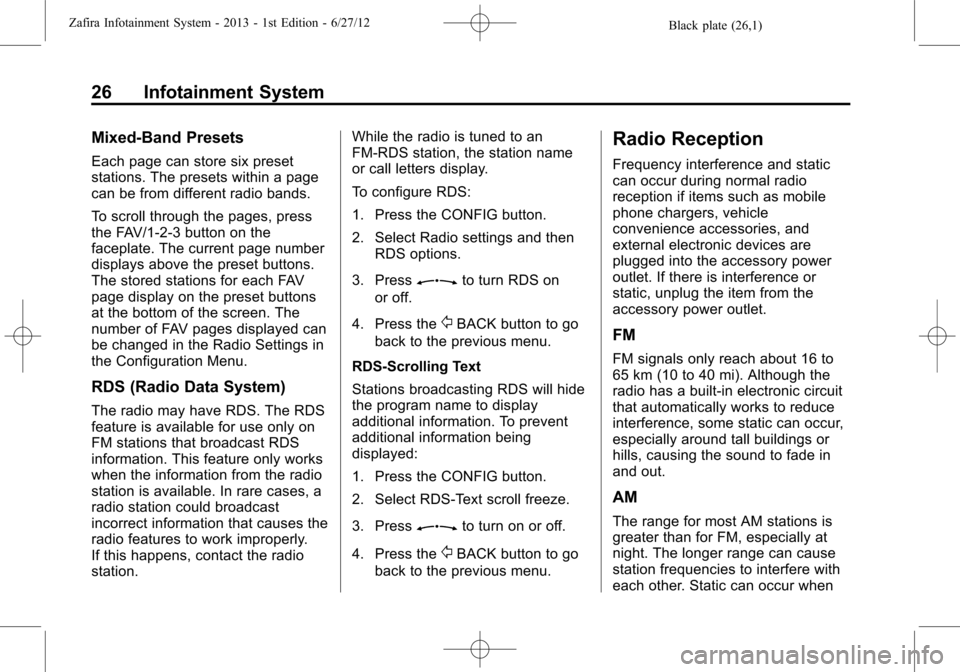
Black plate (26,1)Zafira Infotainment System - 2013 - 1st Edition - 6/27/12
26 Infotainment System
Mixed-Band Presets
Each page can store six preset
stations. The presets within a page
can be from different radio bands.
To scroll through the pages, press
the FAV/1-2-3 button on the
faceplate. The current page number
displays above the preset buttons.
The stored stations for each FAV
page display on the preset buttons
at the bottom of the screen. The
number of FAV pages displayed can
be changed in the Radio Settings in
the Configuration Menu.
RDS (Radio Data System)
The radio may have RDS. The RDS
feature is available for use only on
FM stations that broadcast RDS
information. This feature only works
when the information from the radio
station is available. In rare cases, a
radio station could broadcast
incorrect information that causes the
radio features to work improperly.
If this happens, contact the radio
station.While the radio is tuned to an
FM-RDS station, the station name
or call letters display.
To configure RDS:
1. Press the CONFIG button.
2. Select Radio settings and then
RDS options.
3. Press
Zto turn RDS on
or off.
4. Press the
/BACK button to go
back to the previous menu.
RDS-Scrolling Text
Stations broadcasting RDS will hide
the program name to display
additional information. To prevent
additional information being
displayed:
1. Press the CONFIG button.
2. Select RDS-Text scroll freeze.
3. Press
Zto turn on or off.
4. Press the
/BACK button to go
back to the previous menu.
Radio Reception
Frequency interference and static
can occur during normal radio
reception if items such as mobile
phone chargers, vehicle
convenience accessories, and
external electronic devices are
plugged into the accessory power
outlet. If there is interference or
static, unplug the item from the
accessory power outlet.
FM
FM signals only reach about 16 to
65 km (10 to 40 mi). Although the
radio has a built-in electronic circuit
that automatically works to reduce
interference, some static can occur,
especially around tall buildings or
hills, causing the sound to fade in
and out.
AM
The range for most AM stations is
greater than for FM, especially at
night. The longer range can cause
station frequencies to interfere with
each other. Static can occur when