reset infotainment system OPEL ZAFIRA C 2013 Infotainment system
[x] Cancel search | Manufacturer: OPEL, Model Year: 2013, Model line: ZAFIRA C, Model: OPEL ZAFIRA C 2013Pages: 92, PDF Size: 3.72 MB
Page 58 of 92
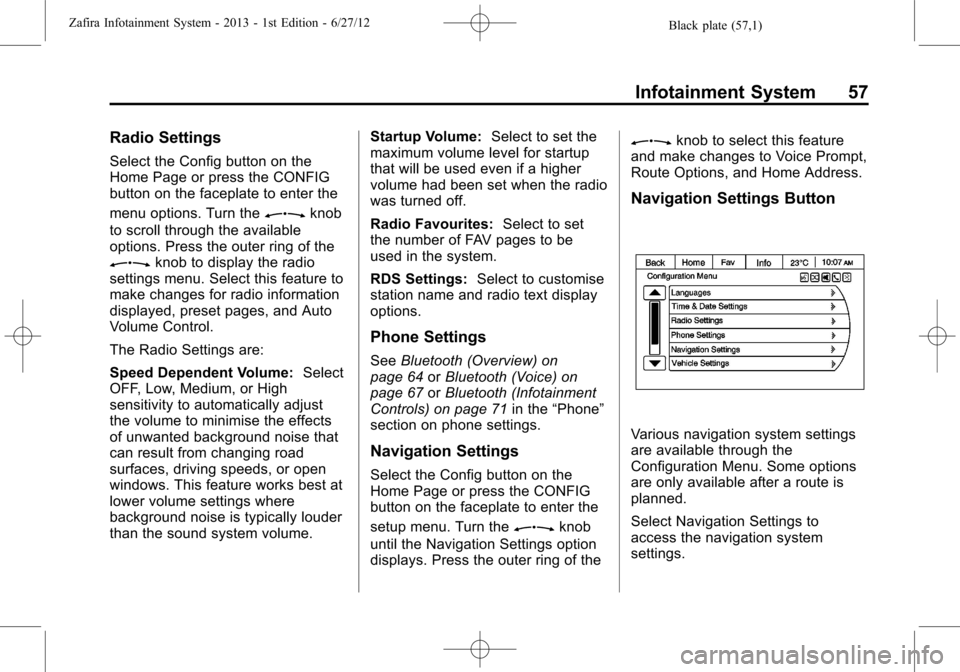
Black plate (57,1)Zafira Infotainment System - 2013 - 1st Edition - 6/27/12
Infotainment System 57
Radio Settings
Select the Config button on the
Home Page or press the CONFIG
button on the faceplate to enter the
menu options. Turn the
Zknob
to scroll through the available
options. Press the outer ring of the
Zknob to display the radio
settings menu. Select this feature to
make changes for radio information
displayed, preset pages, and Auto
Volume Control.
The Radio Settings are:
Speed Dependent Volume:Select
OFF, Low, Medium, or High
sensitivity to automatically adjust
the volume to minimise the effects
of unwanted background noise that
can result from changing road
surfaces, driving speeds, or open
windows. This feature works best at
lower volume settings where
background noise is typically louder
than the sound system volume.Startup Volume:Select to set the
maximum volume level for startup
that will be used even if a higher
volume had been set when the radio
was turned off.
Radio Favourites:Select to set
the number of FAV pages to be
used in the system.
RDS Settings:Select to customise
station name and radio text display
options.
Phone Settings
SeeBluetooth (Overview) on
page 64orBluetooth (Voice) on
page 67orBluetooth (Infotainment
Controls) on page 71in the“Phone”
section on phone settings.
Navigation Settings
Select the Config button on the
Home Page or press the CONFIG
button on the faceplate to enter the
setup menu. Turn the
Zknob
until the Navigation Settings option
displays. Press the outer ring of the
Zknob to select this feature
and make changes to Voice Prompt,
Route Options, and Home Address.
Navigation Settings Button
Various navigation system settings
are available through the
Configuration Menu. Some options
are only available after a route is
planned.
Select Navigation Settings to
access the navigation system
settings.
Page 72 of 92
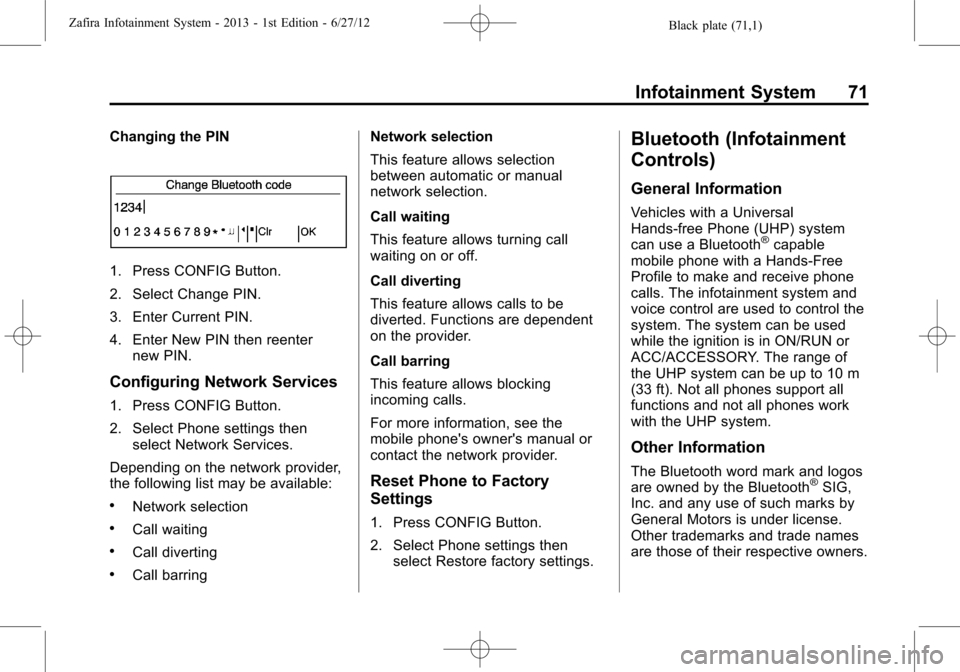
Black plate (71,1)Zafira Infotainment System - 2013 - 1st Edition - 6/27/12
Infotainment System 71
Changing the PIN
1. Press CONFIG Button.
2. Select Change PIN.
3. Enter Current PIN.
4. Enter New PIN then reenter
new PIN.
Configuring Network Services
1. Press CONFIG Button.
2. Select Phone settings then
select Network Services.
Depending on the network provider,
the following list may be available:
.Network selection
.Call waiting
.Call diverting
.Call barringNetwork selection
This feature allows selection
between automatic or manual
network selection.
Call waiting
This feature allows turning call
waiting on or off.
Call diverting
This feature allows calls to be
diverted. Functions are dependent
on the provider.
Call barring
This feature allows blocking
incoming calls.
For more information, see the
mobile phone's owner's manual or
contact the network provider.
Reset Phone to Factory
Settings
1. Press CONFIG Button.
2. Select Phone settings then
select Restore factory settings.
Bluetooth (Infotainment
Controls)
General Information
Vehicles with a Universal
Hands-free Phone (UHP) system
can use a Bluetooth
®capable
mobile phone with a Hands-Free
Profile to make and receive phone
calls. The infotainment system and
voice control are used to control the
system. The system can be used
while the ignition is in ON/RUN or
ACC/ACCESSORY. The range of
the UHP system can be up to 10 m
(33 ft). Not all phones support all
functions and not all phones work
with the UHP system.
Other Information
The Bluetooth word mark and logos
are owned by the Bluetooth®SIG,
Inc. and any use of such marks by
General Motors is under license.
Other trademarks and trade names
are those of their respective owners.
Page 74 of 92
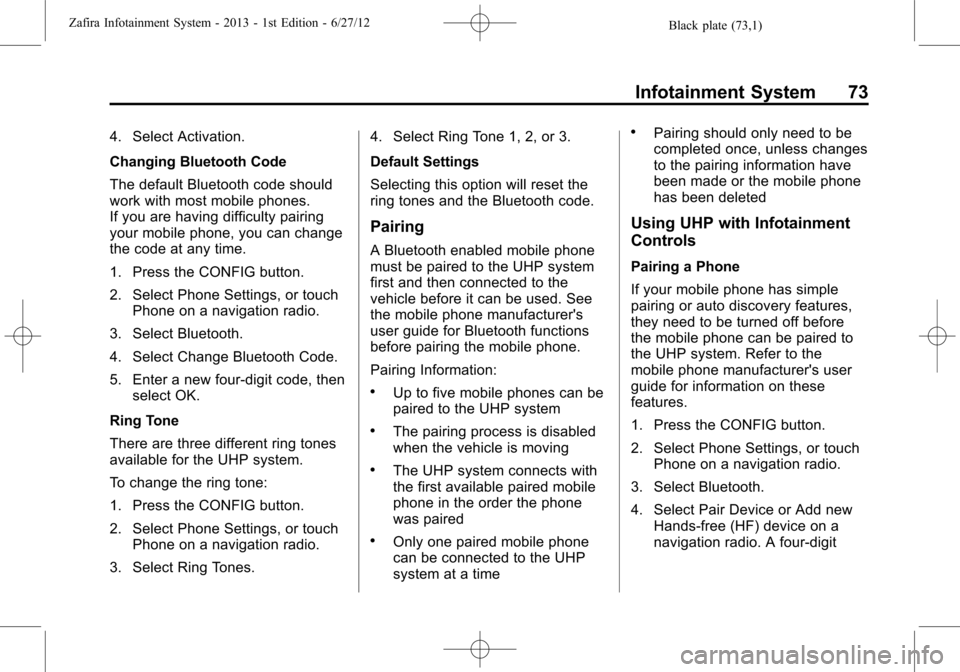
Black plate (73,1)Zafira Infotainment System - 2013 - 1st Edition - 6/27/12
Infotainment System 73
4. Select Activation.
Changing Bluetooth Code
The default Bluetooth code should
work with most mobile phones.
If you are having difficulty pairing
your mobile phone, you can change
the code at any time.
1. Press the CONFIG button.
2. Select Phone Settings, or touch
Phone on a navigation radio.
3. Select Bluetooth.
4. Select Change Bluetooth Code.
5. Enter a new four-digit code, then
select OK.
Ring Tone
There are three different ring tones
available for the UHP system.
To change the ring tone:
1. Press the CONFIG button.
2. Select Phone Settings, or touch
Phone on a navigation radio.
3. Select Ring Tones.4. Select Ring Tone 1, 2, or 3.
Default Settings
Selecting this option will reset the
ring tones and the Bluetooth code.
Pairing
A Bluetooth enabled mobile phone
must be paired to the UHP system
first and then connected to the
vehicle before it can be used. See
the mobile phone manufacturer's
user guide for Bluetooth functions
before pairing the mobile phone.
Pairing Information:
.Up to five mobile phones can be
paired to the UHP system
.The pairing process is disabled
when the vehicle is moving
.The UHP system connects with
the first available paired mobile
phone in the order the phone
was paired
.Only one paired mobile phone
can be connected to the UHP
system at a time
.Pairing should only need to be
completed once, unless changes
to the pairing information have
been made or the mobile phone
has been deleted
Using UHP with Infotainment
Controls
Pairing a Phone
If your mobile phone has simple
pairing or auto discovery features,
they need to be turned off before
the mobile phone can be paired to
the UHP system. Refer to the
mobile phone manufacturer's user
guide for information on these
features.
1. Press the CONFIG button.
2. Select Phone Settings, or touch
Phone on a navigation radio.
3. Select Bluetooth.
4. Select Pair Device or Add new
Hands-free (HF) device on a
navigation radio. A four-digit
Page 89 of 92

Black plate (2,1)Zafira Infotainment System - 2013 - 1st Edition - 6/27/12
i-2 INDEX
I
Infotainment . . . . . . . . . . . . . . . . . . . . . . 3
Infotainment Control Buttons . . . . . 10
Inserting a CD . . . . . . . . . . . . . . . . . . . 28
L
Languages . . . . . . . . . . . . . . . . . . 16, 56
Loading and Ejecting Discs . . . . . . 30
M
Map Adjustments . . . . . . . . . . . . . . . . 43
Map Data Updates . . . . . . . . . . . . . . . 63
Map Scales . . . . . . . . . . . . . . . . . . . . . . 43
Maps . . . . . . . . . . . . . . . . . . . . . . . . . . . . 44
Menu
Configure . . . . . . . . . . . . . . . . . . . . . . . 55
Menu System . . . . . . . . . . . . . . . . . . . . . 5
Messaging Functions . . . . . . . . . . . . 66
Mixed-Band Presets . . . . . . . . . . . . . 26
Mobile Phone Usage . . . . . . . . . . . . 27
Multi-band Antenna . . . . . . . . . . . . . . 27
N
Navigation
Destination . . . . . . . . . . . . . . . . . . . . . 47
Symbols . . . . . . . . . . . . . . . . . . . . . . . . 45
Using the System . . . . . . . . . . . . . . . 41
Navigation Audio System . . . . . . . . 22
Navigation Settings . . . . . . . . . . . . . . 57
Navigation Settings Button . . . . . . 57
O
Operating UHP Using Voice
Control . . . . . . . . . . . . . . . . . . . . . . . . . 77
Operation . . . . . . . . . . . . . . . . . . 6, 65, 67
Other Information . . . . . . . . . . . . 67, 71
Overview, Infotainment
System . . . . . . . . . . . . . . . . . . . . . . . . 3, 9
P
Pairing . . . . . . . . . . . . . . . . . . . . . . . . . . . 73
Phone
Bluetooth . . . . . . . . . . . . . . . 64, 67, 71
Phone Settings . . . . . . . . . . . . . . . . . . 57
Photo Viewer . . . . . . . . . . . . . . . . . . . . 60
PIN . . . . . . . . . . . . . . . . . . . . . . . . . . . . . . 70
Playing a CD or MP3 CD . . . . . . . . 28Playing an Audio CD . . . . . . . . . . . . 31
Playing an MP3 CD . . . . . . . . . . . . . . 32
Playing from a USB . . . . . . . . . . . . . . 37
Playing from an iPhone
®. . . . . . . . . 41
Playing from an iPod®. . . . . . . . . . . 39
Playing the Radio . . . . . . . . . . . . 16, 21
Problems with Route
Guidance . . . . . . . . . . . . . . . . . . . . . . 62
R
Radio Menus . . . . . . . . . . . . . . . . . . . . 17
Radio Settings . . . . . . . . . . . . . . . . . . . 57
Radios
AM-FM Radio . . . . . . . . . . . . . . . 16, 21
Reception . . . . . . . . . . . . . . . . . . . . . . 26
RDS (Radio Data System) . . . 17, 26
Receiving Calls . . . . . . . . . . . . . . . . . . 66
Removing a CD . . . . . . . . . . . . . . . . . 28
Removing Mobile Phone from
Device List . . . . . . . . . . . . . . . . . . . . . 70
Reset Phone to Factory
Settings . . . . . . . . . . . . . . . . . . . . . . . . 71
Page 90 of 92
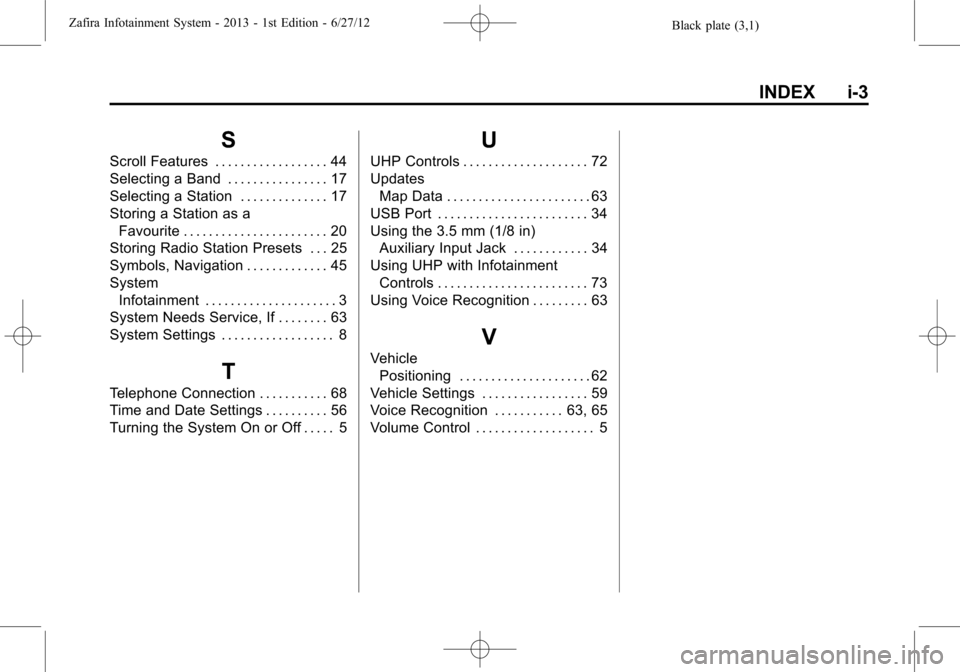
Black plate (3,1)Zafira Infotainment System - 2013 - 1st Edition - 6/27/12
INDEX i-3
S
Scroll Features . . . . . . . . . . . . . . . . . . 44
Selecting a Band . . . . . . . . . . . . . . . . 17
Selecting a Station . . . . . . . . . . . . . . 17
Storing a Station as a
Favourite . . . . . . . . . . . . . . . . . . . . . . . 20
Storing Radio Station Presets . . . 25
Symbols, Navigation . . . . . . . . . . . . . 45
System
Infotainment . . . . . . . . . . . . . . . . . . . . . 3
System Needs Service, If . . . . . . . . 63
System Settings . . . . . . . . . . . . . . . . . . 8
T
Telephone Connection . . . . . . . . . . . 68
Time and Date Settings . . . . . . . . . . 56
Turning the System On or Off . . . . . 5
U
UHP Controls . . . . . . . . . . . . . . . . . . . . 72
Updates
Map Data . . . . . . . . . . . . . . . . . . . . . . . 63
USB Port . . . . . . . . . . . . . . . . . . . . . . . . 34
Using the 3.5 mm (1/8 in)
Auxiliary Input Jack . . . . . . . . . . . . 34
Using UHP with Infotainment
Controls . . . . . . . . . . . . . . . . . . . . . . . . 73
Using Voice Recognition . . . . . . . . . 63
V
Vehicle
Positioning . . . . . . . . . . . . . . . . . . . . . 62
Vehicle Settings . . . . . . . . . . . . . . . . . 59
Voice Recognition . . . . . . . . . . . 63, 65
Volume Control . . . . . . . . . . . . . . . . . . . 5