change language OPEL ZAFIRA C 2013 Infotainment system
[x] Cancel search | Manufacturer: OPEL, Model Year: 2013, Model line: ZAFIRA C, Model: OPEL ZAFIRA C 2013Pages: 92, PDF Size: 3.72 MB
Page 17 of 92
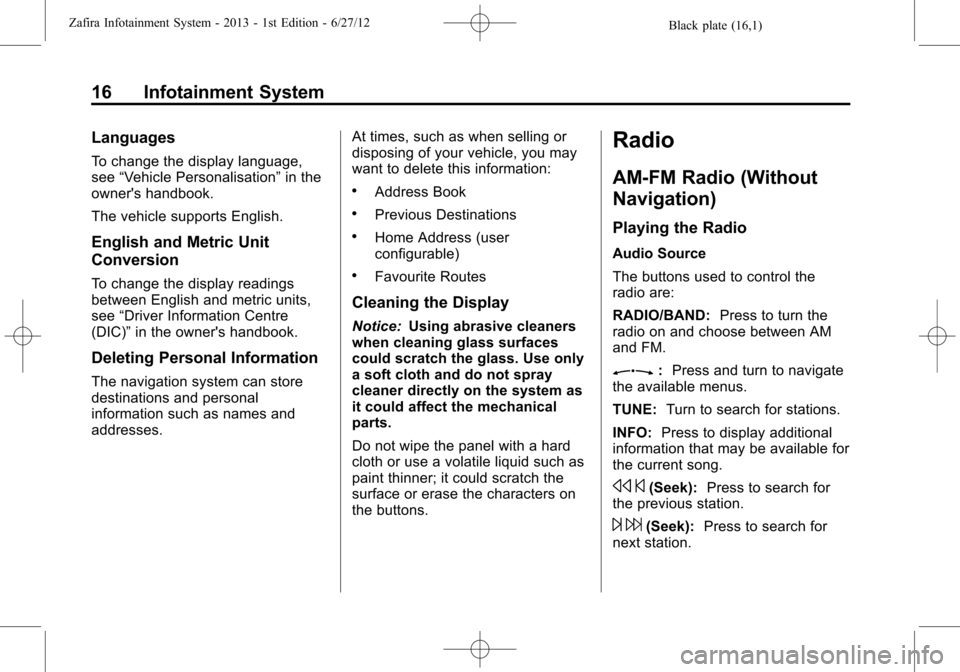
Black plate (16,1)Zafira Infotainment System - 2013 - 1st Edition - 6/27/12
16 Infotainment System
Languages
To change the display language,
see“Vehicle Personalisation”in the
owner's handbook.
The vehicle supports English.
English and Metric Unit
Conversion
To change the display readings
between English and metric units,
see“Driver Information Centre
(DIC)”in the owner's handbook.
Deleting Personal Information
The navigation system can store
destinations and personal
information such as names and
addresses.At times, such as when selling or
disposing of your vehicle, you may
want to delete this information:
.Address Book
.Previous Destinations
.Home Address (user
configurable)
.Favourite Routes
Cleaning the Display
Notice:Using abrasive cleaners
when cleaning glass surfaces
could scratch the glass. Use only
a soft cloth and do not spray
cleaner directly on the system as
it could affect the mechanical
parts.
Do not wipe the panel with a hard
cloth or use a volatile liquid such as
paint thinner; it could scratch the
surface or erase the characters on
the buttons.
Radio
AM-FM Radio (Without
Navigation)
Playing the Radio
Audio Source
The buttons used to control the
radio are:
RADIO/BAND:Press to turn the
radio on and choose between AM
and FM.
Z:Press and turn to navigate
the available menus.
TUNE:Turn to search for stations.
INFO:Press to display additional
information that may be available for
the current song.
s©(Seek):Press to search for
the previous station.
¨6(Seek):Press to search for
next station.
Page 57 of 92
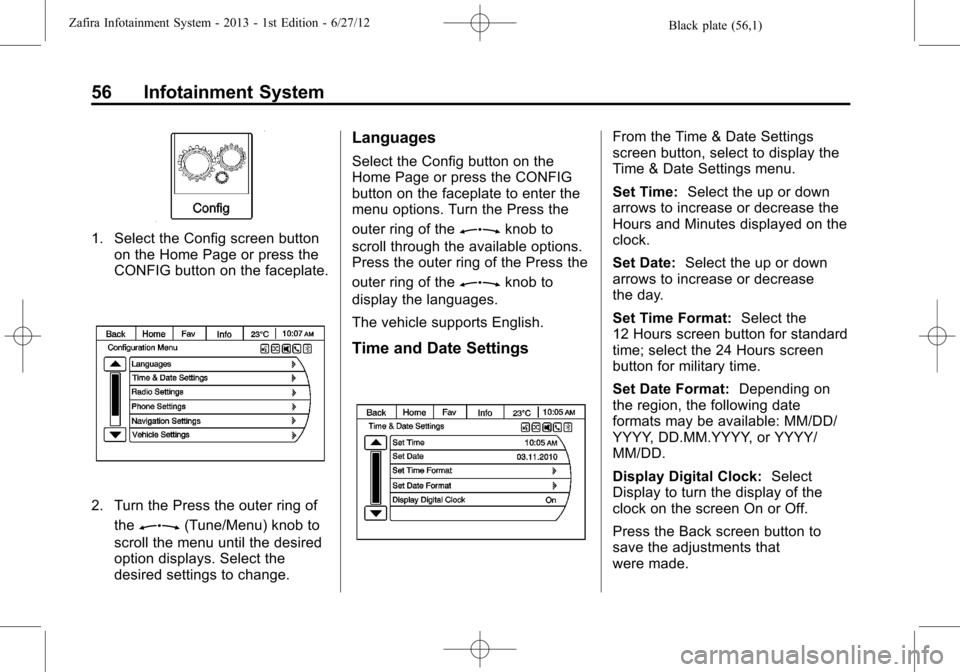
Black plate (56,1)Zafira Infotainment System - 2013 - 1st Edition - 6/27/12
56 Infotainment System
1. Select the Config screen button
on the Home Page or press the
CONFIG button on the faceplate.
2. Turn the Press the outer ring of
the
Z(Tune/Menu) knob to
scroll the menu until the desired
option displays. Select the
desired settings to change.
Languages
Select the Config button on the
Home Page or press the CONFIG
button on the faceplate to enter the
menu options. Turn the Press the
outer ring of the
Zknob to
scroll through the available options.
Press the outer ring of the Press the
outer ring of the
Zknob to
display the languages.
The vehicle supports English.
Time and Date Settings
From the Time & Date Settings
screen button, select to display the
Time & Date Settings menu.
Set Time:Select the up or down
arrows to increase or decrease the
Hours and Minutes displayed on the
clock.
Set Date:Select the up or down
arrows to increase or decrease
the day.
Set Time Format:Select the
12 Hours screen button for standard
time; select the 24 Hours screen
button for military time.
Set Date Format:Depending on
the region, the following date
formats may be available: MM/DD/
YYYY, DD.MM.YYYY, or YYYY/
MM/DD.
Display Digital Clock:Select
Display to turn the display of the
clock on the screen On or Off.
Press the Back screen button to
save the adjustments that
were made.