clock OPEL ZAFIRA C 2013 Infotainment system
[x] Cancel search | Manufacturer: OPEL, Model Year: 2013, Model line: ZAFIRA C, Model: OPEL ZAFIRA C 2013Pages: 92, PDF Size: 3.72 MB
Page 11 of 92
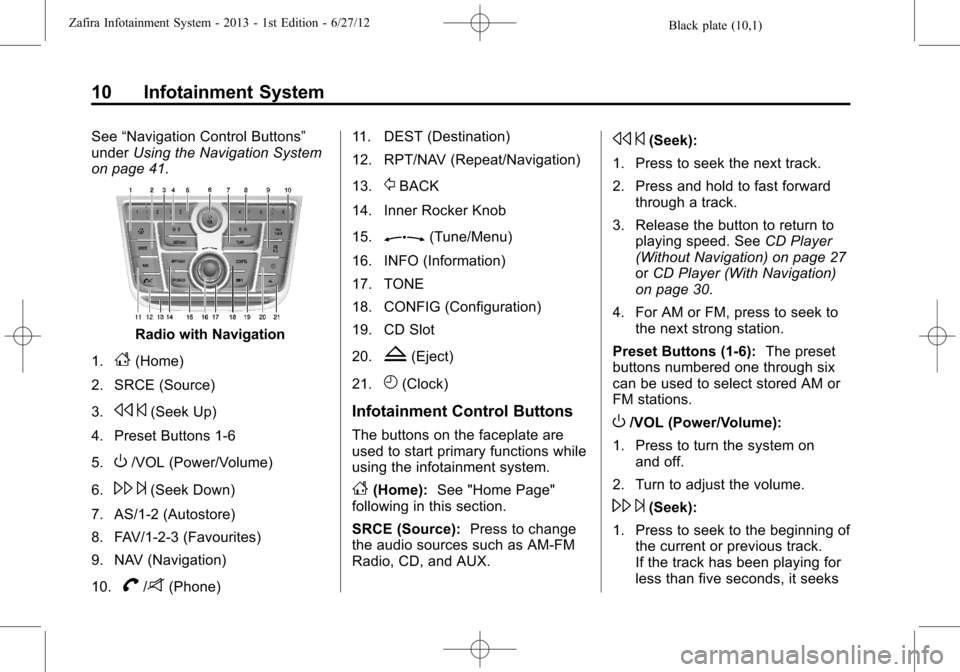
Black plate (10,1)Zafira Infotainment System - 2013 - 1st Edition - 6/27/12
10 Infotainment System
See“Navigation Control Buttons”
underUsing the Navigation System
on page 41.
Radio with Navigation
1.
F(Home)
2. SRCE (Source)
3.
s©(Seek Up)
4. Preset Buttons 1-6
5.
O/VOL (Power/Volume)
6.
\¨(Seek Down)
7. AS/1-2 (Autostore)
8. FAV/1-2-3 (Favourites)
9. NAV (Navigation)
10.
V/8(Phone)11. DEST (Destination)
12. RPT/NAV (Repeat/Navigation)
13.
/BACK
14. Inner Rocker Knob
15.
Z(Tune/Menu)
16. INFO (Information)
17. TONE
18. CONFIG (Configuration)
19. CD Slot
20.
Z(Eject)
21.
H(Clock)
Infotainment Control Buttons
The buttons on the faceplate are
used to start primary functions while
using the infotainment system.
F(Home):See "Home Page"
following in this section.
SRCE (Source):Press to change
the audio sources such as AM-FM
Radio, CD, and AUX.
s©(Seek):
1. Press to seek the next track.
2. Press and hold to fast forward
through a track.
3. Release the button to return to
playing speed. SeeCD Player
(Without Navigation) on page 27
orCD Player (With Navigation)
on page 30.
4. For AM or FM, press to seek to
the next strong station.
Preset Buttons (1-6):The preset
buttons numbered one through six
can be used to select stored AM or
FM stations.
O/VOL (Power/Volume):
1. Press to turn the system on
and off.
2. Turn to adjust the volume.
\¨(Seek):
1. Press to seek to the beginning of
the current or previous track.
If the track has been playing for
less than five seconds, it seeks
Page 13 of 92

Black plate (12,1)Zafira Infotainment System - 2013 - 1st Edition - 6/27/12
12 Infotainment System
CONFIG (Configure):Press to
adjust features for radio, navigation,
display, phone, vehicle, and time.
SeeConfigure Menu on page 55.
Z(Eject):Press to eject a disc
from the CD player. SeeCD Player
(Without Navigation) on page 27or
CD Player (With Navigation) on
page 30.
H(Clock):If available for this
region, press to receive radio traffic
service stations that broadcast
traffic news.
Home Page
The navigation system displays a
home page that makes accessing
many of the features an easy
process. To select a feature on the
home page, turn the
Z(Tune/
Menu) knob until a feature is
highlighted, then press the outer
ring of the
Zknob to confirm
the selection.
Back:If on page two or three of the
Home Page, select Back to return to
page one of the Home Page. If on
page one, Back serves no function.
Home:While navigating through
other menus, select to go back to
the Home Page to start a different
feature.Fav:Select to display a page of
stored (favourite) AM or FM
stations. Turn the
Zknob to
scroll through the favourite pages.
Info:Select to toggle through an
audio or a navigation information
screen.
Menu:Select to go to the Home
Page Menu.
Page 28 of 92
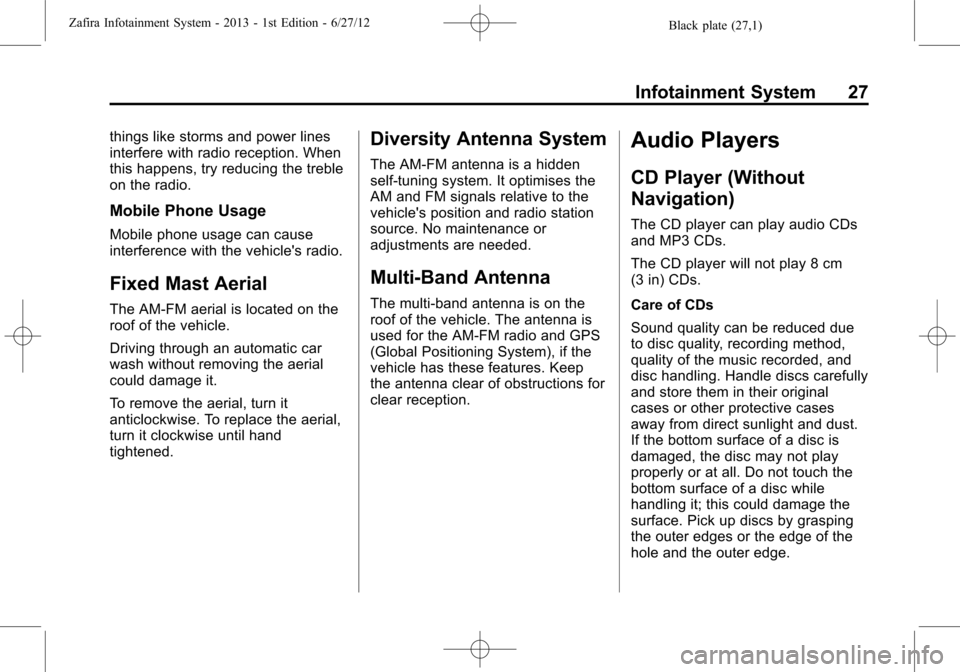
Black plate (27,1)Zafira Infotainment System - 2013 - 1st Edition - 6/27/12
Infotainment System 27
things like storms and power lines
interfere with radio reception. When
this happens, try reducing the treble
on the radio.
Mobile Phone Usage
Mobile phone usage can cause
interference with the vehicle's radio.
Fixed Mast Aerial
The AM-FM aerial is located on the
roof of the vehicle.
Driving through an automatic car
wash without removing the aerial
could damage it.
To remove the aerial, turn it
anticlockwise. To replace the aerial,
turn it clockwise until hand
tightened.
Diversity Antenna System
The AM-FM antenna is a hidden
self-tuning system. It optimises the
AM and FM signals relative to the
vehicle's position and radio station
source. No maintenance or
adjustments are needed.
Multi-Band Antenna
The multi-band antenna is on the
roof of the vehicle. The antenna is
used for the AM-FM radio and GPS
(Global Positioning System), if the
vehicle has these features. Keep
the antenna clear of obstructions for
clear reception.
Audio Players
CD Player (Without
Navigation)
The CD player can play audio CDs
and MP3 CDs.
The CD player will not play 8 cm
(3 in) CDs.
Care of CDs
Sound quality can be reduced due
to disc quality, recording method,
quality of the music recorded, and
disc handling. Handle discs carefully
and store them in their original
cases or other protective cases
away from direct sunlight and dust.
If the bottom surface of a disc is
damaged, the disc may not play
properly or at all. Do not touch the
bottom surface of a disc while
handling it; this could damage the
surface. Pick up discs by grasping
the outer edges or the edge of the
hole and the outer edge.
Page 45 of 92
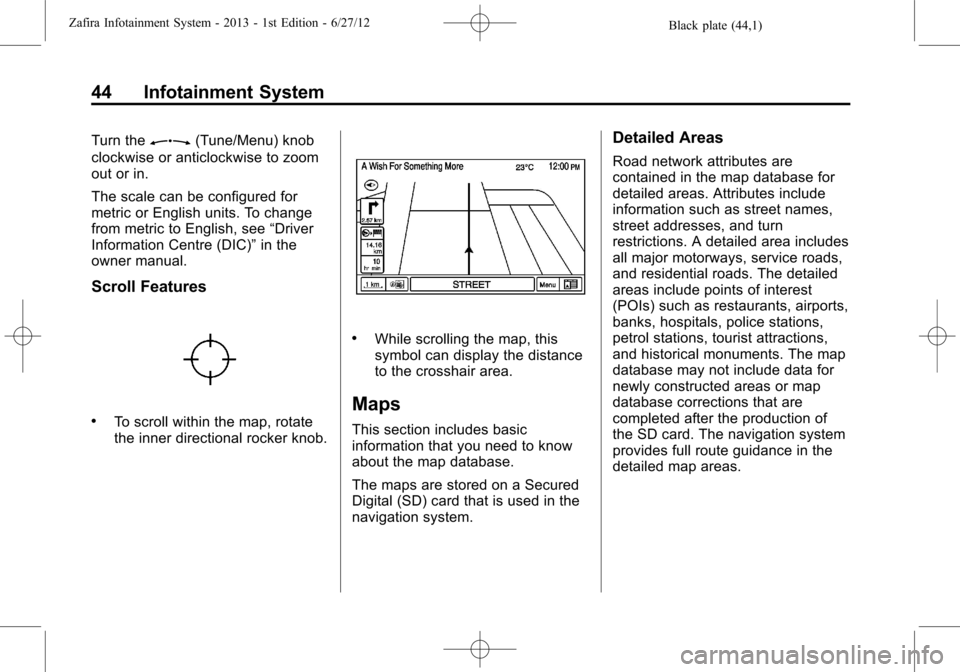
Black plate (44,1)Zafira Infotainment System - 2013 - 1st Edition - 6/27/12
44 Infotainment System
Turn theZ(Tune/Menu) knob
clockwise or anticlockwise to zoom
out or in.
The scale can be configured for
metric or English units. To change
from metric to English, see“Driver
Information Centre (DIC)”in the
owner manual.
Scroll Features
.To scroll within the map, rotate
the inner directional rocker knob.
.While scrolling the map, this
symbol can display the distance
to the crosshair area.
Maps
This section includes basic
information that you need to know
about the map database.
The maps are stored on a Secured
Digital (SD) card that is used in the
navigation system.
Detailed Areas
Road network attributes are
contained in the map database for
detailed areas. Attributes include
information such as street names,
street addresses, and turn
restrictions. A detailed area includes
all major motorways, service roads,
and residential roads. The detailed
areas include points of interest
(POIs) such as restaurants, airports,
banks, hospitals, police stations,
petrol stations, tourist attractions,
and historical monuments. The map
database may not include data for
newly constructed areas or map
database corrections that are
completed after the production of
the SD card. The navigation system
provides full route guidance in the
detailed map areas.
Page 57 of 92
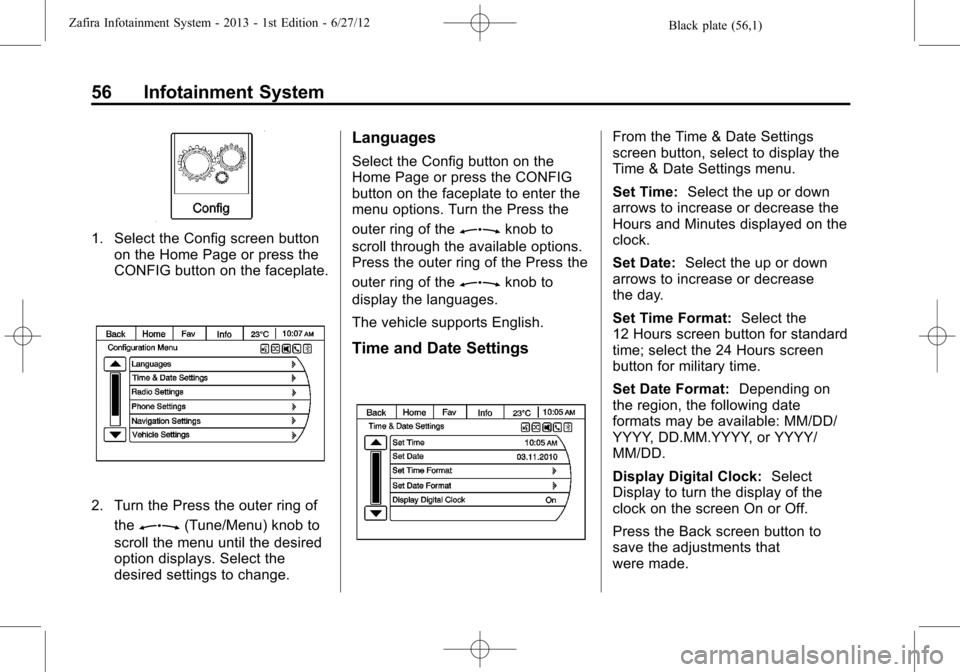
Black plate (56,1)Zafira Infotainment System - 2013 - 1st Edition - 6/27/12
56 Infotainment System
1. Select the Config screen button
on the Home Page or press the
CONFIG button on the faceplate.
2. Turn the Press the outer ring of
the
Z(Tune/Menu) knob to
scroll the menu until the desired
option displays. Select the
desired settings to change.
Languages
Select the Config button on the
Home Page or press the CONFIG
button on the faceplate to enter the
menu options. Turn the Press the
outer ring of the
Zknob to
scroll through the available options.
Press the outer ring of the Press the
outer ring of the
Zknob to
display the languages.
The vehicle supports English.
Time and Date Settings
From the Time & Date Settings
screen button, select to display the
Time & Date Settings menu.
Set Time:Select the up or down
arrows to increase or decrease the
Hours and Minutes displayed on the
clock.
Set Date:Select the up or down
arrows to increase or decrease
the day.
Set Time Format:Select the
12 Hours screen button for standard
time; select the 24 Hours screen
button for military time.
Set Date Format:Depending on
the region, the following date
formats may be available: MM/DD/
YYYY, DD.MM.YYYY, or YYYY/
MM/DD.
Display Digital Clock:Select
Display to turn the display of the
clock on the screen On or Off.
Press the Back screen button to
save the adjustments that
were made.
Page 62 of 92
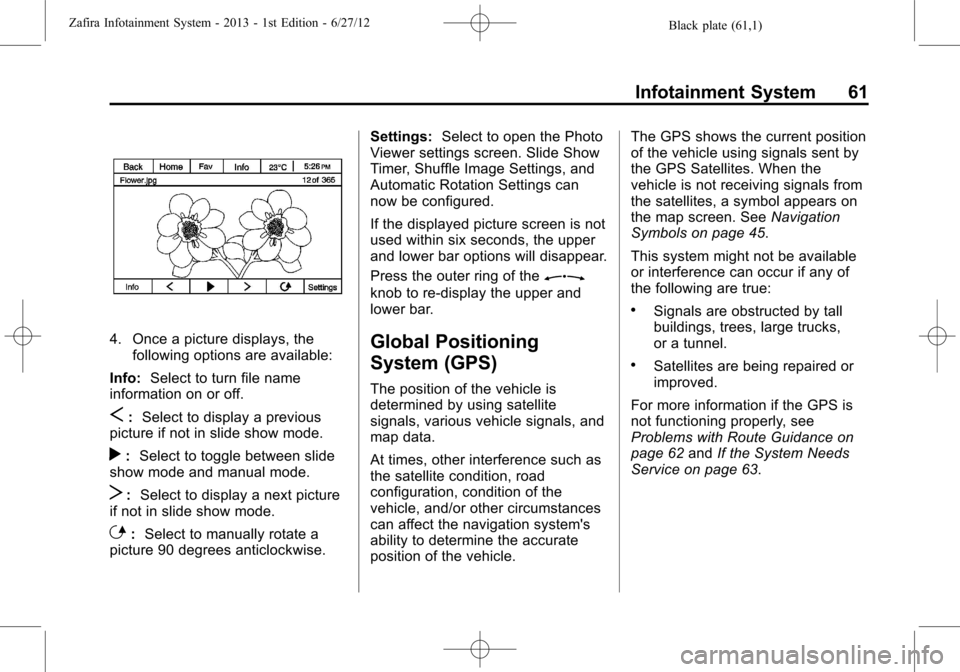
Black plate (61,1)Zafira Infotainment System - 2013 - 1st Edition - 6/27/12
Infotainment System 61
4. Once a picture displays, the
following options are available:
Info:Select to turn file name
information on or off.
S:Select to display a previous
picture if not in slide show mode.
r:Select to toggle between slide
show mode and manual mode.
T:Select to display a next picture
if not in slide show mode.
E:Select to manually rotate a
picture 90 degrees anticlockwise.Settings:Select to open the Photo
Viewer settings screen. Slide Show
Timer, Shuffle Image Settings, and
Automatic Rotation Settings can
now be configured.
If the displayed picture screen is not
used within six seconds, the upper
and lower bar options will disappear.
Press the outer ring of the
Z
knob to re-display the upper and
lower bar.
Global Positioning
System (GPS)
The position of the vehicle is
determined by using satellite
signals, various vehicle signals, and
map data.
At times, other interference such as
the satellite condition, road
configuration, condition of the
vehicle, and/or other circumstances
can affect the navigation system's
ability to determine the accurate
position of the vehicle.The GPS shows the current position
of the vehicle using signals sent by
the GPS Satellites. When the
vehicle is not receiving signals from
the satellites, a symbol appears on
the map screen. SeeNavigation
Symbols on page 45.
This system might not be available
or interference can occur if any of
the following are true:
.Signals are obstructed by tall
buildings, trees, large trucks,
or a tunnel.
.Satellites are being repaired or
improved.
For more information if the GPS is
not functioning properly, see
Problems with Route Guidance on
page 62andIf the System Needs
Service on page 63.