clock setting OPEL ZAFIRA C 2013 Infotainment system
[x] Cancel search | Manufacturer: OPEL, Model Year: 2013, Model line: ZAFIRA C, Model: OPEL ZAFIRA C 2013Pages: 92, PDF Size: 3.72 MB
Page 57 of 92
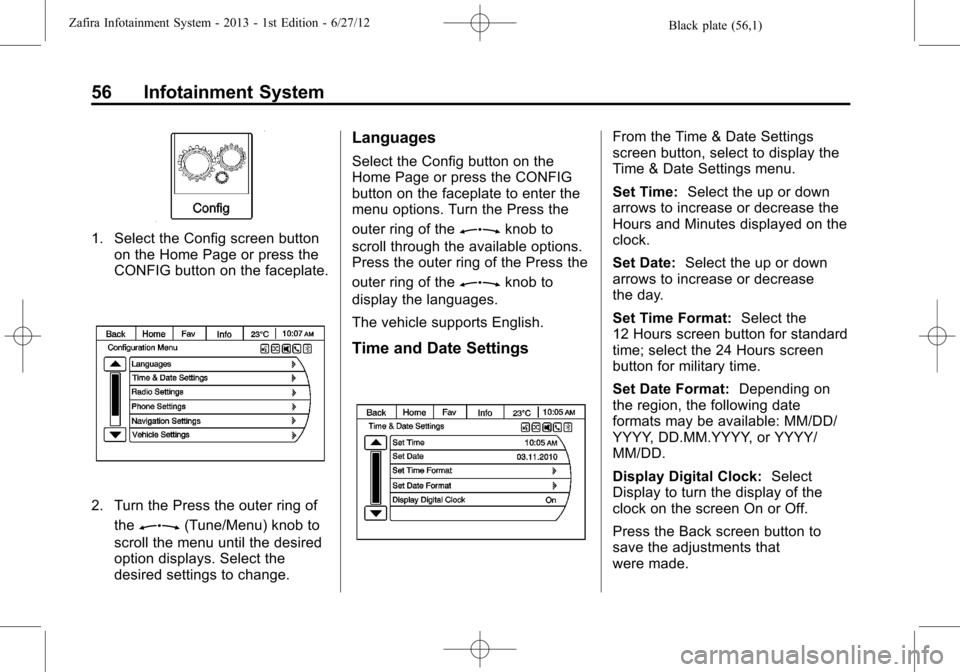
Black plate (56,1)Zafira Infotainment System - 2013 - 1st Edition - 6/27/12
56 Infotainment System
1. Select the Config screen button
on the Home Page or press the
CONFIG button on the faceplate.
2. Turn the Press the outer ring of
the
Z(Tune/Menu) knob to
scroll the menu until the desired
option displays. Select the
desired settings to change.
Languages
Select the Config button on the
Home Page or press the CONFIG
button on the faceplate to enter the
menu options. Turn the Press the
outer ring of the
Zknob to
scroll through the available options.
Press the outer ring of the Press the
outer ring of the
Zknob to
display the languages.
The vehicle supports English.
Time and Date Settings
From the Time & Date Settings
screen button, select to display the
Time & Date Settings menu.
Set Time:Select the up or down
arrows to increase or decrease the
Hours and Minutes displayed on the
clock.
Set Date:Select the up or down
arrows to increase or decrease
the day.
Set Time Format:Select the
12 Hours screen button for standard
time; select the 24 Hours screen
button for military time.
Set Date Format:Depending on
the region, the following date
formats may be available: MM/DD/
YYYY, DD.MM.YYYY, or YYYY/
MM/DD.
Display Digital Clock:Select
Display to turn the display of the
clock on the screen On or Off.
Press the Back screen button to
save the adjustments that
were made.
Page 62 of 92
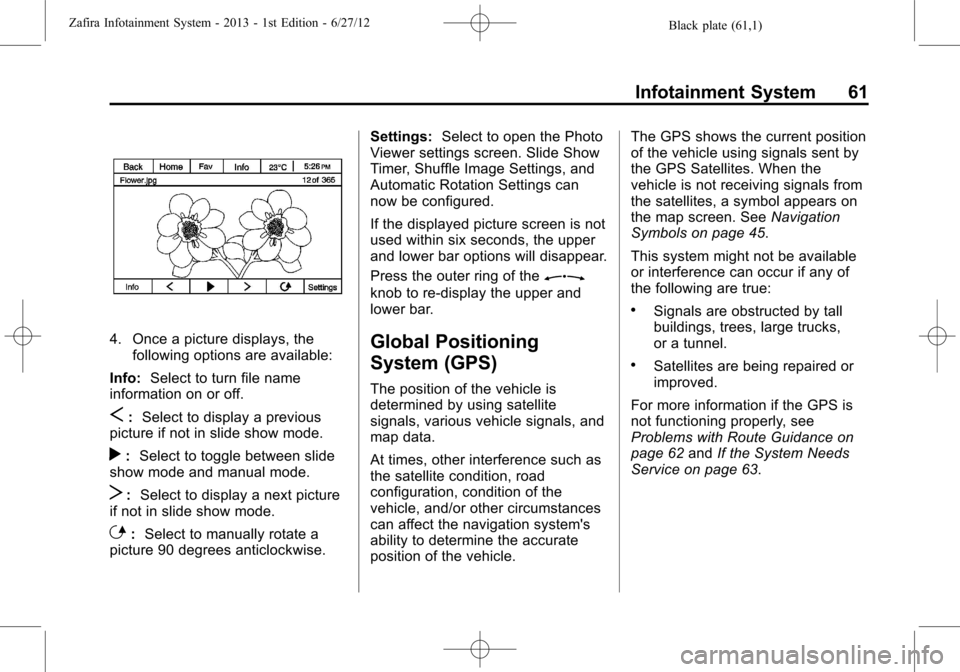
Black plate (61,1)Zafira Infotainment System - 2013 - 1st Edition - 6/27/12
Infotainment System 61
4. Once a picture displays, the
following options are available:
Info:Select to turn file name
information on or off.
S:Select to display a previous
picture if not in slide show mode.
r:Select to toggle between slide
show mode and manual mode.
T:Select to display a next picture
if not in slide show mode.
E:Select to manually rotate a
picture 90 degrees anticlockwise.Settings:Select to open the Photo
Viewer settings screen. Slide Show
Timer, Shuffle Image Settings, and
Automatic Rotation Settings can
now be configured.
If the displayed picture screen is not
used within six seconds, the upper
and lower bar options will disappear.
Press the outer ring of the
Z
knob to re-display the upper and
lower bar.
Global Positioning
System (GPS)
The position of the vehicle is
determined by using satellite
signals, various vehicle signals, and
map data.
At times, other interference such as
the satellite condition, road
configuration, condition of the
vehicle, and/or other circumstances
can affect the navigation system's
ability to determine the accurate
position of the vehicle.The GPS shows the current position
of the vehicle using signals sent by
the GPS Satellites. When the
vehicle is not receiving signals from
the satellites, a symbol appears on
the map screen. SeeNavigation
Symbols on page 45.
This system might not be available
or interference can occur if any of
the following are true:
.Signals are obstructed by tall
buildings, trees, large trucks,
or a tunnel.
.Satellites are being repaired or
improved.
For more information if the GPS is
not functioning properly, see
Problems with Route Guidance on
page 62andIf the System Needs
Service on page 63.