navigation OPEL ZAFIRA C 2017.5 Infotainment system
[x] Cancel search | Manufacturer: OPEL, Model Year: 2017.5, Model line: ZAFIRA C, Model: OPEL ZAFIRA C 2017.5Pages: 111, PDF Size: 2.29 MB
Page 42 of 111
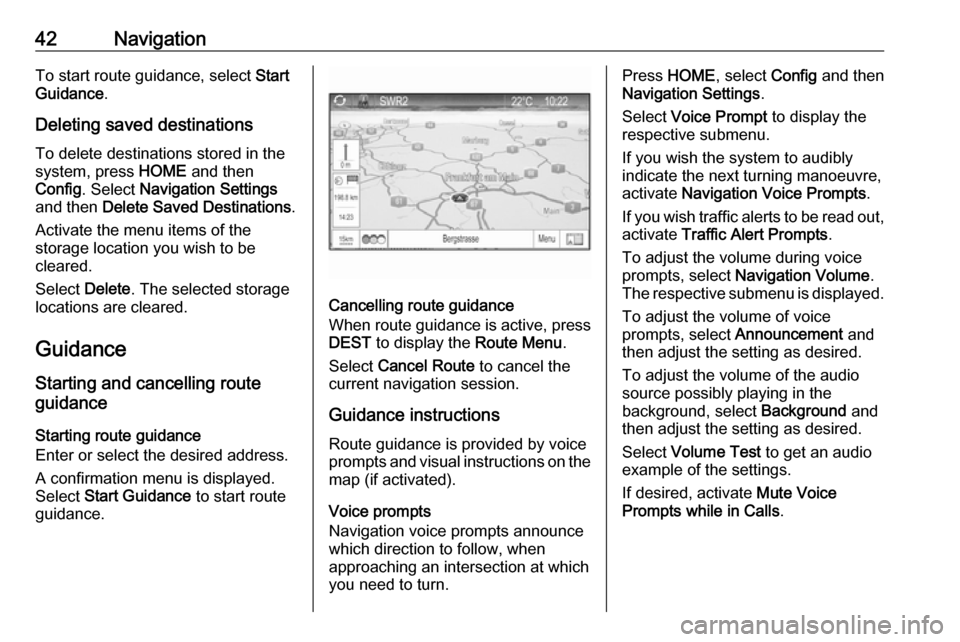
42NavigationTo start route guidance, select Start
Guidance .
Deleting saved destinations
To delete destinations stored in the
system, press HOME and then
Config . Select Navigation Settings
and then Delete Saved Destinations .
Activate the menu items of the
storage location you wish to be
cleared.
Select Delete. The selected storage
locations are cleared.
Guidance
Starting and cancelling route
guidance
Starting route guidance
Enter or select the desired address.
A confirmation menu is displayed.
Select Start Guidance to start route
guidance.
Cancelling route guidance
When route guidance is active, press
DEST to display the Route Menu.
Select Cancel Route to cancel the
current navigation session.
Guidance instructions Route guidance is provided by voice
prompts and visual instructions on the map (if activated).
Voice prompts
Navigation voice prompts announce
which direction to follow, when
approaching an intersection at which you need to turn.
Press HOME , select Config and then
Navigation Settings .
Select Voice Prompt to display the
respective submenu.
If you wish the system to audibly
indicate the next turning manoeuvre,
activate Navigation Voice Prompts .
If you wish traffic alerts to be read out,
activate Traffic Alert Prompts .
To adjust the volume during voice
prompts, select Navigation Volume .
The respective submenu is displayed.
To adjust the volume of voice
prompts, select Announcement and
then adjust the setting as desired.
To adjust the volume of the audio source possibly playing in the
background, select Background and
then adjust the setting as desired.
Select Volume Test to get an audio
example of the settings.
If desired, activate Mute Voice
Prompts while in Calls .
Page 43 of 111
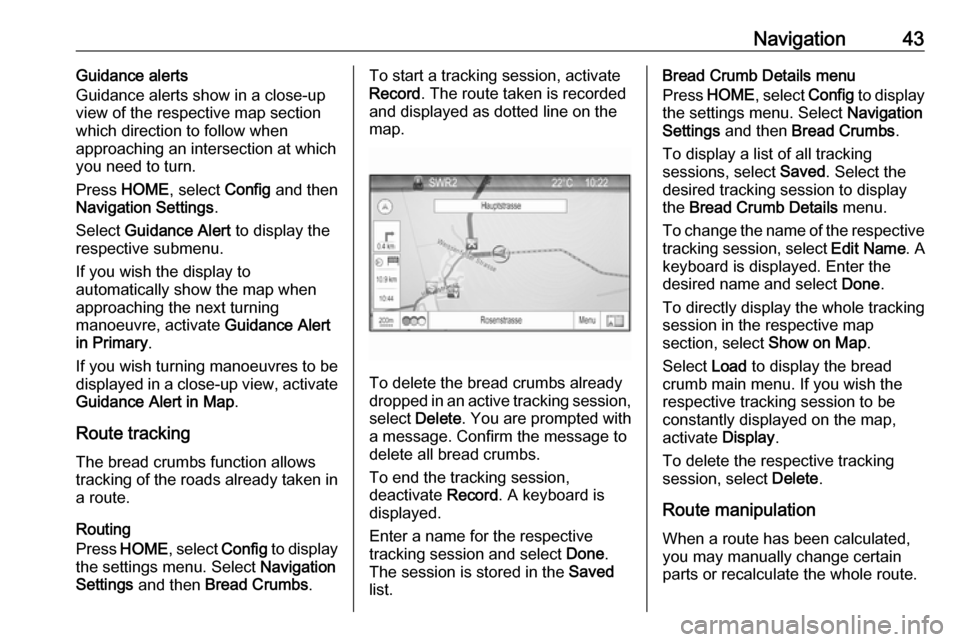
Navigation43Guidance alerts
Guidance alerts show in a close-up
view of the respective map section
which direction to follow when
approaching an intersection at which you need to turn.
Press HOME , select Config and then
Navigation Settings .
Select Guidance Alert to display the
respective submenu.
If you wish the display to
automatically show the map when
approaching the next turning
manoeuvre, activate Guidance Alert
in Primary .
If you wish turning manoeuvres to be
displayed in a close-up view, activate
Guidance Alert in Map .
Route tracking The bread crumbs function allows
tracking of the roads already taken in
a route.
Routing
Press HOME , select Config to display
the settings menu. Select Navigation
Settings and then Bread Crumbs .To start a tracking session, activate
Record . The route taken is recorded
and displayed as dotted line on the
map.
To delete the bread crumbs already
dropped in an active tracking session,
select Delete . You are prompted with
a message. Confirm the message to
delete all bread crumbs.
To end the tracking session,
deactivate Record. A keyboard is
displayed.
Enter a name for the respective
tracking session and select Done.
The session is stored in the Saved
list.
Bread Crumb Details menu
Press HOME , select Config to display
the settings menu. Select Navigation
Settings and then Bread Crumbs .
To display a list of all tracking sessions, select Saved. Select the
desired tracking session to display
the Bread Crumb Details menu.
To change the name of the respective
tracking session, select Edit Name. A
keyboard is displayed. Enter the
desired name and select Done.
To directly display the whole tracking
session in the respective map
section, select Show on Map.
Select Load to display the bread
crumb main menu. If you wish the
respective tracking session to be
constantly displayed on the map,
activate Display.
To delete the respective tracking
session, select Delete.
Route manipulation When a route has been calculated,
you may manually change certain
parts or recalculate the whole route.
Page 44 of 111
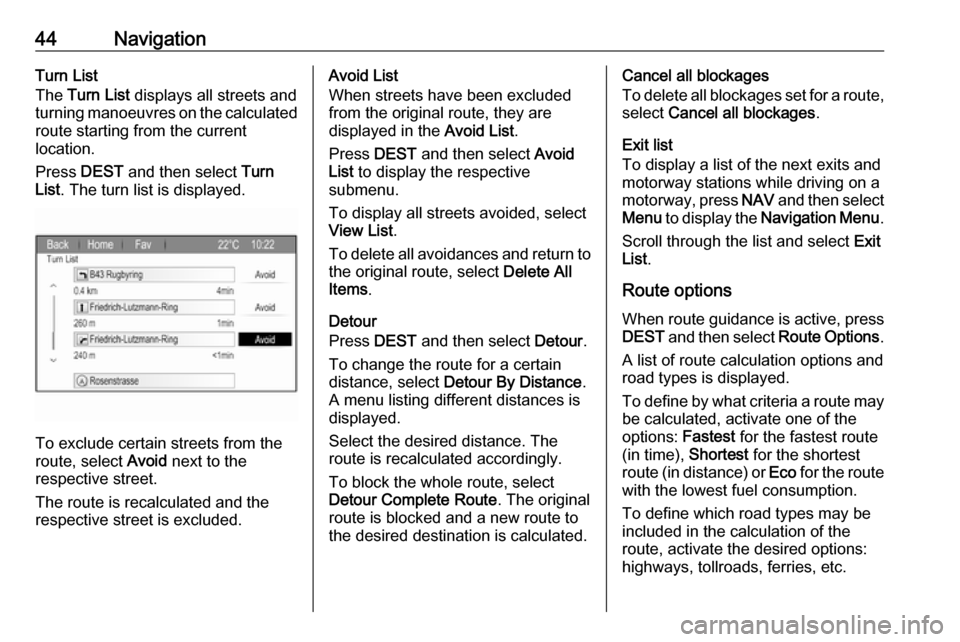
44NavigationTurn List
The Turn List displays all streets and
turning manoeuvres on the calculated route starting from the current
location.
Press DEST and then select Turn
List . The turn list is displayed.
To exclude certain streets from the
route, select Avoid next to the
respective street.
The route is recalculated and the
respective street is excluded.
Avoid List
When streets have been excluded
from the original route, they are
displayed in the Avoid List.
Press DEST and then select Avoid
List to display the respective
submenu.
To display all streets avoided, select
View List .
To delete all avoidances and return to the original route, select Delete All
Items .
Detour
Press DEST and then select Detour.
To change the route for a certain distance, select Detour By Distance .
A menu listing different distances is
displayed.
Select the desired distance. The route is recalculated accordingly.
To block the whole route, select
Detour Complete Route . The original
route is blocked and a new route to the desired destination is calculated.Cancel all blockages
To delete all blockages set for a route,
select Cancel all blockages .
Exit list
To display a list of the next exits and
motorway stations while driving on a
motorway, press NAV and then select
Menu to display the Navigation Menu .
Scroll through the list and select Exit
List .
Route options
When route guidance is active, press DEST and then select Route Options.
A list of route calculation options and
road types is displayed.
To define by what criteria a route may
be calculated, activate one of the
options: Fastest for the fastest route
(in time), Shortest for the shortest
route (in distance) or Eco for the route
with the lowest fuel consumption.
To define which road types may be
included in the calculation of the
route, activate the desired options:
highways, tollroads, ferries, etc.
Page 45 of 111
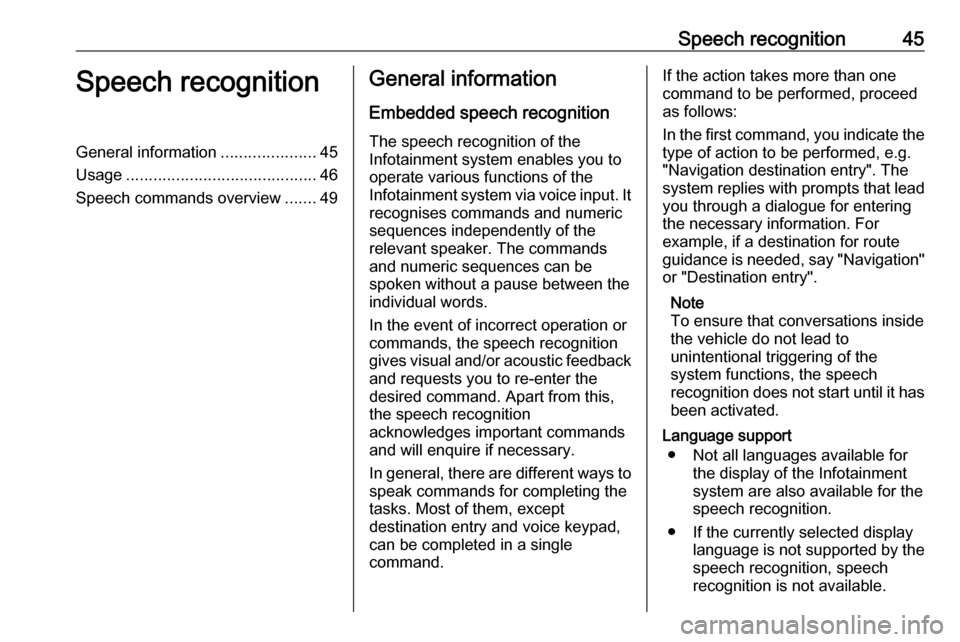
Speech recognition45Speech recognitionGeneral information.....................45
Usage .......................................... 46
Speech commands overview .......49General information
Embedded speech recognition
The speech recognition of the
Infotainment system enables you to operate various functions of the
Infotainment system via voice input. It
recognises commands and numeric
sequences independently of the
relevant speaker. The commands
and numeric sequences can be
spoken without a pause between the
individual words.
In the event of incorrect operation or commands, the speech recognition
gives visual and/or acoustic feedback
and requests you to re-enter the
desired command. Apart from this,
the speech recognition
acknowledges important commands
and will enquire if necessary.
In general, there are different ways to
speak commands for completing the
tasks. Most of them, except
destination entry and voice keypad,
can be completed in a single
command.If the action takes more than one command to be performed, proceed
as follows:
In the first command, you indicate the type of action to be performed, e.g.
"Navigation destination entry". The
system replies with prompts that lead
you through a dialogue for entering
the necessary information. For
example, if a destination for route
guidance is needed, say "Navigation" or "Destination entry".
Note
To ensure that conversations inside
the vehicle do not lead to
unintentional triggering of the
system functions, the speech
recognition does not start until it has
been activated.
Language support ● Not all languages available for the display of the Infotainment
system are also available for the
speech recognition.
● If the currently selected display language is not supported by thespeech recognition, speech
recognition is not available.
Page 47 of 111
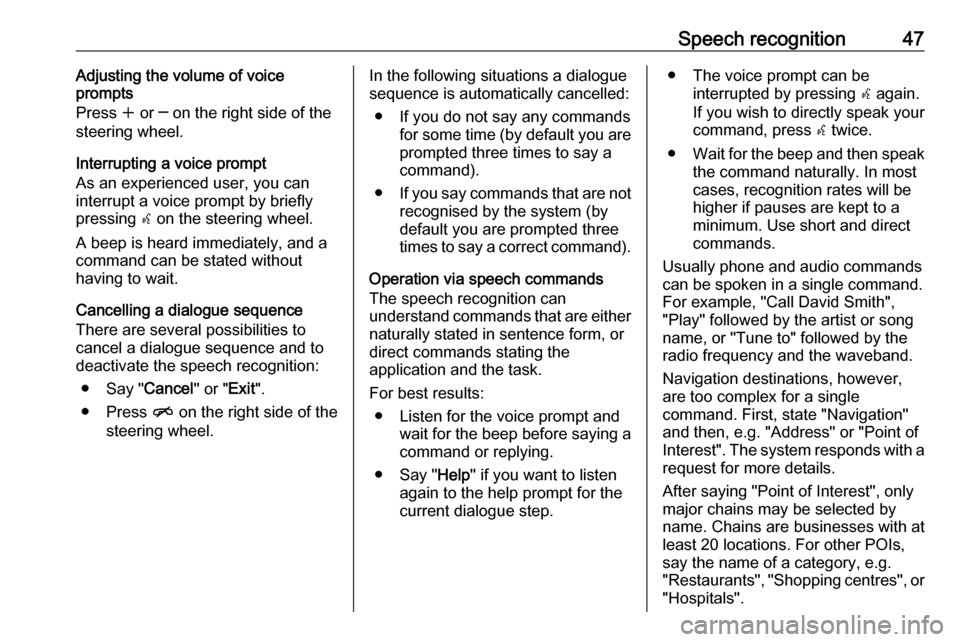
Speech recognition47Adjusting the volume of voice
prompts
Press w or ─ on the right side of the
steering wheel.
Interrupting a voice prompt
As an experienced user, you can
interrupt a voice prompt by briefly
pressing w on the steering wheel.
A beep is heard immediately, and a
command can be stated without
having to wait.
Cancelling a dialogue sequence
There are several possibilities to
cancel a dialogue sequence and to
deactivate the speech recognition:
● Say " Cancel" or "Exit".
● Press n on the right side of the
steering wheel.In the following situations a dialogue
sequence is automatically cancelled:
● If you do not say any commands for some time (by default you areprompted three times to say a
command).
● If you say commands that are not
recognised by the system (by
default you are prompted three
times to say a correct command).
Operation via speech commands
The speech recognition can
understand commands that are either naturally stated in sentence form, or
direct commands stating the
application and the task.
For best results: ● Listen for the voice prompt and wait for the beep before saying a
command or replying.
● Say " Help" if you want to listen
again to the help prompt for the
current dialogue step.● The voice prompt can be interrupted by pressing w again.
If you wish to directly speak your
command, press w twice.
● Wait for the beep and then speak
the command naturally. In most
cases, recognition rates will be
higher if pauses are kept to a
minimum. Use short and direct
commands.
Usually phone and audio commands
can be spoken in a single command. For example, "Call David Smith",
"Play" followed by the artist or song name, or "Tune to" followed by the
radio frequency and the waveband.
Navigation destinations, however,
are too complex for a single
command. First, state "Navigation"
and then, e.g. "Address" or "Point of
Interest". The system responds with a
request for more details.
After saying "Point of Interest", only
major chains may be selected by
name. Chains are businesses with at
least 20 locations. For other POIs,
say the name of a category, e.g.
"Restaurants", "Shopping centres", or
"Hospitals".
Page 51 of 111
![OPEL ZAFIRA C 2017.5 Infotainment system Speech recognition51MenuActionSpeech commandsNavigation
menuEntering a
destination" Directed [Destination] Address [entry] | (enter | go to | navigate to) [Destination] Address
Directed "
" (Navigatio OPEL ZAFIRA C 2017.5 Infotainment system Speech recognition51MenuActionSpeech commandsNavigation
menuEntering a
destination" Directed [Destination] Address [entry] | (enter | go to | navigate to) [Destination] Address
Directed "
" (Navigatio](/img/37/18929/w960_18929-50.png)
Speech recognition51MenuActionSpeech commandsNavigation
menuEntering a
destination" Directed [Destination] Address [entry] | (enter | go to | navigate to) [Destination] Address
Directed "
" (Navigation | Destination) ", "[Destination] Address [entry] | (Enter | Go to | Navigate to)
[Destination] Address "
" (Navigation | Destination) ", "[Destination] (Intersection | Junction) "Entering a POI"(Navigation | Destination) ", "(P O I | (Place | Point) of Interest) "
" (Navigation | Destination) ", "(P O I | (Place | Point) of Interest) (nearby | near me) "
" (Navigation | Destination) ", "(P O I | (Place | Point) of Interest) (around | near)
destination "
" (Navigation | Destination) ", "(P O I | (Place | Point) of Interest) along [the] (route | way) "Entering the
home address" (Navigation | Destination) ", "[Go] [to] Home "Asking for the
current location" (Navigation | Destination) ", "Where am I| [My] Current Location | What is My Current
Location "
Page 52 of 111
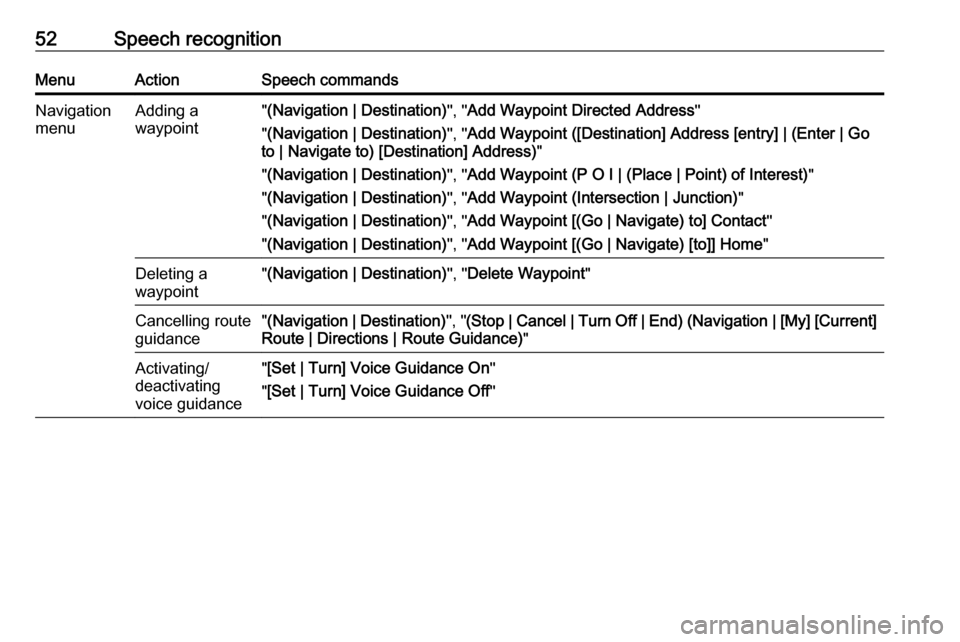
52Speech recognitionMenuActionSpeech commandsNavigation
menuAdding a
waypoint" (Navigation | Destination) ", "Add Waypoint Directed Address "
" (Navigation | Destination) ", "Add Waypoint ([Destination] Address [entry] | (Enter | Go
to | Navigate to) [Destination] Address) "
" (Navigation | Destination) ", "Add Waypoint (P O I | (Place | Point) of Interest) "
" (Navigation | Destination) ", "Add Waypoint (Intersection | Junction) "
" (Navigation | Destination) ", "Add Waypoint [(Go | Navigate) to] Contact "
" (Navigation | Destination) ", "Add Waypoint [(Go | Navigate) [to]] Home "Deleting a
waypoint" (Navigation | Destination) ", "Delete Waypoint "Cancelling route
guidance" (Navigation | Destination) ", "(Stop | Cancel | Turn Off | End) (Navigation | [My] [Current]
Route | Directions | Route Guidance) "Activating/
deactivating
voice guidance" [Set | Turn] Voice Guidance On "
" [Set | Turn] Voice Guidance Off "
Page 64 of 111
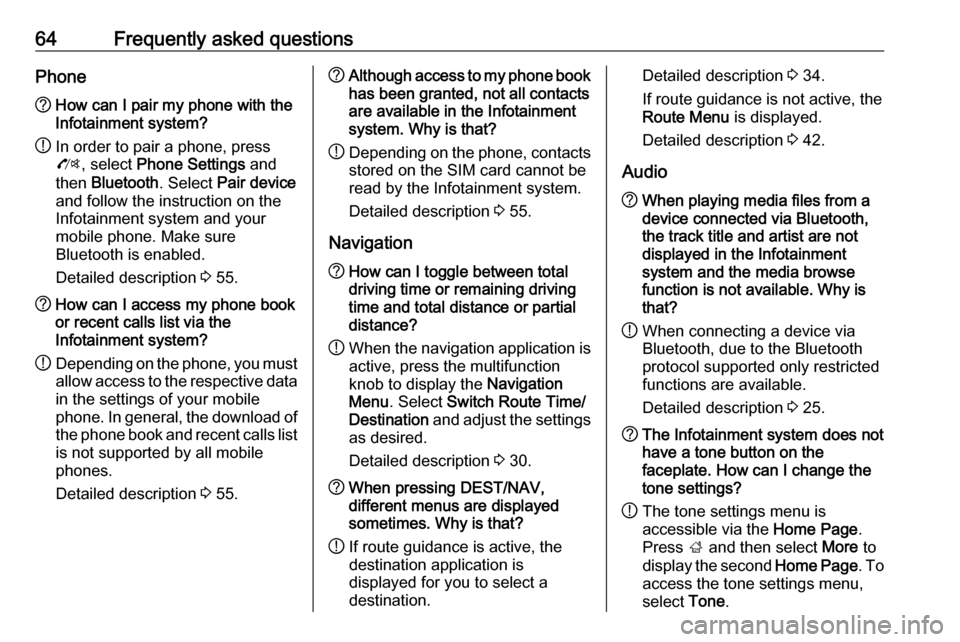
64Frequently asked questionsPhone?How can I pair my phone with the
Infotainment system?
! In order to pair a phone, press
O , select Phone Settings and
then Bluetooth . Select Pair device
and follow the instruction on the
Infotainment system and your
mobile phone. Make sure
Bluetooth is enabled.
Detailed description 3 55.? How can I access my phone book
or recent calls list via the
Infotainment system?
! Depending on the phone, you must
allow access to the respective data
in the settings of your mobile
phone. In general, the download of the phone book and recent calls list is not supported by all mobile
phones.
Detailed description 3 55.? Although access to my phone book
has been granted, not all contacts
are available in the Infotainment
system. Why is that?
! Depending on the phone, contacts
stored on the SIM card cannot be read by the Infotainment system.
Detailed description 3 55.
Navigation? How can I toggle between total
driving time or remaining driving
time and total distance or partial
distance?
! When the navigation application is
active, press the multifunction
knob to display the Navigation
Menu . Select Switch Route Time/
Destination and adjust the settings
as desired.
Detailed description 3 30.? When pressing DEST/NAV,
different menus are displayed
sometimes. Why is that?
! If route guidance is active, the
destination application is
displayed for you to select a
destination.Detailed description 3 34.
If route guidance is not active, the
Route Menu is displayed.
Detailed description 3 42.
Audio? When playing media files from a
device connected via Bluetooth,
the track title and artist are not
displayed in the Infotainment
system and the media browse
function is not available. Why is
that?
! When connecting a device via
Bluetooth, due to the Bluetooth
protocol supported only restricted
functions are available.
Detailed description 3 25.? The Infotainment system does not
have a tone button on the
faceplate. How can I change the tone settings?
! The tone settings menu is
accessible via the Home Page.
Press ; and then select More to
display the second Home Page. To
access the tone settings menu,
select Tone.
Page 66 of 111
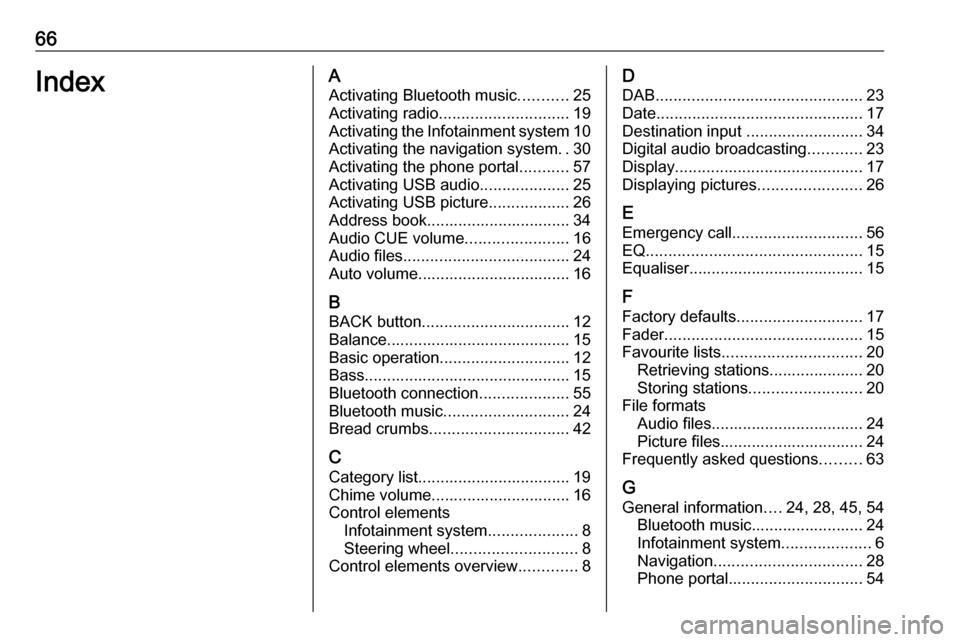
66IndexAActivating Bluetooth music ...........25
Activating radio ............................. 19
Activating the Infotainment system 10
Activating the navigation system ..30
Activating the phone portal ...........57
Activating USB audio ....................25
Activating USB picture ..................26
Address book................................ 34 Audio CUE volume .......................16
Audio files ..................................... 24
Auto volume.................................. 16
B BACK button ................................. 12
Balance......................................... 15
Basic operation ............................. 12
Bass.............................................. 15 Bluetooth connection ....................55
Bluetooth music ............................ 24
Bread crumbs ............................... 42
C Category list.................................. 19
Chime volume............................... 16
Control elements Infotainment system ....................8
Steering wheel ............................ 8
Control elements overview .............8D
DAB .............................................. 23
Date .............................................. 17
Destination input ..........................34
Digital audio broadcasting ............23
Display .......................................... 17
Displaying pictures .......................26
E Emergency call ............................. 56
EQ ................................................ 15
Equaliser....................................... 15
F
Factory defaults ............................ 17
Fader ............................................ 15
Favourite lists ............................... 20
Retrieving stations..................... 20
Storing stations ......................... 20
File formats Audio files.................................. 24
Picture files................................ 24
Frequently asked questions .........63
G General information ....24, 28, 45, 54
Bluetooth music......................... 24
Infotainment system ....................6
Navigation ................................. 28
Phone portal .............................. 54
Page 67 of 111
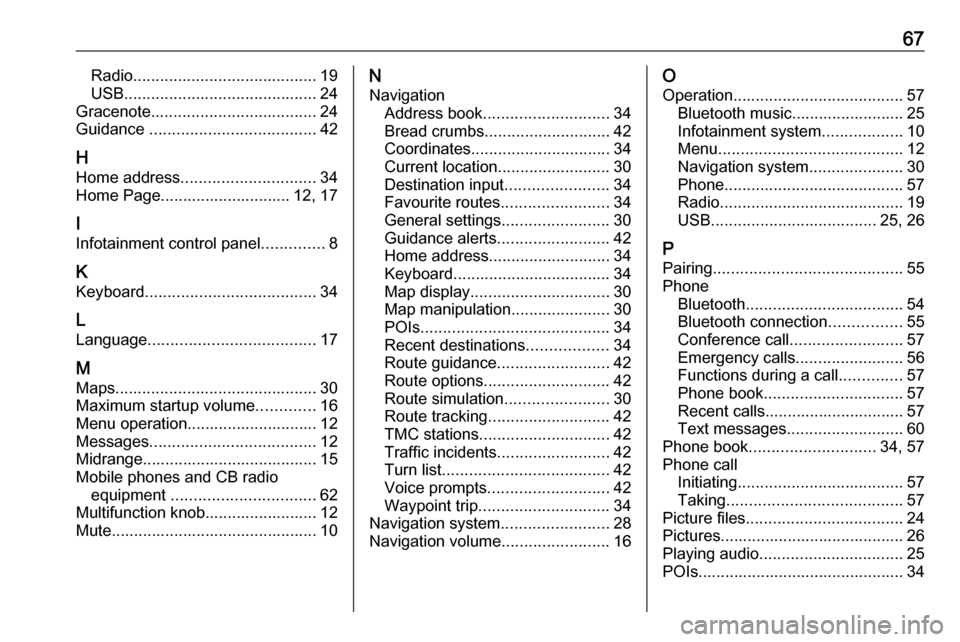
67Radio......................................... 19
USB ........................................... 24
Gracenote ..................................... 24
Guidance ..................................... 42
H Home address .............................. 34
Home Page............................. 12, 17
I
Infotainment control panel ..............8
K
Keyboard ...................................... 34
L
Language ..................................... 17
M Maps ............................................. 30
Maximum startup volume .............16
Menu operation............................. 12
Messages ..................................... 12
Midrange....................................... 15 Mobile phones and CB radio equipment ................................ 62
Multifunction knob......................... 12
Mute.............................................. 10N
Navigation Address book ............................ 34
Bread crumbs ............................ 42
Coordinates ............................... 34
Current location ......................... 30
Destination input .......................34
Favourite routes ........................34
General settings ........................30
Guidance alerts ......................... 42
Home address ........................... 34
Keyboard ................................... 34
Map display ............................... 30
Map manipulation ......................30
POIs .......................................... 34
Recent destinations ..................34
Route guidance ......................... 42
Route options ............................ 42
Route simulation .......................30
Route tracking ........................... 42
TMC stations ............................. 42
Traffic incidents ......................... 42
Turn list ..................................... 42
Voice prompts ........................... 42
Waypoint trip ............................. 34
Navigation system ........................28
Navigation volume ........................16O
Operation ...................................... 57
Bluetooth music......................... 25
Infotainment system ..................10
Menu ......................................... 12
Navigation system .....................30
Phone ........................................ 57
Radio ......................................... 19
USB ..................................... 25, 26
P Pairing .......................................... 55
Phone Bluetooth ................................... 54
Bluetooth connection ................55
Conference call ......................... 57
Emergency calls ........................56
Functions during a call ..............57
Phone book ............................... 57
Recent calls............................... 57
Text messages .......................... 60
Phone book ............................ 34, 57
Phone call Initiating ..................................... 57
Taking ....................................... 57
Picture files ................................... 24
Pictures......................................... 26
Playing audio ................................ 25
POIs.............................................. 34