infotainment OPEL ZAFIRA C 2017.5 Infotainment system
[x] Cancel search | Manufacturer: OPEL, Model Year: 2017.5, Model line: ZAFIRA C, Model: OPEL ZAFIRA C 2017.5Pages: 111, PDF Size: 2.29 MB
Page 21 of 111
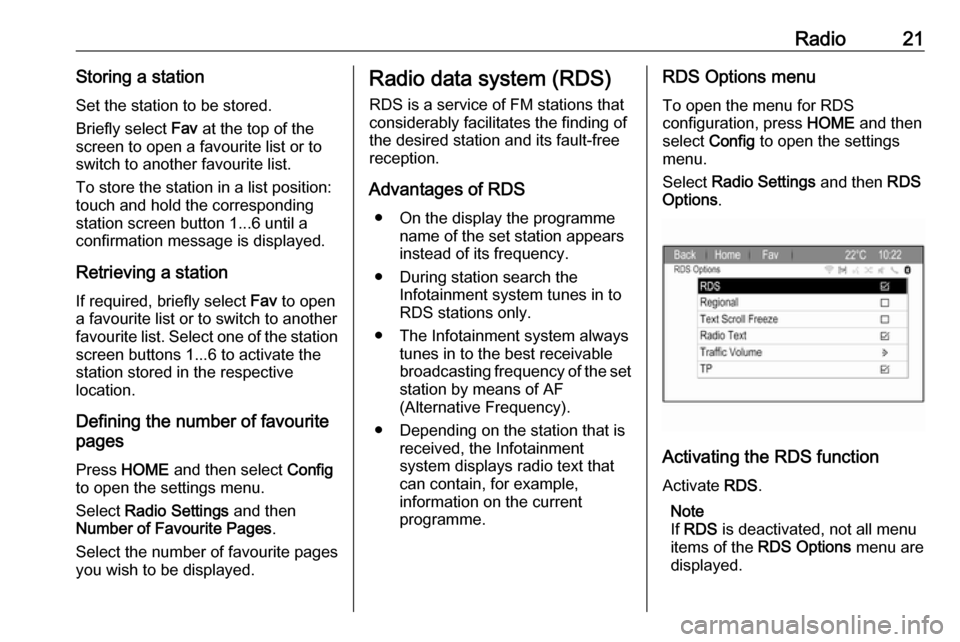
Radio21Storing a station
Set the station to be stored.
Briefly select Fav at the top of the
screen to open a favourite list or to
switch to another favourite list.
To store the station in a list position:
touch and hold the corresponding
station screen button 1...6 until a
confirmation message is displayed.
Retrieving a station If required, briefly select Fav to open
a favourite list or to switch to another favourite list. Select one of the station
screen buttons 1...6 to activate the
station stored in the respective
location.
Defining the number of favourite
pages
Press HOME and then select Config
to open the settings menu.
Select Radio Settings and then
Number of Favourite Pages .
Select the number of favourite pages you wish to be displayed.Radio data system (RDS)
RDS is a service of FM stations that
considerably facilitates the finding of
the desired station and its fault-free
reception.
Advantages of RDS ● On the display the programme name of the set station appears
instead of its frequency.
● During station search the Infotainment system tunes in to
RDS stations only.
● The Infotainment system always tunes in to the best receivable
broadcasting frequency of the set station by means of AF
(Alternative Frequency).
● Depending on the station that is received, the Infotainment
system displays radio text that
can contain, for example,
information on the current
programme.RDS Options menu
To open the menu for RDS
configuration, press HOME and then
select Config to open the settings
menu.
Select Radio Settings and then RDS
Options .
Activating the RDS function
Activate RDS.
Note
If RDS is deactivated, not all menu
items of the RDS Options menu are
displayed.
Page 22 of 111
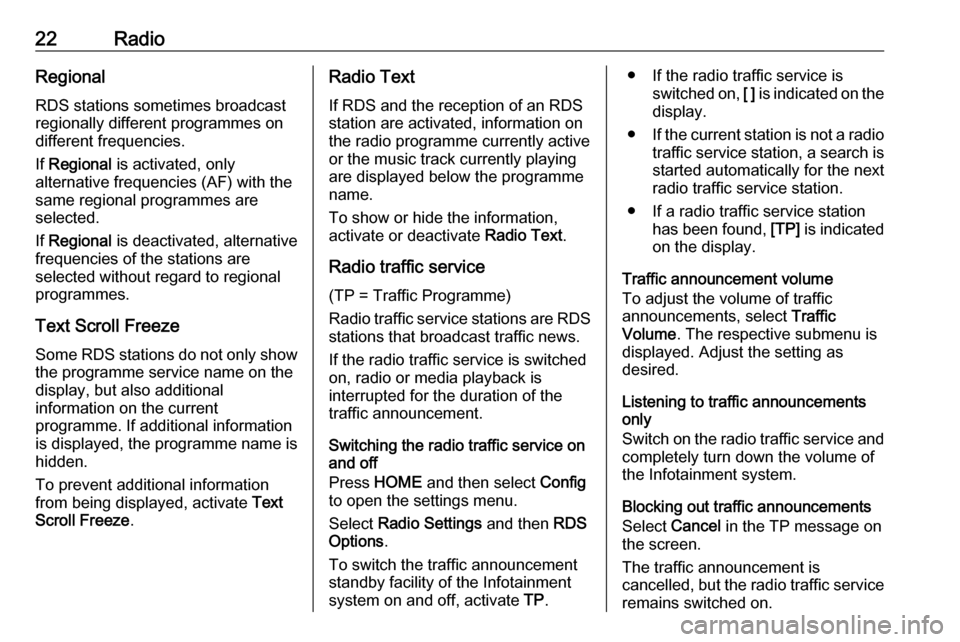
22RadioRegional
RDS stations sometimes broadcast
regionally different programmes on different frequencies.
If Regional is activated, only
alternative frequencies (AF) with the
same regional programmes are
selected.
If Regional is deactivated, alternative
frequencies of the stations are
selected without regard to regional
programmes.
Text Scroll Freeze Some RDS stations do not only show
the programme service name on the
display, but also additional
information on the current
programme. If additional information
is displayed, the programme name is
hidden.
To prevent additional information
from being displayed, activate Text
Scroll Freeze .Radio Text
If RDS and the reception of an RDS
station are activated, information on
the radio programme currently active
or the music track currently playing
are displayed below the programme
name.
To show or hide the information,
activate or deactivate Radio Text.
Radio traffic service
(TP = Traffic Programme)
Radio traffic service stations are RDS stations that broadcast traffic news.
If the radio traffic service is switched
on, radio or media playback is
interrupted for the duration of the
traffic announcement.
Switching the radio traffic service on
and off
Press HOME and then select Config
to open the settings menu.
Select Radio Settings and then RDS
Options .
To switch the traffic announcement
standby facility of the Infotainment
system on and off, activate TP.● If the radio traffic service is
switched on, [ ] is indicated on the
display.
● If the current station is not a radio
traffic service station, a search is started automatically for the next
radio traffic service station.
● If a radio traffic service station has been found, [TP] is indicated
on the display.
Traffic announcement volume
To adjust the volume of traffic
announcements, select Traffic
Volume . The respective submenu is
displayed. Adjust the setting as
desired.
Listening to traffic announcements only
Switch on the radio traffic service and
completely turn down the volume of
the Infotainment system.
Blocking out traffic announcements
Select Cancel in the TP message on
the screen.
The traffic announcement is
cancelled, but the radio traffic service
remains switched on.
Page 23 of 111
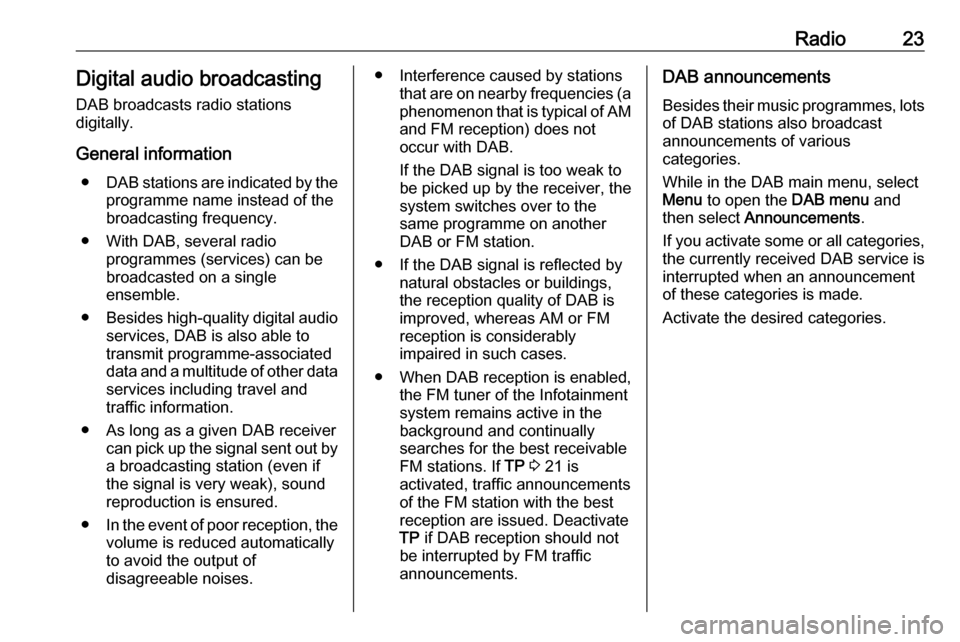
Radio23Digital audio broadcasting
DAB broadcasts radio stations
digitally.
General information ● DAB stations are indicated by the
programme name instead of the
broadcasting frequency.
● With DAB, several radio programmes (services) can bebroadcasted on a single
ensemble.
● Besides high-quality digital audio
services, DAB is also able to
transmit programme-associated
data and a multitude of other data services including travel and
traffic information.
● As long as a given DAB receiver can pick up the signal sent out bya broadcasting station (even if
the signal is very weak), sound
reproduction is ensured.
● In the event of poor reception, the
volume is reduced automatically
to avoid the output of
disagreeable noises.● Interference caused by stations that are on nearby frequencies (aphenomenon that is typical of AMand FM reception) does not
occur with DAB.
If the DAB signal is too weak to
be picked up by the receiver, the
system switches over to the
same programme on another
DAB or FM station.
● If the DAB signal is reflected by natural obstacles or buildings,
the reception quality of DAB is
improved, whereas AM or FM
reception is considerably
impaired in such cases.
● When DAB reception is enabled, the FM tuner of the Infotainmentsystem remains active in the
background and continually
searches for the best receivable FM stations. If TP 3 21 is
activated, traffic announcements
of the FM station with the best
reception are issued. Deactivate
TP if DAB reception should not
be interrupted by FM traffic
announcements.DAB announcements
Besides their music programmes, lots of DAB stations also broadcast
announcements of various
categories.
While in the DAB main menu, select Menu to open the DAB menu and
then select Announcements .
If you activate some or all categories, the currently received DAB service is
interrupted when an announcement
of these categories is made.
Activate the desired categories.
Page 24 of 111
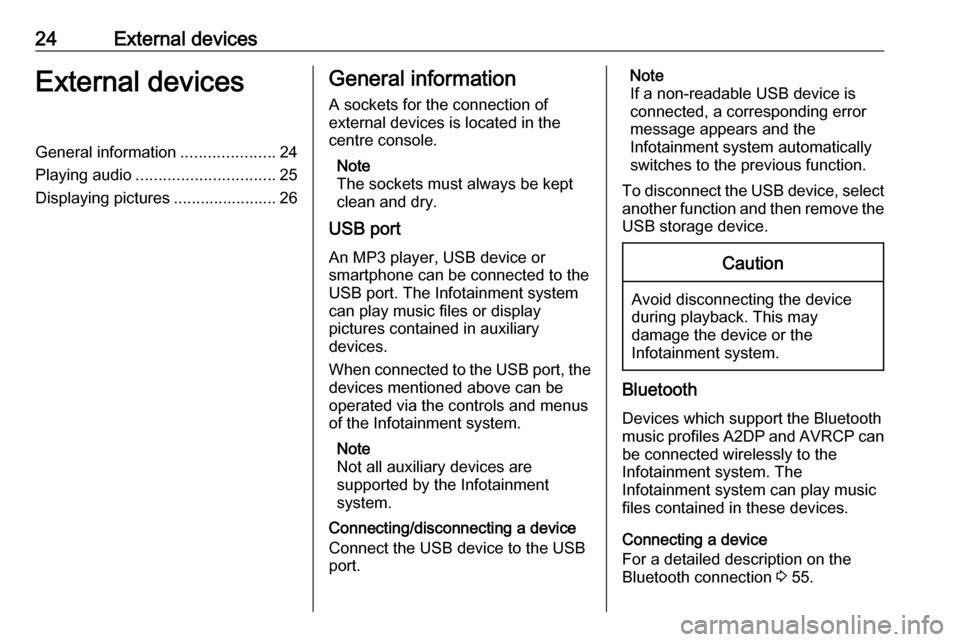
24External devicesExternal devicesGeneral information.....................24
Playing audio ............................... 25
Displaying pictures ....................... 26General information
A sockets for the connection of
external devices is located in the
centre console.
Note
The sockets must always be kept
clean and dry.
USB port
An MP3 player, USB device or
smartphone can be connected to the
USB port. The Infotainment system
can play music files or display
pictures contained in auxiliary
devices.
When connected to the USB port, the devices mentioned above can be
operated via the controls and menus
of the Infotainment system.
Note
Not all auxiliary devices are
supported by the Infotainment
system.
Connecting/disconnecting a device
Connect the USB device to the USB
port.Note
If a non-readable USB device is
connected, a corresponding error
message appears and the
Infotainment system automatically
switches to the previous function.
To disconnect the USB device, select
another function and then remove the USB storage device.Caution
Avoid disconnecting the device
during playback. This may
damage the device or the
Infotainment system.
Bluetooth
Devices which support the Bluetooth
music profiles A2DP and AVRCP can be connected wirelessly to the
Infotainment system. The
Infotainment system can play music
files contained in these devices.
Connecting a device
For a detailed description on the
Bluetooth connection 3 55.
Page 25 of 111
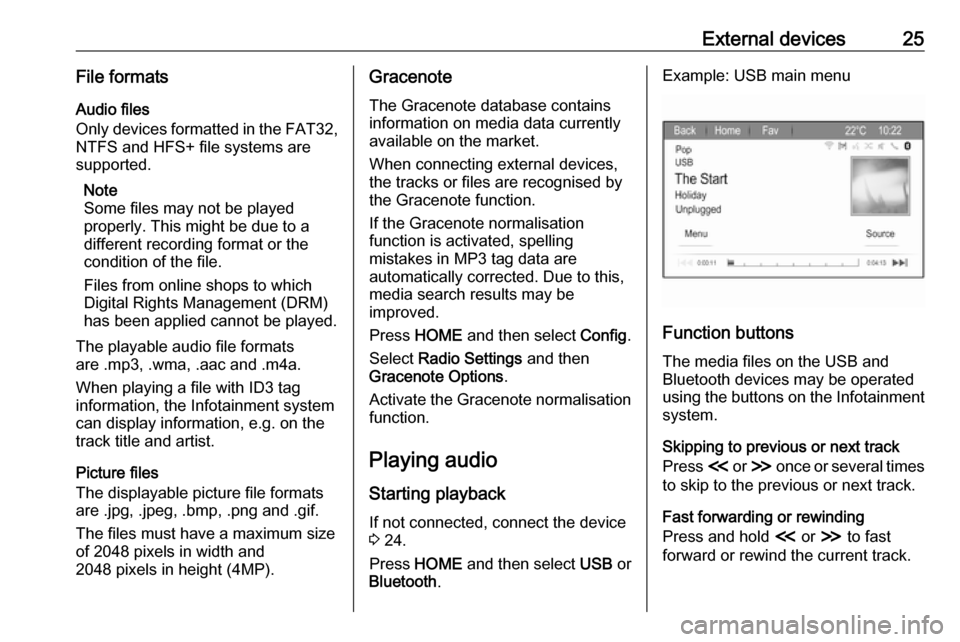
External devices25File formatsAudio files
Only devices formatted in the FAT32,
NTFS and HFS+ file systems are
supported.
Note
Some files may not be played
properly. This might be due to a
different recording format or the
condition of the file.
Files from online shops to which
Digital Rights Management (DRM)
has been applied cannot be played.
The playable audio file formats
are .mp3, .wma, .aac and .m4a.
When playing a file with ID3 tag
information, the Infotainment system
can display information, e.g. on the
track title and artist.
Picture files
The displayable picture file formats
are .jpg, .jpeg, .bmp, .png and .gif.
The files must have a maximum size
of 2048 pixels in width and
2048 pixels in height (4MP).Gracenote
The Gracenote database contains
information on media data currently
available on the market.
When connecting external devices,
the tracks or files are recognised by
the Gracenote function.
If the Gracenote normalisation
function is activated, spelling
mistakes in MP3 tag data are
automatically corrected. Due to this,
media search results may be
improved.
Press HOME and then select Config.
Select Radio Settings and then
Gracenote Options .
Activate the Gracenote normalisation function.
Playing audio
Starting playback If not connected, connect the device
3 24.
Press HOME and then select USB or
Bluetooth .Example: USB main menu
Function buttons
The media files on the USB and
Bluetooth devices may be operated
using the buttons on the Infotainment
system.
Skipping to previous or next track
Press I or H once or several times
to skip to the previous or next track.
Fast forwarding or rewinding
Press and hold I or H to fast
forward or rewind the current track.
Page 28 of 111
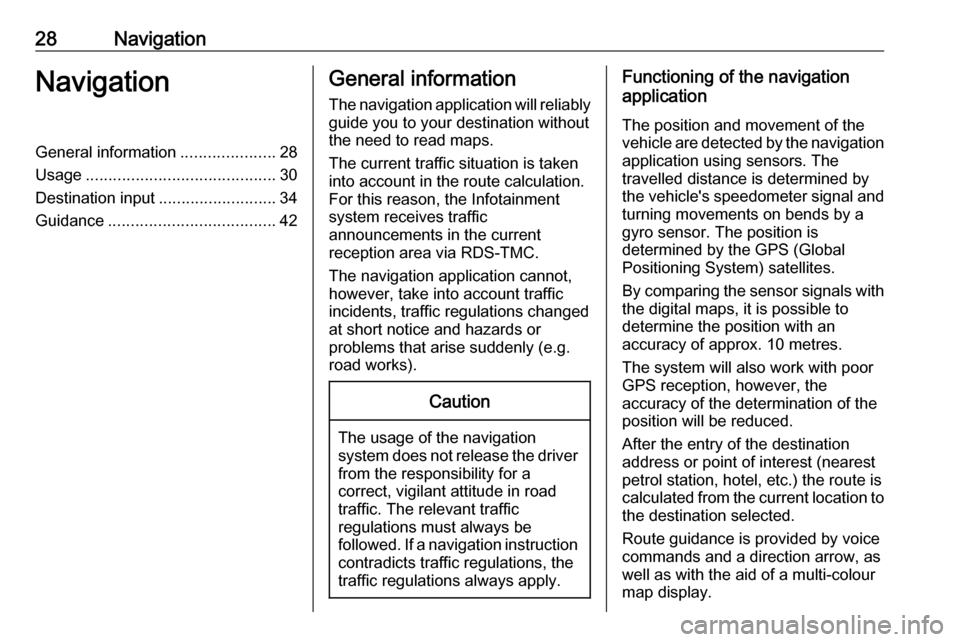
28NavigationNavigationGeneral information.....................28
Usage .......................................... 30
Destination input ..........................34
Guidance ..................................... 42General information
The navigation application will reliably guide you to your destination without
the need to read maps.
The current traffic situation is taken
into account in the route calculation.
For this reason, the Infotainment
system receives traffic
announcements in the current
reception area via RDS-TMC.
The navigation application cannot,
however, take into account traffic
incidents, traffic regulations changed at short notice and hazards or
problems that arise suddenly (e.g.
road works).Caution
The usage of the navigation
system does not release the driver
from the responsibility for a
correct, vigilant attitude in road
traffic. The relevant traffic
regulations must always be
followed. If a navigation instruction contradicts traffic regulations, the
traffic regulations always apply.
Functioning of the navigation
application
The position and movement of the
vehicle are detected by the navigation application using sensors. The
travelled distance is determined by
the vehicle's speedometer signal and
turning movements on bends by a
gyro sensor. The position is
determined by the GPS (Global
Positioning System) satellites.
By comparing the sensor signals with the digital maps, it is possible to
determine the position with an
accuracy of approx. 10 metres.
The system will also work with poor
GPS reception, however, the
accuracy of the determination of the
position will be reduced.
After the entry of the destination
address or point of interest (nearest
petrol station, hotel, etc.) the route is
calculated from the current location to
the destination selected.
Route guidance is provided by voice
commands and a direction arrow, as
well as with the aid of a multi-colour
map display.
Page 30 of 111
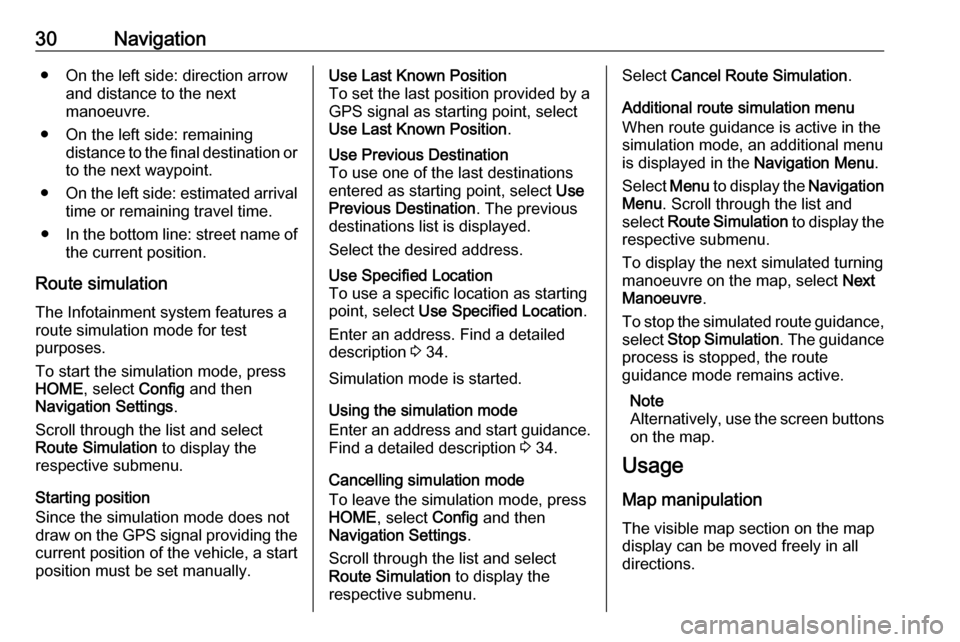
30Navigation● On the left side: direction arrowand distance to the next
manoeuvre.
● On the left side: remaining distance to the final destination or
to the next waypoint.
● On the left side: estimated arrival
time or remaining travel time.
● In the bottom line: street name of
the current position.
Route simulation The Infotainment system features a
route simulation mode for test
purposes.
To start the simulation mode, press
HOME , select Config and then
Navigation Settings .
Scroll through the list and select
Route Simulation to display the
respective submenu.
Starting position
Since the simulation mode does not
draw on the GPS signal providing the current position of the vehicle, a start
position must be set manually.Use Last Known Position
To set the last position provided by a
GPS signal as starting point, select
Use Last Known Position .Use Previous Destination
To use one of the last destinations
entered as starting point, select Use
Previous Destination . The previous
destinations list is displayed.
Select the desired address.Use Specified Location
To use a specific location as starting
point, select Use Specified Location .
Enter an address. Find a detailed description 3 34.
Simulation mode is started.
Using the simulation mode
Enter an address and start guidance.
Find a detailed description 3 34.
Cancelling simulation mode
To leave the simulation mode, press
HOME , select Config and then
Navigation Settings .
Scroll through the list and select
Route Simulation to display the
respective submenu.
Select Cancel Route Simulation .
Additional route simulation menu
When route guidance is active in the
simulation mode, an additional menu
is displayed in the Navigation Menu.
Select Menu to display the Navigation
Menu . Scroll through the list and
select Route Simulation to display the
respective submenu.
To display the next simulated turning
manoeuvre on the map, select Next
Manoeuvre .
To stop the simulated route guidance,
select Stop Simulation . The guidance
process is stopped, the route
guidance mode remains active.
Note
Alternatively, use the screen buttons on the map.
Usage
Map manipulation
The visible map section on the map
display can be moved freely in all
directions.
Page 32 of 111
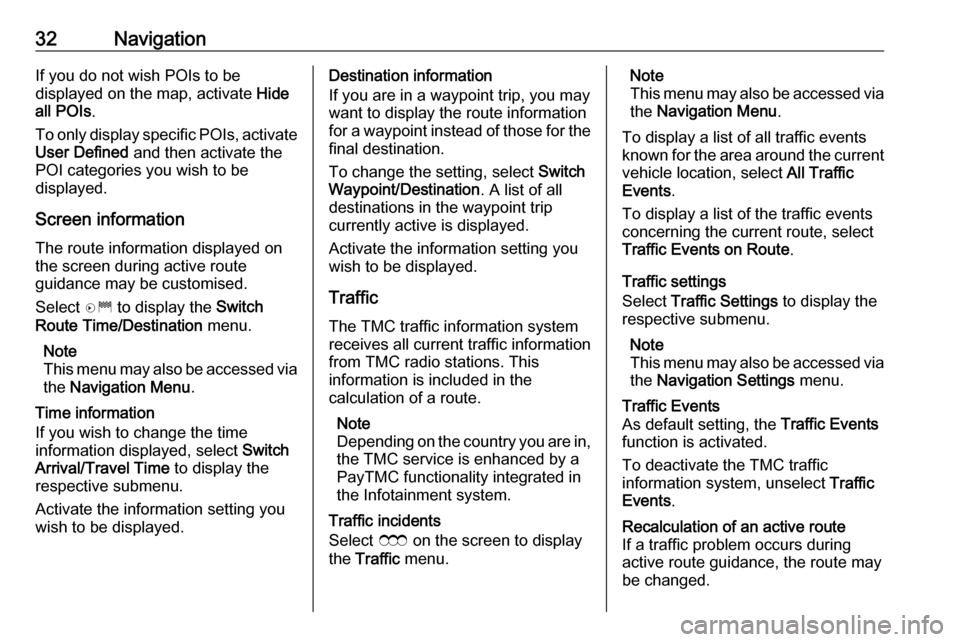
32NavigationIf you do not wish POIs to be
displayed on the map, activate Hide
all POIs .
To only display specific POIs, activate User Defined and then activate the
POI categories you wish to be
displayed.
Screen information The route information displayed on
the screen during active route
guidance may be customised.
Select D to display the Switch
Route Time/Destination menu.
Note
This menu may also be accessed via
the Navigation Menu .
Time information
If you wish to change the time
information displayed, select Switch
Arrival/Travel Time to display the
respective submenu.
Activate the information setting you
wish to be displayed.Destination information
If you are in a waypoint trip, you may
want to display the route information
for a waypoint instead of those for the final destination.
To change the setting, select Switch
Waypoint/Destination . A list of all
destinations in the waypoint trip
currently active is displayed.
Activate the information setting you
wish to be displayed.
Traffic The TMC traffic information systemreceives all current traffic information
from TMC radio stations. This
information is included in the
calculation of a route.
Note
Depending on the country you are in, the TMC service is enhanced by a
PayTMC functionality integrated in
the Infotainment system.
Traffic incidents
Select E on the screen to display
the Traffic menu.Note
This menu may also be accessed via
the Navigation Menu .
To display a list of all traffic events
known for the area around the current vehicle location, select All Traffic
Events .
To display a list of the traffic events
concerning the current route, select
Traffic Events on Route .
Traffic settings
Select Traffic Settings to display the
respective submenu.
Note
This menu may also be accessed via
the Navigation Settings menu.Traffic Events
As default setting, the Traffic Events
function is activated.
To deactivate the TMC traffic
information system, unselect Traffic
Events .Recalculation of an active route
If a traffic problem occurs during
active route guidance, the route may
be changed.
Page 35 of 111
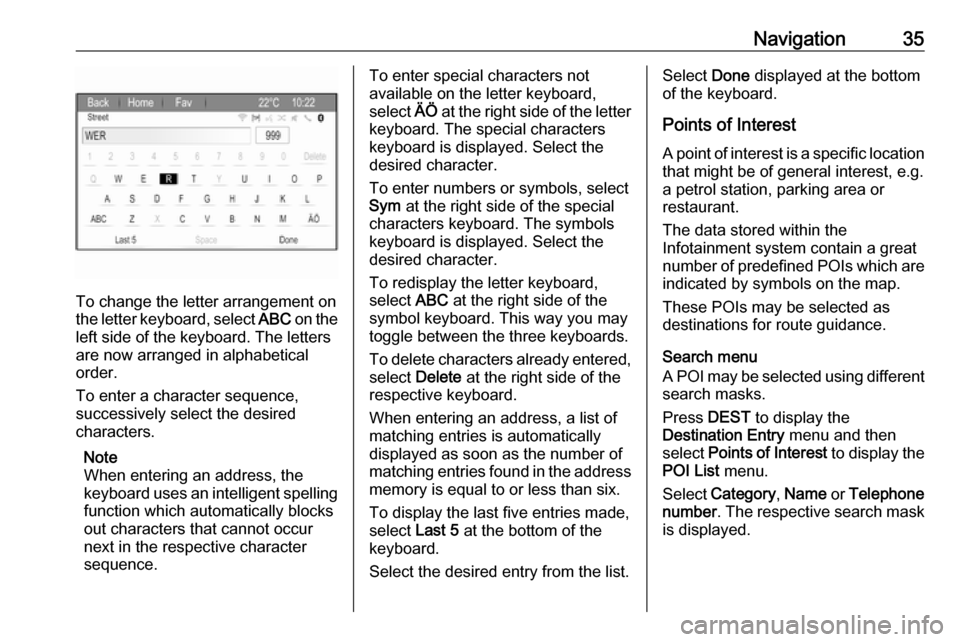
Navigation35
To change the letter arrangement on
the letter keyboard, select ABC on the
left side of the keyboard. The letters
are now arranged in alphabetical
order.
To enter a character sequence,
successively select the desired
characters.
Note
When entering an address, the
keyboard uses an intelligent spelling
function which automatically blocks
out characters that cannot occur
next in the respective character
sequence.
To enter special characters not
available on the letter keyboard,
select ÄÖ at the right side of the letter
keyboard. The special characters
keyboard is displayed. Select the
desired character.
To enter numbers or symbols, select
Sym at the right side of the special
characters keyboard. The symbols
keyboard is displayed. Select the
desired character.
To redisplay the letter keyboard,
select ABC at the right side of the
symbol keyboard. This way you may toggle between the three keyboards.
To delete characters already entered, select Delete at the right side of the
respective keyboard.
When entering an address, a list of
matching entries is automatically
displayed as soon as the number of
matching entries found in the address
memory is equal to or less than six.
To display the last five entries made,
select Last 5 at the bottom of the
keyboard.
Select the desired entry from the list.Select Done displayed at the bottom
of the keyboard.
Points of Interest A point of interest is a specific location
that might be of general interest, e.g.
a petrol station, parking area or
restaurant.
The data stored within the
Infotainment system contain a great
number of predefined POIs which are
indicated by symbols on the map.
These POIs may be selected as
destinations for route guidance.
Search menu
A POI may be selected using different search masks.
Press DEST to display the
Destination Entry menu and then
select Points of Interest to display the
POI List menu.
Select Category , Name or Telephone
number . The respective search mask
is displayed.
Page 38 of 111
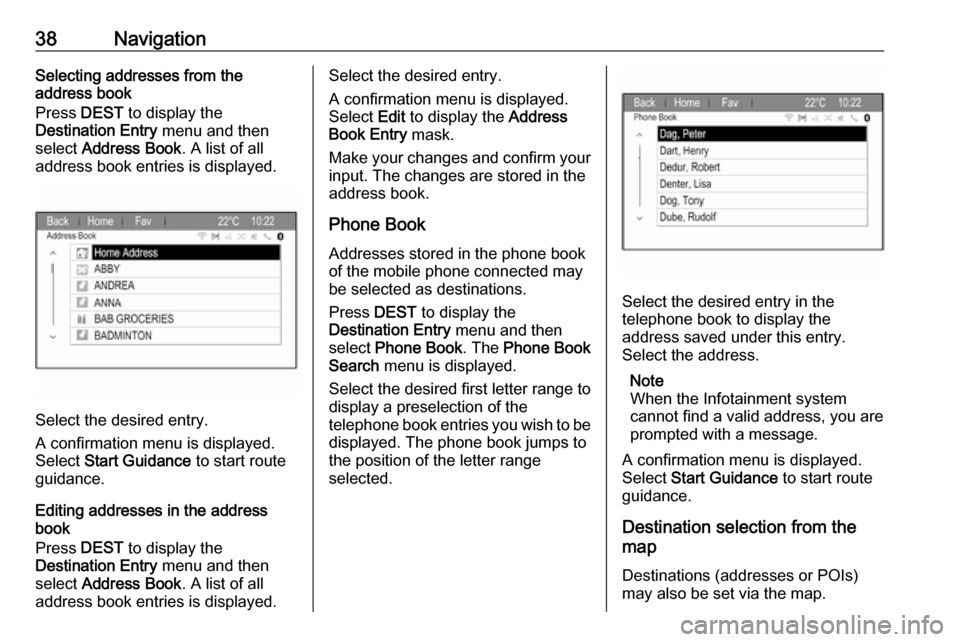
38NavigationSelecting addresses from the
address book
Press DEST to display the
Destination Entry menu and then
select Address Book . A list of all
address book entries is displayed.
Select the desired entry.
A confirmation menu is displayed.
Select Start Guidance to start route
guidance.
Editing addresses in the address book
Press DEST to display the
Destination Entry menu and then
select Address Book . A list of all
address book entries is displayed.
Select the desired entry.
A confirmation menu is displayed.
Select Edit to display the Address
Book Entry mask.
Make your changes and confirm your input. The changes are stored in the
address book.
Phone Book
Addresses stored in the phone book
of the mobile phone connected may
be selected as destinations.
Press DEST to display the
Destination Entry menu and then
select Phone Book . The Phone Book
Search menu is displayed.
Select the desired first letter range to
display a preselection of the
telephone book entries you wish to be displayed. The phone book jumps to
the position of the letter range
selected.
Select the desired entry in the
telephone book to display the
address saved under this entry.
Select the address.
Note
When the Infotainment system
cannot find a valid address, you are prompted with a message.
A confirmation menu is displayed.
Select Start Guidance to start route
guidance.
Destination selection from the
map
Destinations (addresses or POIs)
may also be set via the map.