ESP OPEL ZAFIRA C 2017 Infotainment system
[x] Cancel search | Manufacturer: OPEL, Model Year: 2017, Model line: ZAFIRA C, Model: OPEL ZAFIRA C 2017Pages: 113, PDF Size: 2.3 MB
Page 26 of 113

26External devicesAudio menusTo display the respective audio
menu, select Config.
Note
Not all menu items are available in
all audio menus.
Shuffle function
Select Menu to display the USB or
Bluetooth menu.
To play the tracks on the respective device in random order, activate
Shuffle .
To return to the normal playing order,
deactivate Shuffle.
Browsing
(only available in USB menus)
To search for a track within the
structure, select one of the menu
items, e.g. Folders, Play Lists or
Albums .
Browse through the structure until
you find the desired track.
Select the track to start playback.
Individual playlists
The system allows new playlists to be created via the Gracenote function.
Similar tracks are put together on a
list automatically generated by the
system.
Select the track around which you
wish to create a new playlist.
Select Play More Like This... in the
respective audio menu. A new playlist
is created and stored in Play Lists.
To delete a playlist generated by the
system, select Delete automatic
playlist . A list of all generated playlists
is displayed. Select the playlist you
wish to delete. The playlist is deleted.Displaying pictures
Viewing pictures
Connect a USB device 3 24.
Press HOME and then select
Pictures to open the Picture Viewer
USB menu.
A list of all pictures and picture folders
found on the USB device is displayed.
Browse through the pictures and
folders until you find the desired
picture and select it. The picture is
displayed.
Page 27 of 113
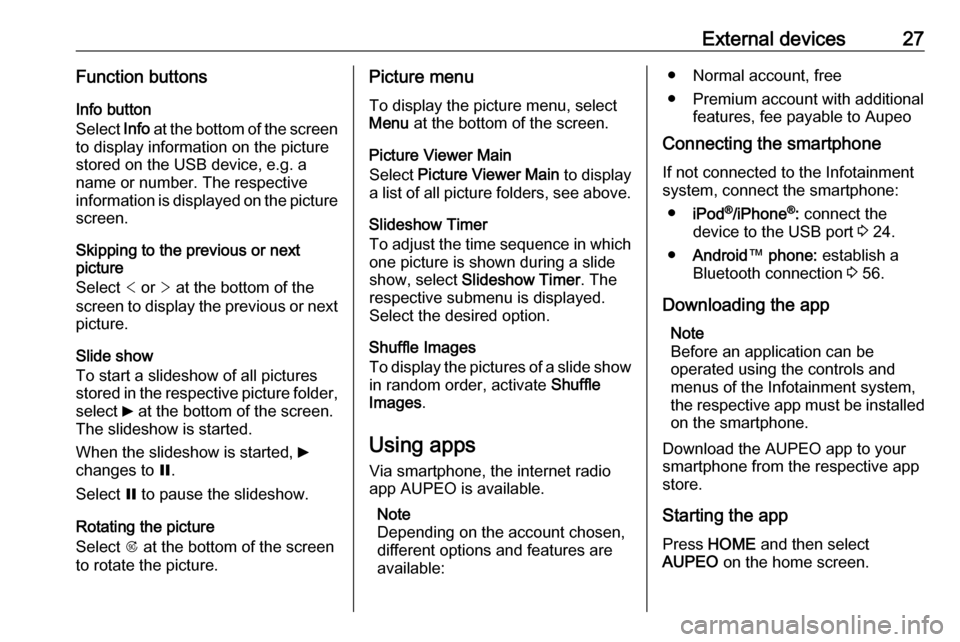
External devices27Function buttonsInfo button
Select Info at the bottom of the screen
to display information on the picture
stored on the USB device, e.g. a
name or number. The respective
information is displayed on the picture
screen.
Skipping to the previous or next
picture
Select < or > at the bottom of the
screen to display the previous or next picture.
Slide show
To start a slideshow of all pictures
stored in the respective picture folder,
select 6 at the bottom of the screen.
The slideshow is started.
When the slideshow is started, 6
changes to Q.
Select Q to pause the slideshow.
Rotating the picture
Select R at the bottom of the screen
to rotate the picture.Picture menu
To display the picture menu, selectMenu at the bottom of the screen.
Picture Viewer Main
Select Picture Viewer Main to display
a list of all picture folders, see above.
Slideshow Timer
To adjust the time sequence in which
one picture is shown during a slide
show, select Slideshow Timer . The
respective submenu is displayed. Select the desired option.
Shuffle Images
To display the pictures of a slide show in random order, activate Shuffle
Images .
Using apps Via smartphone, the internet radio
app AUPEO is available.
Note
Depending on the account chosen,
different options and features are
available:● Normal account, free
● Premium account with additional features, fee payable to Aupeo
Connecting the smartphone
If not connected to the Infotainment
system, connect the smartphone:
● iPod ®
/iPhone ®
: connect the
device to the USB port 3 24.
● Android ™ phone: establish a
Bluetooth connection 3 56.
Downloading the app Note
Before an application can be
operated using the controls and
menus of the Infotainment system, the respective app must be installed
on the smartphone.
Download the AUPEO app to your
smartphone from the respective app
store.
Starting the app Press HOME and then select
AUPEO on the home screen.
Page 29 of 113
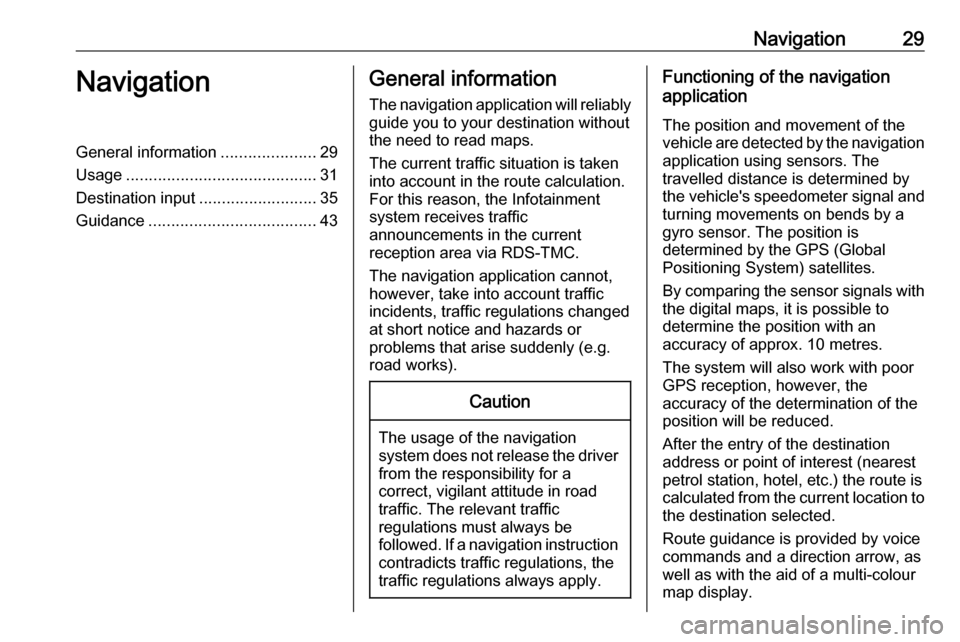
Navigation29NavigationGeneral information.....................29
Usage .......................................... 31
Destination input ..........................35
Guidance ..................................... 43General information
The navigation application will reliably guide you to your destination without
the need to read maps.
The current traffic situation is taken
into account in the route calculation.
For this reason, the Infotainment
system receives traffic
announcements in the current
reception area via RDS-TMC.
The navigation application cannot,
however, take into account traffic
incidents, traffic regulations changed at short notice and hazards or
problems that arise suddenly (e.g.
road works).Caution
The usage of the navigation
system does not release the driver
from the responsibility for a
correct, vigilant attitude in road
traffic. The relevant traffic
regulations must always be
followed. If a navigation instruction contradicts traffic regulations, the
traffic regulations always apply.
Functioning of the navigation
application
The position and movement of the
vehicle are detected by the navigation application using sensors. The
travelled distance is determined by
the vehicle's speedometer signal and
turning movements on bends by a
gyro sensor. The position is
determined by the GPS (Global
Positioning System) satellites.
By comparing the sensor signals with the digital maps, it is possible to
determine the position with an
accuracy of approx. 10 metres.
The system will also work with poor
GPS reception, however, the
accuracy of the determination of the
position will be reduced.
After the entry of the destination
address or point of interest (nearest
petrol station, hotel, etc.) the route is
calculated from the current location to
the destination selected.
Route guidance is provided by voice
commands and a direction arrow, as
well as with the aid of a multi-colour
map display.
Page 30 of 113
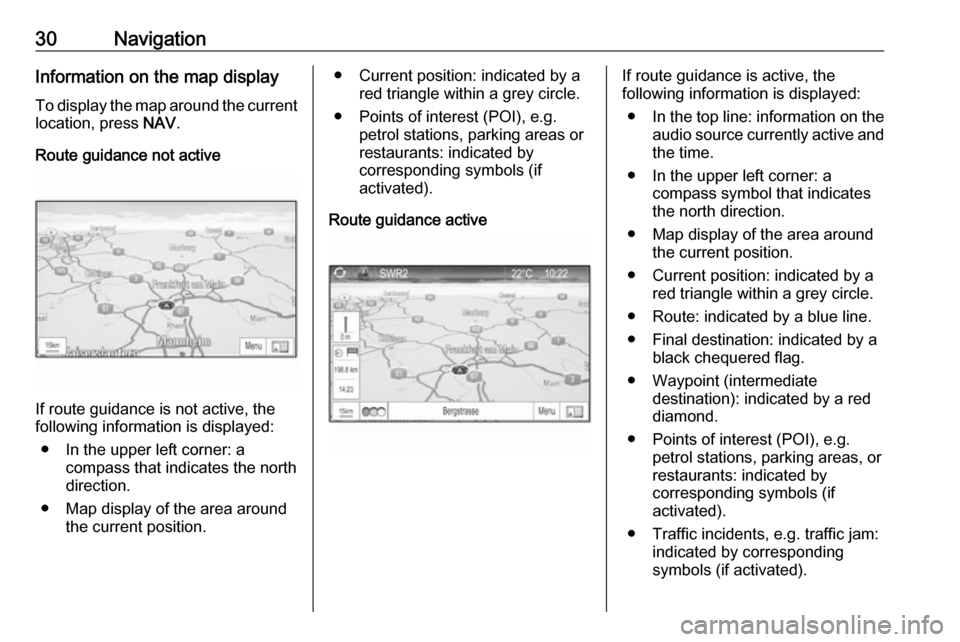
30NavigationInformation on the map display
To display the map around the current location, press NAV.
Route guidance not active
If route guidance is not active, the
following information is displayed:
● In the upper left corner: a compass that indicates the north
direction.
● Map display of the area around the current position.
● Current position: indicated by a
red triangle within a grey circle.
● Points of interest (POI), e.g. petrol stations, parking areas or
restaurants: indicated by
corresponding symbols (if
activated).
Route guidance activeIf route guidance is active, the
following information is displayed:
● In the top line: information on the
audio source currently active and
the time.
● In the upper left corner: a compass symbol that indicates
the north direction.
● Map display of the area around the current position.
● Current position: indicated by a red triangle within a grey circle.
● Route: indicated by a blue line. ● Final destination: indicated by a black chequered flag.
● Waypoint (intermediate destination): indicated by a red
diamond.
● Points of interest (POI), e.g. petrol stations, parking areas, or
restaurants: indicated by
corresponding symbols (if
activated).
● Traffic incidents, e.g. traffic jam: indicated by corresponding
symbols (if activated).
Page 31 of 113
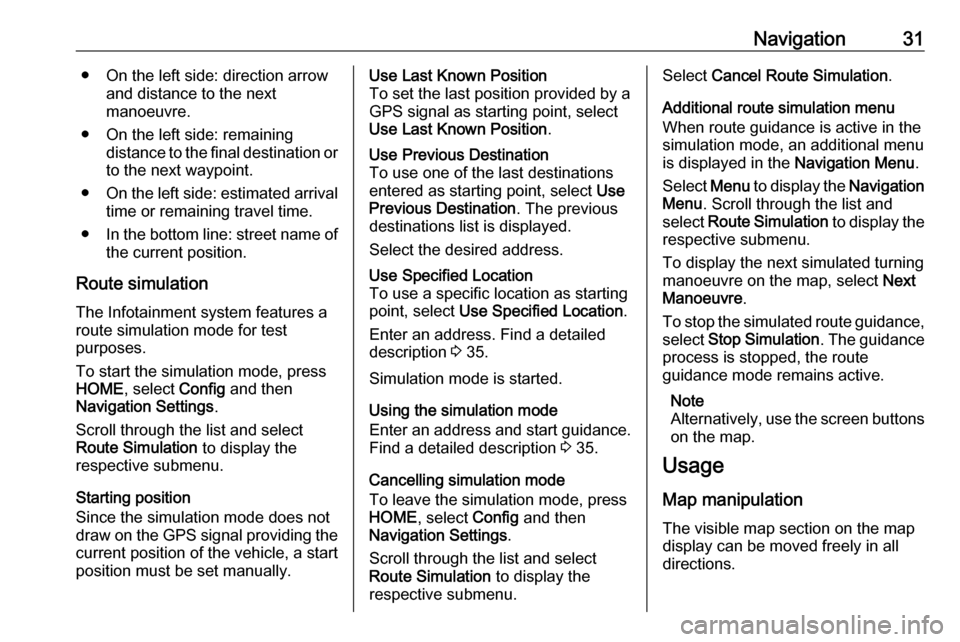
Navigation31● On the left side: direction arrowand distance to the next
manoeuvre.
● On the left side: remaining distance to the final destination orto the next waypoint.
● On the left side: estimated arrival
time or remaining travel time.
● In the bottom line: street name of
the current position.
Route simulation
The Infotainment system features a
route simulation mode for test
purposes.
To start the simulation mode, press
HOME , select Config and then
Navigation Settings .
Scroll through the list and select
Route Simulation to display the
respective submenu.
Starting position
Since the simulation mode does not
draw on the GPS signal providing the current position of the vehicle, a start
position must be set manually.Use Last Known Position
To set the last position provided by a GPS signal as starting point, select
Use Last Known Position .Use Previous Destination
To use one of the last destinations
entered as starting point, select Use
Previous Destination . The previous
destinations list is displayed.
Select the desired address.Use Specified Location
To use a specific location as starting
point, select Use Specified Location .
Enter an address. Find a detailed description 3 35.
Simulation mode is started.
Using the simulation mode
Enter an address and start guidance.
Find a detailed description 3 35.
Cancelling simulation mode
To leave the simulation mode, press
HOME , select Config and then
Navigation Settings .
Scroll through the list and select
Route Simulation to display the
respective submenu.
Select Cancel Route Simulation .
Additional route simulation menu
When route guidance is active in the
simulation mode, an additional menu
is displayed in the Navigation Menu.
Select Menu to display the Navigation
Menu . Scroll through the list and
select Route Simulation to display the
respective submenu.
To display the next simulated turning
manoeuvre on the map, select Next
Manoeuvre .
To stop the simulated route guidance, select Stop Simulation . The guidance
process is stopped, the route
guidance mode remains active.
Note
Alternatively, use the screen buttons
on the map.
Usage
Map manipulation
The visible map section on the map display can be moved freely in all
directions.
Page 32 of 113
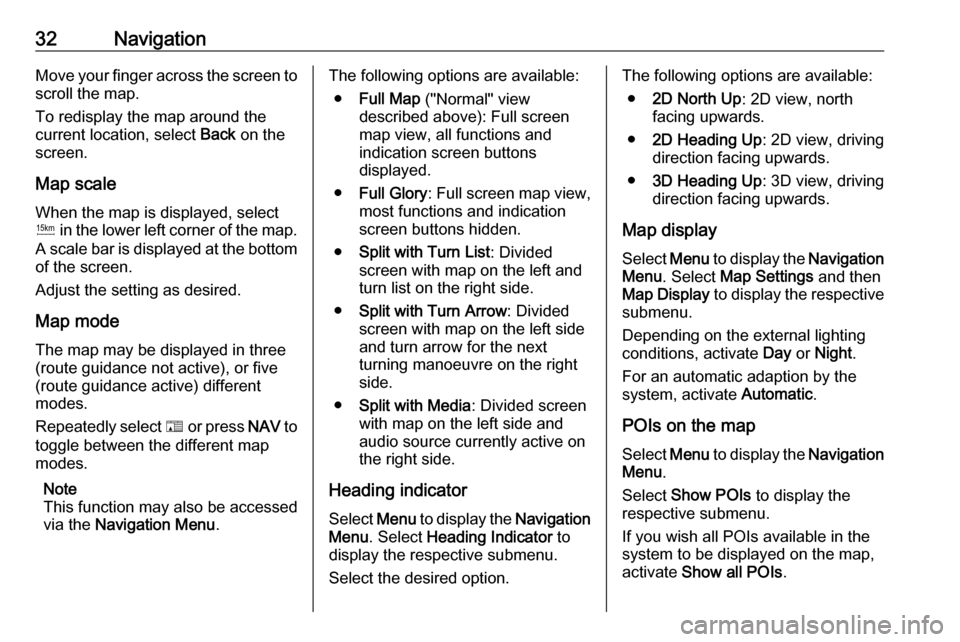
32NavigationMove your finger across the screen to
scroll the map.
To redisplay the map around the
current location, select Back on the
screen.
Map scale When the map is displayed, selectG in the lower left corner of the map.
A scale bar is displayed at the bottom
of the screen.
Adjust the setting as desired.
Map mode
The map may be displayed in three
(route guidance not active), or five
(route guidance active) different
modes.
Repeatedly select F or press NAV to
toggle between the different map
modes.
Note
This function may also be accessed
via the Navigation Menu .The following options are available:
● Full Map ("Normal" view
described above): Full screen map view, all functions and
indication screen buttons
displayed.
● Full Glory : Full screen map view,
most functions and indication
screen buttons hidden.
● Split with Turn List : Divided
screen with map on the left and
turn list on the right side.
● Split with Turn Arrow : Divided
screen with map on the left side
and turn arrow for the next
turning manoeuvre on the right
side.
● Split with Media : Divided screen
with map on the left side and
audio source currently active on
the right side.
Heading indicator
Select Menu to display the Navigation
Menu . Select Heading Indicator to
display the respective submenu.
Select the desired option.The following options are available: ● 2D North Up : 2D view, north
facing upwards.
● 2D Heading Up : 2D view, driving
direction facing upwards.
● 3D Heading Up : 3D view, driving
direction facing upwards.
Map display
Select Menu to display the Navigation
Menu . Select Map Settings and then
Map Display to display the respective
submenu.
Depending on the external lighting
conditions, activate Day or Night .
For an automatic adaption by the
system, activate Automatic.
POIs on the map Select Menu to display the Navigation
Menu .
Select Show POIs to display the
respective submenu.
If you wish all POIs available in the system to be displayed on the map,activate Show all POIs .
Page 33 of 113

Navigation33If you do not wish POIs to be
displayed on the map, activate Hide
all POIs .
To only display specific POIs, activate
User Defined and then activate the
POI categories you wish to be
displayed.
Screen information The route information displayed on
the screen during active route
guidance may be customised.
Select D to display the Switch
Route Time/Destination menu.
Note
This menu may also be accessed via the Navigation Menu .
Time information
If you wish to change the time
information displayed, select Switch
Arrival/Travel Time to display the
respective submenu.
Activate the information setting you
wish to be displayed.Destination information
If you are in a waypoint trip, you may
want to display the route information for a waypoint instead of those for the
final destination.
To change the setting, select Switch
Waypoint/Destination . A list of all
destinations in the waypoint trip
currently active is displayed.
Activate the information setting you
wish to be displayed.
Traffic
The TMC traffic information system receives all current traffic information
from TMC radio stations. This
information is included in the
calculation of a route.
Note
Depending on the country you are in, the TMC service is enhanced by a
PayTMC functionality integrated in
the Infotainment system.
Traffic incidents
Select E on the screen to display
the Traffic menu.Note
This menu may also be accessed via
the Navigation Menu .
To display a list of all traffic events
known for the area around the current vehicle location, select All Traffic
Events .
To display a list of the traffic events
concerning the current route, select
Traffic Events on Route .
Traffic settings
Select Traffic Settings to display the
respective submenu.
Note
This menu may also be accessed via the Navigation Settings menu.Traffic Events
As default setting, the Traffic Events
function is activated.
To deactivate the TMC traffic
information system, unselect Traffic
Events .Recalculation of an active route
If a traffic problem occurs during
active route guidance, the route may
be changed.
Page 34 of 113

34NavigationSelect Alert if better route is
available to display the respective
submenu.
If you wish the route to be constantly
adapted to the current traffic situation, activate Route Based on Traffic
Conditions .
Choose between Automatic
Recalculation and Recalculation after
Confirmation of a corresponding
message.Traffic incidents sorting
The traffic incidents lists may be
sorted in different ways.
Select Traffic Settings in the Traffic
menu and then Sort Method. The
respective submenu is displayed.
Activate the desired option.Traffic incidents on the map
Traffic incidents may be indicated on
the map by corresponding symbols.
Select Show Traffic Events on Map to
display the respective submenu.
Select the desired option.
If you want only certain incidents to be
displayed on the map, activate User
Defined . Scroll through the list and
activate the desired traffic incidents
categories.
TMC stations
The TMC stations broadcasting traffic information may be set automatically
or manually.
Select Traffic Stations to display a
selection mask.
Select the Mode entry field to display the respective submenu. Select the
desired option.If Manual Station Selection is chosen,
a TMC station needs to be set.
Select the Station entry field to
display the Traffic Station List .
Select the desired station.
Position information
Current position
Select Menu to display the Navigation
Menu . Select Current Position Info .
On the right side of the screen, the
current position is displayed on the
map. On the left side, the GPS
coordinates of the current position are shown.
Destination position
If route guidance is active, you may
display information on the destination
entered.
Select Menu to display the Navigation
Menu . Select Destination Position
Info .
On the right side of the screen, the
destination is displayed on the map.
On the left side, the address and the
GPS coordinates of the destination
are shown.
Page 36 of 113
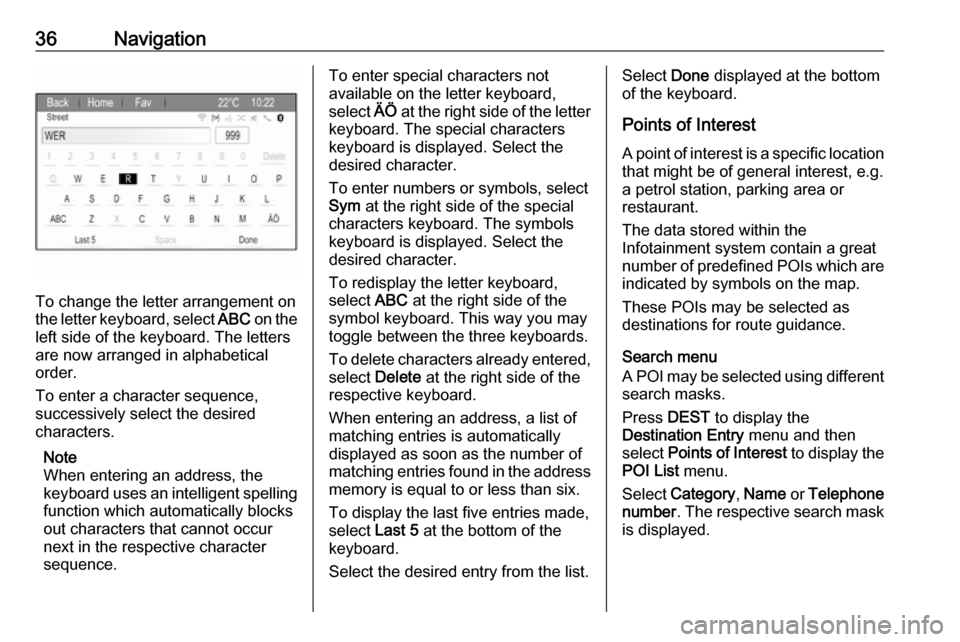
36Navigation
To change the letter arrangement on
the letter keyboard, select ABC on the
left side of the keyboard. The letters
are now arranged in alphabetical
order.
To enter a character sequence,
successively select the desired
characters.
Note
When entering an address, the
keyboard uses an intelligent spelling
function which automatically blocks
out characters that cannot occur
next in the respective character
sequence.
To enter special characters not
available on the letter keyboard,
select ÄÖ at the right side of the letter
keyboard. The special characters
keyboard is displayed. Select the
desired character.
To enter numbers or symbols, select
Sym at the right side of the special
characters keyboard. The symbols
keyboard is displayed. Select the
desired character.
To redisplay the letter keyboard,
select ABC at the right side of the
symbol keyboard. This way you may toggle between the three keyboards.
To delete characters already entered, select Delete at the right side of the
respective keyboard.
When entering an address, a list of
matching entries is automatically
displayed as soon as the number of
matching entries found in the address
memory is equal to or less than six.
To display the last five entries made,
select Last 5 at the bottom of the
keyboard.
Select the desired entry from the list.Select Done displayed at the bottom
of the keyboard.
Points of Interest A point of interest is a specific location
that might be of general interest, e.g.
a petrol station, parking area or
restaurant.
The data stored within the
Infotainment system contain a great
number of predefined POIs which are
indicated by symbols on the map.
These POIs may be selected as
destinations for route guidance.
Search menu
A POI may be selected using different search masks.
Press DEST to display the
Destination Entry menu and then
select Points of Interest to display the
POI List menu.
Select Category , Name or Telephone
number . The respective search mask
is displayed.
Page 37 of 113
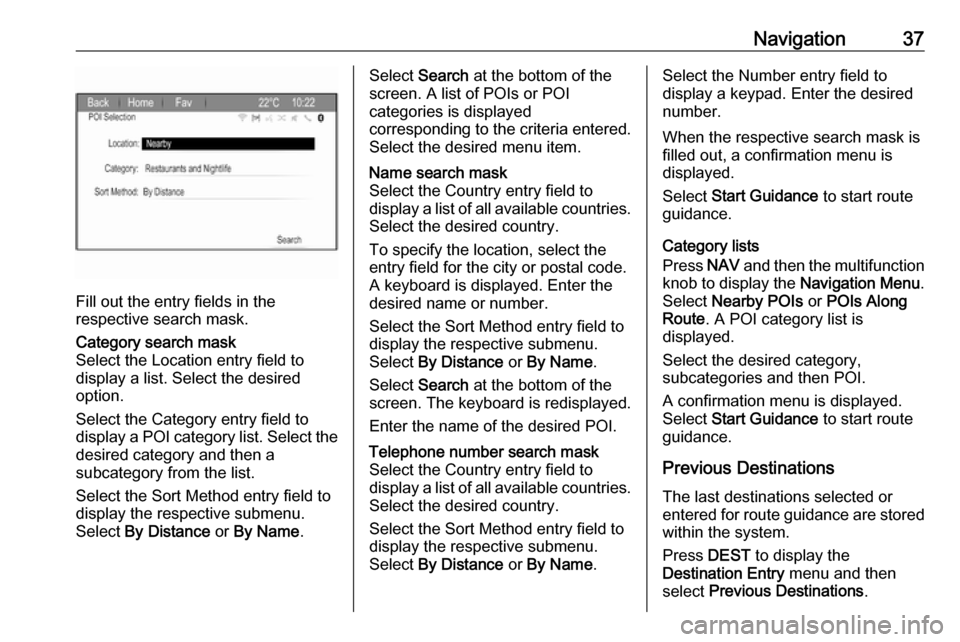
Navigation37
Fill out the entry fields in the
respective search mask.
Category search mask
Select the Location entry field to display a list. Select the desired
option.
Select the Category entry field to
display a POI category list. Select the desired category and then a
subcategory from the list.
Select the Sort Method entry field to
display the respective submenu.
Select By Distance or By Name .Select Search at the bottom of the
screen. A list of POIs or POI
categories is displayed
corresponding to the criteria entered.
Select the desired menu item.Name search mask
Select the Country entry field to
display a list of all available countries.
Select the desired country.
To specify the location, select the entry field for the city or postal code.
A keyboard is displayed. Enter the
desired name or number.
Select the Sort Method entry field to
display the respective submenu.
Select By Distance or By Name .
Select Search at the bottom of the
screen. The keyboard is redisplayed.
Enter the name of the desired POI.Telephone number search mask
Select the Country entry field to
display a list of all available countries. Select the desired country.
Select the Sort Method entry field to
display the respective submenu.
Select By Distance or By Name .Select the Number entry field to
display a keypad. Enter the desired
number.
When the respective search mask is
filled out, a confirmation menu is
displayed.
Select Start Guidance to start route
guidance.
Category lists
Press NAV and then the multifunction
knob to display the Navigation Menu.
Select Nearby POIs or POIs Along
Route . A POI category list is
displayed.
Select the desired category,
subcategories and then POI.
A confirmation menu is displayed.
Select Start Guidance to start route
guidance.
Previous Destinations The last destinations selected or
entered for route guidance are stored within the system.
Press DEST to display the
Destination Entry menu and then
select Previous Destinations .