USB port OPEL ZAFIRA C 2017 Infotainment system
[x] Cancel search | Manufacturer: OPEL, Model Year: 2017, Model line: ZAFIRA C, Model: OPEL ZAFIRA C 2017Pages: 113, PDF Size: 2.3 MB
Page 9 of 113
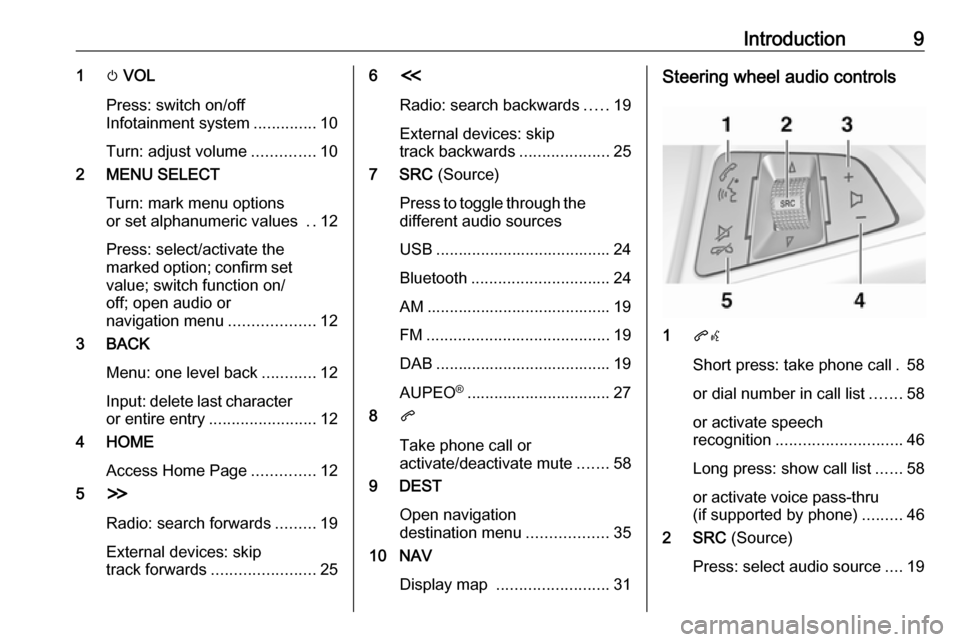
Introduction91m VOL
Press: switch on/off
Infotainment system ..............10
Turn: adjust volume ..............10
2 MENU SELECT
Turn: mark menu options
or set alphanumeric values ..12
Press: select/activate the
marked option; confirm set
value; switch function on/
off; open audio or
navigation menu ...................12
3 BACK
Menu: one level back ............12
Input: delete last character
or entire entry ........................ 12
4 HOME
Access Home Page ..............12
5 H
Radio: search forwards .........19
External devices: skip
track forwards ....................... 256I
Radio: search backwards .....19
External devices: skip
track backwards ....................25
7 SRC (Source)
Press to toggle through the
different audio sources
USB ....................................... 24
Bluetooth ............................... 24
AM ......................................... 19
FM ......................................... 19
DAB ....................................... 19
AUPEO ®
................................ 27
8 q
Take phone call or
activate/deactivate mute .......58
9 DEST
Open navigation
destination menu ..................35
10 NAV
Display map ......................... 31Steering wheel audio controls
1qw
Short press: take phone call . 58
or dial number in call list .......58
or activate speech
recognition ............................ 46
Long press: show call list ......58
or activate voice pass-thru
(if supported by phone) .........46
2 SRC (Source)
Press: select audio source ....19
Page 11 of 113
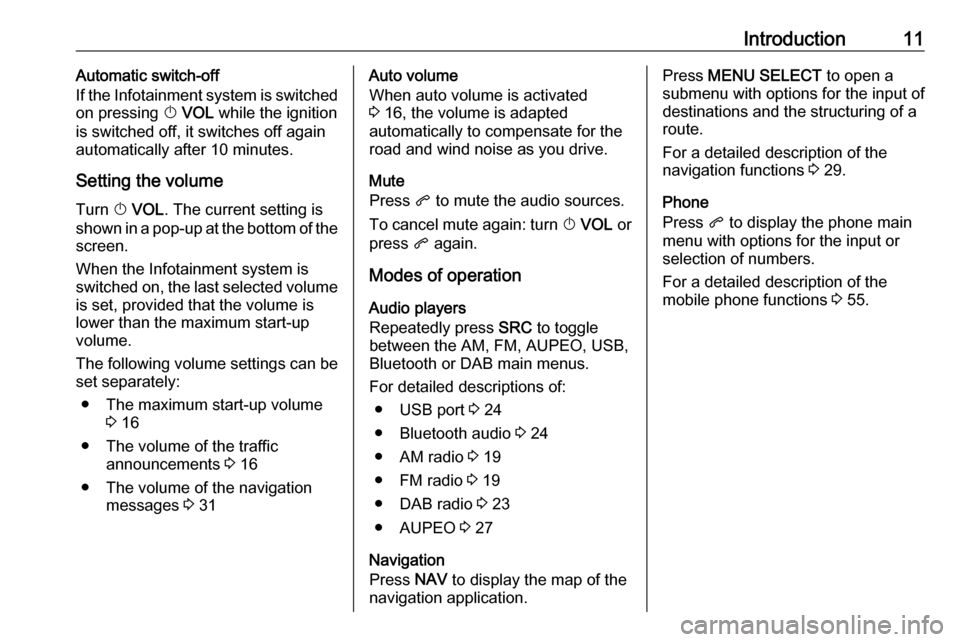
Introduction11Automatic switch-off
If the Infotainment system is switched
on pressing X VOL while the ignition
is switched off, it switches off again
automatically after 10 minutes.
Setting the volume Turn X VOL . The current setting is
shown in a pop-up at the bottom of the screen.
When the Infotainment system is
switched on, the last selected volume
is set, provided that the volume is
lower than the maximum start-up
volume.
The following volume settings can be
set separately:
● The maximum start-up volume 3 16
● The volume of the traffic announcements 3 16
● The volume of the navigation messages 3 31Auto volume
When auto volume is activated
3 16, the volume is adapted
automatically to compensate for the
road and wind noise as you drive.
Mute
Press q to mute the audio sources.
To cancel mute again: turn X VOL or
press q again.
Modes of operation Audio players
Repeatedly press SRC to toggle
between the AM, FM, AUPEO, USB,
Bluetooth or DAB main menus.
For detailed descriptions of: ● USB port 3 24
● Bluetooth audio 3 24
● AM radio 3 19
● FM radio 3 19
● DAB radio 3 23
● AUPEO 3 27
Navigation
Press NAV to display the map of the
navigation application.Press MENU SELECT to open a
submenu with options for the input of
destinations and the structuring of a
route.
For a detailed description of the
navigation functions 3 29.
Phone
Press q to display the phone main
menu with options for the input or
selection of numbers.
For a detailed description of the
mobile phone functions 3 55.
Page 24 of 113
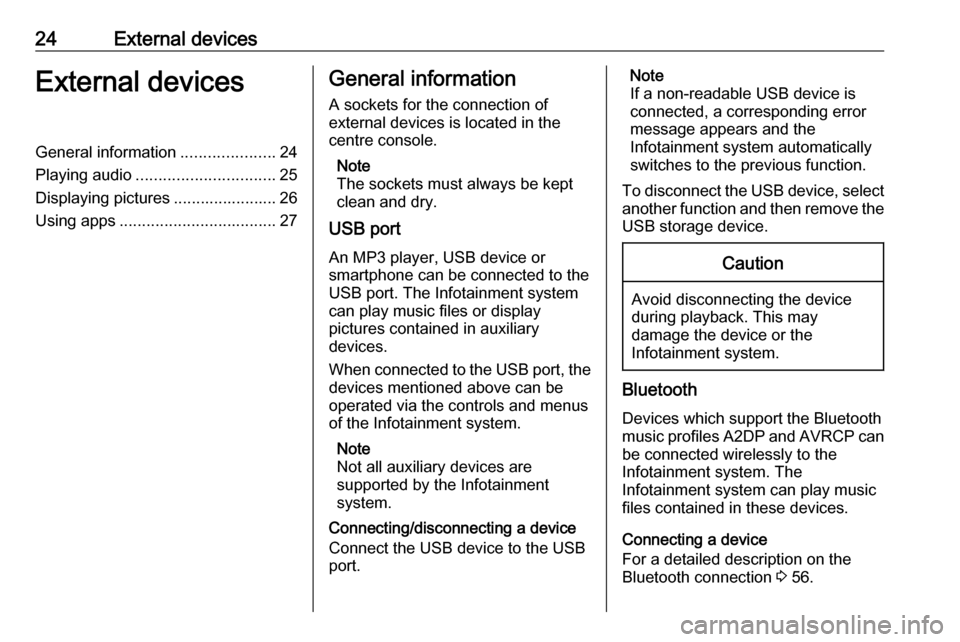
24External devicesExternal devicesGeneral information.....................24
Playing audio ............................... 25
Displaying pictures ....................... 26
Using apps ................................... 27General information
A sockets for the connection of
external devices is located in the
centre console.
Note
The sockets must always be kept
clean and dry.
USB port
An MP3 player, USB device or
smartphone can be connected to the
USB port. The Infotainment system
can play music files or display
pictures contained in auxiliary
devices.
When connected to the USB port, the devices mentioned above can be
operated via the controls and menus
of the Infotainment system.
Note
Not all auxiliary devices are
supported by the Infotainment
system.
Connecting/disconnecting a device
Connect the USB device to the USB
port.Note
If a non-readable USB device is
connected, a corresponding error
message appears and the
Infotainment system automatically
switches to the previous function.
To disconnect the USB device, select
another function and then remove the USB storage device.Caution
Avoid disconnecting the device
during playback. This may
damage the device or the
Infotainment system.
Bluetooth
Devices which support the Bluetooth
music profiles A2DP and AVRCP can be connected wirelessly to the
Infotainment system. The
Infotainment system can play music
files contained in these devices.
Connecting a device
For a detailed description on the
Bluetooth connection 3 56.
Page 25 of 113

External devices25File formatsAudio files
Only devices formatted in the FAT32,
NTFS and HFS+ file systems are
supported.
Note
Some files may not be played
properly. This might be due to a
different recording format or the
condition of the file.
Files from online shops to which
Digital Rights Management (DRM)
has been applied cannot be played.
The playable audio file formats
are .mp3, .wma, .aac and .m4a.
When playing a file with ID3 tag
information, the Infotainment system
can display information, e.g. on the
track title and artist.
Picture files
The displayable picture file formats
are .jpg, .jpeg, .bmp, .png and .gif.
The files must have a maximum size
of 2048 pixels in width and
2048 pixels in height (4MP).Gracenote
The Gracenote database contains
information on media data currently
available on the market.
When connecting external devices,
the tracks or files are recognised by
the Gracenote function.
If the Gracenote normalisation
function is activated, spelling
mistakes in MP3 tag data are
automatically corrected. Due to this,
media search results may be
improved.
Press HOME and then select Config.
Select Radio Settings and then
Gracenote Options .
Activate the Gracenote normalisation function.
Playing audio
Starting playback If not connected, connect the device
3 24.
Press HOME and then select USB or
Bluetooth .Example: USB main menu
Function buttons
The media files on the USB and
Bluetooth devices may be operated
using the buttons on the Infotainment
system.
Skipping to previous or next track
Press I or H once or several times
to skip to the previous or next track.
Fast forwarding or rewinding
Press and hold I or H to fast
forward or rewind the current track.
Page 27 of 113
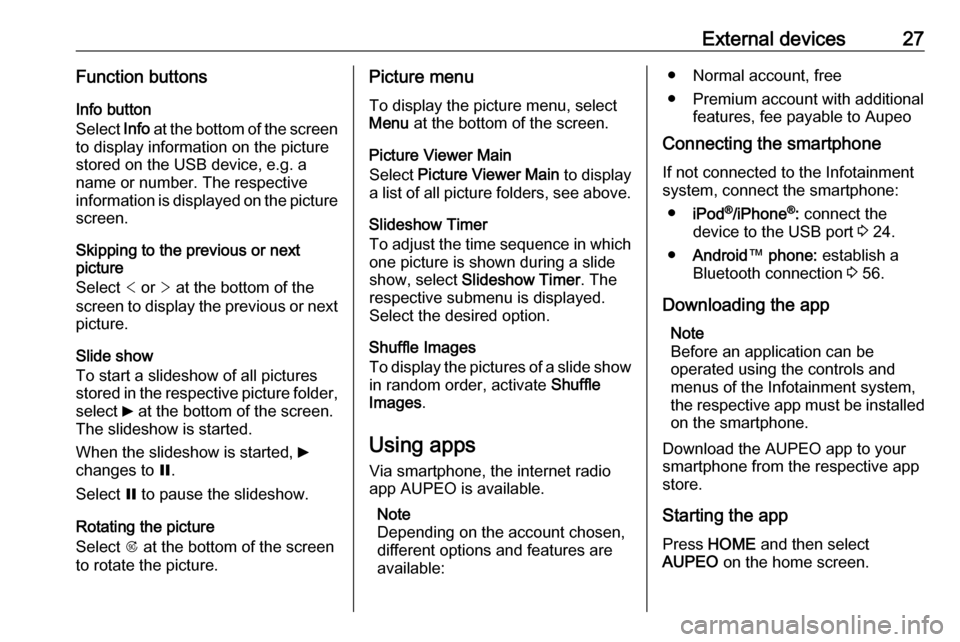
External devices27Function buttonsInfo button
Select Info at the bottom of the screen
to display information on the picture
stored on the USB device, e.g. a
name or number. The respective
information is displayed on the picture
screen.
Skipping to the previous or next
picture
Select < or > at the bottom of the
screen to display the previous or next picture.
Slide show
To start a slideshow of all pictures
stored in the respective picture folder,
select 6 at the bottom of the screen.
The slideshow is started.
When the slideshow is started, 6
changes to Q.
Select Q to pause the slideshow.
Rotating the picture
Select R at the bottom of the screen
to rotate the picture.Picture menu
To display the picture menu, selectMenu at the bottom of the screen.
Picture Viewer Main
Select Picture Viewer Main to display
a list of all picture folders, see above.
Slideshow Timer
To adjust the time sequence in which
one picture is shown during a slide
show, select Slideshow Timer . The
respective submenu is displayed. Select the desired option.
Shuffle Images
To display the pictures of a slide show in random order, activate Shuffle
Images .
Using apps Via smartphone, the internet radio
app AUPEO is available.
Note
Depending on the account chosen,
different options and features are
available:● Normal account, free
● Premium account with additional features, fee payable to Aupeo
Connecting the smartphone
If not connected to the Infotainment
system, connect the smartphone:
● iPod ®
/iPhone ®
: connect the
device to the USB port 3 24.
● Android ™ phone: establish a
Bluetooth connection 3 56.
Downloading the app Note
Before an application can be
operated using the controls and
menus of the Infotainment system, the respective app must be installed
on the smartphone.
Download the AUPEO app to your
smartphone from the respective app
store.
Starting the app Press HOME and then select
AUPEO on the home screen.
Page 68 of 113
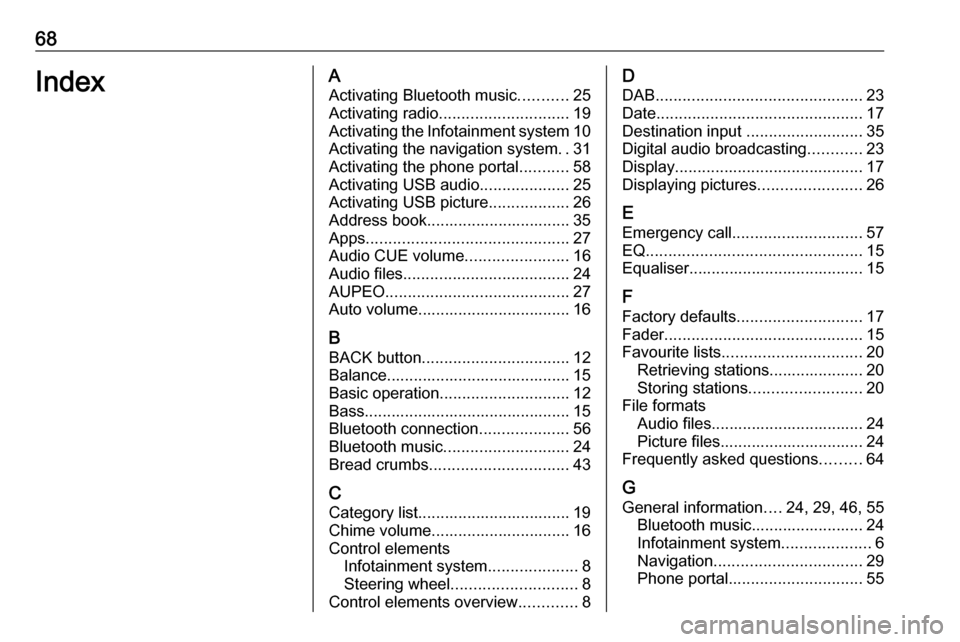
68IndexAActivating Bluetooth music ...........25
Activating radio ............................. 19
Activating the Infotainment system 10
Activating the navigation system ..31
Activating the phone portal ...........58
Activating USB audio ....................25
Activating USB picture ..................26
Address book................................ 35 Apps ............................................. 27
Audio CUE volume .......................16
Audio files ..................................... 24
AUPEO ......................................... 27
Auto volume.................................. 16
B BACK button ................................. 12
Balance......................................... 15
Basic operation ............................. 12
Bass.............................................. 15 Bluetooth connection ....................56
Bluetooth music ............................ 24
Bread crumbs ............................... 43
C Category list.................................. 19
Chime volume............................... 16
Control elements Infotainment system ....................8
Steering wheel ............................ 8
Control elements overview .............8D
DAB .............................................. 23
Date .............................................. 17
Destination input ..........................35
Digital audio broadcasting ............23
Display .......................................... 17
Displaying pictures .......................26
E Emergency call ............................. 57
EQ ................................................ 15
Equaliser....................................... 15
F
Factory defaults ............................ 17
Fader ............................................ 15
Favourite lists ............................... 20
Retrieving stations..................... 20
Storing stations ......................... 20
File formats Audio files.................................. 24
Picture files................................ 24
Frequently asked questions .........64
G
General information ....24, 29, 46, 55
Bluetooth music......................... 24
Infotainment system ....................6
Navigation ................................. 29
Phone portal .............................. 55
Page 78 of 113
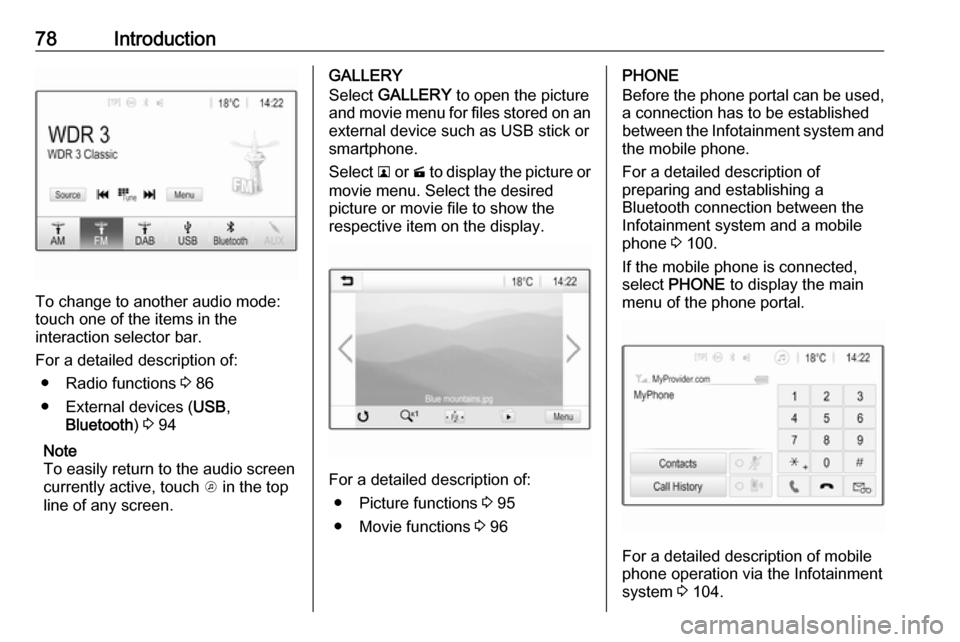
78Introduction
To change to another audio mode:
touch one of the items in the
interaction selector bar.
For a detailed description of: ● Radio functions 3 86
● External devices ( USB,
Bluetooth ) 3 94
Note
To easily return to the audio screen
currently active, touch A in the top
line of any screen.
GALLERY
Select GALLERY to open the picture
and movie menu for files stored on an external device such as USB stick or
smartphone.
Select l or m to display the picture or
movie menu. Select the desired
picture or movie file to show the
respective item on the display.
For a detailed description of:
● Picture functions 3 95
● Movie functions 3 96
PHONE
Before the phone portal can be used, a connection has to be established
between the Infotainment system and
the mobile phone.
For a detailed description of
preparing and establishing a
Bluetooth connection between the Infotainment system and a mobile
phone 3 100.
If the mobile phone is connected,
select PHONE to display the main
menu of the phone portal.
For a detailed description of mobile
phone operation via the Infotainment
system 3 104.
Page 92 of 113

92External devicesExternal devicesGeneral information.....................92
Playing audio ............................... 94
Displaying pictures ....................... 95
Playing movies ............................. 96
Using smartphone applications ...97General information
A USB socket for the connection of external devices is located in thecentre console.
Note
The sockets must always be kept
clean and dry.
USB port
An MP3 player, USB drive, SD card
(via USB connector/adapter) or
smartphone can be connected to the
USB port.
Up to two USB devices can be
connected to the Infotainment system at a time.
Note
For the connection of two USB
devices, an external USB hub is
required.
The Infotainment system can play
audio files, show picture files or play
movie files contained in USB storage
devices.When connected to the USB port,
various functions of the devices
mentioned above can be operated via
the controls and menus of the
Infotainment system.
Note
Not all auxiliary devices are
supported by the Infotainment
system. Check the compatibility list
on our website.
Connecting/disconnecting a device
Connect one of the devices
mentioned above to the USB port. If
required, use the appropriate
connection cable. The music function starts automatically.
Note
If a non-readable USB device is
connected, a corresponding error
message appears and the
Infotainment system automatically
switches to the previous function.
To disconnect the USB device, select
another function and then remove the USB storage device.
Page 93 of 113

External devices93Caution
Avoid disconnecting the device
during playback. This may
damage the device or the
Infotainment system.
USB Auto Launch
By default, the USB audio menu is displayed automatically as soon as a
USB device is connected.
If desired, this function can be
deactivated.
Press ; and then select Settings to
open the settings menu.
Select Radio, scroll to USB Auto
Launch and touch the screen button
next to the function.
To reactivate the function, touch the
screen button again.
Bluetooth Devices which support the Bluetooth
music profiles A2DP and AVRCP can
be connected wirelessly to the
Infotainment system. The
Infotainment system can play music
files contained in these devices.
Connecting a device
For a detailed description on how to
establish a Bluetooth connection
3 101.
File formats and folders
The maximum capacity of a device
supported by the Infotainment system amounts to 2500 music files,
2500 picture files, 250 movie files,
2500 folders and 10 stages of folder
structure. Only devices formatted in
the FAT16/FAT32 file system are
supported.
If there are images included in the
audio metadata, these images are
displayed on the screen.
Note
Some files may not be played
properly. This may be due to a
different recording format or the
condition of the file.
Files from online shops to which
Digital Rights Management (DRM)
has been applied cannot be played.
The Infotainment system can play the
following audio, picture and movie
files stored on external devices.Audio files
The playable audio file formats are
MP3 (MPEG-1 Layer 3, MPEG-2
Layer 3), WMA, AAC, AAC+, ALAC
OGG WAF (PCM), AIFF, 3GPP
(audio only), Audio Books and LPCM.
iPod ®
and iPhone ®
devices play
ALAC, AIFF, Audio Books and LPCM.
When playing a file with ID3 tag
information, the Infotainment system
can display information, e.g. on the
track title and artist.
Picture files
The displayable picture file formats
are JPG, JPEG, BMP, PNG and GIF.
JPG files must have 64 to
5000 pixels in width and 64 to
5000 pixels in height.
BMP, PNG and GIF files must have
64 to 1024 pixels in width and 64 to 1024 pixels in height.
The pictures should not exceed a file size of 1MB.
Movie files
The playable movie file format are
AVI and MP4.
Page 96 of 113

96External devicesPicture menuSelect Menu in the bottom line of the
screen to display the Picture Menu.
Slide show time
Select Slide Show Time to display a
list of possible time sequences.
Activate the desired time sequence in which each picture is to be displayed
in a slide show.
Clock and temperature display
To display time and temperature in
full screen mode, activate Clock.
Temp. Display .
Display settings
Select Display Settings to open a
submenu for the adjustment of
brightness and contrast.
Touch + or - to adjust the settings.
Playing movies
You can view movies from a USB
device connected to the USB port.
Note
For your safety, the movie function is
not available while driving.
Activating the movie function
If the device is not yet connected to
the Infotainment system, connect the
device 3 92.
Press ; and then select GALLERY
to open the media main menu.
Touch m to open the movie main
menu and then select the desired folder and/or movie.
The movie is shown.
Function buttons
Full screen
Select x to display the movie in full
screen mode. Touch the screen to
exit full screen mode.
Interrupting and resuming playback
Touch = to interrupt playback. The
screen button changes to l.
Touch l to resume playback.
Playing the next or previous track
Touch c to play the next movie file.
Touch d within the first 5 seconds of
the movie playing to return to the
previous movie file.