infotainment OPEL ZAFIRA C 2017 Infotainment system
[x] Cancel search | Manufacturer: OPEL, Model Year: 2017, Model line: ZAFIRA C, Model: OPEL ZAFIRA C 2017Pages: 113, PDF Size: 2.3 MB
Page 61 of 113
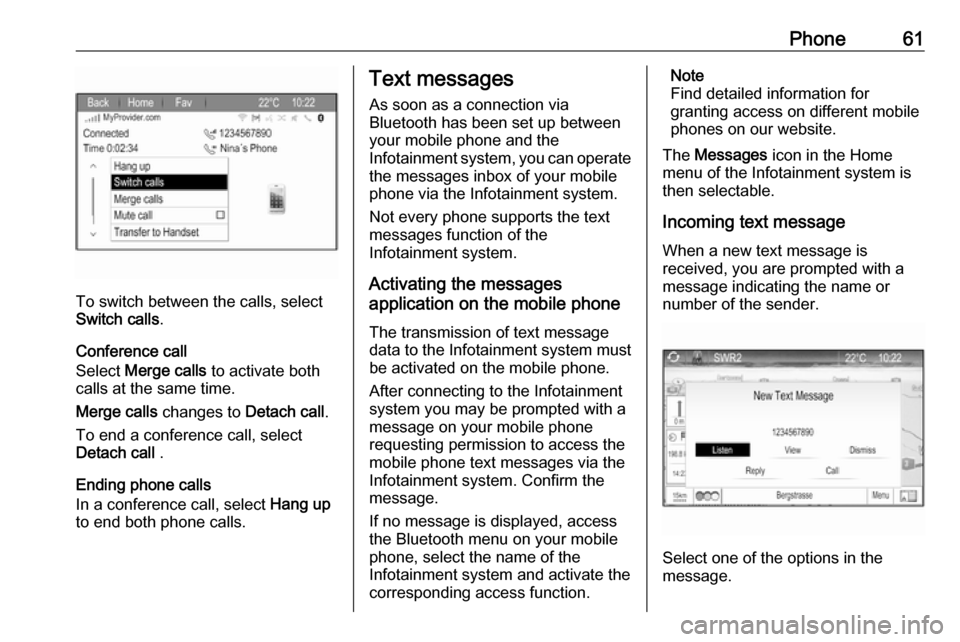
Phone61
To switch between the calls, select
Switch calls .
Conference call
Select Merge calls to activate both
calls at the same time.
Merge calls changes to Detach call.
To end a conference call, select
Detach call .
Ending phone calls
In a conference call, select Hang up
to end both phone calls.
Text messages
As soon as a connection via
Bluetooth has been set up between
your mobile phone and the
Infotainment system, you can operate the messages inbox of your mobile
phone via the Infotainment system.
Not every phone supports the text
messages function of the
Infotainment system.
Activating the messages
application on the mobile phone
The transmission of text message
data to the Infotainment system must
be activated on the mobile phone.
After connecting to the Infotainment
system you may be prompted with a
message on your mobile phone
requesting permission to access the
mobile phone text messages via the
Infotainment system. Confirm the
message.
If no message is displayed, access
the Bluetooth menu on your mobile
phone, select the name of the
Infotainment system and activate the
corresponding access function.Note
Find detailed information for
granting access on different mobile
phones on our website.
The Messages icon in the Home
menu of the Infotainment system is
then selectable.
Incoming text message
When a new text message is
received, you are prompted with a
message indicating the name or
number of the sender.
Select one of the options in the
message.
Page 64 of 113
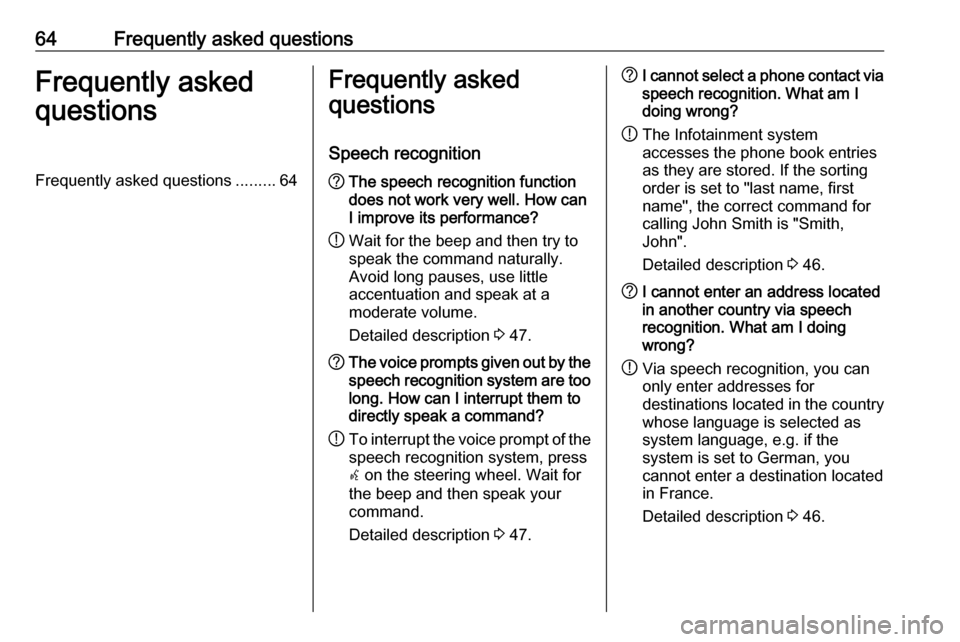
64Frequently asked questionsFrequently asked
questionsFrequently asked questions .........64Frequently asked
questions
Speech recognition? The speech recognition function
does not work very well. How can
I improve its performance?
! Wait for the beep and then try to
speak the command naturally.
Avoid long pauses, use little
accentuation and speak at a
moderate volume.
Detailed description 3 47.? The voice prompts given out by the
speech recognition system are too long. How can I interrupt them to
directly speak a command?
! To interrupt the voice prompt of the
speech recognition system, press
w on the steering wheel. Wait for
the beep and then speak your
command.
Detailed description 3 47.? I cannot select a phone contact via
speech recognition. What am I
doing wrong?
! The Infotainment system
accesses the phone book entries
as they are stored. If the sorting
order is set to "last name, first
name", the correct command for
calling John Smith is "Smith,
John".
Detailed description 3 46.? I cannot enter an address located
in another country via speech
recognition. What am I doing
wrong?
! Via speech recognition, you can
only enter addresses for
destinations located in the country
whose language is selected as
system language, e.g. if the
system is set to German, you
cannot enter a destination located
in France.
Detailed description 3 46.
Page 65 of 113
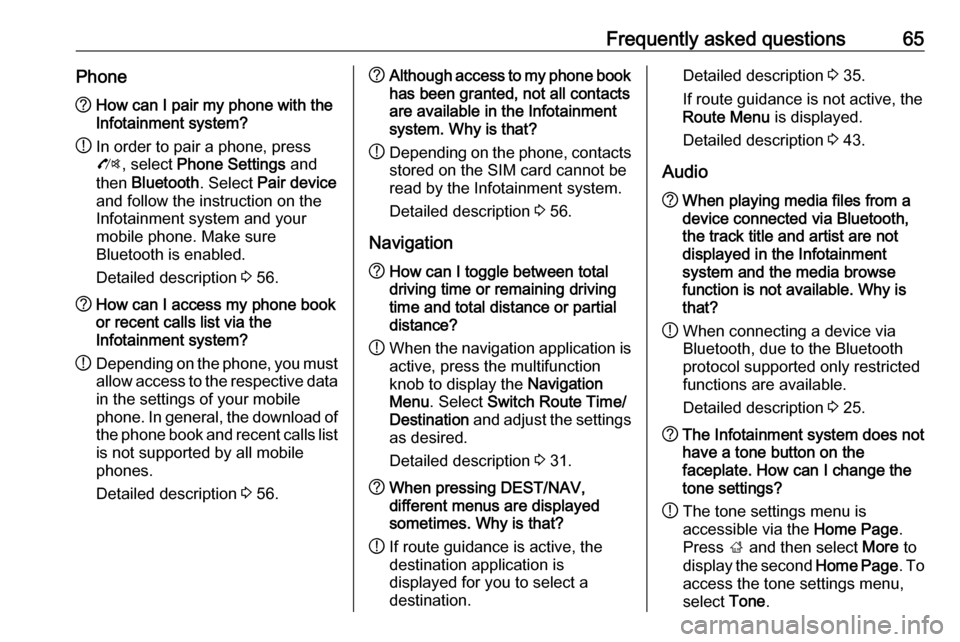
Frequently asked questions65Phone?How can I pair my phone with the
Infotainment system?
! In order to pair a phone, press
O , select Phone Settings and
then Bluetooth . Select Pair device
and follow the instruction on the
Infotainment system and your
mobile phone. Make sure
Bluetooth is enabled.
Detailed description 3 56.? How can I access my phone book
or recent calls list via the
Infotainment system?
! Depending on the phone, you must
allow access to the respective data
in the settings of your mobile
phone. In general, the download of the phone book and recent calls list is not supported by all mobile
phones.
Detailed description 3 56.? Although access to my phone book
has been granted, not all contacts
are available in the Infotainment
system. Why is that?
! Depending on the phone, contacts
stored on the SIM card cannot be read by the Infotainment system.
Detailed description 3 56.
Navigation? How can I toggle between total
driving time or remaining driving
time and total distance or partial
distance?
! When the navigation application is
active, press the multifunction
knob to display the Navigation
Menu . Select Switch Route Time/
Destination and adjust the settings
as desired.
Detailed description 3 31.? When pressing DEST/NAV,
different menus are displayed
sometimes. Why is that?
! If route guidance is active, the
destination application is
displayed for you to select a
destination.Detailed description 3 35.
If route guidance is not active, the
Route Menu is displayed.
Detailed description 3 43.
Audio? When playing media files from a
device connected via Bluetooth,
the track title and artist are not
displayed in the Infotainment
system and the media browse
function is not available. Why is
that?
! When connecting a device via
Bluetooth, due to the Bluetooth
protocol supported only restricted
functions are available.
Detailed description 3 25.? The Infotainment system does not
have a tone button on the
faceplate. How can I change the tone settings?
! The tone settings menu is
accessible via the Home Page.
Press ; and then select More to
display the second Home Page. To
access the tone settings menu,
select Tone.
Page 68 of 113
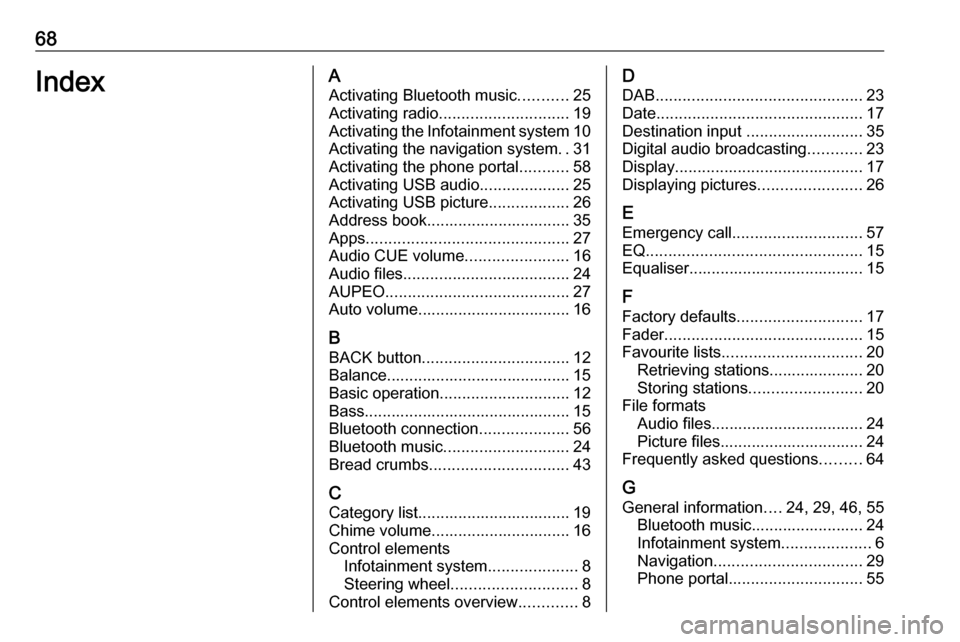
68IndexAActivating Bluetooth music ...........25
Activating radio ............................. 19
Activating the Infotainment system 10
Activating the navigation system ..31
Activating the phone portal ...........58
Activating USB audio ....................25
Activating USB picture ..................26
Address book................................ 35 Apps ............................................. 27
Audio CUE volume .......................16
Audio files ..................................... 24
AUPEO ......................................... 27
Auto volume.................................. 16
B BACK button ................................. 12
Balance......................................... 15
Basic operation ............................. 12
Bass.............................................. 15 Bluetooth connection ....................56
Bluetooth music ............................ 24
Bread crumbs ............................... 43
C Category list.................................. 19
Chime volume............................... 16
Control elements Infotainment system ....................8
Steering wheel ............................ 8
Control elements overview .............8D
DAB .............................................. 23
Date .............................................. 17
Destination input ..........................35
Digital audio broadcasting ............23
Display .......................................... 17
Displaying pictures .......................26
E Emergency call ............................. 57
EQ ................................................ 15
Equaliser....................................... 15
F
Factory defaults ............................ 17
Fader ............................................ 15
Favourite lists ............................... 20
Retrieving stations..................... 20
Storing stations ......................... 20
File formats Audio files.................................. 24
Picture files................................ 24
Frequently asked questions .........64
G
General information ....24, 29, 46, 55
Bluetooth music......................... 24
Infotainment system ....................6
Navigation ................................. 29
Phone portal .............................. 55
Page 69 of 113
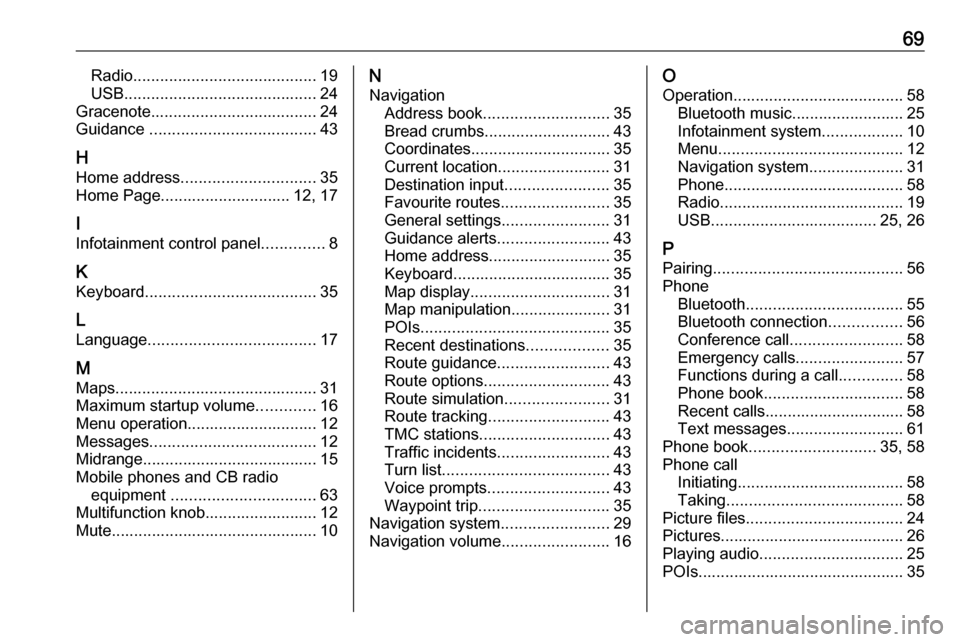
69Radio......................................... 19
USB ........................................... 24
Gracenote ..................................... 24
Guidance ..................................... 43
H Home address .............................. 35
Home Page............................. 12, 17
I
Infotainment control panel ..............8
K
Keyboard ...................................... 35
L
Language ..................................... 17
M Maps ............................................. 31
Maximum startup volume .............16
Menu operation............................. 12
Messages ..................................... 12
Midrange....................................... 15 Mobile phones and CB radio equipment ................................ 63
Multifunction knob......................... 12
Mute.............................................. 10N
Navigation Address book ............................ 35
Bread crumbs ............................ 43
Coordinates ............................... 35
Current location ......................... 31
Destination input .......................35
Favourite routes ........................35
General settings ........................31
Guidance alerts ......................... 43
Home address ........................... 35
Keyboard ................................... 35
Map display ............................... 31
Map manipulation ......................31
POIs .......................................... 35
Recent destinations ..................35
Route guidance ......................... 43
Route options ............................ 43
Route simulation .......................31
Route tracking ........................... 43
TMC stations ............................. 43
Traffic incidents ......................... 43
Turn list ..................................... 43
Voice prompts ........................... 43
Waypoint trip ............................. 35
Navigation system ........................29
Navigation volume ........................16O
Operation ...................................... 58
Bluetooth music......................... 25
Infotainment system ..................10
Menu ......................................... 12
Navigation system .....................31
Phone ........................................ 58
Radio ......................................... 19
USB ..................................... 25, 26
P Pairing .......................................... 56
Phone Bluetooth ................................... 55
Bluetooth connection ................56
Conference call ......................... 58
Emergency calls ........................57
Functions during a call ..............58
Phone book ............................... 58
Recent calls............................... 58
Text messages .......................... 61
Phone book ............................ 35, 58
Phone call Initiating ..................................... 58
Taking ....................................... 58
Picture files ................................... 24
Pictures......................................... 26
Playing audio ................................ 25
POIs.............................................. 35
Page 70 of 113
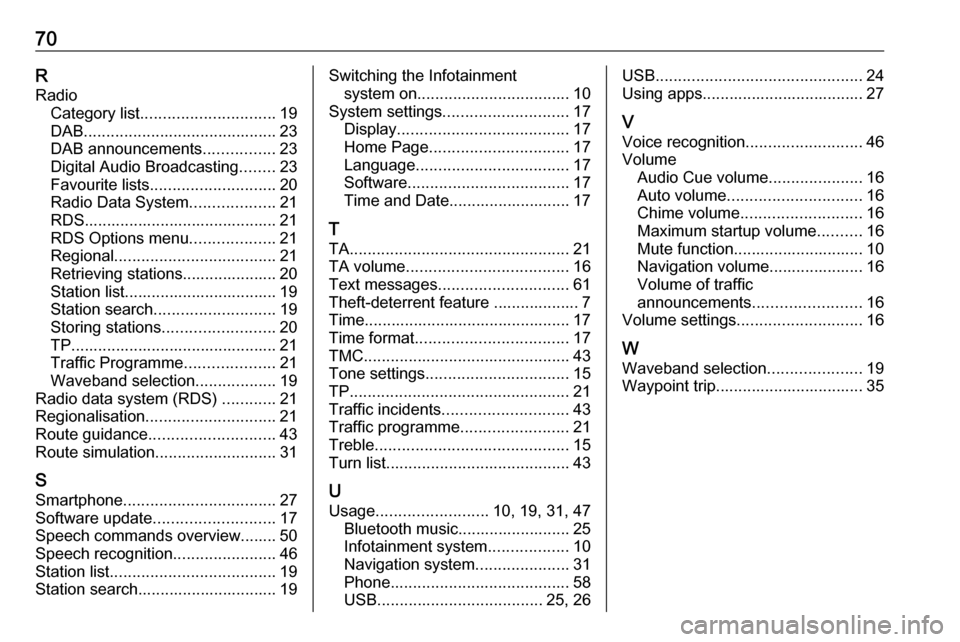
70RRadio Category list .............................. 19
DAB ........................................... 23
DAB announcements ................23
Digital Audio Broadcasting ........23
Favourite lists ............................ 20
Radio Data System ...................21
RDS........................................... 21
RDS Options menu ...................21
Regional .................................... 21
Retrieving stations..................... 20
Station list.................................. 19
Station search ........................... 19
Storing stations ......................... 20
TP.............................................. 21
Traffic Programme ....................21
Waveband selection ..................19
Radio data system (RDS) ............21
Regionalisation ............................. 21
Route guidance ............................ 43
Route simulation ........................... 31
S Smartphone .................................. 27
Software update ........................... 17
Speech commands overview........ 50
Speech recognition .......................46
Station list ..................................... 19
Station search............................... 19Switching the Infotainment system on .................................. 10
System settings ............................ 17
Display ...................................... 17
Home Page ............................... 17
Language .................................. 17
Software .................................... 17
Time and Date........................... 17
T TA ................................................. 21
TA volume .................................... 16
Text messages ............................. 61
Theft-deterrent feature ................... 7
Time.............................................. 17
Time format .................................. 17
TMC .............................................. 43
Tone settings ................................ 15
TP ................................................. 21
Traffic incidents ............................ 43
Traffic programme ........................21
Treble ........................................... 15
Turn list ......................................... 43
U Usage ......................... 10, 19, 31, 47
Bluetooth music......................... 25
Infotainment system ..................10
Navigation system .....................31
Phone ........................................ 58
USB ..................................... 25, 26USB.............................................. 24
Using apps.................................... 27
V Voice recognition ..........................46
Volume Audio Cue volume .....................16
Auto volume .............................. 16
Chime volume ........................... 16
Maximum startup volume ..........16
Mute function............................. 10
Navigation volume..................... 16
Volume of traffic
announcements ........................ 16
Volume settings ............................ 16
W
Waveband selection .....................19
Waypoint trip................................. 35
Page 72 of 113
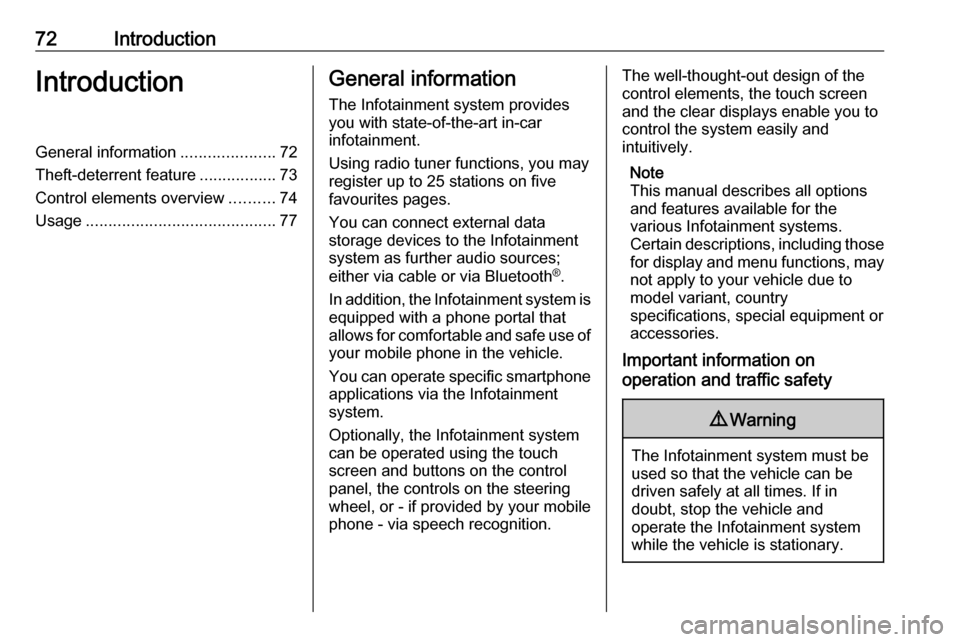
72IntroductionIntroductionGeneral information.....................72
Theft-deterrent feature .................73
Control elements overview ..........74
Usage .......................................... 77General information
The Infotainment system provides
you with state-of-the-art in-car
infotainment.
Using radio tuner functions, you may
register up to 25 stations on five
favourites pages.
You can connect external data
storage devices to the Infotainment
system as further audio sources;
either via cable or via Bluetooth ®
.
In addition, the Infotainment system is equipped with a phone portal that
allows for comfortable and safe use of
your mobile phone in the vehicle.
You can operate specific smartphone applications via the Infotainment
system.
Optionally, the Infotainment system
can be operated using the touch
screen and buttons on the control
panel, the controls on the steering
wheel, or - if provided by your mobile
phone - via speech recognition.The well-thought-out design of the
control elements, the touch screen
and the clear displays enable you to
control the system easily and
intuitively.
Note
This manual describes all options
and features available for the
various Infotainment systems.
Certain descriptions, including those
for display and menu functions, may not apply to your vehicle due to
model variant, country
specifications, special equipment or
accessories.
Important information on
operation and traffic safety9 Warning
The Infotainment system must be
used so that the vehicle can be
driven safely at all times. If in
doubt, stop the vehicle and
operate the Infotainment system
while the vehicle is stationary.
Page 73 of 113

Introduction73Radio receptionRadio reception may be disrupted bystatic, noise, distortion or loss of
reception due to:
● changes in distance from the transmitter
● multipath reception due to reflection
● shadowing
Theft-deterrent feature
The Infotainment system is equipped
with an electronic security system for
the purpose of theft deterrence.
The Infotainment system therefore functions only in your vehicle and isworthless to a thief.
Page 75 of 113

Introduction751Display / Touch screen .........80
2 Home menu .......................... 80
Screen buttons for access to:
AUDIO : audio functions
GALLERY : picture and
movie functions
PHONE : mobile phone functions
PROJECTION : phone projection
NAV : BringGo ®
app
SETTINGS : system settings
OnStar : OnStar Wi-Fi
settings .................................. 77
3 Time, date and
temperature indicators ..........84
4 g
Short press: open phone
menu ................................... 104
or open phone projection
function (if activated) .............97
Long press: activate
speech recognition ................995v
Short press: skip to next
station when radio active ......86
or skip to next track when
external devices active .........94
Long press: seek up when radio active ............................ 86
or fast forward when
external devices active .........94
6 m
Short press: switch on
Infotainment system if
turned off ............................... 77
or mute system if turned on . 77
Long press: switch off
Infotainment system ..............77
Turn: adjust volume ..............77
7 t
Short press: skip to
previous station when
radio active ............................ 86or skip to previous track
when external devices
active ..................................... 94
Long press: seek down
when radio active ..................86
or fast rewind when
external devices active .........94
8 ;
Short press: open Home
menu ..................................... 77
Long press: open phone
projection function (if
activated) .............................. 97
Page 77 of 113

Introduction77Usage
Control elements
The Infotainment system is operated
via function buttons, a touch screen
and menus that are shown on the
display.
Inputs are made optionally via: ● the central control unit in the control panel 3 74
● the touch screen 3 80
● audio controls on the steering wheel 3 74
● the speech recognition 3 99
Switching the Infotainment
system on or off
Press X. After switching on, the last
selected Infotainment source
becomes active.
Automatic switch-off
If the Infotainment system has been switched on pressing X while the
ignition is switched off, it will switch off
again automatically 10 minutes after
the last user input.Setting the volume
Turn X. The current setting is shown
on the display.
When the Infotainment system is
switched on, the last selected volume
is set, provided that it is lower than the maximum start-up volume. For a
detailed description 3 83.
Speed compensated volume
When the speed compensated
volume is activated 3 83, the
volume is adapted automatically to
make up for the road and wind noise
as you drive.
Mute
Press X to mute the Infotainment
system.
To cancel the mute function: press
X again. The last selected volume is
set again.
Modes of operation
Press ; to display the Home menu.
Note
For a detailed description of menu
operation via touchscreen 3 80.
AUDIO
Select AUDIO to open the main menu
of the last selected audio mode.
Select Source on the screen to
display the interaction selector bar.