OPEL ZAFIRA C 2017 Infotainment system
Manufacturer: OPEL, Model Year: 2017, Model line: ZAFIRA C, Model: OPEL ZAFIRA C 2017Pages: 113, PDF Size: 2.3 MB
Page 61 of 113
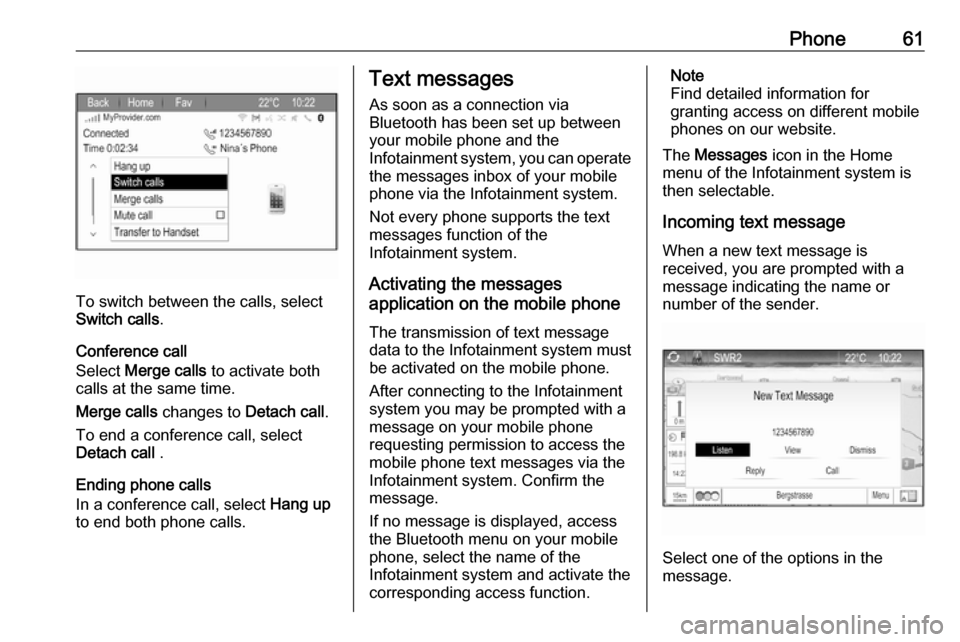
Phone61
To switch between the calls, select
Switch calls .
Conference call
Select Merge calls to activate both
calls at the same time.
Merge calls changes to Detach call.
To end a conference call, select
Detach call .
Ending phone calls
In a conference call, select Hang up
to end both phone calls.
Text messages
As soon as a connection via
Bluetooth has been set up between
your mobile phone and the
Infotainment system, you can operate the messages inbox of your mobile
phone via the Infotainment system.
Not every phone supports the text
messages function of the
Infotainment system.
Activating the messages
application on the mobile phone
The transmission of text message
data to the Infotainment system must
be activated on the mobile phone.
After connecting to the Infotainment
system you may be prompted with a
message on your mobile phone
requesting permission to access the
mobile phone text messages via the
Infotainment system. Confirm the
message.
If no message is displayed, access
the Bluetooth menu on your mobile
phone, select the name of the
Infotainment system and activate the
corresponding access function.Note
Find detailed information for
granting access on different mobile
phones on our website.
The Messages icon in the Home
menu of the Infotainment system is
then selectable.
Incoming text message
When a new text message is
received, you are prompted with a
message indicating the name or
number of the sender.
Select one of the options in the
message.
Page 62 of 113
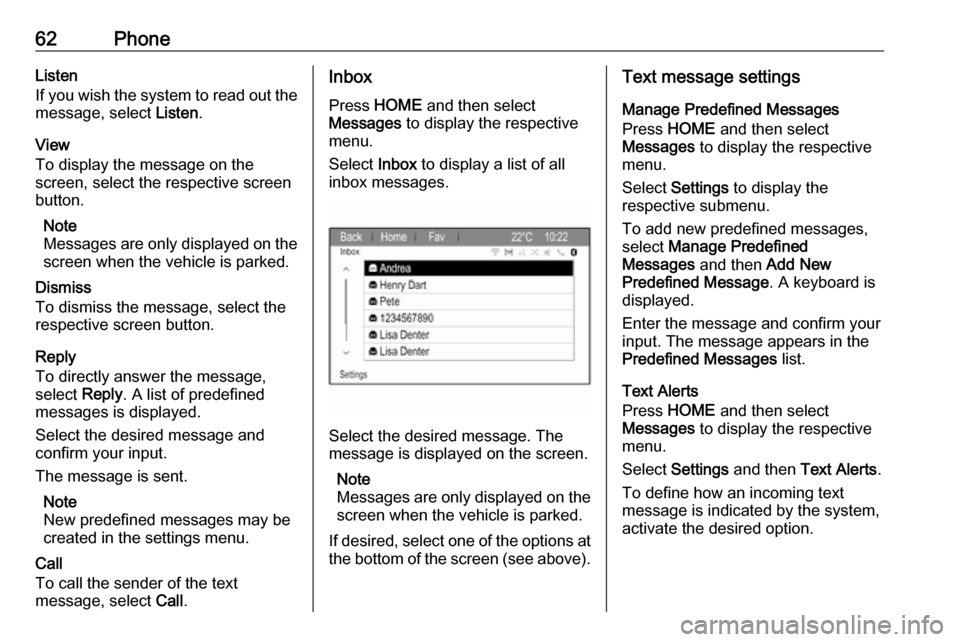
62PhoneListen
If you wish the system to read out the
message, select Listen.
View
To display the message on the
screen, select the respective screen
button.
Note
Messages are only displayed on the
screen when the vehicle is parked.
Dismiss
To dismiss the message, select the
respective screen button.
Reply
To directly answer the message,
select Reply. A list of predefined
messages is displayed.
Select the desired message and
confirm your input.
The message is sent.
Note
New predefined messages may be
created in the settings menu.
Call
To call the sender of the text
message, select Call.Inbox
Press HOME and then select
Messages to display the respective
menu.
Select Inbox to display a list of all
inbox messages.
Select the desired message. The
message is displayed on the screen.
Note
Messages are only displayed on the
screen when the vehicle is parked.
If desired, select one of the options at the bottom of the screen (see above).
Text message settings
Manage Predefined Messages
Press HOME and then select
Messages to display the respective
menu.
Select Settings to display the
respective submenu.
To add new predefined messages,
select Manage Predefined
Messages and then Add New
Predefined Message . A keyboard is
displayed.
Enter the message and confirm your
input. The message appears in the
Predefined Messages list.
Text Alerts
Press HOME and then select
Messages to display the respective
menu.
Select Settings and then Text Alerts .
To define how an incoming text
message is indicated by the system,
activate the desired option.
Page 63 of 113
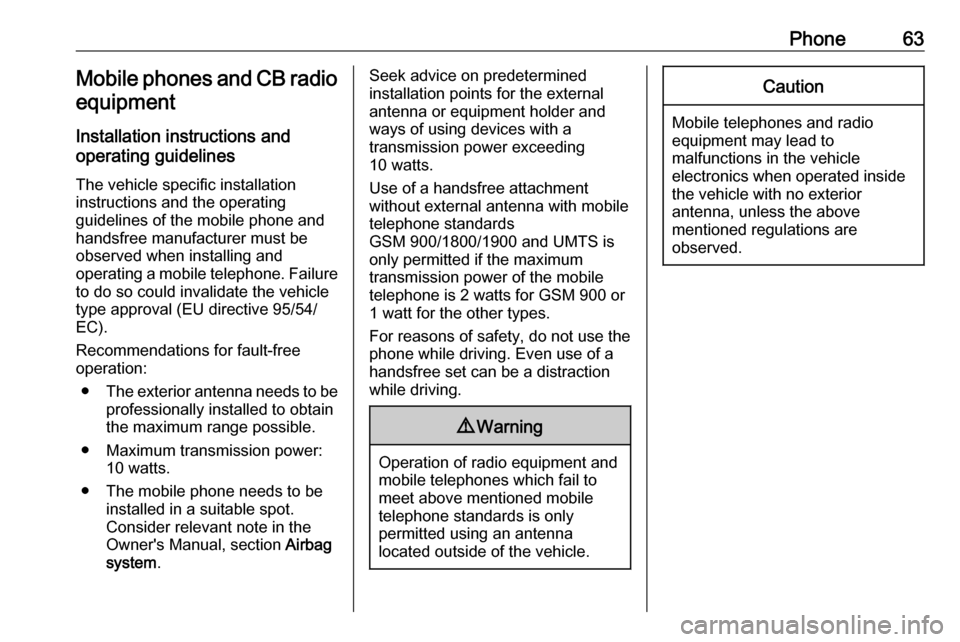
Phone63Mobile phones and CB radio
equipment
Installation instructions and
operating guidelines
The vehicle specific installation
instructions and the operating
guidelines of the mobile phone and
handsfree manufacturer must be observed when installing and
operating a mobile telephone. Failure to do so could invalidate the vehicle
type approval (EU directive 95/54/
EC).
Recommendations for fault-free
operation:
● The exterior antenna needs to be
professionally installed to obtain the maximum range possible.
● Maximum transmission power: 10 watts.
● The mobile phone needs to be installed in a suitable spot.
Consider relevant note in the
Owner's Manual, section Airbag
system .Seek advice on predetermined
installation points for the external
antenna or equipment holder and
ways of using devices with a
transmission power exceeding
10 watts.
Use of a handsfree attachment
without external antenna with mobile
telephone standards
GSM 900/1800/1900 and UMTS is
only permitted if the maximum
transmission power of the mobile telephone is 2 watts for GSM 900 or1 watt for the other types.
For reasons of safety, do not use the
phone while driving. Even use of a
handsfree set can be a distraction while driving.9 Warning
Operation of radio equipment and
mobile telephones which fail to
meet above mentioned mobile
telephone standards is only
permitted using an antenna
located outside of the vehicle.
Caution
Mobile telephones and radio
equipment may lead to
malfunctions in the vehicle
electronics when operated inside
the vehicle with no exterior
antenna, unless the above
mentioned regulations are
observed.
Page 64 of 113
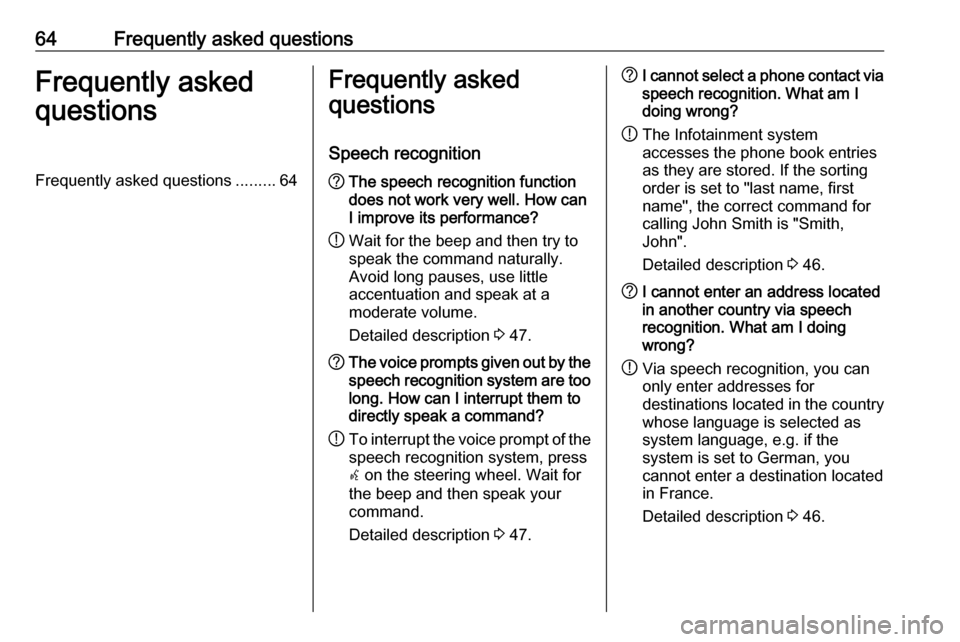
64Frequently asked questionsFrequently asked
questionsFrequently asked questions .........64Frequently asked
questions
Speech recognition? The speech recognition function
does not work very well. How can
I improve its performance?
! Wait for the beep and then try to
speak the command naturally.
Avoid long pauses, use little
accentuation and speak at a
moderate volume.
Detailed description 3 47.? The voice prompts given out by the
speech recognition system are too long. How can I interrupt them to
directly speak a command?
! To interrupt the voice prompt of the
speech recognition system, press
w on the steering wheel. Wait for
the beep and then speak your
command.
Detailed description 3 47.? I cannot select a phone contact via
speech recognition. What am I
doing wrong?
! The Infotainment system
accesses the phone book entries
as they are stored. If the sorting
order is set to "last name, first
name", the correct command for
calling John Smith is "Smith,
John".
Detailed description 3 46.? I cannot enter an address located
in another country via speech
recognition. What am I doing
wrong?
! Via speech recognition, you can
only enter addresses for
destinations located in the country
whose language is selected as
system language, e.g. if the
system is set to German, you
cannot enter a destination located
in France.
Detailed description 3 46.
Page 65 of 113
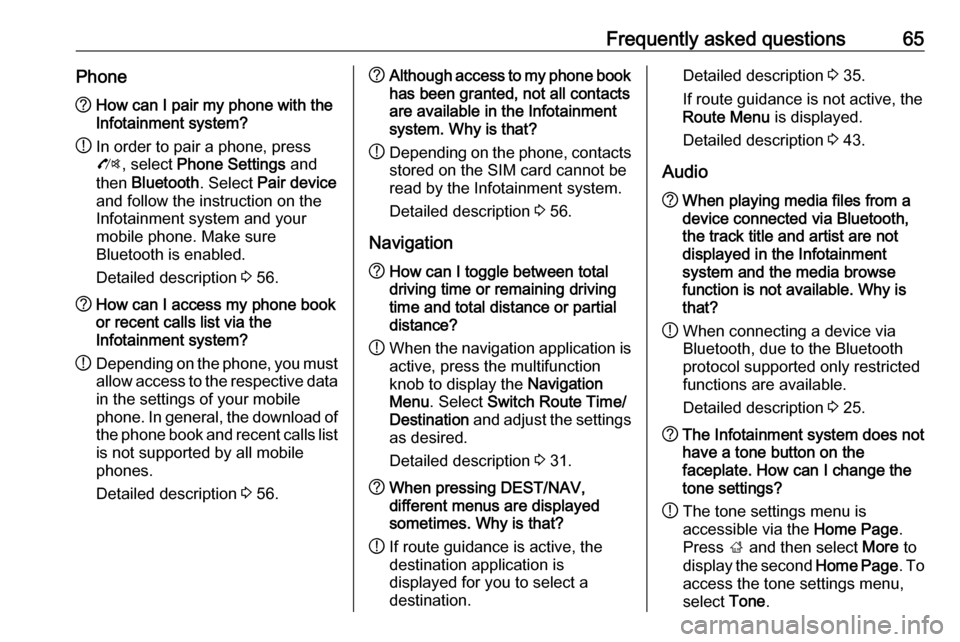
Frequently asked questions65Phone?How can I pair my phone with the
Infotainment system?
! In order to pair a phone, press
O , select Phone Settings and
then Bluetooth . Select Pair device
and follow the instruction on the
Infotainment system and your
mobile phone. Make sure
Bluetooth is enabled.
Detailed description 3 56.? How can I access my phone book
or recent calls list via the
Infotainment system?
! Depending on the phone, you must
allow access to the respective data
in the settings of your mobile
phone. In general, the download of the phone book and recent calls list is not supported by all mobile
phones.
Detailed description 3 56.? Although access to my phone book
has been granted, not all contacts
are available in the Infotainment
system. Why is that?
! Depending on the phone, contacts
stored on the SIM card cannot be read by the Infotainment system.
Detailed description 3 56.
Navigation? How can I toggle between total
driving time or remaining driving
time and total distance or partial
distance?
! When the navigation application is
active, press the multifunction
knob to display the Navigation
Menu . Select Switch Route Time/
Destination and adjust the settings
as desired.
Detailed description 3 31.? When pressing DEST/NAV,
different menus are displayed
sometimes. Why is that?
! If route guidance is active, the
destination application is
displayed for you to select a
destination.Detailed description 3 35.
If route guidance is not active, the
Route Menu is displayed.
Detailed description 3 43.
Audio? When playing media files from a
device connected via Bluetooth,
the track title and artist are not
displayed in the Infotainment
system and the media browse
function is not available. Why is
that?
! When connecting a device via
Bluetooth, due to the Bluetooth
protocol supported only restricted
functions are available.
Detailed description 3 25.? The Infotainment system does not
have a tone button on the
faceplate. How can I change the tone settings?
! The tone settings menu is
accessible via the Home Page.
Press ; and then select More to
display the second Home Page. To
access the tone settings menu,
select Tone.
Page 66 of 113
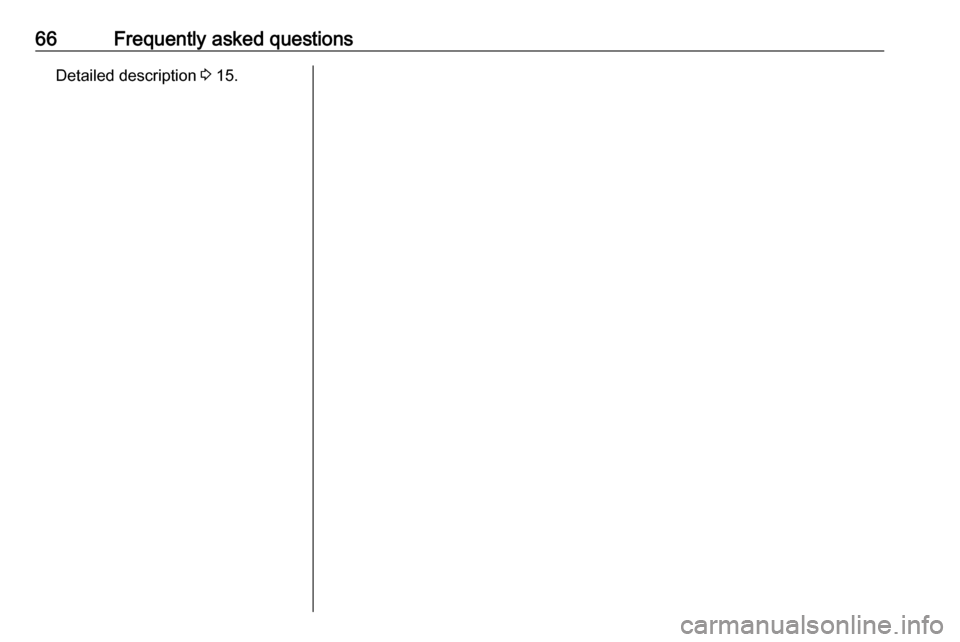
66Frequently asked questionsDetailed description 3 15.
Page 67 of 113
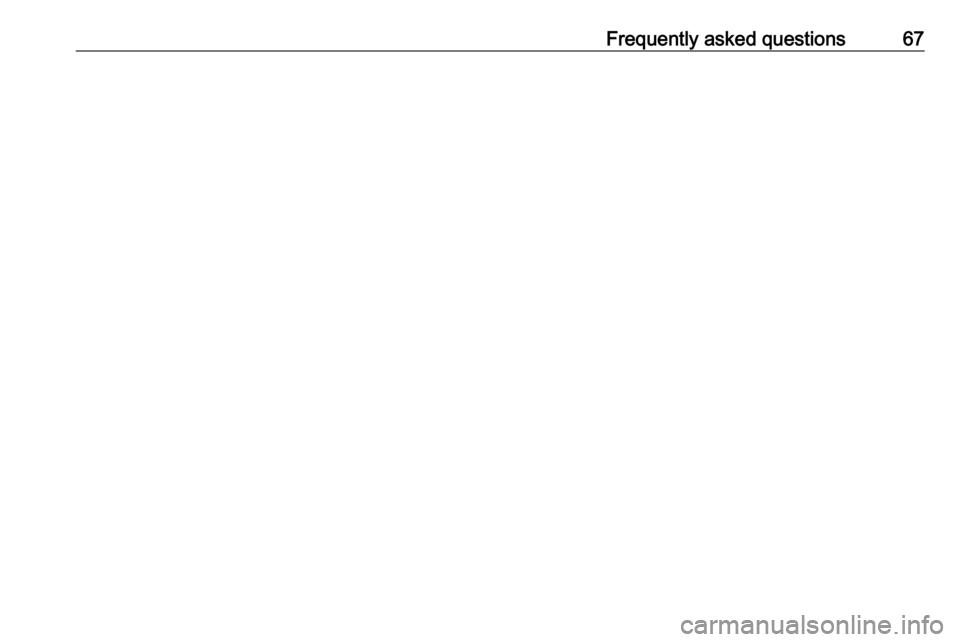
Frequently asked questions67
Page 68 of 113
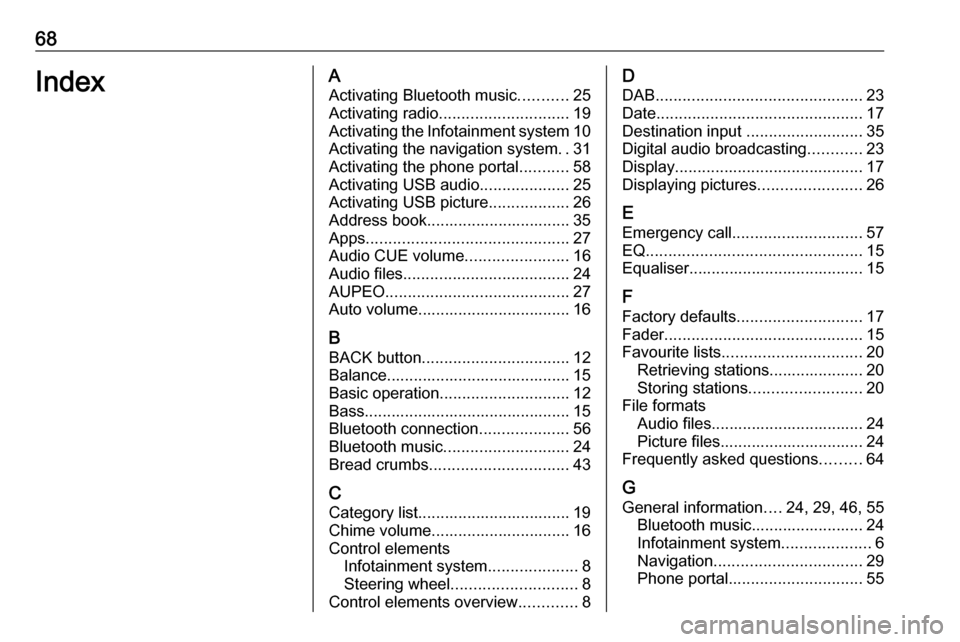
68IndexAActivating Bluetooth music ...........25
Activating radio ............................. 19
Activating the Infotainment system 10
Activating the navigation system ..31
Activating the phone portal ...........58
Activating USB audio ....................25
Activating USB picture ..................26
Address book................................ 35 Apps ............................................. 27
Audio CUE volume .......................16
Audio files ..................................... 24
AUPEO ......................................... 27
Auto volume.................................. 16
B BACK button ................................. 12
Balance......................................... 15
Basic operation ............................. 12
Bass.............................................. 15 Bluetooth connection ....................56
Bluetooth music ............................ 24
Bread crumbs ............................... 43
C Category list.................................. 19
Chime volume............................... 16
Control elements Infotainment system ....................8
Steering wheel ............................ 8
Control elements overview .............8D
DAB .............................................. 23
Date .............................................. 17
Destination input ..........................35
Digital audio broadcasting ............23
Display .......................................... 17
Displaying pictures .......................26
E Emergency call ............................. 57
EQ ................................................ 15
Equaliser....................................... 15
F
Factory defaults ............................ 17
Fader ............................................ 15
Favourite lists ............................... 20
Retrieving stations..................... 20
Storing stations ......................... 20
File formats Audio files.................................. 24
Picture files................................ 24
Frequently asked questions .........64
G
General information ....24, 29, 46, 55
Bluetooth music......................... 24
Infotainment system ....................6
Navigation ................................. 29
Phone portal .............................. 55
Page 69 of 113
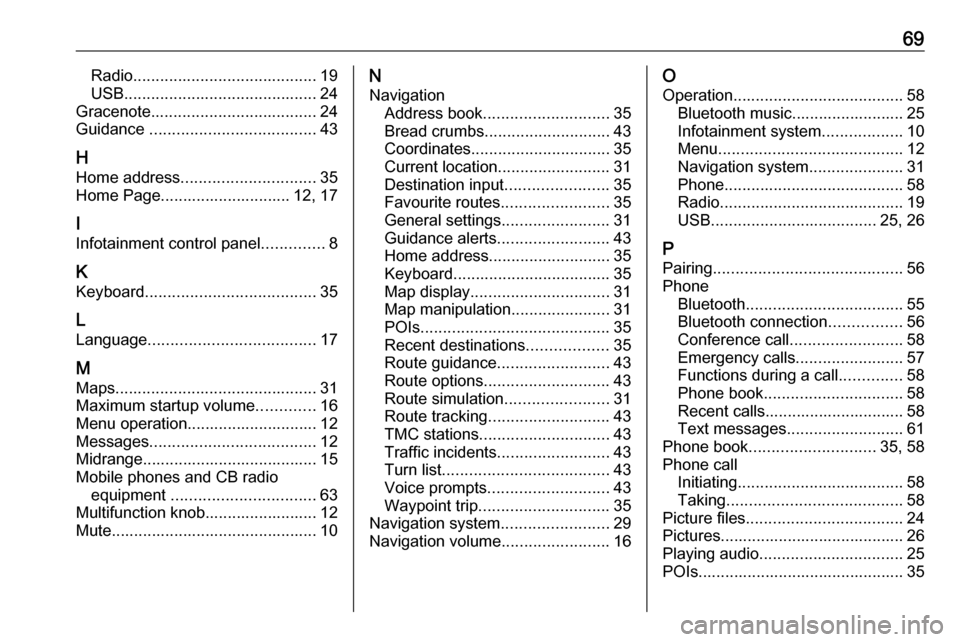
69Radio......................................... 19
USB ........................................... 24
Gracenote ..................................... 24
Guidance ..................................... 43
H Home address .............................. 35
Home Page............................. 12, 17
I
Infotainment control panel ..............8
K
Keyboard ...................................... 35
L
Language ..................................... 17
M Maps ............................................. 31
Maximum startup volume .............16
Menu operation............................. 12
Messages ..................................... 12
Midrange....................................... 15 Mobile phones and CB radio equipment ................................ 63
Multifunction knob......................... 12
Mute.............................................. 10N
Navigation Address book ............................ 35
Bread crumbs ............................ 43
Coordinates ............................... 35
Current location ......................... 31
Destination input .......................35
Favourite routes ........................35
General settings ........................31
Guidance alerts ......................... 43
Home address ........................... 35
Keyboard ................................... 35
Map display ............................... 31
Map manipulation ......................31
POIs .......................................... 35
Recent destinations ..................35
Route guidance ......................... 43
Route options ............................ 43
Route simulation .......................31
Route tracking ........................... 43
TMC stations ............................. 43
Traffic incidents ......................... 43
Turn list ..................................... 43
Voice prompts ........................... 43
Waypoint trip ............................. 35
Navigation system ........................29
Navigation volume ........................16O
Operation ...................................... 58
Bluetooth music......................... 25
Infotainment system ..................10
Menu ......................................... 12
Navigation system .....................31
Phone ........................................ 58
Radio ......................................... 19
USB ..................................... 25, 26
P Pairing .......................................... 56
Phone Bluetooth ................................... 55
Bluetooth connection ................56
Conference call ......................... 58
Emergency calls ........................57
Functions during a call ..............58
Phone book ............................... 58
Recent calls............................... 58
Text messages .......................... 61
Phone book ............................ 35, 58
Phone call Initiating ..................................... 58
Taking ....................................... 58
Picture files ................................... 24
Pictures......................................... 26
Playing audio ................................ 25
POIs.............................................. 35
Page 70 of 113
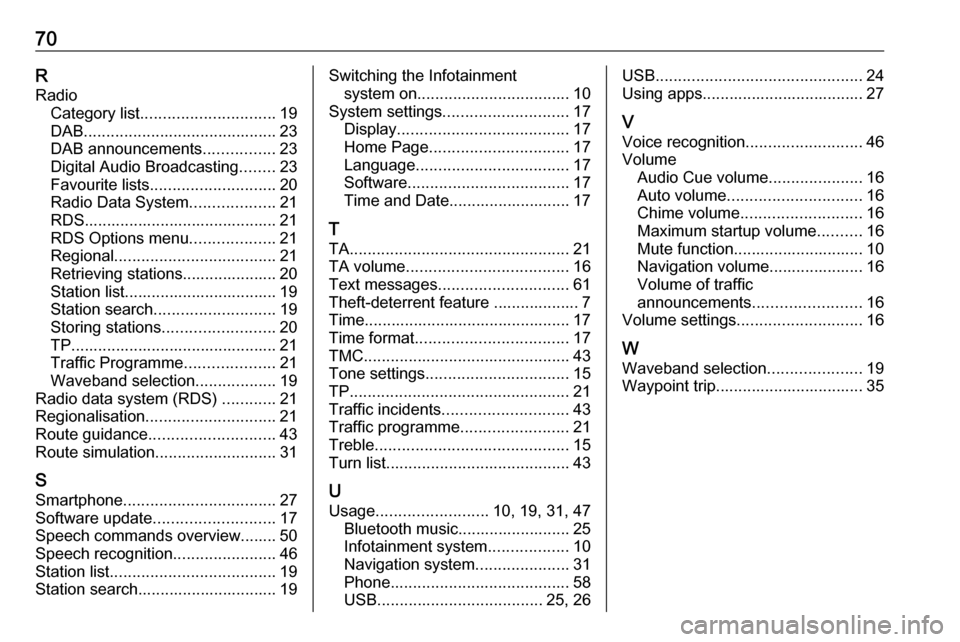
70RRadio Category list .............................. 19
DAB ........................................... 23
DAB announcements ................23
Digital Audio Broadcasting ........23
Favourite lists ............................ 20
Radio Data System ...................21
RDS........................................... 21
RDS Options menu ...................21
Regional .................................... 21
Retrieving stations..................... 20
Station list.................................. 19
Station search ........................... 19
Storing stations ......................... 20
TP.............................................. 21
Traffic Programme ....................21
Waveband selection ..................19
Radio data system (RDS) ............21
Regionalisation ............................. 21
Route guidance ............................ 43
Route simulation ........................... 31
S Smartphone .................................. 27
Software update ........................... 17
Speech commands overview........ 50
Speech recognition .......................46
Station list ..................................... 19
Station search............................... 19Switching the Infotainment system on .................................. 10
System settings ............................ 17
Display ...................................... 17
Home Page ............................... 17
Language .................................. 17
Software .................................... 17
Time and Date........................... 17
T TA ................................................. 21
TA volume .................................... 16
Text messages ............................. 61
Theft-deterrent feature ................... 7
Time.............................................. 17
Time format .................................. 17
TMC .............................................. 43
Tone settings ................................ 15
TP ................................................. 21
Traffic incidents ............................ 43
Traffic programme ........................21
Treble ........................................... 15
Turn list ......................................... 43
U Usage ......................... 10, 19, 31, 47
Bluetooth music......................... 25
Infotainment system ..................10
Navigation system .....................31
Phone ........................................ 58
USB ..................................... 25, 26USB.............................................. 24
Using apps.................................... 27
V Voice recognition ..........................46
Volume Audio Cue volume .....................16
Auto volume .............................. 16
Chime volume ........................... 16
Maximum startup volume ..........16
Mute function............................. 10
Navigation volume..................... 16
Volume of traffic
announcements ........................ 16
Volume settings ............................ 16
W
Waveband selection .....................19
Waypoint trip................................. 35