navigation update OPEL ZAFIRA C 2019 Manual user
[x] Cancel search | Manufacturer: OPEL, Model Year: 2019, Model line: ZAFIRA C, Model: OPEL ZAFIRA C 2019Pages: 317, PDF Size: 9.38 MB
Page 113 of 317
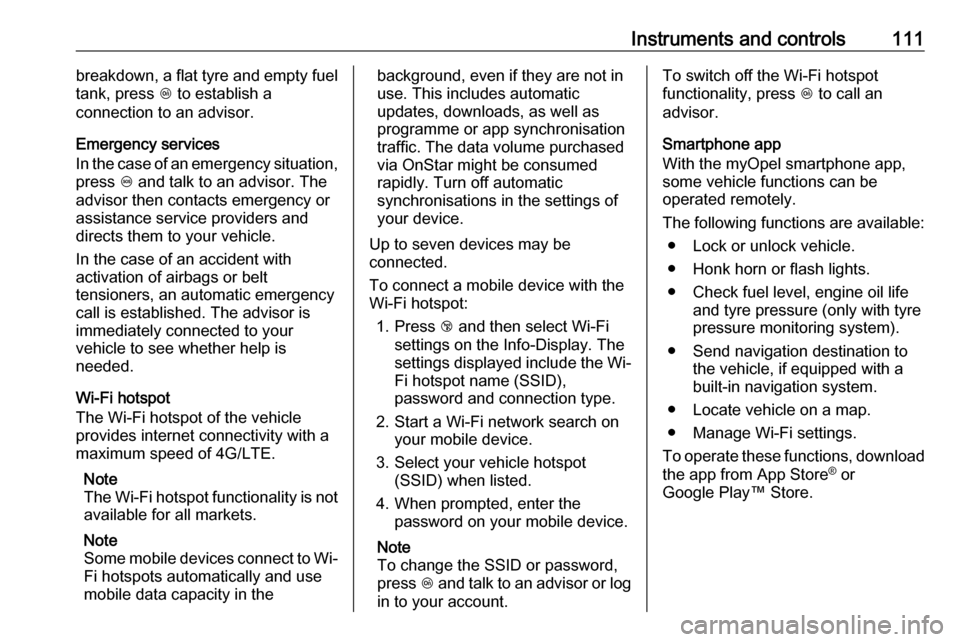
Instruments and controls111breakdown, a flat tyre and empty fuel
tank, press Z to establish a
connection to an advisor.
Emergency services
In the case of an emergency situation,
press [ and talk to an advisor. The
advisor then contacts emergency or
assistance service providers and
directs them to your vehicle.
In the case of an accident with
activation of airbags or belt
tensioners, an automatic emergency
call is established. The advisor is
immediately connected to your
vehicle to see whether help is
needed.
Wi-Fi hotspot
The Wi-Fi hotspot of the vehicle
provides internet connectivity with a
maximum speed of 4G/LTE.
Note
The Wi-Fi hotspot functionality is not
available for all markets.
Note
Some mobile devices connect to Wi- Fi hotspots automatically and use
mobile data capacity in thebackground, even if they are not in
use. This includes automatic
updates, downloads, as well as
programme or app synchronisation
traffic. The data volume purchased
via OnStar might be consumed
rapidly. Turn off automatic
synchronisations in the settings of
your device.
Up to seven devices may be
connected.
To connect a mobile device with the
Wi-Fi hotspot:
1. Press j and then select Wi-Fi
settings on the Info-Display. The
settings displayed include the Wi-
Fi hotspot name (SSID),
password and connection type.
2. Start a Wi-Fi network search on your mobile device.
3. Select your vehicle hotspot (SSID) when listed.
4. When prompted, enter the password on your mobile device.
Note
To change the SSID or password,
press Z and talk to an advisor or log
in to your account.To switch off the Wi-Fi hotspot
functionality, press Z to call an
advisor.
Smartphone app
With the myOpel smartphone app,
some vehicle functions can be
operated remotely.
The following functions are available: ● Lock or unlock vehicle.
● Honk horn or flash lights.
● Check fuel level, engine oil life and tyre pressure (only with tyre
pressure monitoring system).
● Send navigation destination to the vehicle, if equipped with a
built-in navigation system.
● Locate vehicle on a map.
● Manage Wi-Fi settings.
To operate these functions, download the app from App Store ®
or
Google Play™ Store.
Page 139 of 317
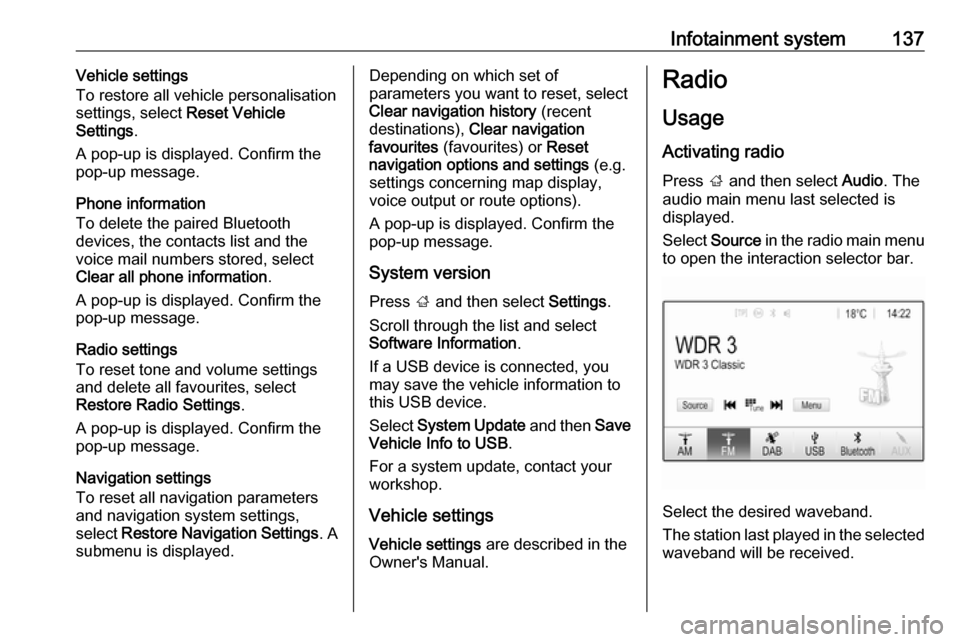
Infotainment system137Vehicle settings
To restore all vehicle personalisation
settings, select Reset Vehicle
Settings .
A pop-up is displayed. Confirm the
pop-up message.
Phone information
To delete the paired Bluetooth
devices, the contacts list and the
voice mail numbers stored, select
Clear all phone information .
A pop-up is displayed. Confirm the pop-up message.
Radio settings
To reset tone and volume settings
and delete all favourites, select
Restore Radio Settings .
A pop-up is displayed. Confirm the
pop-up message.
Navigation settings
To reset all navigation parameters
and navigation system settings,
select Restore Navigation Settings . A
submenu is displayed.Depending on which set of
parameters you want to reset, select
Clear navigation history (recent
destinations), Clear navigation
favourites (favourites) or Reset
navigation options and settings (e.g.
settings concerning map display,
voice output or route options).
A pop-up is displayed. Confirm the
pop-up message.
System version
Press ; and then select Settings.
Scroll through the list and select
Software Information .
If a USB device is connected, you
may save the vehicle information to
this USB device.
Select System Update and then Save
Vehicle Info to USB .
For a system update, contact your
workshop.
Vehicle settingsVehicle settings are described in the
Owner's Manual.Radio
Usage
Activating radio
Press ; and then select Audio. The
audio main menu last selected is displayed.
Select Source in the radio main menu
to open the interaction selector bar.
Select the desired waveband.
The station last played in the selected waveband will be received.
Page 152 of 317
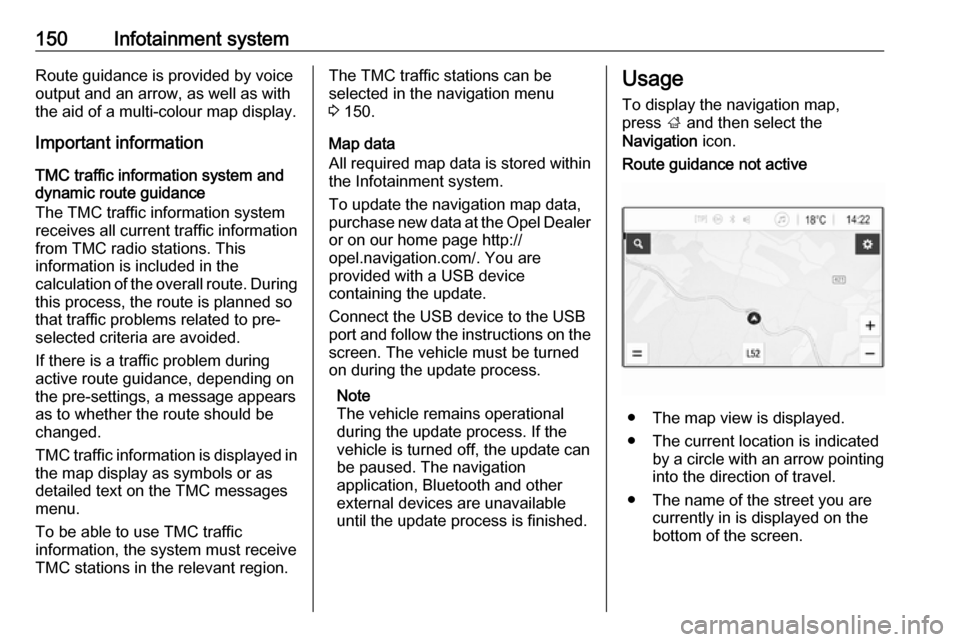
150Infotainment systemRoute guidance is provided by voice
output and an arrow, as well as with
the aid of a multi-colour map display.
Important information
TMC traffic information system and
dynamic route guidance
The TMC traffic information system
receives all current traffic information
from TMC radio stations. This
information is included in the
calculation of the overall route. During
this process, the route is planned so
that traffic problems related to pre-
selected criteria are avoided.
If there is a traffic problem during
active route guidance, depending on
the pre-settings, a message appears
as to whether the route should be
changed.
TMC traffic information is displayed in the map display as symbols or as
detailed text on the TMC messages
menu.
To be able to use TMC traffic
information, the system must receive
TMC stations in the relevant region.The TMC traffic stations can be
selected in the navigation menu
3 150.
Map data
All required map data is stored within
the Infotainment system.
To update the navigation map data,
purchase new data at the Opel Dealer or on our home page http://
opel.navigation.com/. You are
provided with a USB device
containing the update.
Connect the USB device to the USB port and follow the instructions on the
screen. The vehicle must be turned
on during the update process.
Note
The vehicle remains operational
during the update process. If the vehicle is turned off, the update can
be paused. The navigation
application, Bluetooth and other
external devices are unavailable
until the update process is finished.Usage
To display the navigation map,
press ; and then select the
Navigation icon.Route guidance not active
● The map view is displayed.
● The current location is indicated by a circle with an arrow pointing
into the direction of travel.
● The name of the street you are currently in is displayed on the
bottom of the screen.
Page 313 of 317
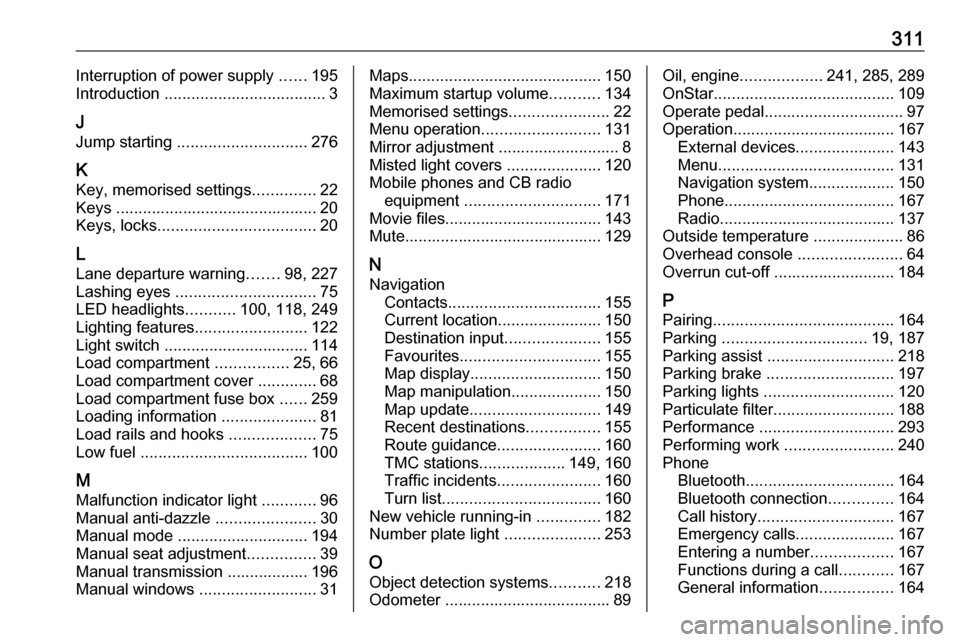
311Interruption of power supply ......195
Introduction .................................... 3
J
Jump starting ............................. 276
K Key, memorised settings ..............22
Keys ............................................. 20
Keys, locks ................................... 20
L
Lane departure warning .......98, 227
Lashing eyes ............................... 75
LED headlights ...........100, 118, 249
Lighting features .........................122
Light switch ................................ 114
Load compartment ................25, 66
Load compartment cover .............68
Load compartment fuse box ......259
Loading information .....................81
Load rails and hooks ...................75
Low fuel ..................................... 100
M
Malfunction indicator light ............96
Manual anti-dazzle ......................30
Manual mode ............................. 194
Manual seat adjustment ...............39
Manual transmission .................. 196
Manual windows ..........................31Maps........................................... 150
Maximum startup volume ...........134
Memorised settings ......................22
Menu operation .......................... 131
Mirror adjustment ........................... 8
Misted light covers .....................120
Mobile phones and CB radio equipment .............................. 171
Movie files................................... 143
Mute............................................ 129
N
Navigation Contacts .................................. 155
Current location .......................150
Destination input .....................155
Favourites ............................... 155
Map display ............................. 150
Map manipulation ....................150
Map update ............................. 149
Recent destinations ................155
Route guidance .......................160
TMC stations ...................149, 160
Traffic incidents .......................160
Turn list ................................... 160
New vehicle running-in ..............182
Number plate light .....................253
O
Object detection systems ...........218
Odometer ..................................... 89Oil, engine .................. 241, 285, 289
OnStar ........................................ 109
Operate pedal ............................... 97
Operation .................................... 167
External devices ......................143
Menu ....................................... 131
Navigation system ...................150
Phone ...................................... 167
Radio ....................................... 137
Outside temperature ....................86
Overhead console .......................64
Overrun cut-off ........................... 184
P Pairing ........................................ 164
Parking ................................ 19, 187
Parking assist ............................ 218
Parking brake ............................ 197
Parking lights ............................. 120
Particulate filter ........................... 188
Performance .............................. 293
Performing work ........................240
Phone Bluetooth ................................. 164
Bluetooth connection ..............164
Call history .............................. 167
Emergency calls ......................167
Entering a number ..................167
Functions during a call ............167
General information ................164