OPEL ZAFIRA TOURER 2019 Owners Manual
Manufacturer: OPEL, Model Year: 2019, Model line: ZAFIRA TOURER, Model: OPEL ZAFIRA TOURER 2019Pages: 317, PDF Size: 9.35 MB
Page 121 of 317

Lighting119Fault in LED headlight system
When the system detects a failure in
the LED headlight system, f
illuminates and a warning is displayed in the Driver Information Centre.
Hazard warning flashers
Operated by pressing ¨.
In the event of an accident with airbag
deployment the hazard warning
flashers are activated automatically.
Turn lightslever up:right turn signallever down:left turn signal
A resistance point can be felt when
moving the lever.
Constant flashing is activated when
the lever is being moved beyond the
resistance point. It is deactivated
when the steering wheel is moved in
the opposite direction or lever is
manually moved back to its neutral
position.
Activate temporary flashing by
holding the lever just before the
resistance point. Turning lights will
flash until lever is being released.
To activate three flashes, tap the
lever briefly without passing the
resistance point.
When a trailer is connected, turn
signal flashes six times when
pressing the lever until resistance is
felt and then releasing.
Front fog lights
Operated by pressing >.
Page 122 of 317
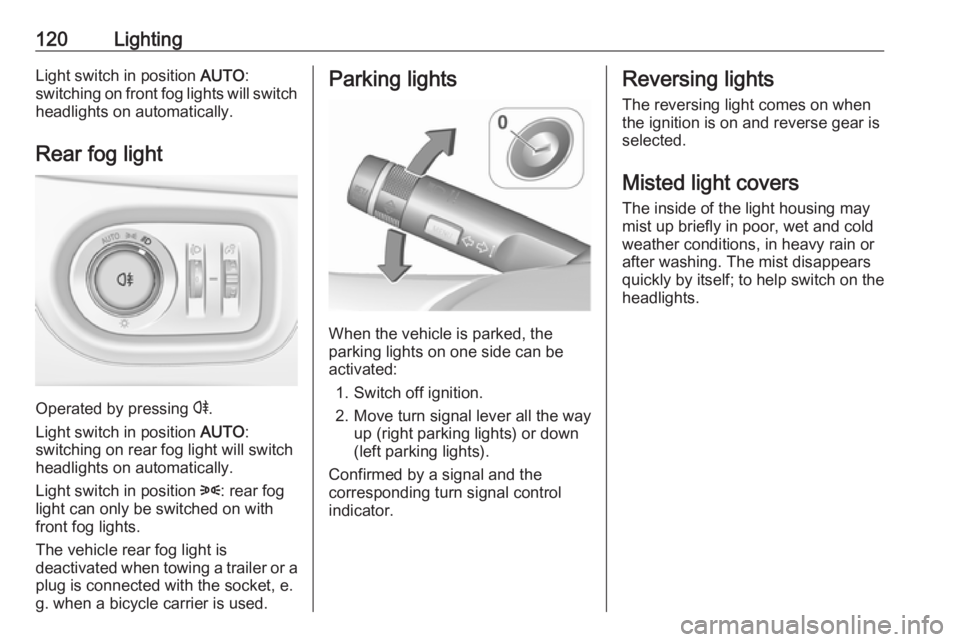
120LightingLight switch in position AUTO:
switching on front fog lights will switch headlights on automatically.
Rear fog light
Operated by pressing r
.
Light switch in position AUTO:
switching on rear fog light will switch
headlights on automatically.
Light switch in position 8: rear fog
light can only be switched on with
front fog lights.
The vehicle rear fog light is
deactivated when towing a trailer or a
plug is connected with the socket, e.
g. when a bicycle carrier is used.
Parking lights
When the vehicle is parked, the
parking lights on one side can be
activated:
1. Switch off ignition.
2. Move turn signal lever all the way up (right parking lights) or down
(left parking lights).
Confirmed by a signal and the
corresponding turn signal control
indicator.
Reversing lights
The reversing light comes on when
the ignition is on and reverse gear is
selected.
Misted light covers
The inside of the light housing may
mist up briefly in poor, wet and cold weather conditions, in heavy rain or
after washing. The mist disappears
quickly by itself; to help switch on the
headlights.
Page 123 of 317

Lighting121Interior lighting
Instrument panel
illumination control
Brightness of the following lights can
be adjusted when the exterior lights
are on:
● instrument panel illumination
● Info-Display
● illuminated switches and operation elements
Turn thumb wheel A and hold until
the desired brightness is obtained.
Interior lights
During entry and exit of the vehicle,
the front and rear courtesy lights
automatically switch on and then off
after a delay.
Note
In the event of an accident with
airbag deployment the courtesy
lights are turned on automatically.
Front courtesy lightw:automatic switching on
and offpress u:onpress v:offRear courtesy lights
Illuminate in conjunction with the front
courtesy light depending on rocker
switch position.
Page 124 of 317

122LightingReading lights
Operated by pressing s and t in
front and rear courtesy lights.
Sunvisor lights Illuminates when the cover is opened.
Lighting features
Centre console lighting Spotlight incorporated in the interior
lighting comes on when headlights
are switched on.
Entry lighting
Welcome lighting Headlights, tail lights, number plate
lights, instrument panel light, interior
lights and the light pipes in doors and
FlexConsole are switched on for a
short time by unlocking the vehicle
with the radio remote control. This
function works only in the dark and
facilitates locating the vehicle.
The lighting switches off immediately
when the ignition key is turned to
position 1 3 182.
Activation or deactivation of this
function can be changed in the
Settings menu in the Info-Display.
Vehicle personalisation 3 108.
The settings can be saved for the key being used 3 22.The following lights will additionally
switch on when the driver's door is
opened:
● illumination of some switches
● Driver Information Centre
● door pocket lights
Exit lighting The following lights switch on if the
key is removed from the ignition
switch:
● interior lights
● instrument panel light (only when
it is dark)
● light tubes in doors
● number plate lights (puddle lights)
They will switch off automatically after
a delay and will be activated again if
the driver's door is opened.
Path lighting Headlights, tail lights and number
plate lights illuminate the surrounding
area for an adjustable time after
leaving the vehicle.
Page 125 of 317
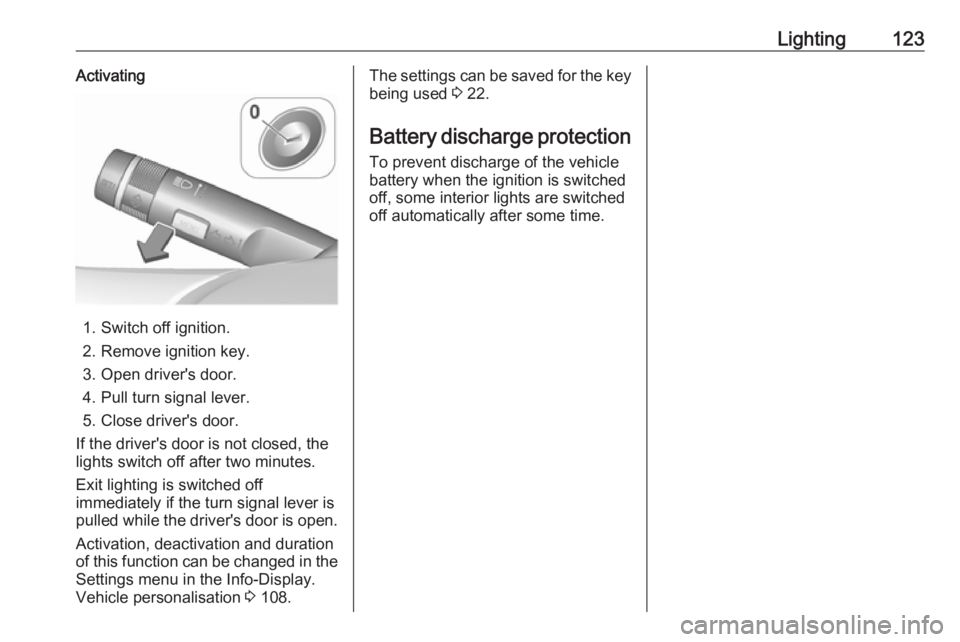
Lighting123Activating
1. Switch off ignition.
2. Remove ignition key.
3. Open driver's door.
4. Pull turn signal lever.
5. Close driver's door.
If the driver's door is not closed, the
lights switch off after two minutes.
Exit lighting is switched off
immediately if the turn signal lever is pulled while the driver's door is open.
Activation, deactivation and duration
of this function can be changed in the Settings menu in the Info-Display.
Vehicle personalisation 3 108.
The settings can be saved for the key
being used 3 22.
Battery discharge protection
To prevent discharge of the vehicle
battery when the ignition is switched
off, some interior lights are switched
off automatically after some time.
Page 126 of 317
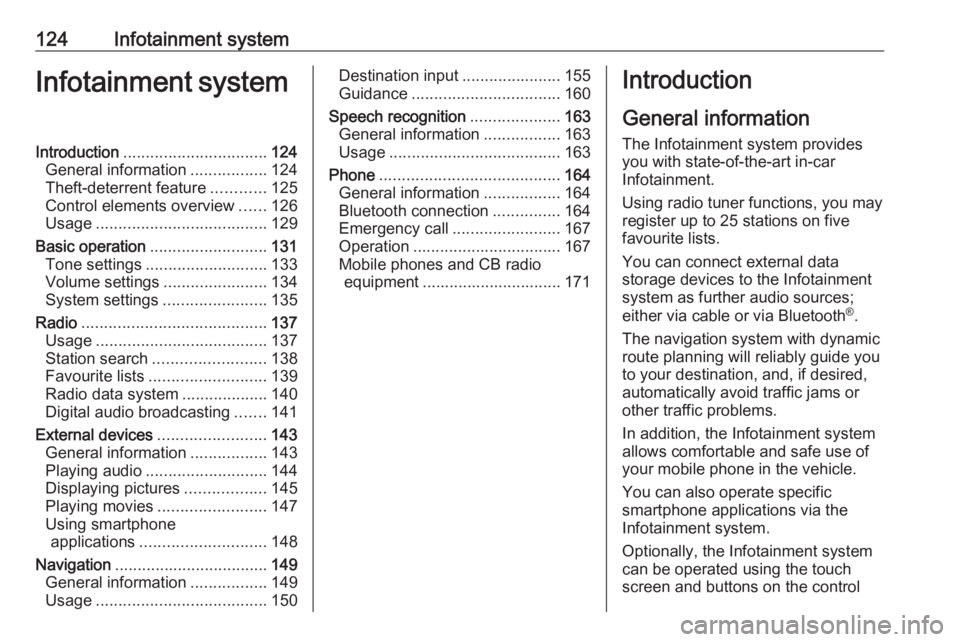
124Infotainment systemInfotainment systemIntroduction................................ 124
General information .................124
Theft-deterrent feature ............125
Control elements overview ......126
Usage ...................................... 129
Basic operation .......................... 131
Tone settings ........................... 133
Volume settings .......................134
System settings .......................135
Radio ......................................... 137
Usage ...................................... 137
Station search ......................... 138
Favourite lists .......................... 139
Radio data system ...................140
Digital audio broadcasting .......141
External devices ........................143
General information .................143
Playing audio ........................... 144
Displaying pictures ..................145
Playing movies ........................ 147
Using smartphone applications ............................ 148
Navigation .................................. 149
General information .................149
Usage ...................................... 150Destination input......................155
Guidance ................................. 160
Speech recognition ....................163
General information .................163
Usage ...................................... 163
Phone ........................................ 164
General information .................164
Bluetooth connection ...............164
Emergency call ........................167
Operation ................................. 167
Mobile phones and CB radio equipment ............................... 171Introduction
General information
The Infotainment system provides
you with state-of-the-art in-car
Infotainment.
Using radio tuner functions, you may
register up to 25 stations on five
favourite lists.
You can connect external data
storage devices to the Infotainment
system as further audio sources;
either via cable or via Bluetooth ®
.
The navigation system with dynamic
route planning will reliably guide you
to your destination, and, if desired,
automatically avoid traffic jams or
other traffic problems.
In addition, the Infotainment system allows comfortable and safe use of
your mobile phone in the vehicle.
You can also operate specific
smartphone applications via the
Infotainment system.
Optionally, the Infotainment system
can be operated using the touch
screen and buttons on the control
Page 127 of 317
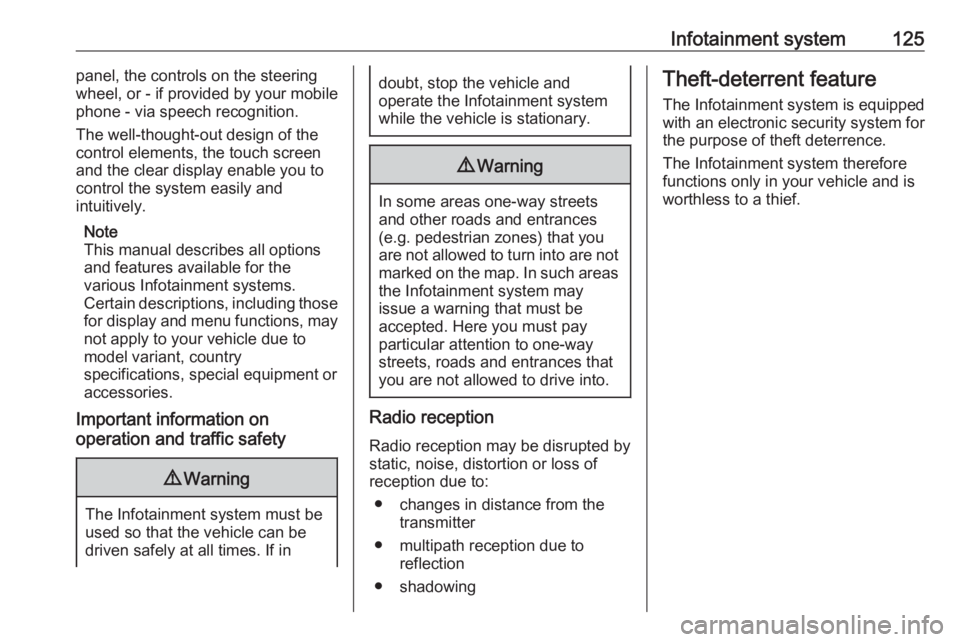
Infotainment system125panel, the controls on the steering
wheel, or - if provided by your mobile
phone - via speech recognition.
The well-thought-out design of the
control elements, the touch screen
and the clear display enable you to
control the system easily and
intuitively.
Note
This manual describes all options
and features available for the
various Infotainment systems.
Certain descriptions, including those
for display and menu functions, may
not apply to your vehicle due to
model variant, country
specifications, special equipment or
accessories.
Important information on
operation and traffic safety9 Warning
The Infotainment system must be
used so that the vehicle can be
driven safely at all times. If in
doubt, stop the vehicle and
operate the Infotainment system
while the vehicle is stationary.9 Warning
In some areas one-way streets
and other roads and entrances
(e.g. pedestrian zones) that you
are not allowed to turn into are not marked on the map. In such areas
the Infotainment system may
issue a warning that must be
accepted. Here you must pay
particular attention to one-way
streets, roads and entrances that
you are not allowed to drive into.
Radio reception
Radio reception may be disrupted by
static, noise, distortion or loss of
reception due to:
● changes in distance from the transmitter
● multipath reception due to reflection
● shadowing
Theft-deterrent feature
The Infotainment system is equipped
with an electronic security system for
the purpose of theft deterrence.
The Infotainment system therefore
functions only in your vehicle and is
worthless to a thief.
Page 128 of 317
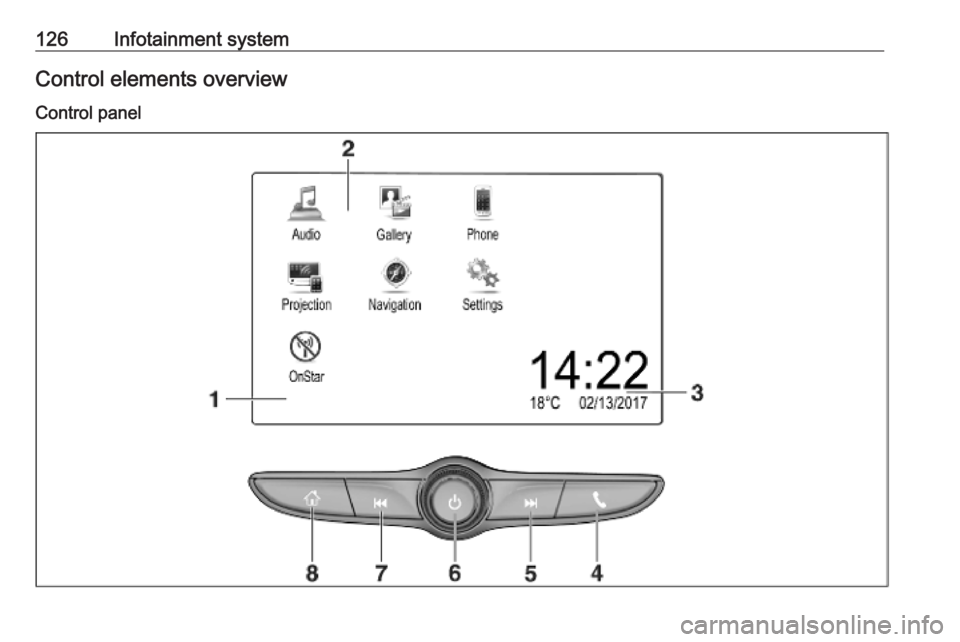
126Infotainment systemControl elements overview
Control panel
Page 129 of 317
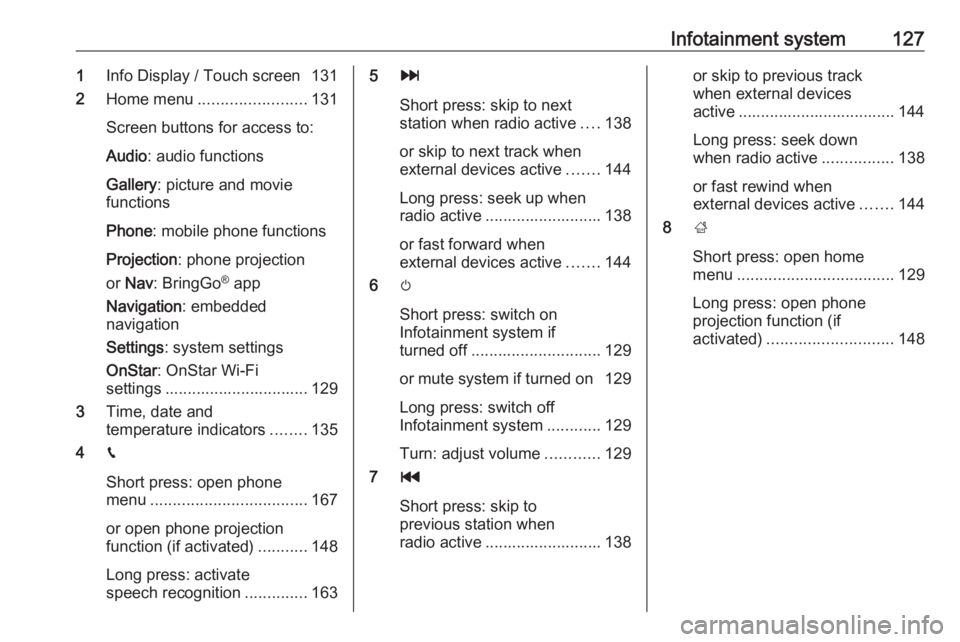
Infotainment system1271Info Display / Touch screen 131
2 Home menu ........................ 131
Screen buttons for access to:
Audio : audio functions
Gallery : picture and movie
functions
Phone : mobile phone functions
Projection : phone projection
or Nav : BringGo ®
app
Navigation : embedded
navigation
Settings : system settings
OnStar : OnStar Wi-Fi
settings ................................ 129
3 Time, date and
temperature indicators ........135
4 g
Short press: open phone
menu ................................... 167
or open phone projection function (if activated) ...........148
Long press: activate
speech recognition ..............1635v
Short press: skip to next
station when radio active ....138
or skip to next track when
external devices active .......144
Long press: seek up when
radio active .......................... 138
or fast forward when
external devices active .......144
6 m
Short press: switch on
Infotainment system if
turned off ............................. 129
or mute system if turned on 129
Long press: switch off
Infotainment system ............129
Turn: adjust volume ............129
7 t
Short press: skip to
previous station when
radio active .......................... 138or skip to previous track
when external devices
active ................................... 144
Long press: seek down
when radio active ................138
or fast rewind when
external devices active .......144
8 ;
Short press: open home
menu ................................... 129
Long press: open phone
projection function (if
activated) ............................ 148
Page 130 of 317
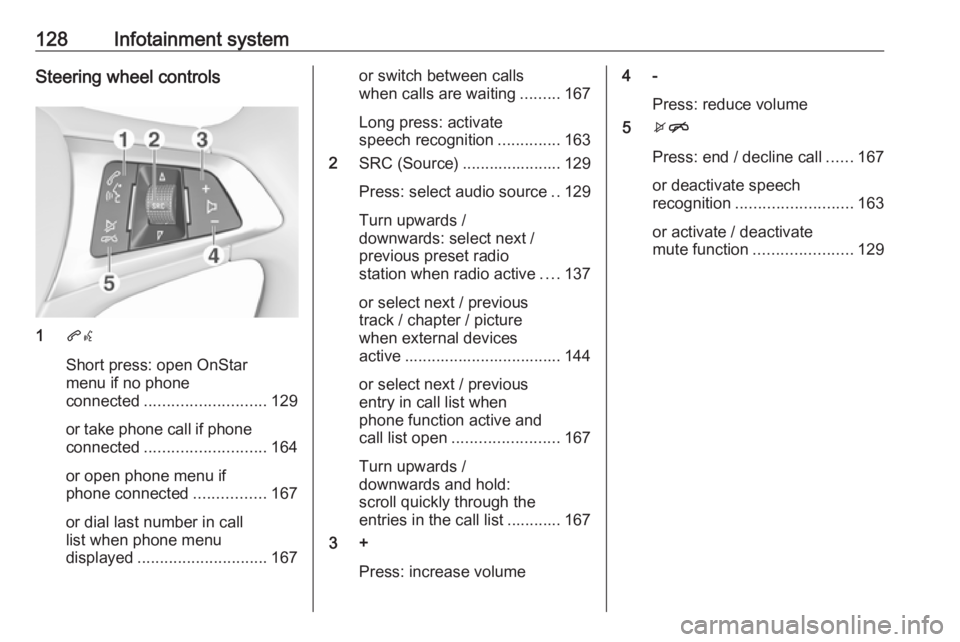
128Infotainment systemSteering wheel controls
1qw
Short press: open OnStar
menu if no phone
connected ........................... 129
or take phone call if phone connected ........................... 164
or open phone menu if
phone connected ................167
or dial last number in call
list when phone menu
displayed ............................. 167
or switch between calls
when calls are waiting .........167
Long press: activate
speech recognition ..............163
2 SRC (Source) ...................... 129
Press: select audio source ..129
Turn upwards /
downwards: select next /
previous preset radio
station when radio active ....137
or select next / previous
track / chapter / picture
when external devices
active ................................... 144
or select next / previous
entry in call list when
phone function active and
call list open ........................ 167
Turn upwards /
downwards and hold:
scroll quickly through the
entries in the call list ............ 167
3 +
Press: increase volume4 -Press: reduce volume
5 xn
Press: end / decline call ......167
or deactivate speech
recognition .......................... 163
or activate / deactivate
mute function ...................... 129