AUX PEUGEOT 2008 2013.5 Owners Manual
[x] Cancel search | Manufacturer: PEUGEOT, Model Year: 2013.5, Model line: 2008, Model: PEUGEOT 2008 2013.5Pages: 336, PDF Size: 9.23 MB
Page 9 of 336
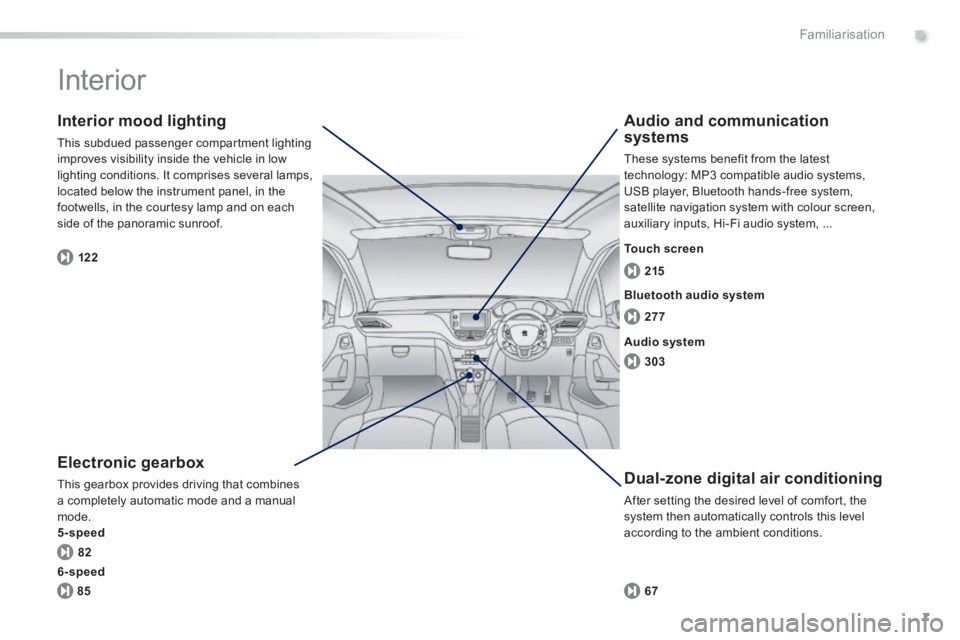
.
7
82 122277 215
303
85 67
Familiarisation
Interior
Electronic gearbox
This gearbox provides driving that combines a completely automatic mode and a manual mode. 5-speed
Interior mood lighting
This subdued passenger compartment lighting improves visibility inside the vehicle in low lighting conditions. It comprises several lamps, located below the instrument panel, in the footwells, in the courtesy lamp and on each side of the panoramic sunroof.
Dual-zone digital air conditioning
After setting the desired level of comfort, the system then automatically controls this level according to the ambient conditions.
Audio and communication systems
These systems benefit from the latest technology: MP3 compatible audio systems, USB player, Bluetooth hands-free system, satellite navigation system with colour screen, auxiliary inputs, Hi-Fi audio system, ...
Bluetooth audio system
Audio system
Touch screen
6-speed
Page 10 of 336
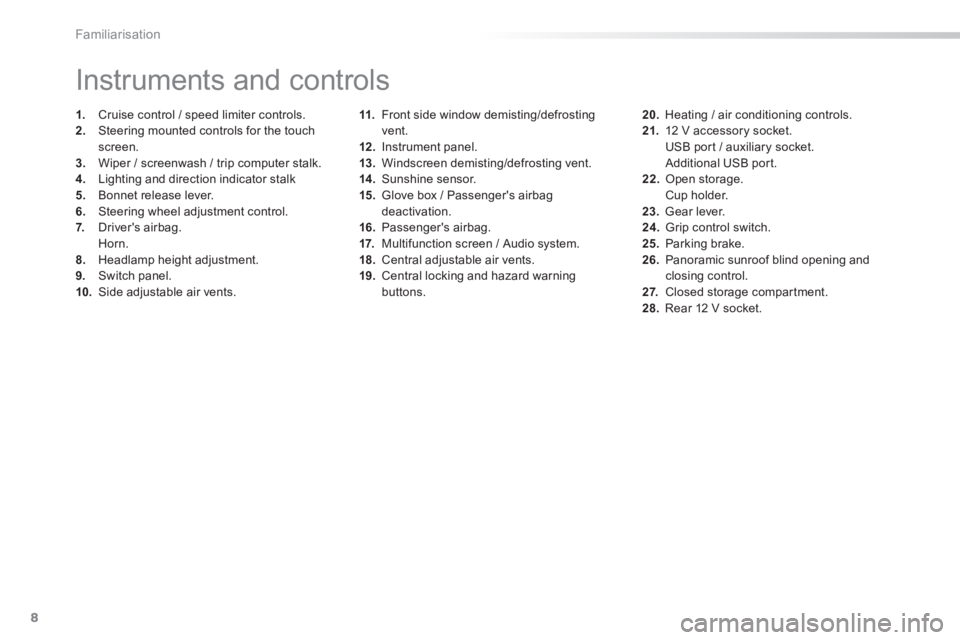
8Familiarisation
11. Front side window demisting/defrosting vent. 12 . Instrument panel. 13. Windscreen demisting/defrosting vent. 14 . Sunshine sensor. 15. Glove box / Passenger's airbag deactivation. 16. Passenger's airbag. 17. Multifunction screen / Audio system. 18. Central adjustable air vents. 19. Central locking and hazard warning buttons.
Instruments and controls
1. Cruise control / speed limiter controls. 2. Steering mounted controls for the touch screen. 3. Wiper / screenwash / trip computer stalk. 4. Lighting and direction indicator stalk 5. Bonnet release lever. 6. Steering wheel adjustment control. 7. Driver's airbag. Horn. 8. Headlamp height adjustment. 9. Switch panel. 10. Side adjustable air vents.
20. Heating / air conditioning controls. 21. 12 V accessory socket. USB port / auxiliary socket. Additional USB port. 22. Open storage. Cup holder. 23. Gear lever. 24. Grip control switch. 25. Parking brake. 26. Panoramic sunroof blind opening and closing control. 2 7. Closed storage compartment. 28. Rear 12 V socket.
Page 73 of 336
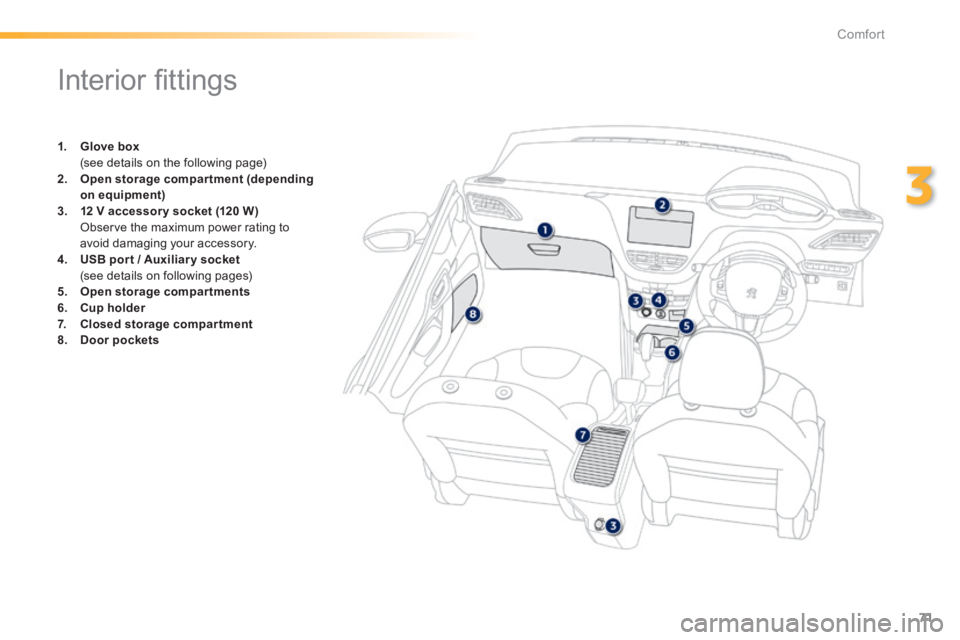
71
3
Comfort
Interior fi ttings
1. Glove box (see details on the following page) 2. Open storage compartment (depending on equipment)3. 12 V accessory socket (120 W )
Observe the maximum power rating to avoid damaging your accessory. 4. USB por t / Auxiliar y socket / Auxiliar y socket (see details on following pages) 5. Open storage compartments6. Cup holder7. Closed storage compartment8. Door pockets
Page 75 of 336
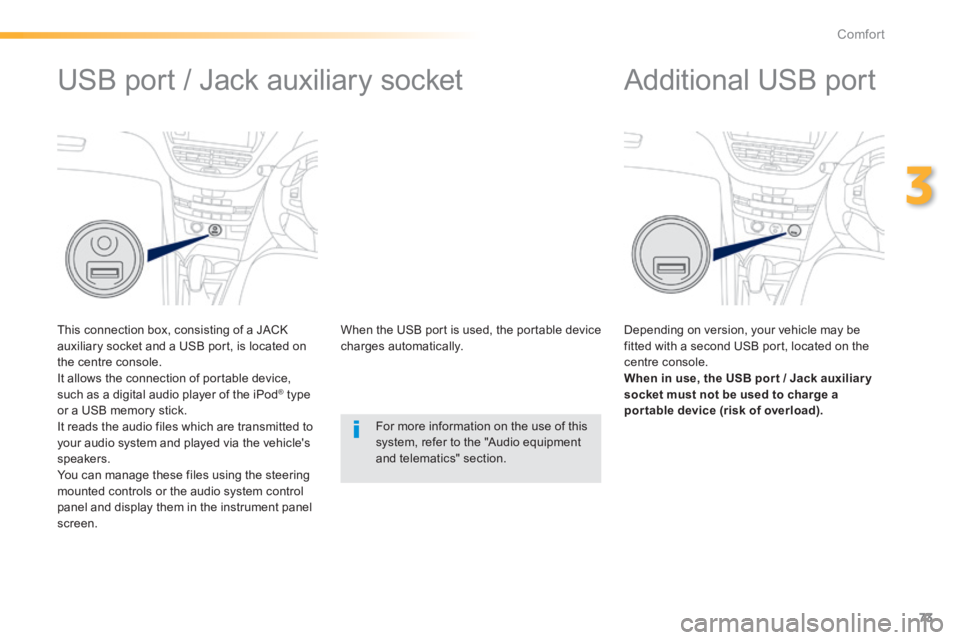
73
3
Comfort
Additional USB port
Depending on version, your vehicle may be fitted with a second USB port, located on the centre console. When in use, the USB por t / Jack auxiliar y socket must not be used to charge a por table device (risk of overload).
USB port / Jack auxiliary socket
This connection box, consisting of a JACK auxiliary socket and a USB port, is located on the centre console. It allows the connection of portable device, such as a digital audio player of the iPod ® type ® type ®
or a USB memory stick. It reads the audio files which are transmitted to your audio system and played via the vehicle's speakers. You can manage these files using the steering mounted controls or the audio system control panel and display them in the instrument panel screen.
When the USB port is used, the portable device charges automatically.
For more information on the use of this
system, refer to the "Audio equipment and telematics" section.
Page 218 of 336
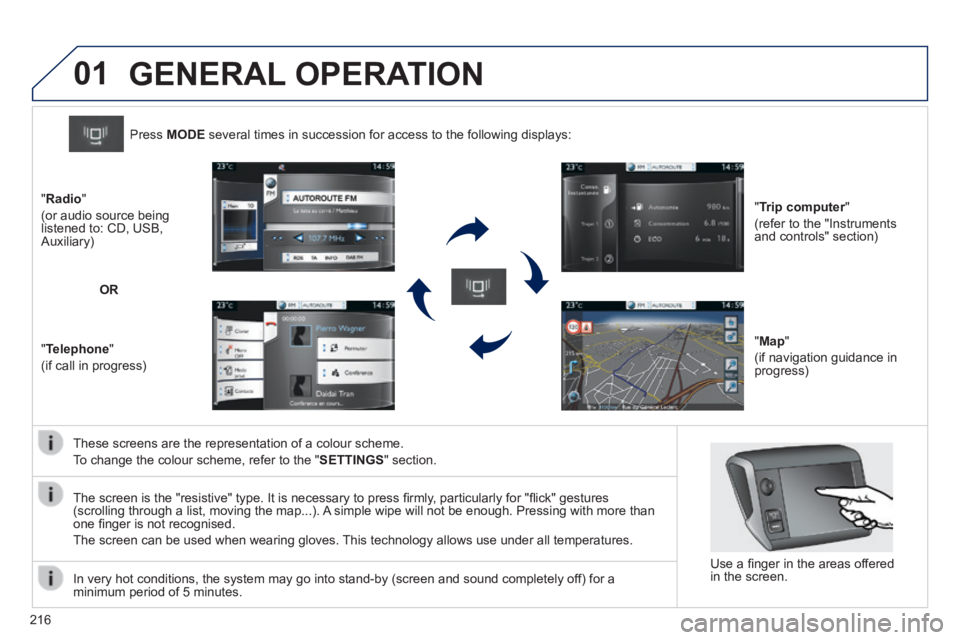
01
216
These screens are the representation of a colour scheme.
To change the colour scheme, refer to the " SETTINGS " section.
Press MODE several times in succession for access to the following displays:
" Trip computer " Trip computer " Trip computer
(refer to the "Instruments and controls" section)
" Map "
(if navigation guidance in progress)
" Radio "
(or audio source being listened to: CD, USB, Auxiliary)
" Telephone "
(if call in progress)
OR
GENERAL OPERATION
In very hot conditions, the system may go into stand-by (screen and sou\
nd completely off) for a minimum period of 5 minutes.
Use a fi nger in the areas offered in the screen.
The screen is the "resistive" type. It is necessary to press fi rmly, particularly for "fl ick" gestures (scrolling through a list, moving the map...). A simple wipe will not be enough. Pressing with more than one fi nger is not recognised.
The screen can be used when wearing gloves. This technology allows use under all temperatures.
Page 219 of 336
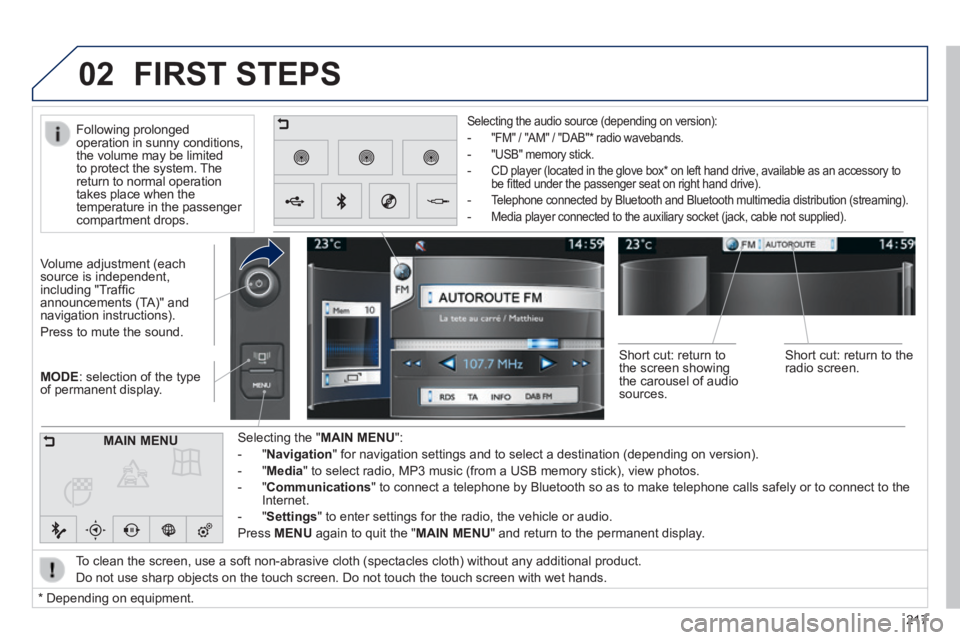
02
217
MODE : selection of the type of permanent display.
Volume adjustment (each source is independent, including "Traffi c announcements (TA)" and navigation instructions).
Press to mute the sound.
Selecting the " MAIN MENU ":
- " Navigation " for navigation settings and to select a destination (depending on ver\
sion).
- " Media " to select radio, MP3 music (from a USB memory stick), view photos.
- " Communications " to connect a telephone by Bluetooth so as to make telephone calls safe\
ly or to connect to the Internet.
- " Settings " to enter settings for the radio, the vehicle or audio.
Press MENU again to quit the " MAIN MENU " and return to the permanent display.
Selecting the audio source (depending on version):
- "FM" / "AM" / "DAB" * radio wavebands.
- "USB" memory stick.
- CD player (located in the glove box * on left hand drive, available as an accessory to be fi tted under the passenger seat on right hand drive).
- Telephone connected by Bluetooth and Bluetooth multimedia distribution (streaming).
- Media player connected to the auxiliary socket (jack, cable not supplie\
d).
To clean the screen, use a soft non-abrasive cloth (spectacles cloth) w\
ithout any additional product.
Do not use sharp objects on the touch screen. Do not touch the touch scr\
een with wet hands.
FIRST STEPS
* Depending on equipment.
MAIN MENU
Following prolonged operation in sunny conditions, the volume may be limited to protect the system. The return to normal operation takes place when the temperature in the passenger compartment drops.
Short cut: return to the screen showing the carousel of audio sources.
Short cut: return to the radio screen.
Page 241 of 336
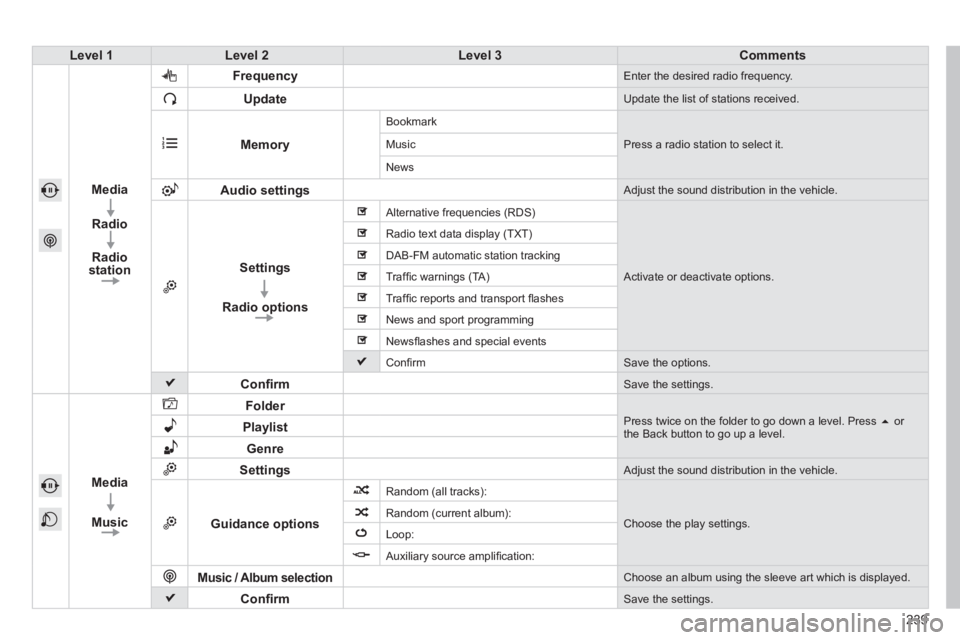
239
Level 1Level 2Level 3Comments
Media
Radio
Radio station
Frequency Enter the desired radio frequency.
Update Update the list of stations received.
Memory
Bookmark
Press a radio station to select it. Music
News
Audio settings Adjust the sound distribution in the vehicle.
Settings
Radio options
Alternative frequencies (RDS)
Activate or deactivate options.
Radio text data display (TXT)
DAB-FM automatic station tracking
Traffi c warnings (TA)
Traffi c reports and transport fl ashes
News and sport programming
Newsfl ashes and special events
Confi rm Save the options.
Confi rm Save the settings.
Media
Music
Folder Press twice on the folder to go down a level. Press or the Back button to go up a level. Playlist
Genre
Settings Adjust the sound distribution in the vehicle.
Guidance options
Random (all tracks):
Choose the play settings. Random (current album):
Loop:
Auxiliary source amplifi cation:
Music / Album selection Choose an album using the sleeve art which is displayed.
Confi rm Save the settings.
Page 250 of 336
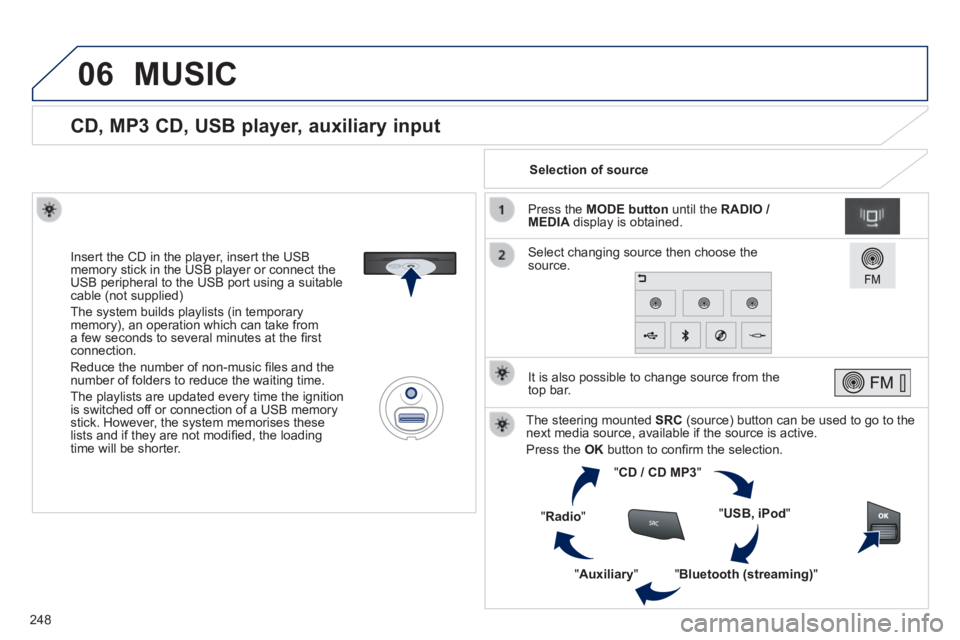
06
248
CD, MP3 CD, USB player, auxiliary input
Insert the CD in the player, insert the USB memory stick in the USB player or connect the USB peripheral to the USB port using a suitable cable (not supplied)
The system builds playlists (in temporary memory), an operation which can take from a few seconds to several minutes at the fi rst connection.
Reduce the number of non-music fi les and the number of folders to reduce the waiting time.
The playlists are updated every time the ignition is switched off or connection of a USB memory stick. However, the system memorises these lists and if they are not modifi ed, the loading time will be shorter.
Selection of source
The steering mounted SRC (source) button can be used to go to the next media source, available if the source is active.
Press the OK button to confi rm the selection.
" CD / CD MP3 "
" USB, iPod "
" Bluetooth (streaming) " " Auxiliary "
" Radio "
Select changing source then choose the source.
Press the MODE button until the RADIO / MEDIA display is obtained.
It is also possible to change source from the top bar.
MUSIC
Page 251 of 336
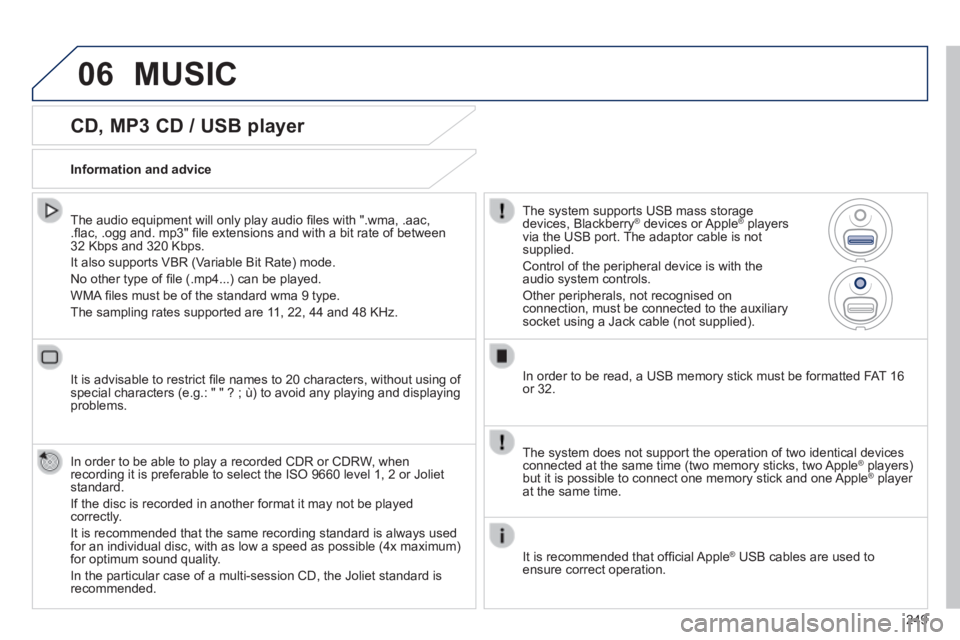
06
249
CD, MP3 CD / USB player
The audio equipment will only play audio fi les with ".wma, .aac, .fl ac, .ogg and. mp3" fi le extensions and with a bit rate of between 32 Kbps and 320 Kbps.
It also supports VBR (Variable Bit Rate) mode.
No other type of fi le (.mp4...) can be played.
WMA fi les must be of the standard wma 9 type.
The sampling rates supported are 11, 22, 44 and 48 KHz.
It is advisable to restrict fi le names to 20 characters, without using of special characters (e.g.: " " ? ; ù) to avoid any playing and displ\
aying problems.
In order to be able to play a recorded CDR or CDRW, when recording it is preferable to select the ISO 9660 level 1, 2 or Joliet standard.
If the disc is recorded in another format it may not be played correctly.
It is recommended that the same recording standard is always used for an individual disc, with as low a speed as possible (4x maximum) for optimum sound quality.
In the particular case of a multi-session CD, the Joliet standard is recommended.
Information and advice
The system supports USB mass storage devices, Blackberry ® devices or Apple ® devices or Apple ®® players ® players ®
via the USB port. The adaptor cable is not supplied.
Control of the peripheral device is with the audio system controls.
Other peripherals, not recognised on connection, must be connected to the auxiliary socket using a Jack cable (not supplied).
In order to be read, a USB memory stick must be formatted FAT 16 or 32.
MUSIC
The system does not support the operation of two identical devices connected at the same time (two memory sticks, two Apple ® players) ® players) ®
but it is possible to connect one memory stick and one Apple ® player ® player ®
at the same time.
It is recommended that offi cial Apple ® USB cables are used to ® USB cables are used to ®
ensure correct operation.
Page 254 of 336
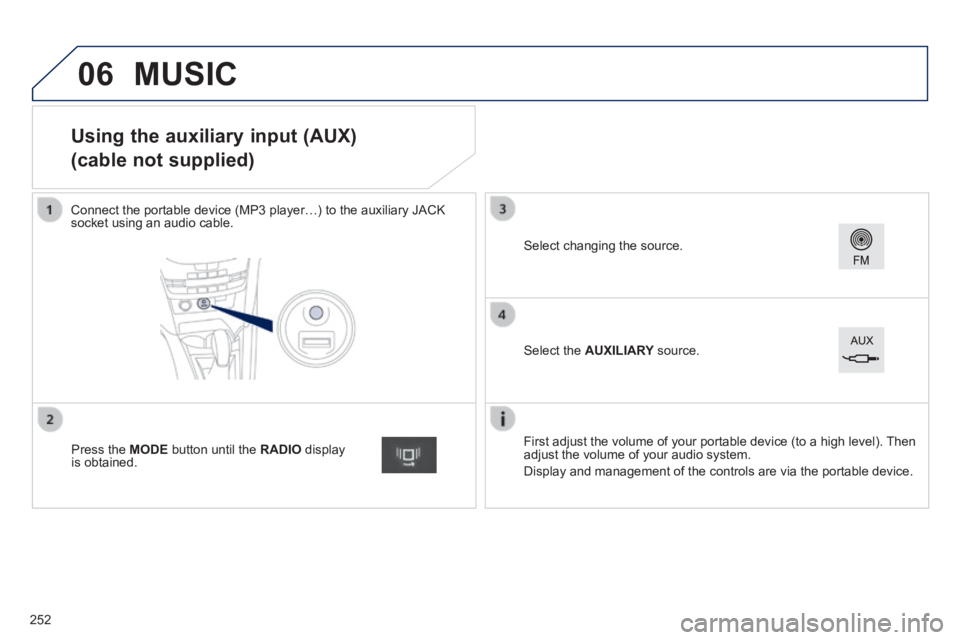
06
Using the auxiliary input (AUX)
(cable not supplied)
Connect the portable device (MP3 player…) to the auxiliary JACK socket using an audio cable.
First adjust the volume of your portable device (to a high level). Then adjust the volume of your audio system.
Display and management of the controls are via the portable device.
Select changing the source.
Press the MODE button until the RADIO display is obtained.
Select the AUXILIARY source. AUXILIARY source. AUXILIARY
MUSIC
252