display Peugeot 206 CC Dag 2001.5 User Guide
[x] Cancel search | Manufacturer: PEUGEOT, Model Year: 2001.5, Model line: 206 CC Dag, Model: Peugeot 206 CC Dag 2001.5Pages: 123, PDF Size: 2.86 MB
Page 29 of 123
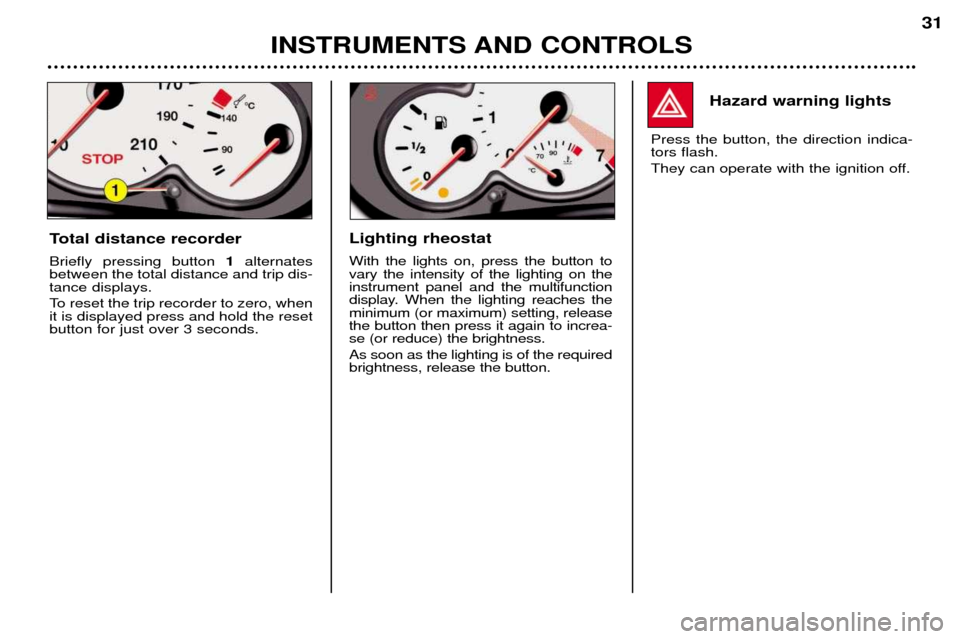
INSTRUMENTS AND CONTROLS31
Hazard warning lights
Press the button, the direction indica- tors flash.
They can operate with the ignition off.
Total distance recorder Briefly pressing button 1alternates
between the total distance and trip dis- tance displays.
To reset the trip recorder to zero, when it is displayed press and hold the resetbutton for just over 3 seconds.Lighting rheostat With the lights on, press the button to vary the intensity of the lighting on theinstrument panel and the multifunction
display. When the lighting reaches theminimum (or maximum) setting, releasethe button then press it again to increa-se (or reduce) the brightness. As soon as the lighting is of the required brightness, release the button.
Page 30 of 123
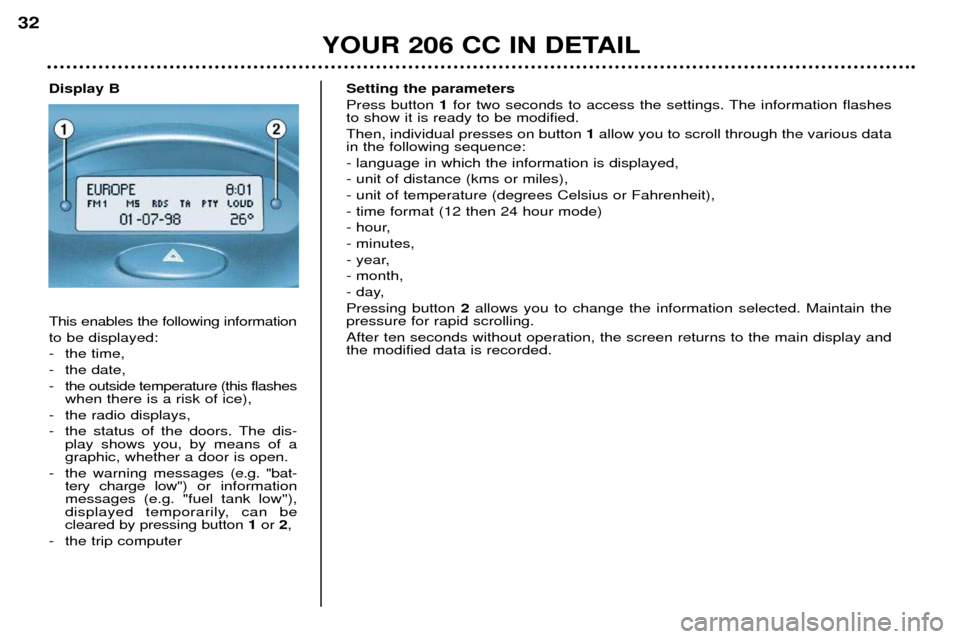
YOUR 206 CC IN DETAIL
32
Setting the parameters Press button 1for two seconds to access the settings. The information flashes
to show it is ready to be modified.Then, individual presses on button 1allow you to scroll through the various data
in the following sequence:- language in which the information is displayed,- unit of distance (kms or miles),- unit of temperature (degrees Celsius or Fahrenheit),- time format (12 then 24 hour mode)
- hour,- minutes,
- year,- month,
- day,Pressing button 2allows you to change the information selected. Maintain the
pressure for rapid scrolling. After ten seconds without operation, the screen returns to the main display and the modified data is recorded.
Display B This enables the following information to be displayed:
- the time,
- the date,
- the outside temperature (this flashes when there is a risk of ice),
- the radio displays,
- the status of the doors. The dis- play shows you, by means of a graphic, whether a door is open.
- the warning messages (e.g. ''bat-
tery charge low'') or informationmessages (e.g. "fuel tank low''),
displayed temporarily, can becleared by pressing button 1or 2,
- the trip computer
Page 31 of 123

YOUR 206 CC IN DETAIL33
Display C This enables the following informa- tion to be displayed:
- the time,
- the date,
- the outside temperature (this
flashes when there is a risk of ice),
- the radio displays,
- the status of the doors. The dis- play shows you by means of a graphic whether a door is open, - the warning messages are displayed temporarily (e.g. "low fuel level'') and can be
cleared using the remote control,
- the trip computer (see following page),
- the satellite navigation system* (see corresponding section). Setting the parameters
The remote control allows you to access the settings. Accessing the different menus is described in the section "Satellite Navigation System".
* According to specification.
Page 35 of 123
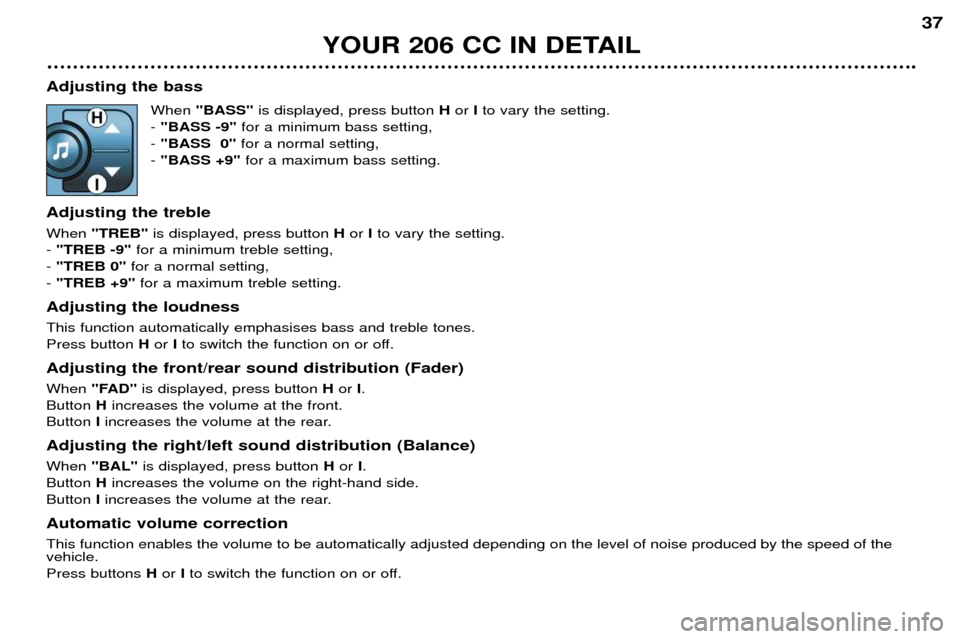
YOUR 206 CC IN DETAIL37
Adjusting the bass When "BASS" is displayed, press button Hor Ito vary the setting.
- "BASS -9" for a minimum bass setting,
- "BASS 0" for a normal setting,
- "BASS +9" for a maximum bass setting.
Adjusting the treble When "TREB" is displayed, press button Hor Ito vary the setting.
- "TREB -9" for a minimum treble setting,
- "TREB 0" for a normal setting,
- "TREB +9" for a maximum treble setting.
Adjusting the loudnessThis function automatically emphasises bass and treble tones. Press button Hor Ito switch the function on or off.
Adjusting the front/rear sound distribution (Fader) When "FAD" is displayed, press button Hor I.
Button Hincreases the volume at the front.
Button Iincreases the volume at the rear.
Adjusting the right/left sound distribution (Balance)When "BAL" is displayed, press button Hor I.
Button Hincreases the volume on the right-hand side.
Button Iincreases the volume at the rear.
Automatic volume correctionThis function enables the volume to be automatically adjusted depending on the level of noise produced by the speed of the vehicle. Press buttons Hor Ito switch the function on or off.
Page 37 of 123
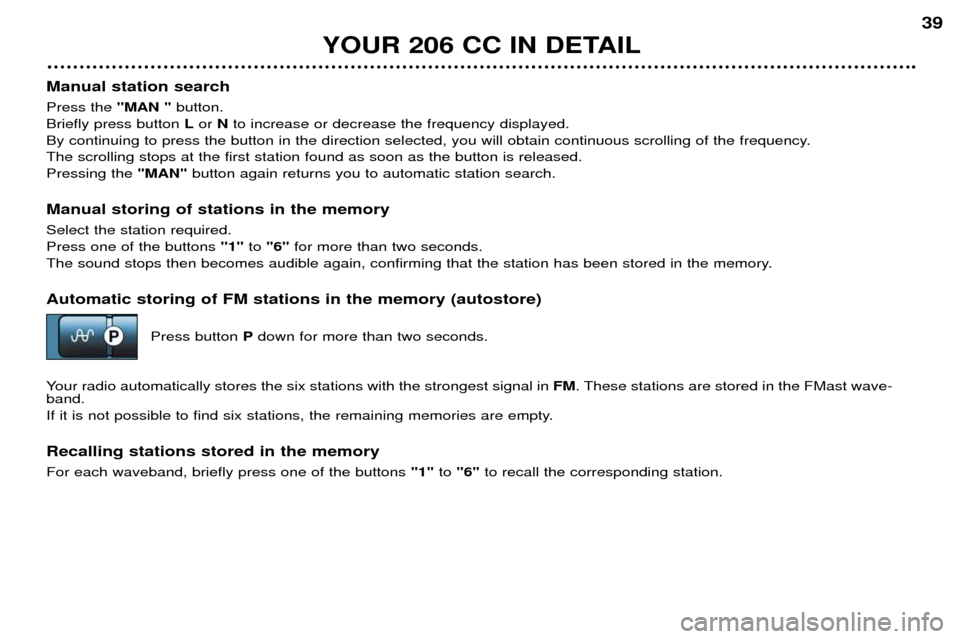
YOUR 206 CC IN DETAIL39
Manual station search Press the "MAN " button.
Briefly press button Lor Nto increase or decrease the frequency displayed.
By continuing to press the button in the direction selected, you will obtain continuous scrolling of the frequency. The scrolling stops at the first station found as soon as the button is released.Pressing the "MAN"button again returns you to automatic station search.
Manual storing of stations in the memory Select the station required. Press one of the buttons "1"to "6" for more than two seconds.
The sound stops then becomes audible again, confirming that the station has been stored in the memory.
Automatic storing of FM stations in the memory (autostore)
Press button Pdown for more than two seconds.
Your radio automatically stores the six stations with the strongest signal in FM. These stations are stored in the FMast wave-
band.
If it is not possible to find six stations, the remaining memories are empty.
Recalling stations stored in the memory For each waveband, briefly press one of the buttons "1"to "6" to recall the corresponding station.
Page 38 of 123
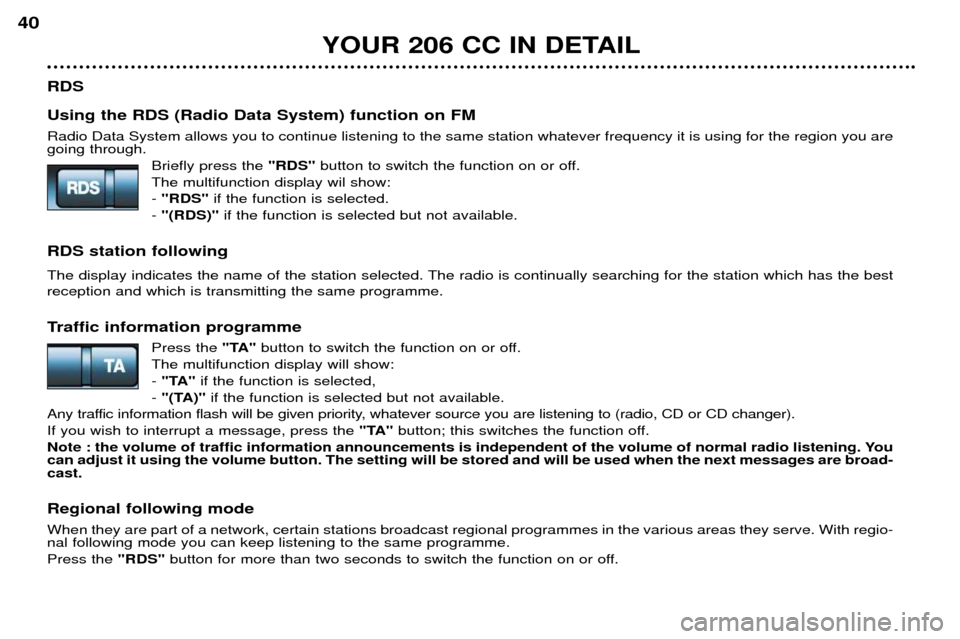
YOUR 206 CC IN DETAIL
40
RDS Using the RDS (Radio Data System) function on FM Radio Data System allows you to continue listening to the same station whatever frequency it is using for the region you are going through. Briefly press the "RDS"button to switch the function on or off.
The multifunction display wil show: - "RDS" if the function is selected.
- "(RDS)" if the function is selected but not available.
RDS station following
The display indicates the name of the station selected. The radio is continually searching for the station which has the best reception and which is transmitting the same programme.
Traffic information programme Press the "TA"button to switch the function on or off.
The multifunction display will show: - "TA" if the function is selected,
- "(TA)" if the function is selected but not available.
Any traffic information flash will be given priority, whatever source you are listening to (radio, CD or CD changer).If you wish to interrupt a message, press the "TA"button; this switches the function off.
Note : the volume of traffic information announcements is independent of the volume of normal radio listening. You can adjust it using the volume button. The setting will be stored and will be used when the next messages are broad-cast.
Regional following mode When they are part of a network, certain stations broadcast regional programmes in the various areas they serve. With regio- nal following mode you can keep listening to the same programme. Press the "RDS"button for more than two seconds to switch the function on or off.
Page 39 of 123
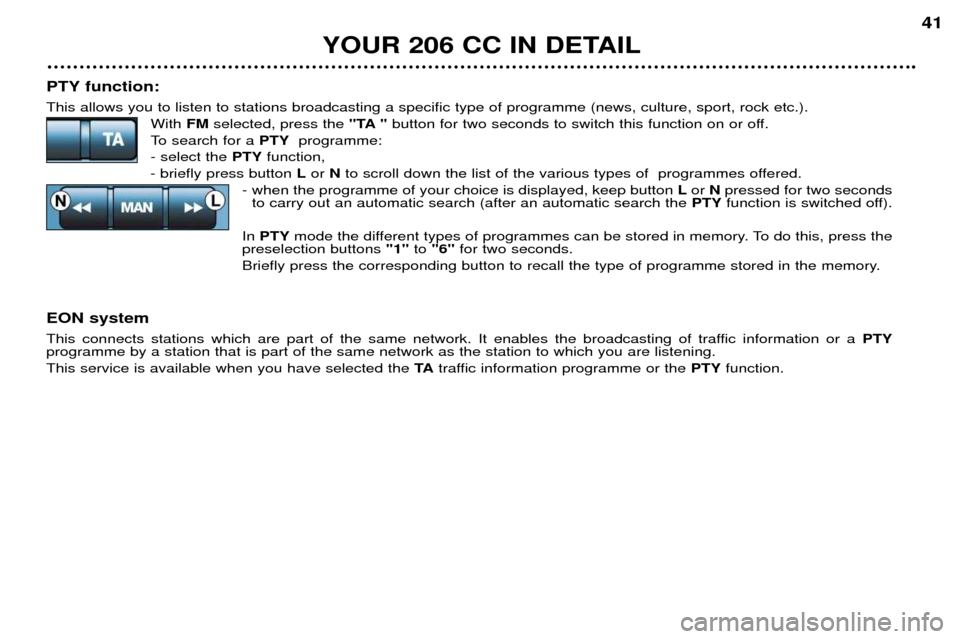
YOUR 206 CC IN DETAIL41
PTY function: This allows you to listen to stations broadcasting a specific type of programme (news, culture, sport, rock etc.). With FMselected, press the "TA "button for two seconds to switch this function on or off.
To search for a PTYprogramme:
- select the PTYfunction,
- briefly press button Lor Nto scroll down the list of the various types of programmes offered.
- when the programme of your choice is displayed, keep button Lor Npressed for two seconds
to carry out an automatic search (after an automatic search the PTYfunction is switched off).
In PTY mode the different types of programmes can be stored in memory. To do this, press the
preselection buttons "1"to "6" for two seconds.
Briefly press the corresponding button to recall the type of programme stored in the memory.
EON system
This connects stations which are part of the same network. It enables the broadcasting of traffic information or a PTY
programme by a station that is part of the same network as the station to which you are listening. This service is available when you have selected the TAtraffic information programme or the PTYfunction.
Page 42 of 123

YOUR 206 CC IN DETAIL
44
Direction arrows: These enable you to move around the screen and thus select a function.
On the welcome screen only, the Up and Down but- tons enable the brightness of the screen to be adjus-ted.
menu : this button allows access to the main menu. It can be
used at any time.
esc : escape button
"Short press": cancels the current operation andreturns to the previous screen. "Press for more than 2 seconds": returns to the welco- me screen. This button can be used in any menu. It is inactive during guidance.
mod : mode button
"Short press": changes between date, navigation andradio.
val : Confirmation button
Confirms the function selected.
THE SATELLITE NAVIGATION SYSTEM Introduction The satellite navigation system guides you to the destination of your choice bymeans of vocal and visual instructions.The heart of the system lies in the use of
a map database and a GPS system. Thelatter enables your position to be locatedby means of several satellites. The satellite navigation system consists of the following components:
Ð the remote control,
Ð the display,
Ð the control unit,
Ð the last voice message recall control,
Ð the CD ROM. The remote controlPointing this at the screen enables the information contained in the various menus to be selected.
A special compartment in the glove box permits storage of the remote control.
Some functions or services descri- bed may vary depending on the CDROM version or the country wherethe vehicle is sold.
Page 43 of 123
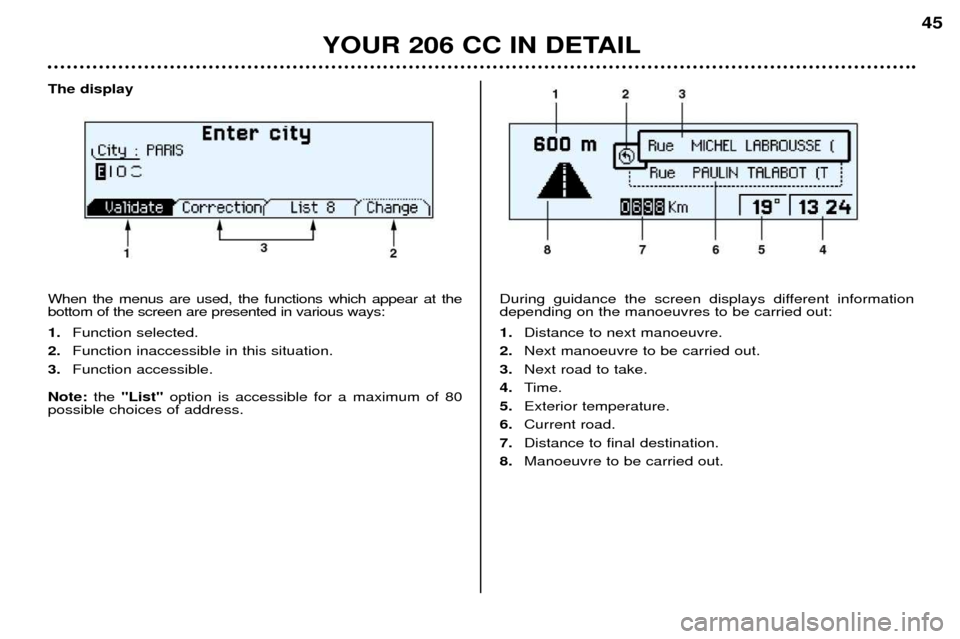
YOUR 206 CC IN DETAIL45
The display When the menus are used, the functions which appear at the bottom of the screen are presented in various ways: 1.
Function selected.
2. Function inaccessible in this situation.
3. Function accessible.
Note: the "List" option is accessible for a maximum of 80
possible choices of address. During guidance the screen displays different information depending on the manoeuvres to be carried out: 1.
Distance to next manoeuvre.
2. Next manoeuvre to be carried out.
3. Next road to take.
4. Time.
5. Exterior temperature.
6. Current road.
7. Distance to final destination.
8. Manoeuvre to be carried out.
Page 45 of 123
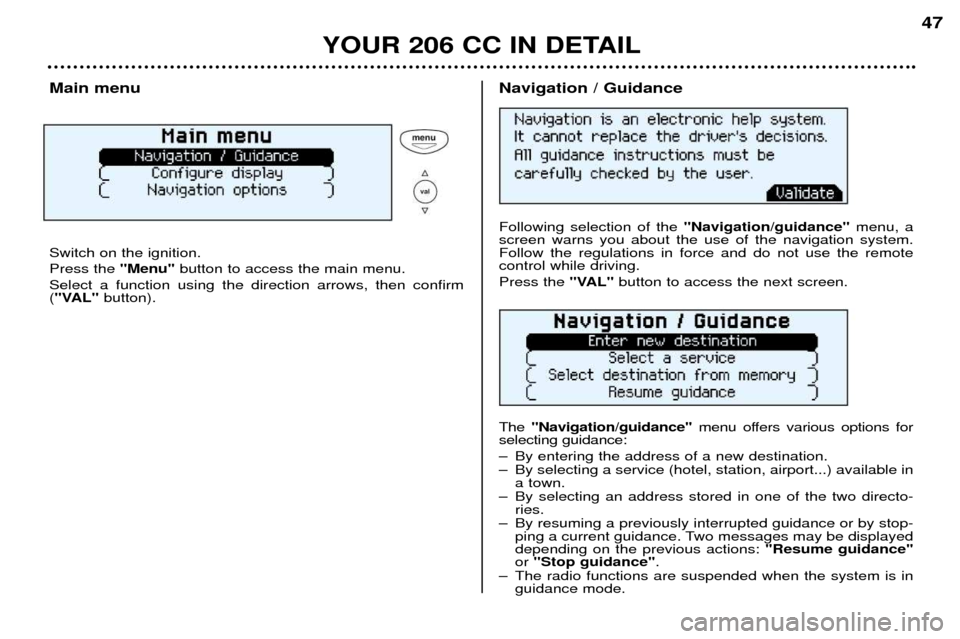
YOUR 206 CC IN DETAIL47
Main menu Switch on the ignition. Press the
"Menu"button to access the main menu.
Select a function using the direction arrows, then confirm ( "VAL" button).Navigation / Guidance Following selection of the "Navigation/guidance"menu, a
screen warns you about the use of the navigation system. Follow the regulations in force and do not use the remotecontrol while driving. Press the "VAL" button to access the next screen.
The "Navigation/guidance" menu offers various options for
selecting guidance:
Ð By entering the address of a new destination.
Ð By selecting a service (hotel, station, airport...) available in a town.
Ð By selecting an address stored in one of the two directo- ries.
Ð By resuming a previously interrupted guidance or by stop- ping a current guidance. Two messages may be displayed depending on the previous actions: "Resume guidance"
or "Stop guidance" .
Ð The radio functions are suspended when the system is in guidance mode.