trip computer Peugeot 308 2018 Owner's Manual
[x] Cancel search | Manufacturer: PEUGEOT, Model Year: 2018, Model line: 308, Model: Peugeot 308 2018Pages: 324, PDF Size: 10.72 MB
Page 7 of 324
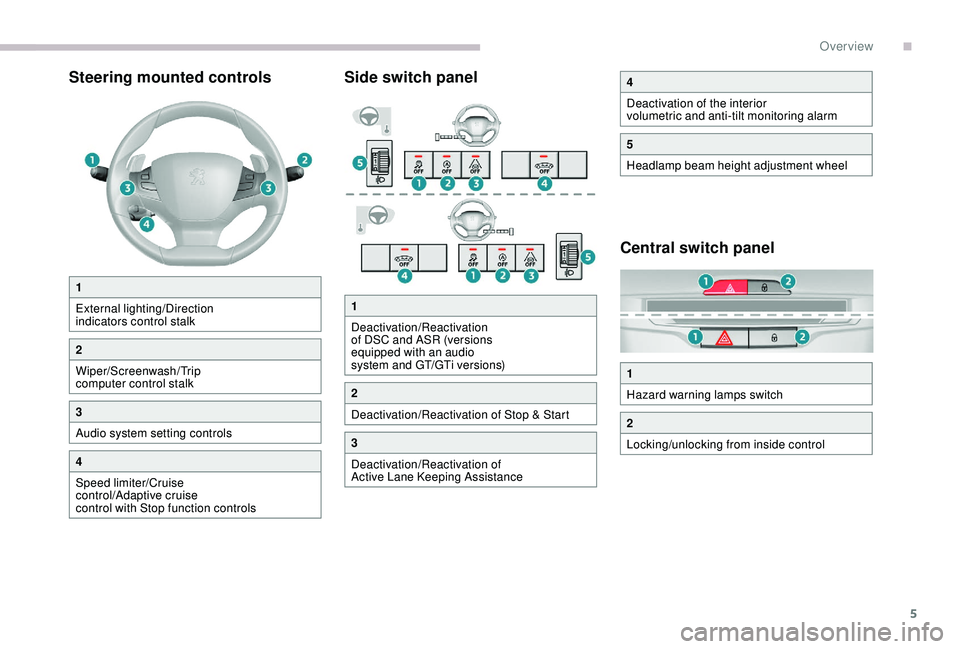
5
Steering mounted controlsSide switch panel
Central switch panel
1
External lighting/Direction
indicators control stalk
2
Wiper/Screenwash/Trip
computer control stalk
3
Audio system setting controls
4
Speed limiter/Cruise
control/Adaptive cruise
control with Stop function controls
4
Deactivation of the interior
volumetric and anti-tilt monitoring alarm
5
Headlamp beam height adjustment wheel
1
Hazard warning lamps switch
2
Locking/unlocking from inside control
1
Deactivation/Reactivation
of DSC and ASR (versions
equipped with an audio
system and GT/GTi versions)
2
Deactivation/Reactivation of Stop & Start
3
Deactivation/Reactivation of
Active Lane Keeping Assistance
.
Over view
Page 10 of 324
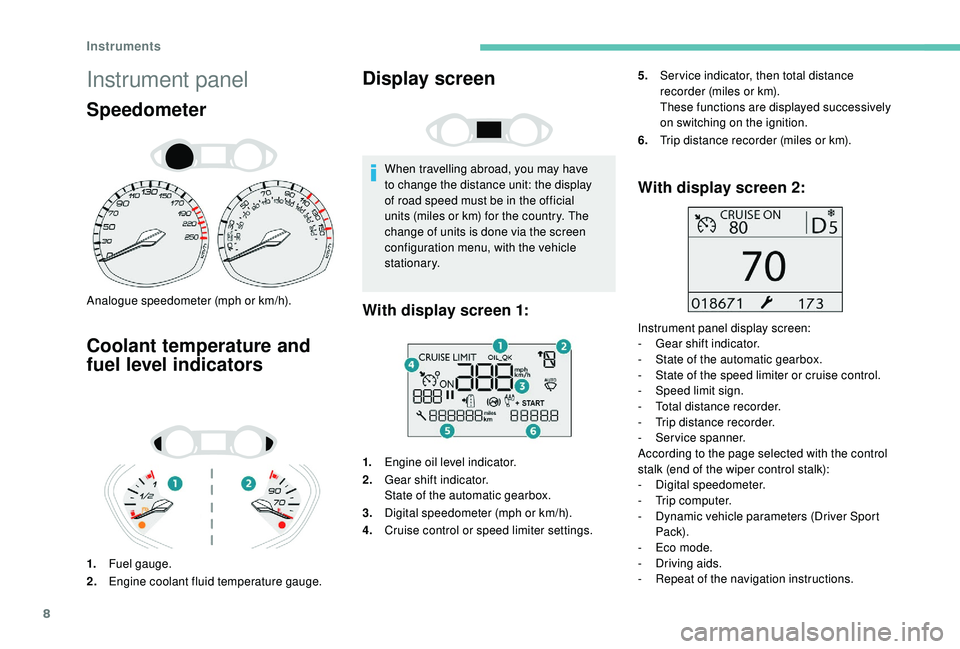
8
Instrument panel
Speedometer
Analogue speedometer (mph or km/h).
Coolant temperature and
fuel level indicators
1.Fuel gauge.
2. Engine coolant fluid temperature gauge.
Display screen
When travelling abroad, you may have
to change the distance unit: the display
of road speed must be in the official
units (miles or km) for the country. The
change of units is done via the screen
configuration menu, with the vehicle
stationary.
1. Engine oil level indicator.
2. Gear shift indicator.
State of the automatic gearbox.
3. Digital speedometer (mph or km/h).
4. Cruise control or speed limiter settings.
With display screen 2:
Instrument panel display screen:
-
G ear shift indicator.
-
S
tate of the automatic gearbox.
-
S
tate of the speed limiter or cruise control.
-
S
peed limit sign.
-
T
otal distance recorder.
-
T
rip distance recorder.
-
S
ervice spanner.
According to the page selected with the control
stalk (end of the wiper control stalk):
-
D
igital speedometer.
-
T
rip computer.
-
D
ynamic vehicle parameters (Driver Sport
Pack).
-
E
co mode.
-
D
riving aids.
-
R
epeat of the navigation instructions.
With display screen 1:
5.Ser vice indicator, then total distance
recorder (miles or km).
These functions are displayed successively
on switching on the ignition.
6. Trip distance recorder (miles or km).
Instruments
Page 30 of 324
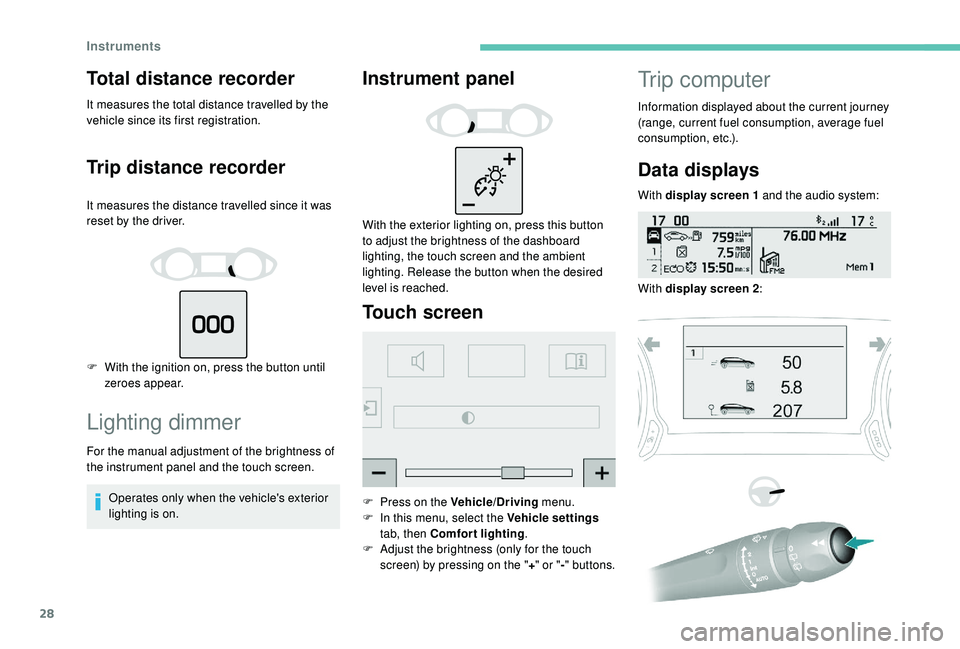
28
Total distance recorder
It measures the total distance travelled by the
vehicle since its first registration.
Trip distance recorder
It measures the distance travelled since it was
reset by the driver.
F
W
ith the ignition on, press the button until
zeroes appear.
Lighting dimmer
For the manual adjustment of the brightness of
the instrument panel and the touch screen.
Operates only when the vehicle's exterior
lighting is on.
Instrument panel
With the exterior lighting on, press this button
to adjust the brightness of the dashboard
lighting, the touch screen and the ambient
lighting. Release the button when the desired
level is reached.
Touch screen
F Press on the Vehicle/Driving menu.
F I n this menu, select the Vehicle settings
tab, then Comfort lighting .
F
A
djust the brightness (only for the touch
screen) by pressing on the " +" or " -" buttons.
Trip computer
Information displayed about the current journey
(range, current fuel consumption, average fuel
consumption, etc.).
Data displays
With display screen 1 and the audio system:
With display screen
2:
Instruments
Page 31 of 324
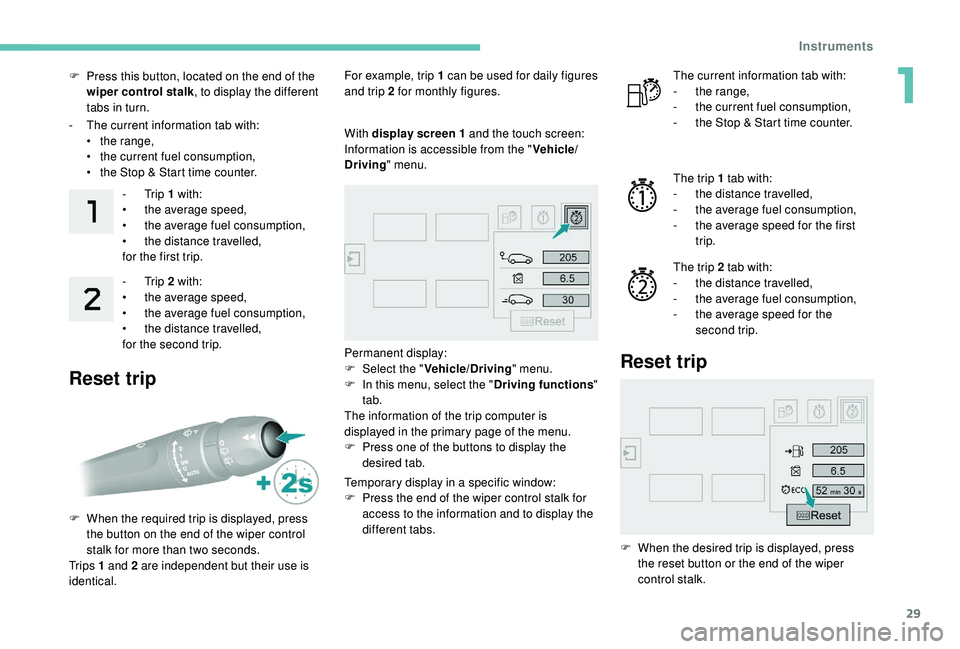
29
F Press this button, located on the end of the wiper control stalk , to display the different
tabs in turn.
-
T
he current information tab with:
•
t
he range,
•
t
he current fuel consumption,
•
t
he Stop & Start time counter.-
Trip 1 with:
•
t
he average speed,
•
t
he average fuel consumption,
•
t
he distance travelled,
for the first trip.
-
Trip 2 with:
•
t
he average speed,
•
t
he average fuel consumption,
•
t
he distance travelled,
for the second trip.
Reset trip
For example, trip 1 can be used for daily figures
and trip 2 for monthly figures.
F
W
hen the required trip is displayed, press
the button on the end of the wiper control
stalk for more than two seconds.
Tr i p s 1 and 2 are independent but their use is
identical. With display screen
1 and the touch screen:
Information is accessible from the " Vehicle/
Driving " menu.
Permanent display:
F
Sel
ect the " Vehicle/Driving " menu.
F
I
n this menu, select the " Driving functions"
tab.
The information of the trip computer is
displayed in the primary page of the menu.
F
P
ress one of the buttons to display the
desired tab.
Temporary display in a specific window:
F
P
ress the end of the wiper control stalk for
access to the information and to display the
different tabs. The current information tab with:
-
t he range,
-
t
he current fuel consumption,
-
t
he Stop & Start time counter.
The trip 1 tab with:
-
t
he distance travelled,
-
t
he average fuel consumption,
-
t
he average speed for the first
trip.
The trip 2 tab with:
-
t
he distance travelled,
-
t
he average fuel consumption,
-
t
he average speed for the
second trip.
Reset trip
F When the desired trip is displayed, press the reset button or the end of the wiper
control stalk.
1
Instruments
Page 32 of 324
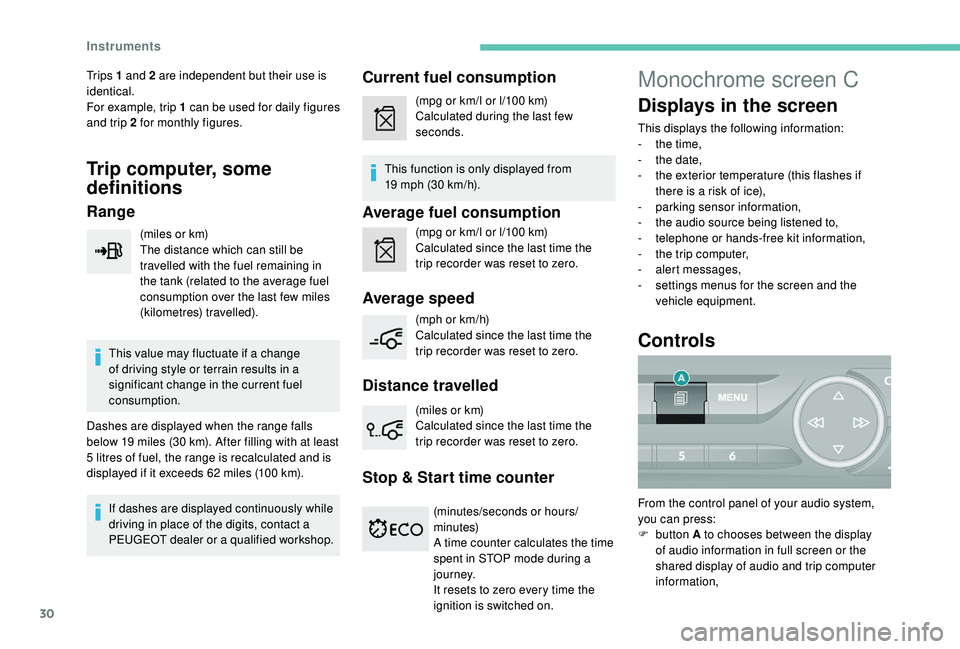
30
Tr i p s 1 and 2 are independent but their use is
identical.
For example, trip 1 can be used for daily figures
and trip 2 for monthly figures.
Trip computer, some
definitions
Range
(miles or km)
The distance which can still be
travelled with the fuel remaining in
the tank (related to the average fuel
consumption over the last few miles
(kilometres) travelled).
This value may fluctuate if a change
of driving style or terrain results in a
significant change in the current fuel
consumption.
Dashes are displayed when the range falls
below 19
miles (30 km). After filling with at least
5
litres of fuel, the range is recalculated and is
displayed if it exceeds 62
miles (100 km).
If dashes are displayed continuously while
driving in place of the digits, contact a
PEUGEOT dealer or a qualified workshop.
Current fuel consumption
(mpg or km/l or l/100 km)
C alculated during the last few
seconds.
This function is only displayed from
19
mph (30 km/h).
Average fuel consumption
(mpg or km/l or l/100 km)
C alculated since the last time the
trip recorder was reset to zero.
Average speed
(mph or km/h)
Calculated since the last time the
trip recorder was reset to zero.
Distance travelled
(miles or km)
Calculated since the last time the
trip recorder was reset to zero.
Stop & Start time counter
(minutes/seconds or hours/
minutes)
A time counter calculates the time
spent in STOP mode during a
j o u r n ey.
It resets to zero every time the
ignition is switched on.
Monochrome screen C
Displays in the screen
This displays the following information:
- t he time,
-
t
he date,
-
t
he exterior temperature (this flashes if
there is a risk of ice),
-
par
king sensor information,
-
t
he audio source being listened to,
-
t
elephone or hands-free kit information,
-
t
he trip computer,
-
a
lert messages,
-
s
ettings menus for the screen and the
vehicle equipment.
Controls
From the control panel of your audio system,
you can press:
F
button A to chooses between the display
of audio information in full screen or the
shared display of audio and trip computer
information,
Instruments
Page 33 of 324
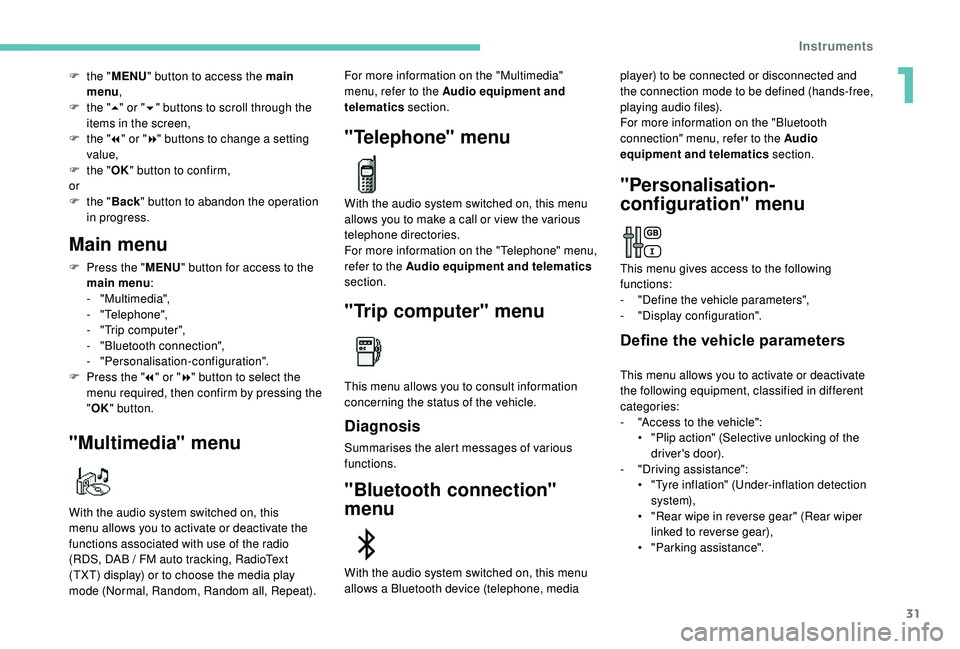
31
F the "MENU" button to access the main
menu ,
F
t
he "5" or " 6" buttons to scroll through the
items in the screen,
F
t
he "7" or " 8" buttons to change a setting
value,
F
t
he "OK" button to confirm,
or
F
t
he "Back " button to abandon the operation
in progress.
Main menu
F Press the " MENU" button for access to the
main menu :
-
"Multimedia",
-
"Telephone",
-
"
Trip computer",
-
"
Bluetooth connection",
-
"Personalisation-configuration".
F
P
ress the " 7" or " 8" button to select the
menu required, then confirm by pressing the
" OK " button.
"Multimedia" menu
With the audio system switched on, this
menu allows you to activate or deactivate the
functions associated with use of the radio
(RDS, DAB
/ FM auto tracking, RadioText
(TXT) display) or to choose the media play
mode (Normal, Random, Random all, Repeat). For more information on the "Multimedia"
menu, refer to the Audio equipment and
telematics
section.
"Telephone" menu
With the audio system switched on, this menu
allows you to make a call or view the various
telephone directories.
For more information on the "Telephone" menu,
refer to the Audio equipment and telematics
section.
"Trip computer" menu
This menu allows you to consult information
concerning the status of the vehicle.
Diagnosis
Summarises the alert messages of various
functions.
"Bluetooth connection"
menu
player) to be connected or disconnected and
the connection mode to be defined (hands-free,
playing audio files).
For more information on the "Bluetooth
connection" menu, refer to the Audio
equipment and telematics section.
With the audio system switched on, this menu
allows a Bluetooth device (telephone, media
"Personalisation-
configuration" menu
This menu gives access to the following
functions:
-
"
Define the vehicle parameters",
-
"
Display configuration".
Define the vehicle parameters
This menu allows you to activate or deactivate
the following equipment, classified in different
categories:
-
"
Access to the vehicle":
•
"
Plip action" (Selective unlocking of the
driver's door).
-
"
Driving assistance":
•
"
Tyre inflation" (Under-inflation detection
syste m),
•
"
Rear wipe in reverse gear" (Rear wiper
linked to reverse gear),
•
"
Parking assistance".
1
Instruments
Page 238 of 324
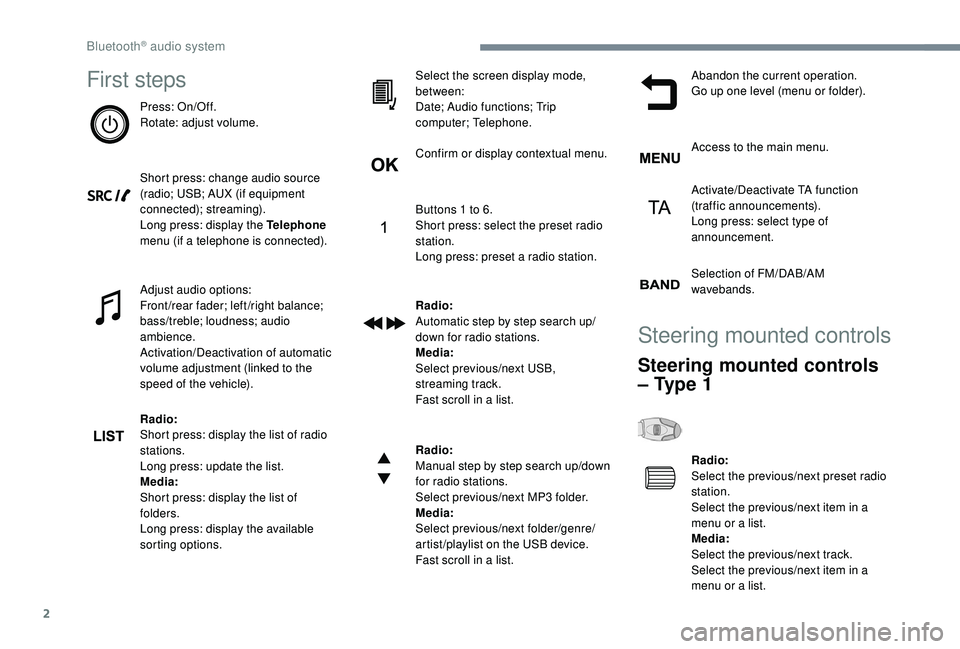
2
First steps
Press: On/Off.
Rotate: adjust volume.
Short press: change audio source
(radio; USB; AUX (if equipment
connected); streaming).
Long press: display the Telephone
menu (if a telephone is connected).
Adjust audio options:
Front/rear fader; left/right balance;
bass/treble; loudness; audio
ambience.
Activation/Deactivation of automatic
volume adjustment (linked to the
speed of the vehicle).
Radio:
Short press: display the list of radio
stations.
Long press: update the list.
Media:
Short press: display the list of
folders.
Long press: display the available
sorting options.Select the screen display mode,
between:
Date; Audio functions; Trip
computer; Telephone.
Confirm or display contextual menu.
Buttons 1 to 6.
Short press: select the preset radio
station.
Long press: preset a radio station.
Radio:
Automatic step by step search up/
down for radio stations.
Media:
Select previous/next USB,
streaming track.
Fast scroll in a list.
Radio:
Manual step by step search up/down
for radio stations.
Select previous/next MP3 folder.
Media:
Select previous/next folder/genre/
artist/playlist on the USB device.
Fast scroll in a list.Abandon the current operation.
Go up one level (menu or folder).
Access to the main menu.
Activate/Deactivate TA function
(traffic announcements).
Long press: select type of
announcement.
Selection of FM/DAB/AM
wavebands.
Steering mounted controls
Steering mounted controls
– Type 1
Radio:
Select the previous/next preset radio
station.
Select the previous/next item in a
menu or a list.
Media:
Select the previous/next track.
Select the previous/next item in a
menu or a list.
Bluetooth® audio system
Page 240 of 324
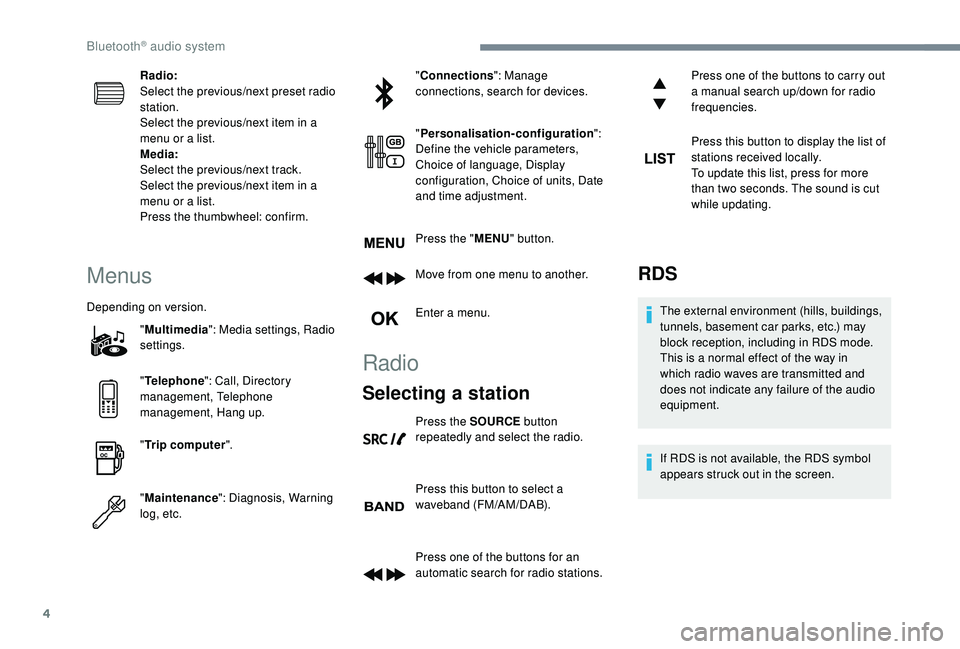
4
Radio:
Select the previous/next preset radio
station.
Select the previous/next item in a
menu or a list.
Media:
Select the previous/next track.
Select the previous/next item in a
menu or a list.
Press the thumbwheel: confirm.
Menus
Depending on version."Multimedia ": Media settings, Radio
settings.
" Telephone ": Call, Directory
management, Telephone
management, Hang up.
" Trip computer ".
" Maintenance ": Diagnosis, Warning
log, etc. "
Connections ": Manage
connections, search for devices.
" Personalisation-configuration ":
Define the vehicle parameters,
Choice of language, Display
configuration, Choice of units, Date
and time adjustment.
Press the " MENU" button.
Move from one menu to another.
Enter a menu.
Radio
Selecting a station
Press the SOURCE button
repeatedly and select the radio.
Press this button to select a
waveband (FM/AM/DAB).
Press one of the buttons for an
automatic search for radio stations. Press one of the buttons to carry out
a manual search up/down for radio
frequencies.
Press this button to display the list of
stations received locally.
To update this list, press for more
than two seconds. The sound is cut
while updating.
RDS
The external environment (hills, buildings,
tunnels, basement car parks, etc.) may
block reception, including in RDS mode.
This is a normal effect of the way in
which radio waves are transmitted and
does not indicate any failure of the audio
equipment.
If RDS is not available, the RDS symbol
appears struck out in the screen.
Bluetooth® audio system
Page 317 of 324
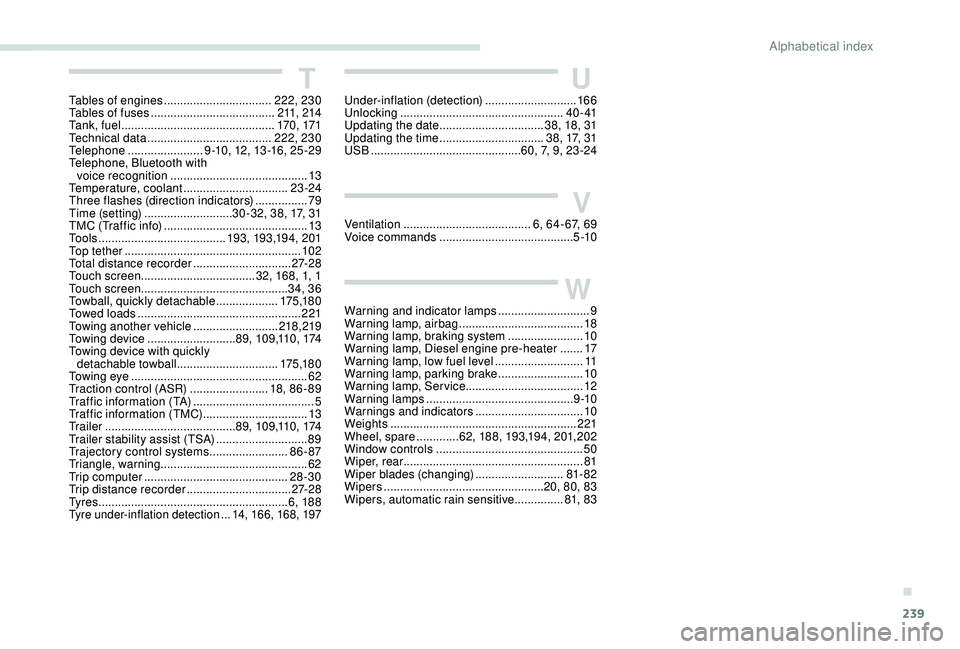
239
TTables of engines ................................. 222, 230
Tables of fuses ...................................... 211, 214
Ta n k , f u e l
............................................... 170, 171
Technical data
...................................... 222
, 230
Telephone
....................... 9
-10, 12, 13 -16, 25 -29
Telephone, Bluetooth with voice recognition
.......................................... 13
T
emperature, coolant
................................23 -24
Three flashes (direction indicators)
................ 79
T
ime (setting)
........................... 30 -32, 38, 17, 31
TMC (Traffic info)
............................................ 13
T
o o l s
....................................... 193, 193,19 4, 201
Top tether
...............................
.......................102
Total distance recorder
..............................27-2 8
Touch screen ...................................32, 168, 1, 1
Touch screen .............................................34, 36
Towball, quickly detachable
...................17 5 ,1 8 0
Towed loads
.................................................. 221
Towing another vehicle
..........................218,219
Towing device
........................... 89, 109,110, 174
Towing device with quickly detachable towball
...............................17 5 ,1 8 0
Towing eye
...................................................... 62
Traction control (ASR)
........................18, 8 6 - 89
Traffic information (TA)
.....................................5
Traffic information (TMC)
................................13
Tr a i l e r
...............
.........................89, 109,110, 174
Trailer stability assist (TSA)
............................ 89
T
rajectory control systems
........................8
6 - 87
Triangle, warning ............................................. 62
Trip computer
............................................ 28-30
Trip distance recorder
................................ 2
7-2 8
Ty r e s
.......................................................... 6, 188
Tyre under-inflation detection ...14, 166, 168, 197
UUnder-inflation (detection) ............................166
Unlocking .................................................. 4 0 - 41
Updating the date
................................ 3
8, 18, 31
Updating the time
...............................
.38, 17, 31
USB
.............................................. 60, 7, 9, 23 -24
VVentilation ....................................... 6, 64- 67, 69
Voice commands ......................................... 5 -10
WWarning and indicator lamps ............................9
W arning lamp, airbag ...................................... 18
W
arning lamp, braking system
.......................10
Warning lamp, Diesel engine pre-heater
.......17
Warning lamp, low fuel level
...........................11
Warning lamp, parking brake
..........................10
Warning lamp, Service ....................................12
Warning lamps
............................................. 9 -10
Warnings and indicators
.................................10
Weights
...............
.......................................... 221
Wheel, spare
............. 6
2, 188, 193,194, 201,202
Window controls
............................................. 50
Wiper, rear ....................................................... 81
Wiper blades (changing)
...........................81- 82
Wipers
................................................. 20, 80, 83
Wipers, automatic rain sensitive
...............81, 8 3
.
Alphabetical index