navigation system Peugeot 308 SW BL 2011 User Guide
[x] Cancel search | Manufacturer: PEUGEOT, Model Year: 2011, Model line: 308 SW BL, Model: Peugeot 308 SW BL 2011Pages: 336, PDF Size: 21.26 MB
Page 248 of 336
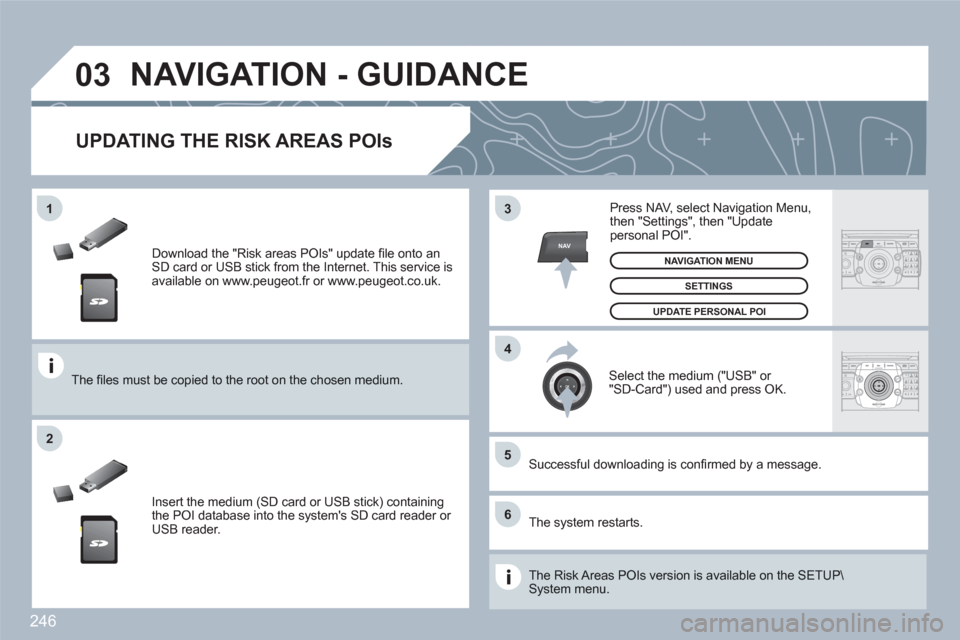
246
03
5
6
3
4
2
NAV
1
ABCDEF5JKL4GHI68TUV7PQRS90*#
RADIOMEDIANAVESCTRAFFICSETUPADDRBOOK
2ABC3DEF5JKL4GHI6MNO8TUV7PQRS9WXYZ0*#
1RADIOMEDIANAVESCTRAFFICSETUPADDRBOOK
Download the "Risk areas POIs" update fi le onto anSD card or USB stick from the Internet. This service is available on www.peugeot.fr or www.peugeot.co.uk.
The fi les must be copied to the root on the chosen meddium.
Insert the medium (SD card or USB stick) containing the POI database into the system's SD card reader or USB reader.
Successful downloading is confi rmed by a message.
The system restarts.
UPDATING THE RISK AREAS POIs
Select the medium ("USB" or "SD-Card") used and press OK.
Press NAV, select Navigation Menu,then "Settings", then "Update personal POI".
SETTINGS
NAVIGATION MENU
NAVIGATION - GUIDANCE
The Risk Areas POIs version is available on the SETUUP\System menu.
UPDATE PERSONAL POI
Page 250 of 336
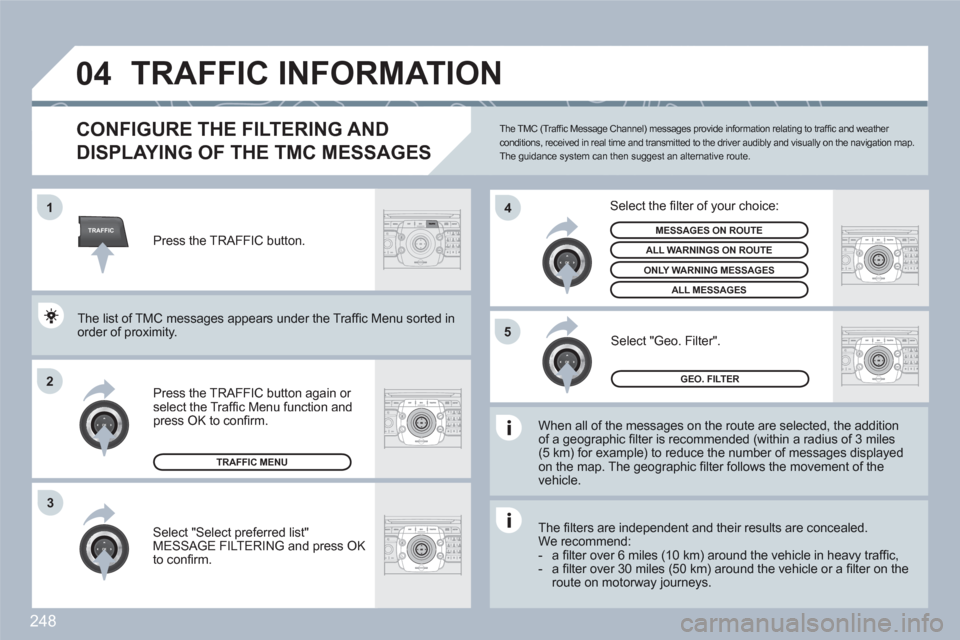
248
TRAFFIC
04
2ABC3DEF5JKL4GHI6MNO8TUV7PQRS9WXYZ0*#
1RADIOMEDIANAVESCTRAFFICSETUPADDRBOOK1
2
4
2ABC3DEF5JKL4GHI6MNO8TUV7PQRS9WXYZ0*#
1RADIOMEDIANAVESCTRAFFICSETUPADDRBOOK
2ABC3DEF5JKL4GHI6MNO8TUV7PQRS9WXYZ0*#
1RADIOMEDIANAVESCTRAFFICSETUPADDRBOOK5
2ABC3DEF5JKL4GHI6MNO8TUV7PQRS9WXYZ0*#
1RADIOMEDIANAVESCTRAFFICSETUPADDRBOOK
3
2ABC3DEF5JKL4GHI6MNO8TUV7PQRS9WXYZ0*#
1RADIOMEDIANAVESCTRAFFICSETUPADDRBOOK
TRAFFIC INFORMATION
CONFIGURE THE FILTERING AND
DISPLAYING OF THE TMC MESSAGES
When all of the messages on the route are selected, the additionof a geographic fi lter is recommended (within a radius of 3 miles(5 km) for example) to reduce the number of messages displayedon the map. The geographic fi lter follows the movement of the vehicle.
The fi lters are independent and their results are concealed.We recommend:- a fi lter over 6 miles (10 km) around the vehicle in heavy traffi c,- a fi lter over 30 miles (50 km) around the vehicle or a fi lter on theroute on motorway journeys.
Press the TRAFFIC button again or select the Traffi c Menu function andpress OK to confi rm.
Select "Geo. Filter".
The list of TMC messages appears under the Traffi c MMenu sorted inorder of proximity.
Select the fi lter of your choice:
MESSAGES ON ROUTE
ALL WARNINGS ON ROUTE
ONLY WARNING MESSAGES
ALL MESSAGES
TRAFFIC MENU
Select "Select preferred list"MESSAGE FILTERING and press OK to confi rm.
The TMC (Traffi c Message Channel) messages provide information relating to traffi c and weather conditions, received in real time and transmitted to the driver audibly and visually on the navigation map. The guidance system can then suggest an alternative route.
Press the TRAFFIC button.
GEO. FILTER
Page 264 of 336
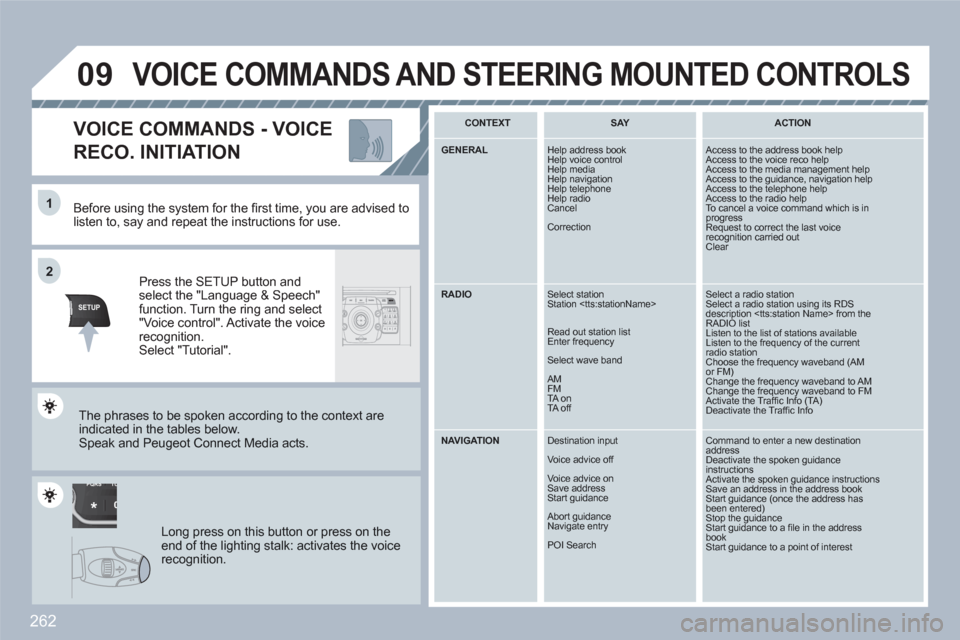
262
TU PQRS
0*
11
SETUPABCDEF5JKL4GHI68TUV7PQRS90*#
MEDIANAVESCTRAFFICADDRBOOKSETUP
22
09
Before using the system for the fi rst time, you are advised tolisten to, say and repeat the instructions for use.
Press the SETUP button andselect the "Language & Speech"function. Turn the ring and select"Voice control". Activate the voicerecognition.Select "Tutorial".
VOICE COMMANDS - VOICE
RECO. INITIATION
The phrases to be spoken according to the context are indicated in the tables below.
Speak and Peugeot Connect Media acts.
Long press on this button or press on theend of the lighting stalk: activates the voicerecognition.
CONTEXT
SAY
ACTION
GENERAL Help address book
Help voice control
Help media Help navigation
Help telephone
Help radio Cancel
Correction
Access to the address book help Access to the voice reco help Access to the media management help Access to the guidance, navigation help Access to the telephone help Access to the radio help To cancel a voice command which is inprogress Request to correct the last voicerecognition carried outClear
RADIO Select station
Station
Read out station list
Enter frequency
Select wave band
AM
FM
TA on
TA off
Select a radio station Select a radio station using its RDS description
NAVIGATION
Destination input
Voice advice off
Voice advice on
Save address Start guidance
Abort guidance
Navigate entry
POI Search
Command to enter a new destination addressDeactivate the spoken guidanceinstructions Activate the spoken guidance instructions Save an address in the address bookStart guidance (once the address hasbeen entered)Stop the guidance Start guidance to a fi le in the address bookStart guidance to a point of interest
VOICE COMMANDS AND STEERING MOUNTED CONTROLS
Page 272 of 336
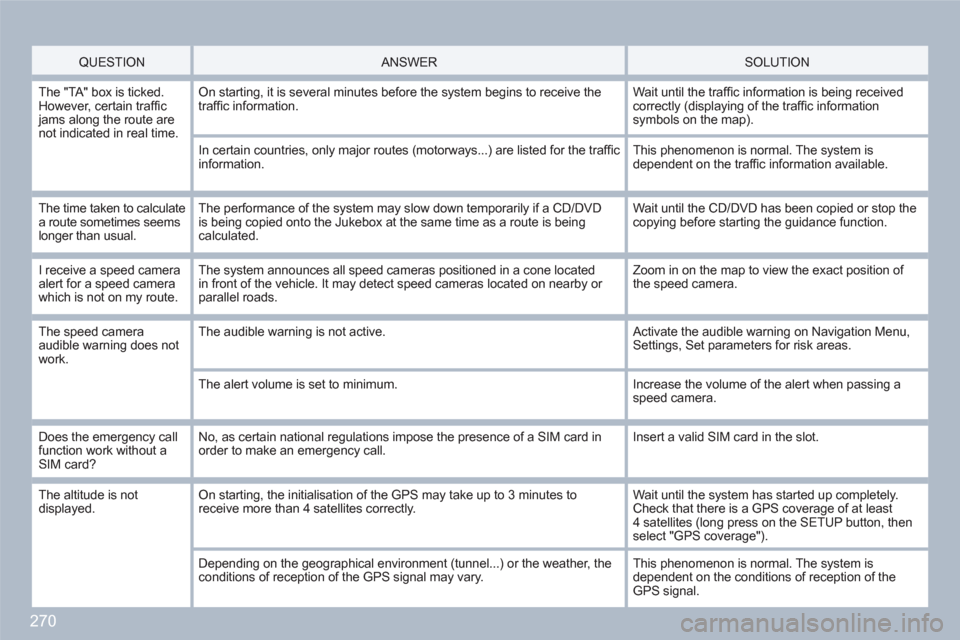
270
QUESTION
ANSWER SOLUTION
The "TA" box is ticked.However, certain traffi c jams along the route are not indicated in real time.
On starting, it is several minutes before the system begins to receive thetraffi c information.
Wait until the traffi c information is being receivedcorrectly (displaying of the traffi c information symbols on the map).
In certain countries, only major routes (motorways...) are listed for the traffi cinformation.
This phenomenon is normal. The system is dependent on the traffi c information available.
The time taken to calculate a route sometimes seems longer than usual.
The performance of the system may slow down temporarily if a CD/DVD is being copied onto the Jukebox at the same time as a route is beingcalculated.
Wait until the CD/DVD has been copied or stop the copying before starting the guidance function.
I receive a speed cameraalert for a speed camerawhich is not on my route.
The system announces all speed cameras positioned in a cone locatedin front of the vehicle. It may detect speed cameras located on nearby or parallel roads.
Zoom in on the map to view the exact position of the speed camera.
The speed cameraaudible warning does notwork.
The audible warning is not active. Activate the audible warning on Navigation Menu,Settings, Set parameters for risk areas.
The alert volume is set to minimum.
Increase the volume of the alert when passing a speed camera.
Does the emergency callfunction work without aSIM card?
No, as certain national regulations impose the presence of a SIM card inorder to make an emergency call.
Insert a valid SIM card in the slot.
The altitude is not displayed. On starting, the initialisation of the GPS may take up to 3 minutes toreceive more than 4 satellites correctly.
Wait until the system has started up completely.Check that there is a GPS coverage of at least4 satellites (long press on the SETUP button, thenselect "GPS coverage").
Depending on the geographical environment (tunnel...) or the weather, theconditions of reception of the GPS signal may vary.
This phenomenon is normal. The system is dependent on the conditions of reception of the GPS signal.
Page 273 of 336
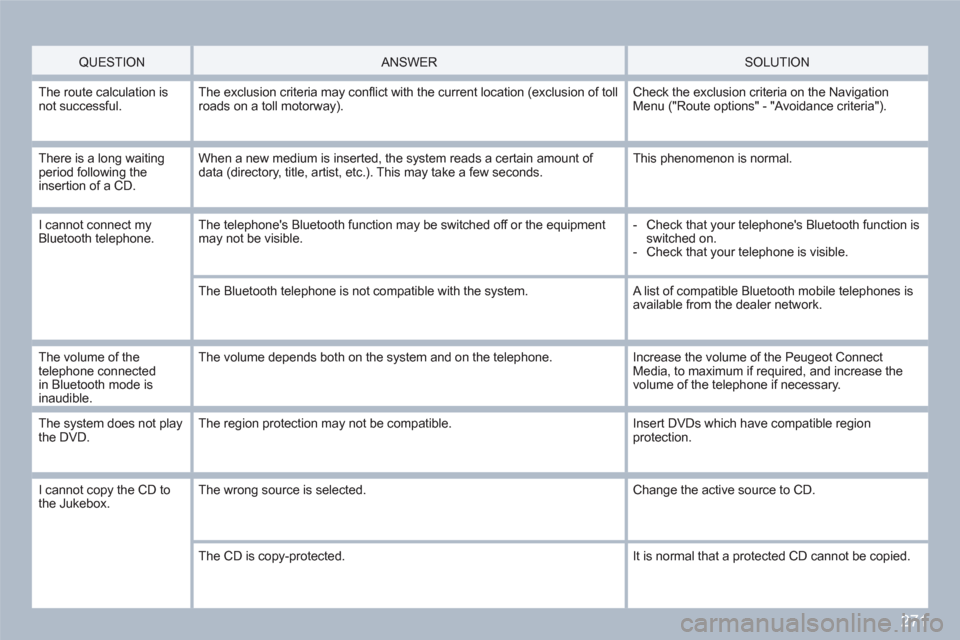
271
QUESTION
ANSWER SOLUTION
The route calculation isnot successful.The exclusion criteria may confl ict with the current location (exclusion of tollroads on a toll motorway).
Check the exclusion criteria on the NavigationMenu ("Route options" - "Avoidance criteria").
There is a long waitingperiod following the insertion of a CD.
When a new medium is inserted, the system reads a certain amount of data (directory, title, artist, etc.). This may take a few seconds.
This phenomenon is normal.
I cannot connect myBluetooth telephone.The telephone's Bluetooth function may be switched off or the equipment may not be visible.
- Check that your telephone's Bluetooth function is switched on.
- Check that your telephone is visible.
The Bluetooth telephone is not compatible with the system. A list of compatible Bluetooth mobile telephones isavailable from the dealer network.
The volume of the telephone connectedin Bluetooth mode is inaudible.
The volume depends both on the system and on the telephone.
Increase the volume of the Peugeot ConnectMedia, to maximum if required, and increase thevolume of the telephone if necessary.
The system does not playthe DVD.The region protection may not be compatible. Insert DVDs which have compatible regionprotection.
I cannot copy the CD to the Jukebox. The wrong source is selected. Change the active source to CD.
The CD is copy-protected.
It is normal that a protected CD cannot be copied.
Page 274 of 336
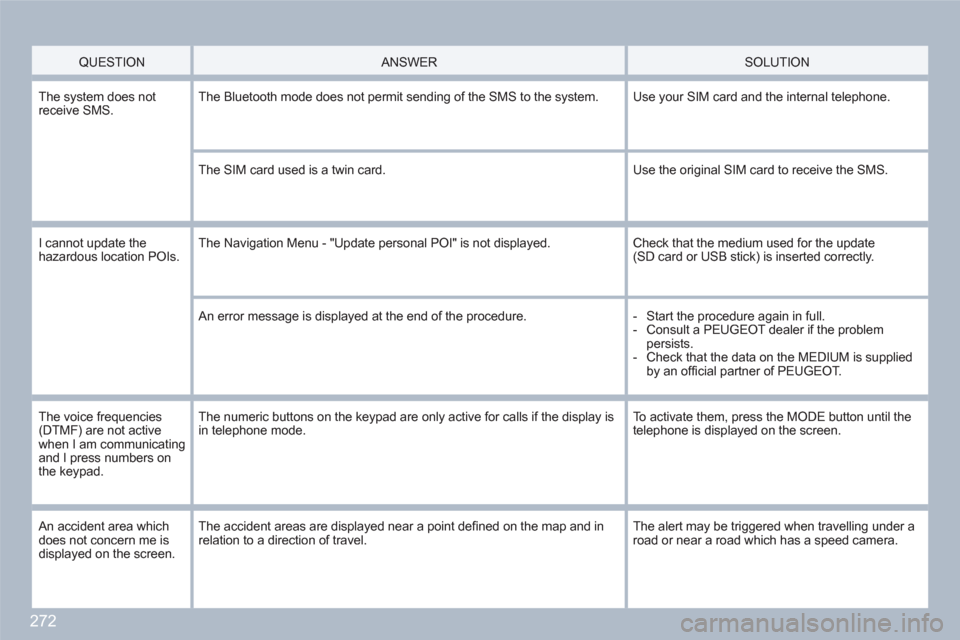
272
QUESTION
ANSWER
SOLUTION
The system does notreceive SMS. The Bluetooth mode does not permit sending of the SMS to the system.
Use your SIM card and the internal telephone.
The SIM card used is a twin card.
Use the original SIM card to receive the SMS.
I cannot update thehazardous location POIs.The Navigation Menu - "Update personal POI" is not displayed. Check that the medium used for the update (SD card or USB stick) is inserted correctly.
An error message is displayed at the end of the procedure.
- Start the procedure again in full.
- Consult a PEUGEOT dealer if the problem persists.
- Check that the data on the MEDIUM is supplied by an offi cial partner of PEUGEOT.
The voice frequencies (DTMF) are not active when I am communicatingand I press numbers on the keypad.
The numeric buttons on the keypad are only active for calls if the display isin telephone mode.
To activate them, press the MODE button until the telephone is displayed on the screen.
An accident area which does not concern me is displayed on the screen.
The accident areas are displayed near a point defi ned on the map and in relation to a direction of travel.
The alert may be triggered when travelling under aroad or near a road which has a speed camera.
Page 275 of 336
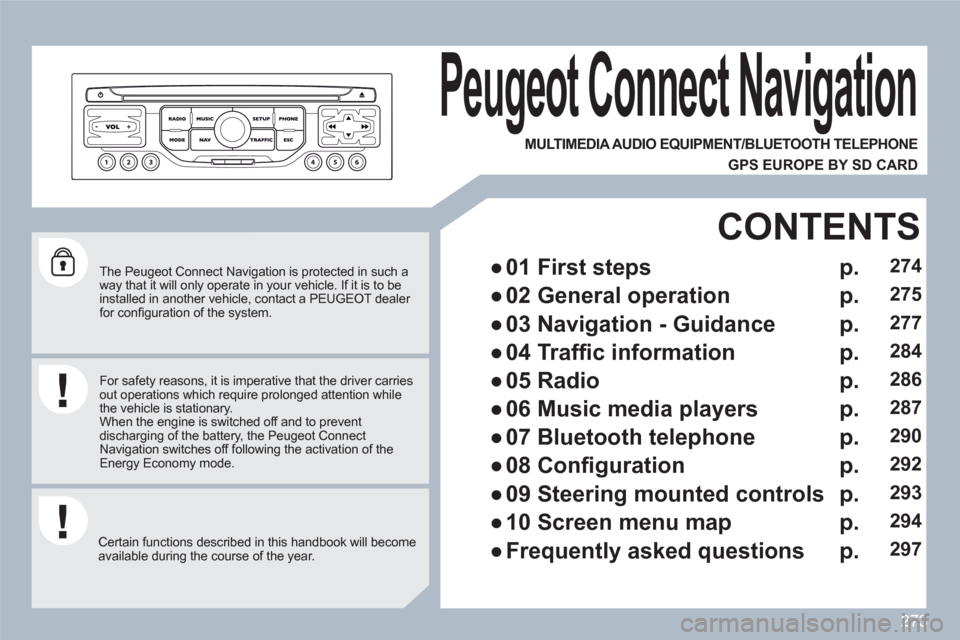
273
The Peugeot Connect Navigation is protected in such a way that it will only operate in your vehicle. If it is to beinstalled in another vehicle, contact a PEUGEOT dealer for confi guration of the system.
Certain functions described in this handbook will become available during the course of the year.
Peugeot Connect Navigation
For safety reasons, it is imperative that the driver carriesout operations which require prolonged attention while the vehicle is stationary.
When the engine is switched off and to prevent discharging of the battery, the Peugeot Connect Navigation switches off following the activation of theEnergy Economy mode.
MULTIMEDIA AUDIO EQUIPMENT/BLUETOOTH TELEPHONE
GPS EUROPE BY SD CARD
●
01 First steps
CONTENTS
●
02 General operation
●
03 Navigation - Guidance
●
04 Traffi c information
●
05 Radio
●
06 Music media players
●
07 Bluetooth telephone
●
08 Confi guration
●
09 Steering mounted controls
●
10 Screen menu map
●
Frequently asked questions
p.
p.
p.
p.
p.
p.
p.
p.
p.
p.
p.
274
275
277
284
286
287
290
292
293
294
297
Page 276 of 336
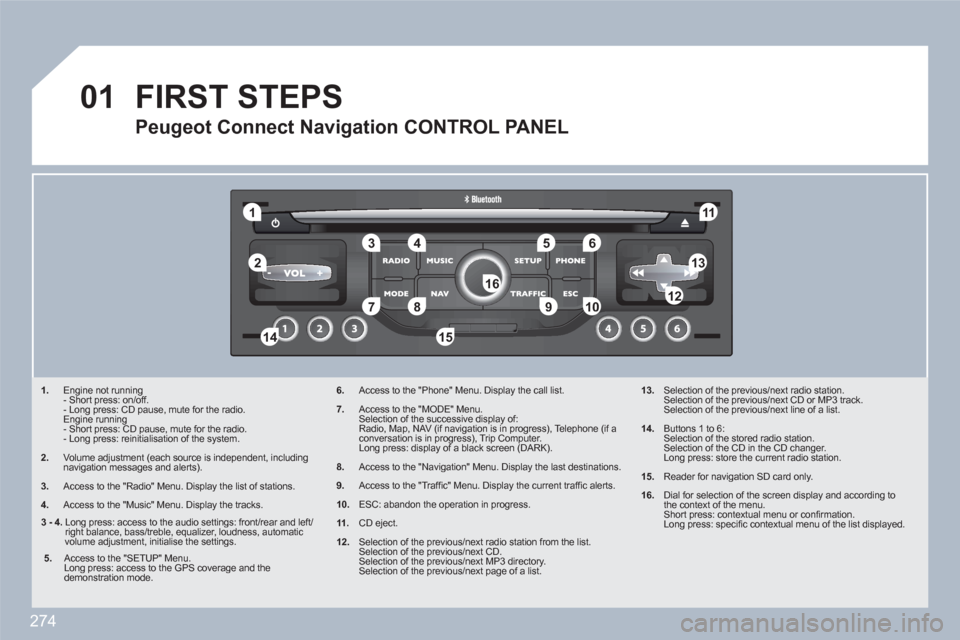
274
01
11
55
101
22
334466
131
111
99
144155
77881212161
1. Engine not running
- Short press: on/off.
- Long press: CD pause, mute for the radio.
Engine running
- Short press: CD pause, mute for the radio.
- Long press: reinitialisation of the system.
2. Volume adjustment (each source is independent, including navigation messages and alerts).
3.
Access to the "Radio" Menu. Display the list of stations.
4.
Access to the "Music" Menu. Display the tracks.
6.Access to the "Phone" Menu. Display the call list.
7.Access to the "MODE" Menu.
Selection of the successive display of:
Radio, Map, NAV (if navigation is in progress), Telephone (if a conversation is in progress), Trip Computer.
Long press: display of a black screen (DARK).
8.Access to the "Navigation" Menu. Display the last destinations.
9.Access to the "Traffi c" Menu. Display the current traffi c alerts.
10.ESC: abandon the operation in progress.
11.CD eject.
12.Selection of the previous/next radio station from the list.
Selection of the previous/next CD.
Selection of the previous/next MP3 directory.
Selection of the previous/next page of a list.
13. Selection of the previous/next radio station.
Selection of the previous/next CD or MP3 track.
Selection of the previous/next line of a list.
14. Buttons 1 to 6:
Selection of the stored radio station.
Selection of the CD in the CD changer.
Long press: store the current radio station.
15. Reader for navigation SD card only.
16.
Dial for selection of the screen display and according tothe context of the menu.
Short press: contextual menu or confi rmation.
Long press: specifi c contextual menu of the list displayed.
FIRST STEPS
Peugeot Connect Navigation CONTROL PANEL
3 - 4.
Long press: access to the audio settings: front/rear and left/right balance, bass/treble, equalizer, loudness, automaticvolume adjustment, initialise the settings.
5.
Access to the "SETUP" Menu.
Long press: access to the GPS coverage and the demonstration mode.
Page 277 of 336
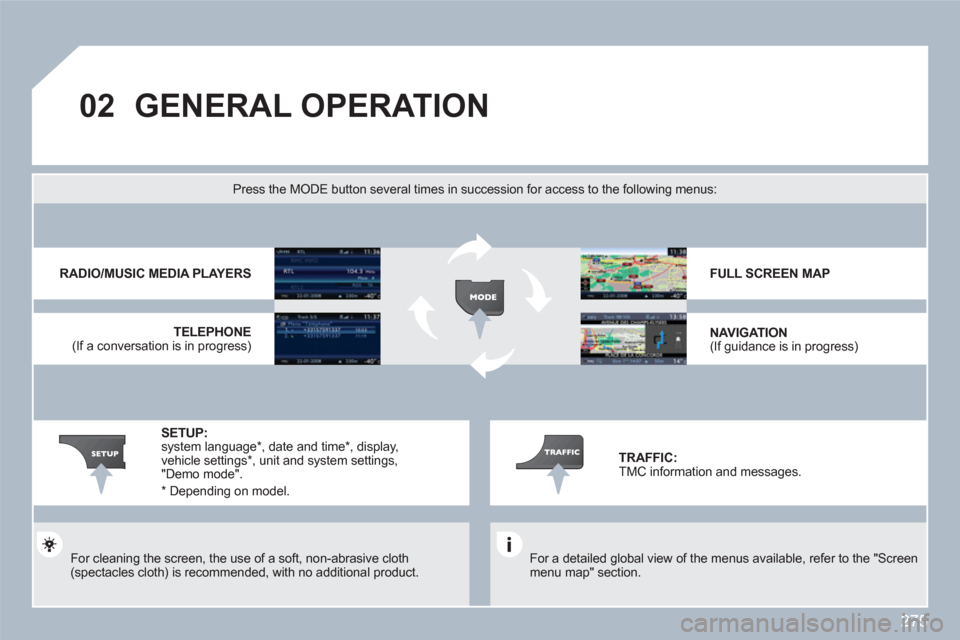
275
02GENERAL OPERATION
For a detailed global view of the menus available, refer to the "Screen menu map" section.
Press the MODE button several times in succession for access to the following menus:
For cleaning the screen, the use of a soft, non-abrasive cloth(spectacles cloth) is recommended, with no additional product.
RADIO/MUSIC MEDIA PLAYERS
TELEPHONE
(If a conversation is in progress)
FULL SCREEN MAP
NAVIGATION (If guidance is in progress)
SETUP: system language * , date and time * , display, vehicle settings *
, unit and system settings, "Demo mode".
TRAFFIC: TMC information and messages.
*
Depending on model.
Page 286 of 336
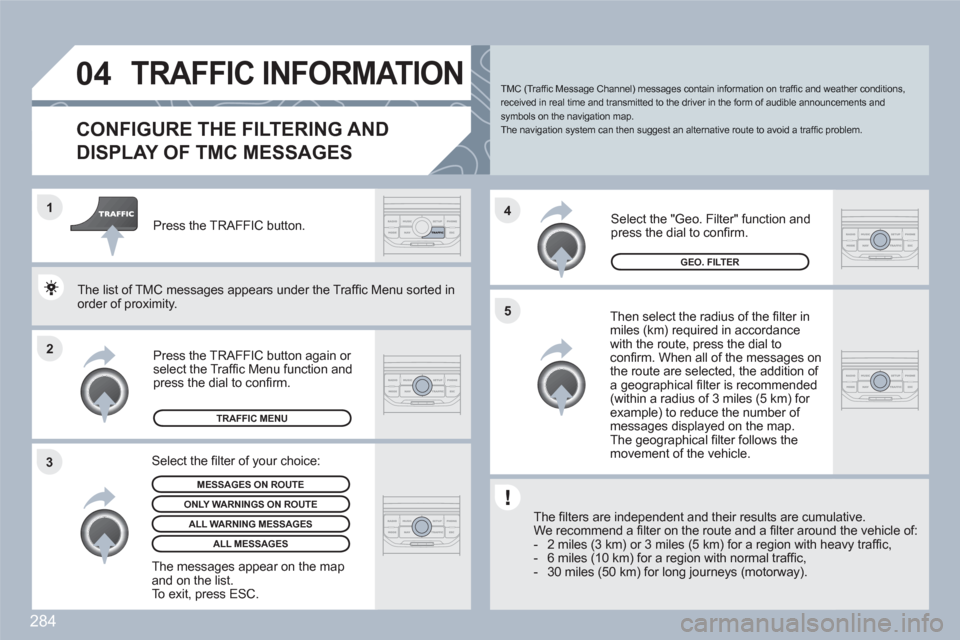
284
2 1
34
5
04TRAFFIC INFORMATION
CONFIGURE THE FILTERING AND
DISPLAY OF TMC MESSAGES
Then select the radius of the fi lter in miles (km) required in accordancewith the route, press the dial toconfi rm. When all of the messages on the route are selected, the addition of a geographical fi lter is recommended(within a radius of 3 miles (5 km) for example) to reduce the number of messages displayed on the map. The geographical fi lter follows the movement of the vehicle.
The fi lters are independent and their results are cumuulative.
We recommend a fi lter on the route and a fi lter aroundd the vehicle of:
- 2 miles (3 km) or 3 miles (5 km) for a region with heeavy traffi c,
- 6 miles (10 km) for a region with normal traffi c,
- 30 miles (50 km) for long journeys (motorway).
Press the TRAFFIC button again or select the Traffi c Menu function andpress the dial to confi rm.
Press the TRAFFIC button.
TMC (Traffi c Message Channel) messages contain information on traffi c and weather conditions, received in real time and transmitted to the driver in the form of audible announcements and symbols on the navigation map.
The navigation system can then suggest an alternative route to avoid a traffi c problem.
Select the "Geo. Filter" function andpress the dial to confi rm.
MESSAGES ON ROUTE
The list of TMC messages appears under the Traffi c MMenu sorted inorder of proximity.
ONLY WARNINGS ON ROUTE
TRAFFIC MENU
Select the fi lter of your choice:
ALL WARNING MESSAGES
ALL MESSAGES
The messages appear on the map and on the list.
To exit, press ESC.
GEO. FILTER