PEUGEOT 5008 2016 Owners Manual
Manufacturer: PEUGEOT, Model Year: 2016, Model line: 5008, Model: PEUGEOT 5008 2016Pages: 364, PDF Size: 12.98 MB
Page 301 of 364
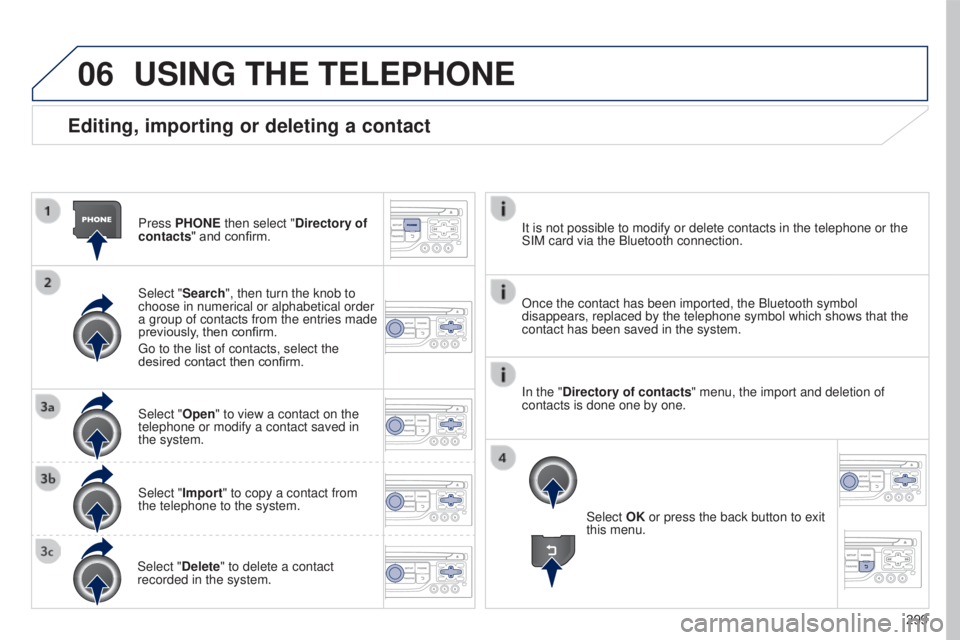
06
299
5008_en_Chap12b_RT6-2-8_ed01-2015
Editing, importing or deleting a contact
Press PHONE then select "Directory of
contacts" and confirm.
Select "Search", then turn the knob to
choose in numerical or alphabetical order
a group of contacts from the entries made
previously, then confirm.
Go to the list of contacts, select the
desired contact then confirm.
Select "Open" to view a contact on the
telephone or modify a contact saved in
the system.
Select "Import" to copy a contact from
the telephone to the system.
Select "Delete" to delete a contact
recorded in the system.
USING THE TELEPHONE
Select OK or press the back button to exit
this menu.
Once the contact has been imported, the Bluetooth symbol
disappears, replaced by the telephone symbol which shows that the
contact has been saved in the system. It is not possible to modify or delete contacts in the telephone or the \
SIM card via the Bluetooth connection.
In the "Directory of contacts" menu, the import and deletion of
contacts is done one by one.
Page 302 of 364
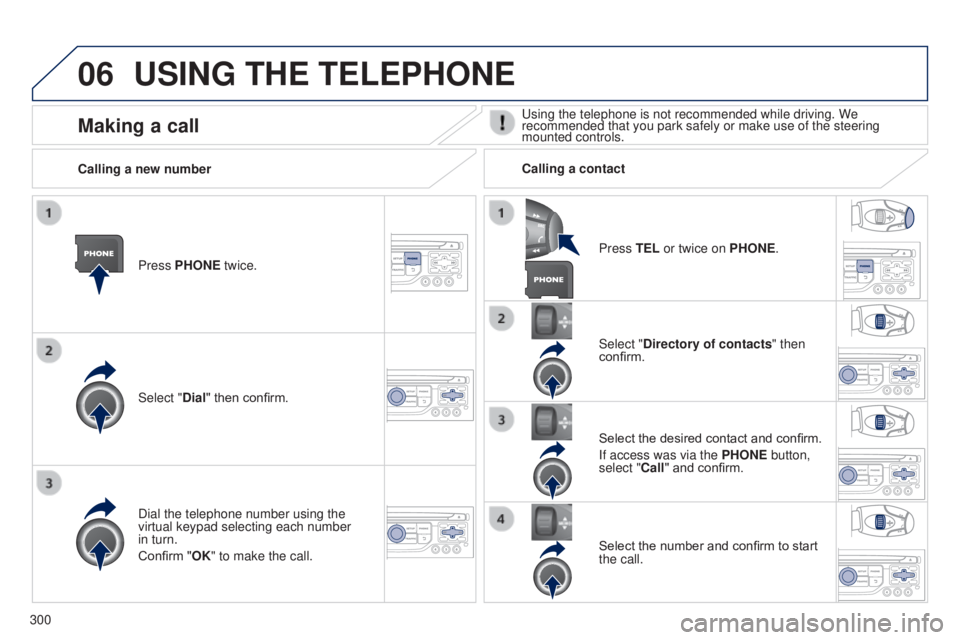
06
300
5008_en_Chap12b_RT6-2-8_ed01-2015
USING THE TELEPHONE
Press PHONE twice.
Select "Dial" then confirm.Select "Directory of contacts" then
confirm.
Dial the telephone number using the
virtual keypad selecting each number
in turn.
Confirm "OK" to make the call. Press TEL or twice on PHONE.
Calling a new number
Calling a contact
Select the desired contact and confirm.
If access was via the PHONE button,
select "Call" and confirm.
Select the number and confirm to start
the call.
Making a callUsing the telephone is not recommended while driving. We
recommended that you park safely or make use of the steering
mounted controls.
Page 303 of 364
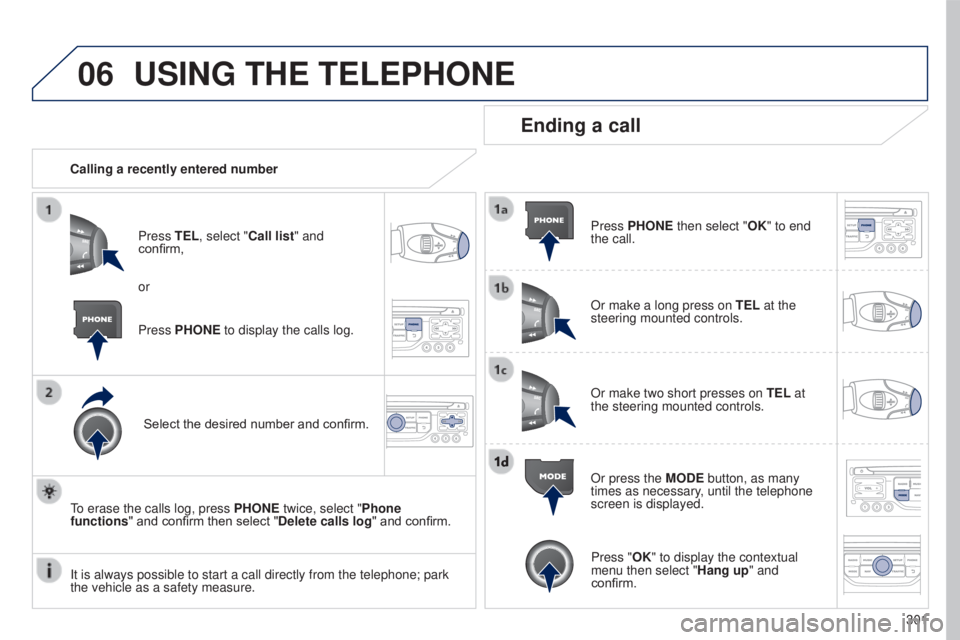
06
301
5008_en_Chap12b_RT6-2-8_ed01-2015
USING THE TELEPHONE
Calling a recently entered numberPress TEL, select "Call list" and
confirm,
Select the desired number and confirm.
To erase the calls log, press PHONE twice, select "Phone
functions" and confirm then select "Delete calls log" and confirm.
Ending a call
Press PHONE then select "OK" to end
the call.
Or make a long press on TEL at the
steering mounted controls.
Or make two short presses on TEL at
the steering mounted controls.
Or press the MODE button, as many
times as necessary, until the telephone
screen is displayed.
Press PHONE to display the calls log. or
Press "OK" to display the contextual
menu then select "Hang up" and
confirm.
It is always possible to start a call directly from the telephone; park \
the vehicle as a safety measure.
Page 304 of 364
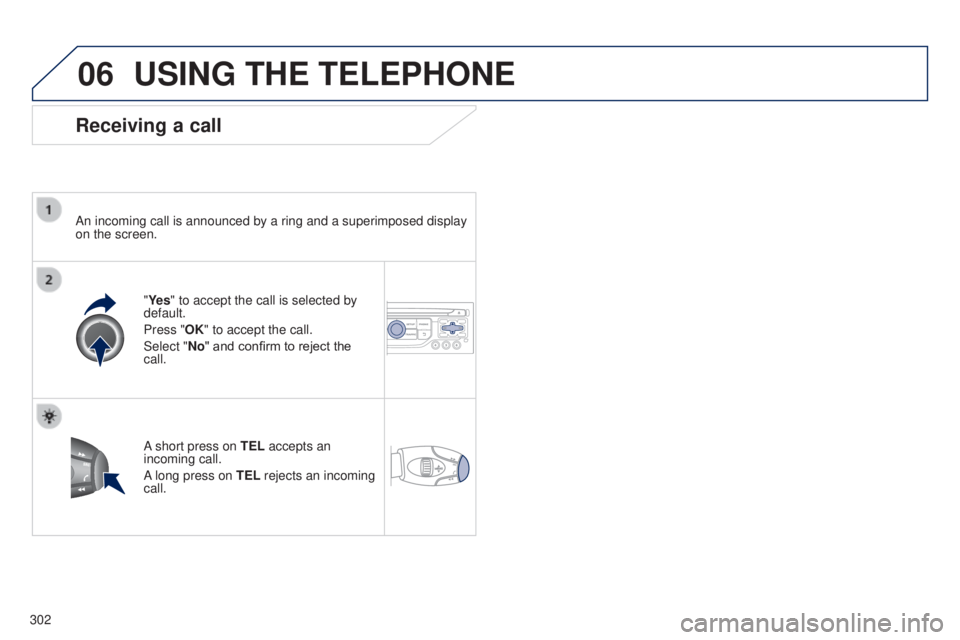
06
302
5008_en_Chap12b_RT6-2-8_ed01-2015
USING THE TELEPHONE
Receiving a call
An incoming call is announced by a ring and a superimposed display
on the screen."Ye s" to accept the call is selected by
default.
Press "OK" to accept the call.
Select "No" and confirm to reject the
call.
A short press on TEL accepts an
incoming call.
A long press on TEL rejects an incoming
call.
Page 305 of 364
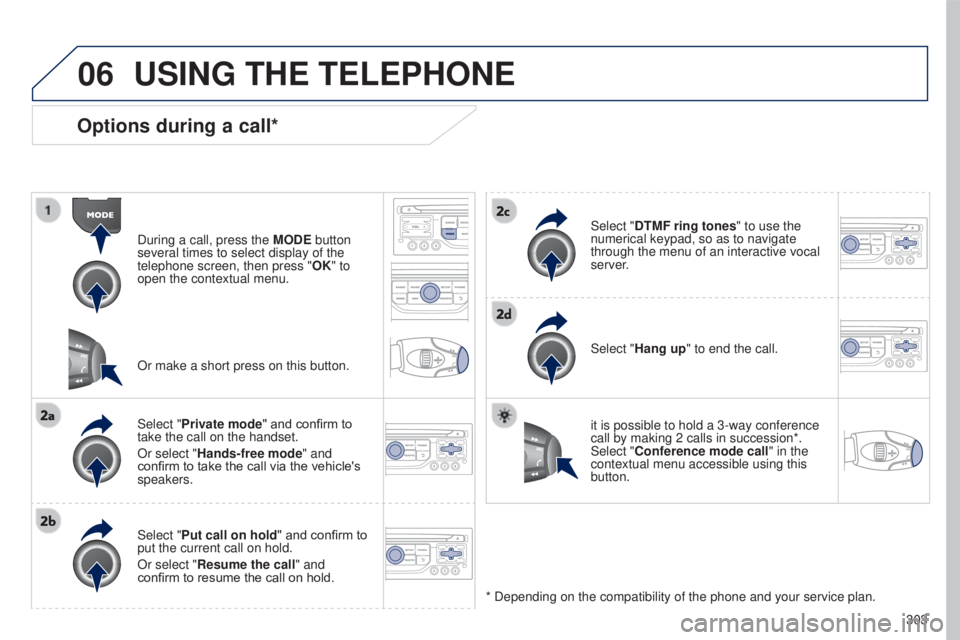
06
303
5008_en_Chap12b_RT6-2-8_ed01-2015
Options during a call*
During a call, press the MODE button
several times to select display of the
telephone screen, then press " OK" to
open the contextual menu.
Select "Private mode" and confirm to
take the call on the handset.
Or select "Hands-free mode" and
confirm to take the call via the vehicle's
speakers.
Select "Put call on hold " and confirm to
put the current call on hold.
Or select "Resume the call" and
confirm to resume the call on hold. Select "DTMF ring tones
" to use the
numerical keypad, so as to navigate
through the menu of an interactive vocal
server.
Select "Hang up" to end the call.
* Depending on the compatibility of the phone and your service plan. it is possible to hold a 3-way conference
call by making 2 calls in succession*.
Select "Conference mode call" in the
contextual menu accessible using this
button.
Or make a short press on this button.
USING THE TELEPHONE
Page 306 of 364
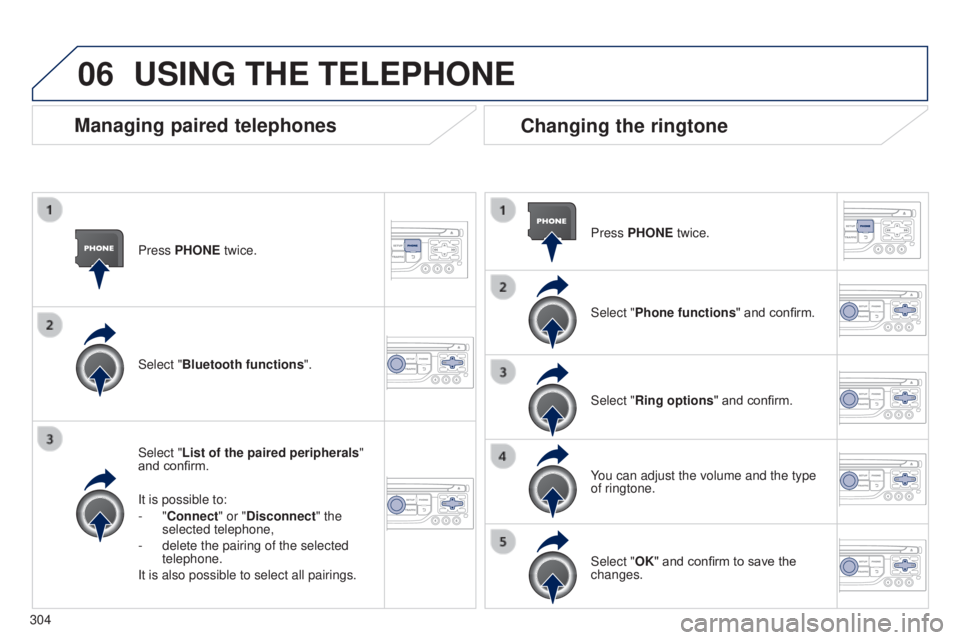
06
304
5008_en_Chap12b_RT6-2-8_ed01-2015
Press PHONE twice.
Select "List of the paired peripherals"
and confirm.
It is possible to:
-
"Connect" or "Disconnect" the
selected telephone,
-
delete the pairing of the selected
telephone.
It is also possible to select all pairings.
Managing paired telephones Changing the ringtone
Press PHONE twice.
Select "Phone functions" and confirm.
Select "Ring options " and confirm.
You can adjust the volume and the type
of ringtone.
Select "Bluetooth functions
".
Select "OK" and confirm to save the
changes.
USING THE TELEPHONE
Page 307 of 364
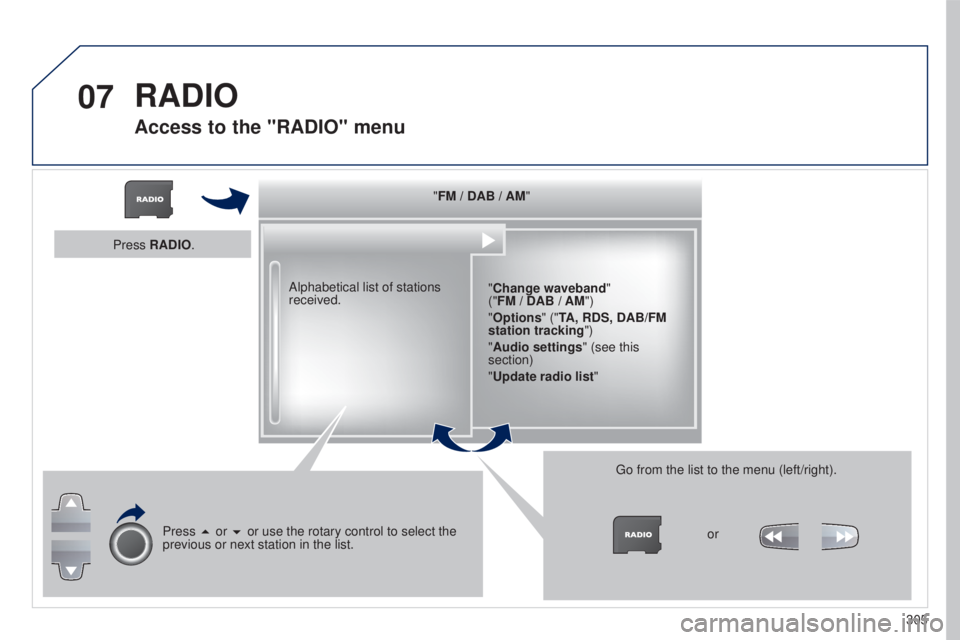
07
305
5008_en_Chap12b_RT6-2-8_ed01-2015
"FM / DAB / AM""Change waveband"
("FM / DAB / AM")
"Options" ("TA, RDS, DAB/FM
station tracking")
"Audio settings " (see this
section)
"Update radio list "
Alphabetical list of stations
received.
Press 5 or 6 or use the rotary control to select the
previous or next station in the list. Go from the list to the menu (left/right).
or
Press RADIO.
RADIO
Access to the "RADIO" menu
Page 308 of 364
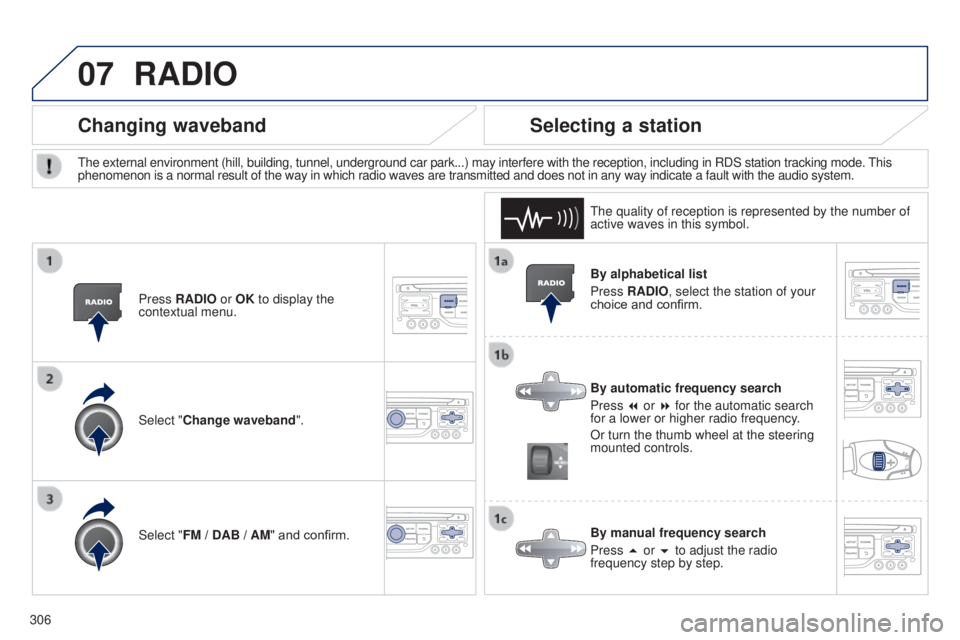
07
306
5008_en_Chap12b_RT6-2-8_ed01-2015
By alphabetical list
Press RADIO, select the station of your
choice and confirm.
By automatic frequency search
Press 7 or 8 for the automatic search
for a lower or higher radio frequency.
Or turn the thumb wheel at the steering
mounted controls.
By manual frequency search
Press 5 or 6 to adjust the radio
frequency step by step.
Selecting a station
The external environment (hill, building, tunnel, underground car park.\
..) may interfere with the reception, including in RDS station tracking mode. This
phenomenon is a normal result of the way in which radio waves are transm\
itted and does not in any way indicate a fault with the audio system.The quality of reception is represented by the number of
active waves in this symbol.
Press RADIO or OK to display the
contextual menu.
Changing waveband
Select "Change waveband".
Select "FM / DAB / AM" and confirm.
RADIO
Page 309 of 364
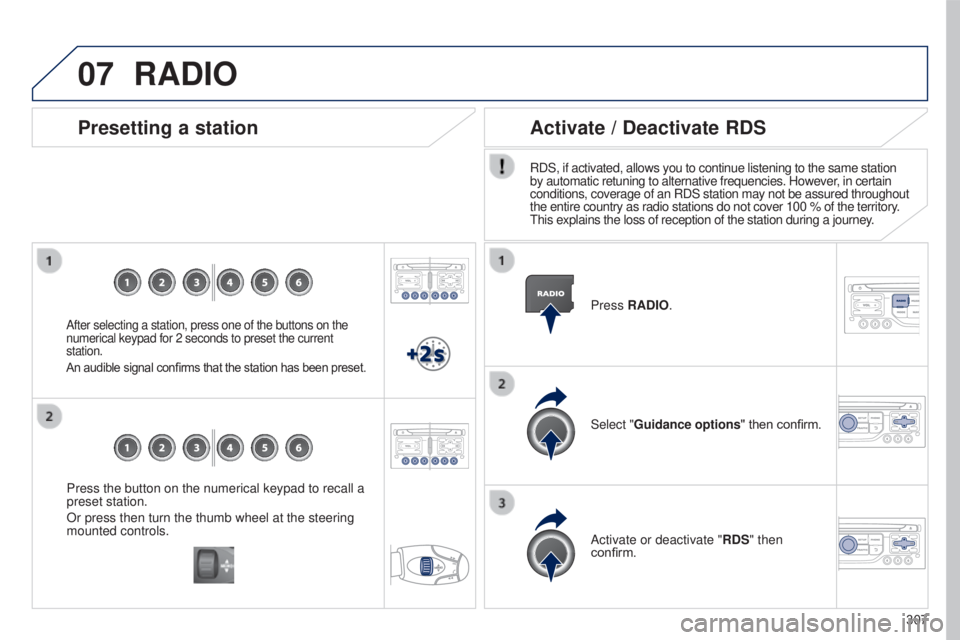
07
307
5008_en_Chap12b_RT6-2-8_ed01-2015
Press the button on the numerical keypad to recall a
preset station.
Or press then turn the thumb wheel at the steering
mounted controls.
Presetting a station
After selecting a station, press one of the buttons on the
numerical keypad for 2 seconds to preset the current
station.
An audible signal confirms that the station has been preset.
Press RADIO.
Activate / Deactivate RDS
RDS, if activated, allows you to continue listening to the same station
by automatic retuning to alternative frequencies. However, in certain
conditions, coverage of an RDS station may not be assured throughout
the entire country as radio stations do not cover 100 % of the territory\
.
This explains the loss of reception of the station during a journey.Select "Guidance options" then confirm.
Activate or deactivate "RDS" then
confirm.
RADIO
Page 310 of 364
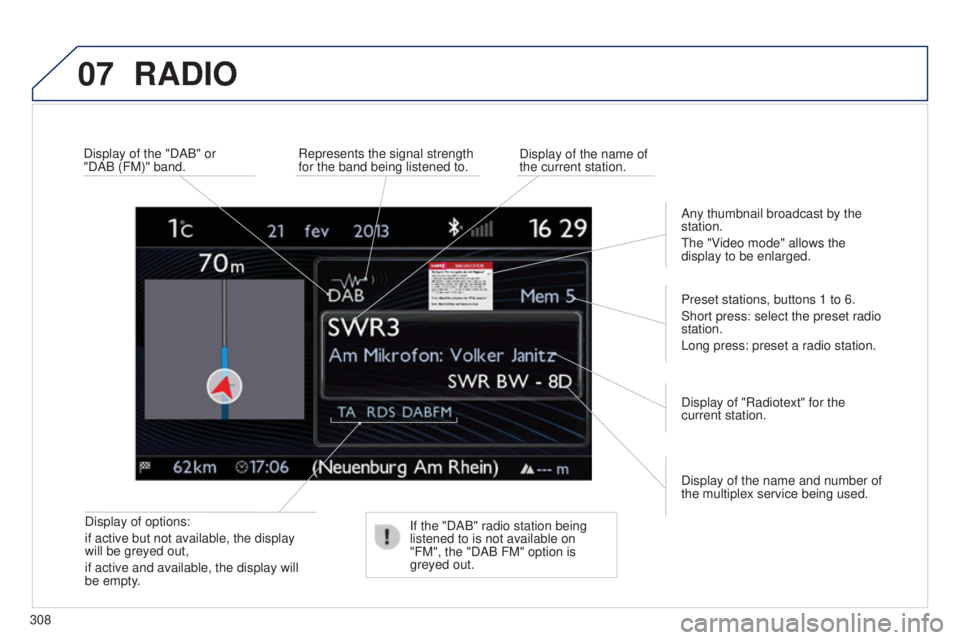
07
308
5008_en_Chap12b_RT6-2-8_ed01-2015
RADIO
Display of options:
if active but not available, the display
will be greyed out,
if active and available, the display will
be empty.Display of the name and number of
the multiplex service being used. Preset stations, buttons 1 to 6.
Short press: select the preset radio
station.
Long press: preset a radio station.
Display of "Radiotext" for the
current station.
Display of the "DAB" or
"DAB (FM)" band.
Display of the name of
the current station.
Represents the signal strength
for the band being listened to.
If the "DAB" radio station being
listened to is not available on
"FM", the "DAB FM" option is
greyed out. Any thumbnail broadcast by the
station.
The "Video mode" allows the
display to be enlarged.