Peugeot 508 Hybrid 2016 Owner's Manual
Manufacturer: PEUGEOT, Model Year: 2016, Model line: 508 Hybrid, Model: Peugeot 508 Hybrid 2016Pages: 424, PDF Size: 13.29 MB
Page 321 of 424
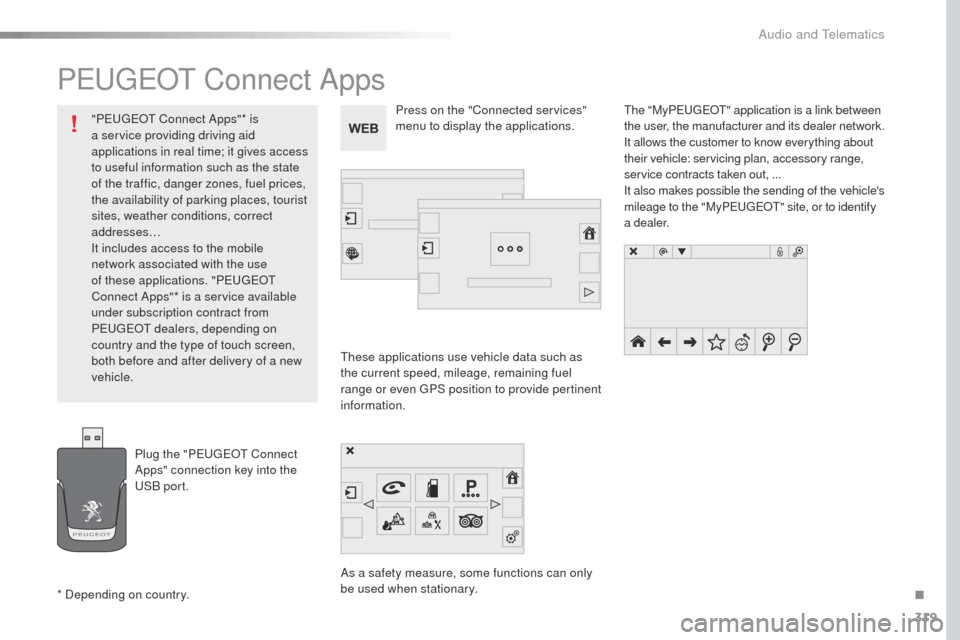
319
508_en_Chap10c_SMegplus_ed01-2016
PeugeOt Connect Apps
these applications use vehicle data such as
the current speed, mileage, remaining fuel
range or even
g
P
S position to provide pertinent
information.
As a safety measure, some functions can only
be used when stationary.
th
e "MyP
e
uge
Ot" a
pplication is a link between
the user, the manufacturer and its dealer network.
It allows the customer to know everything about
their vehicle: servicing plan, accessory range,
service contracts taken out, ...
It also makes possible the sending of the vehicle's
mileage to the "MyP
e
uge
Ot" s
ite, or to identify
a dealer.
Press on the "Connected services"
menu to display the applications.
Plug the "P
e
uge
Ot
Connect
Apps" connection key into the
uS
B port.
* Depending on country. "P
e
uge
Ot
Connect Apps"* is
a service providing driving aid
applications in real time; it gives access
to useful information such as the state
of the traffic, danger zones, fuel prices,
the availability of parking places, tourist
sites, weather conditions, correct
addresses…
It includes access to the mobile
network associated with the use
of these applications. "P
e
uge
Ot
Connect Apps"* is a service available
under subscription contract from
P
e
uge
Ot d
ealers, depending on
country and the type of touch screen,
both before and after delivery of a new
vehicle.
.
Audio and telematics
Page 322 of 424
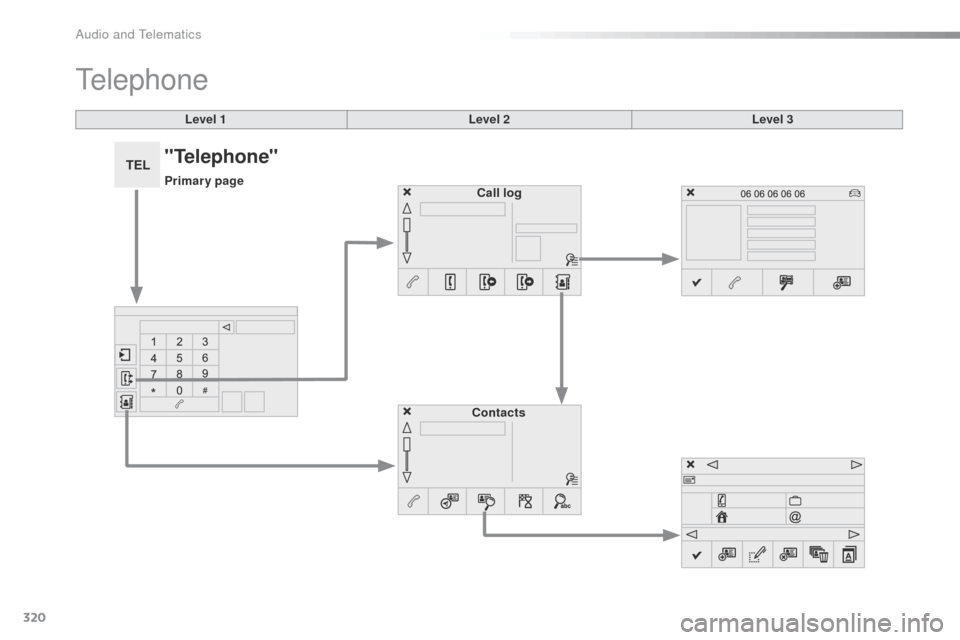
320
508_en_Chap10c_SMegplus_ed01-2016
Level 1
telephone
Level 2Level 3
Contacts Call log
"Telephone"
Primary page
Audio and telematics
Page 323 of 424
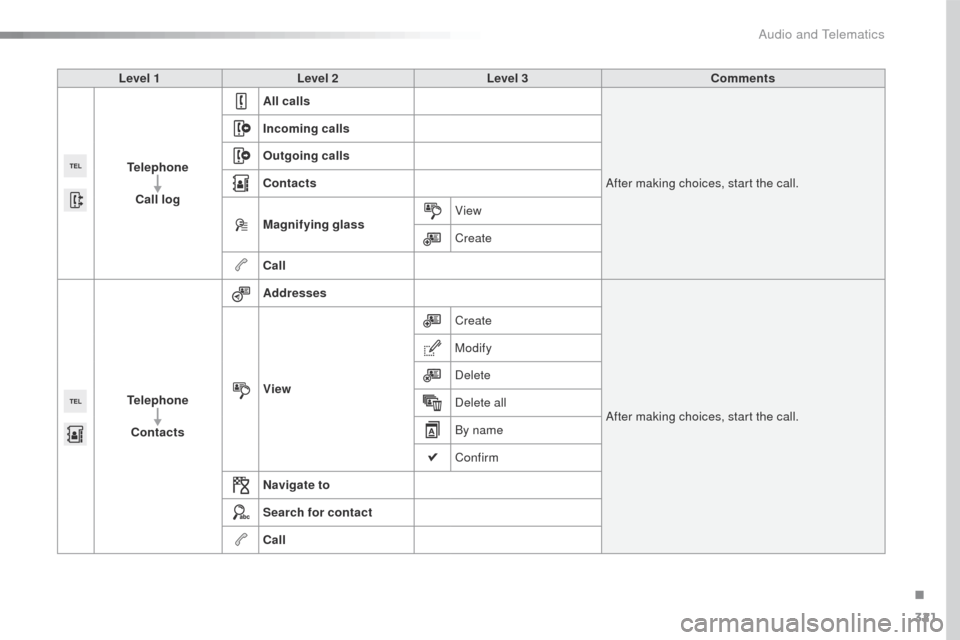
321
508_en_Chap10c_SMegplus_ed01-2016
Level 1Level 2 Level 3 Comments
Telephone Call log All calls
After making choices, start the call.
Incoming calls
Outgoing calls
Contacts
Magnifying glass
View
Create
Call
Telephone Contacts Addresses
After making choices, start the call.
View Create
Modify
Delete
Delete all
By name
Confirm
Navigate to
Search for contact
Call
.
Audio and telematics
Page 324 of 424
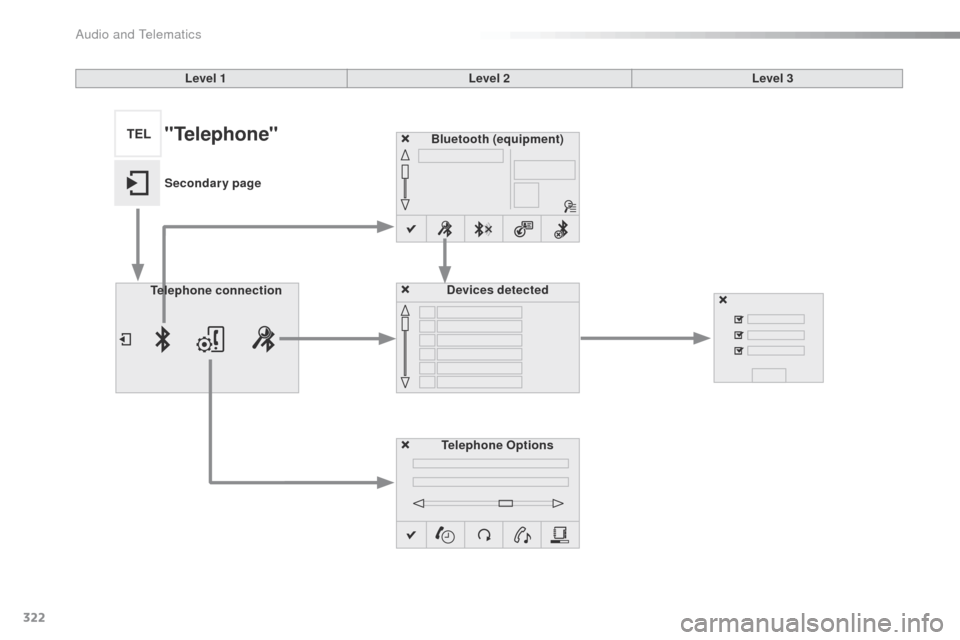
322
508_en_Chap10c_SMegplus_ed01-2016
Bluetooth (equipment)
Telephone Options Devices detected
Telephone connection
Level 1
Level 2Level 3"Telephone"
Secondary page
Audio and telematics
Page 325 of 424
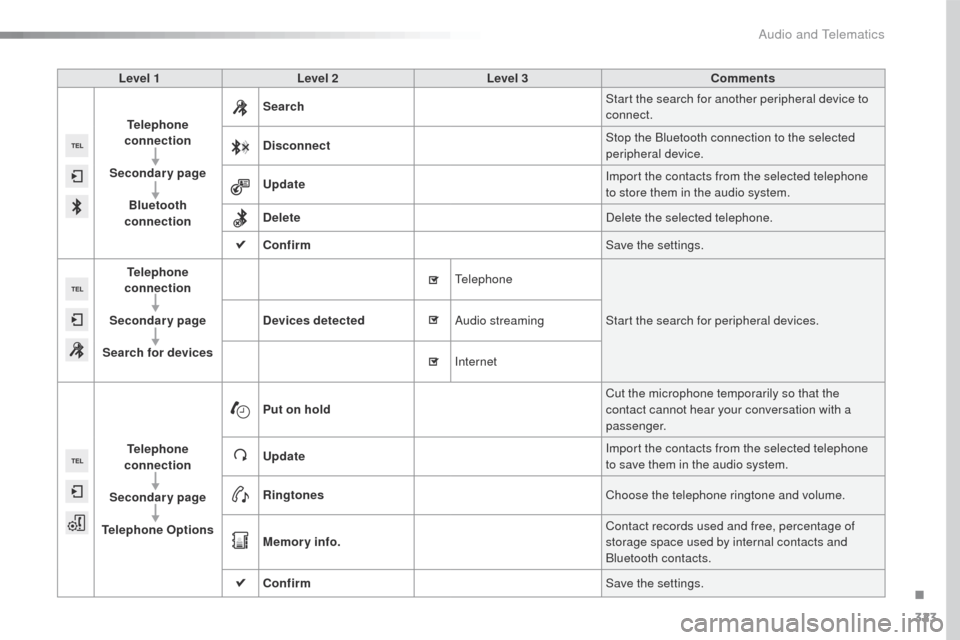
323
508_en_Chap10c_SMegplus_ed01-2016
Level 1Level 2 Level 3 Comments
Telephone
connection
Secondary page Bluetooth
connection Search
Start the search for another peripheral device to
connect.
Disconnect Stop the Bluetooth connection to the selected
peripheral device.
Update Import the contacts from the selected telephone
to store them in the audio system.
Delete Delete the selected telephone.
Confirm Save the settings.
Telephone
conn ection
Secondary page
Search for devices Devices detected
te
lephoneStart the search for peripheral devices.
Audio streaming
Internet
Telephone
connection
Secondary page
Telephone Options Put on hold
Cut the microphone temporarily so that the
contact cannot hear your conversation with a
passenger.
Update Import the contacts from the selected telephone
to save them in the audio system.
Ringtones Choose the telephone ringtone and volume.
Memory info. Contact records used and free, percentage of
storage space used by internal contacts and
Bluetooth contacts.
Confirm Save the settings.
.
Audio and telematics
Page 326 of 424
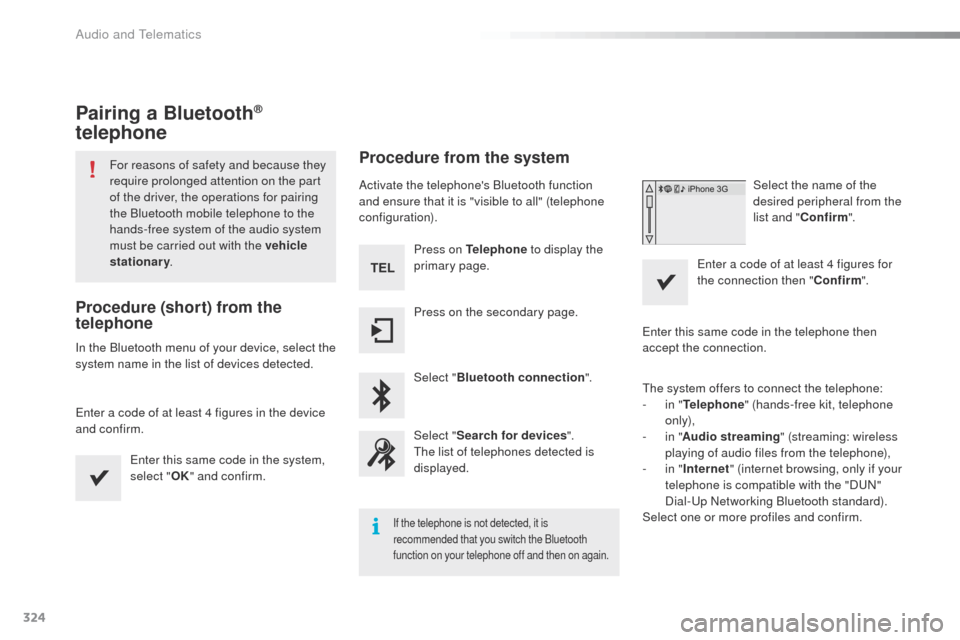
324
508_en_Chap10c_SMegplus_ed01-2016
Pairing a Bluetooth®
telephone
For reasons of safety and because they
require prolonged attention on the part
of the driver, the operations for pairing
the Bluetooth mobile telephone to the
hands-free system of the audio system
must be carried out with the vehicle
stationary .
Procedure (short) from the
telephone
In the Bluetooth menu of your device, select the
system name in the list of devices detected.
en
ter a code of at least 4 figures in the device
and confirm.
en
ter this same code in the system,
select " OK" and confirm.
Procedure from the system
Activate the telephone's Bluetooth function
and ensure that it is "visible to all" (telephone
configuration).
Press on Telephone to display the
primary page.
Press on the secondary page.
Select " Bluetooth connection ".
Select " Search for devices ".
th
e list of telephones detected is
displayed.
If the telephone is not detected, it is
recommended that you switch the Bluetooth
function on your telephone off and then on again.
Select the name of the
desired peripheral from the
list and " Confirm ".
en
ter a code of at least 4 figures for
the connection then " Confirm".
en
ter this same code in the telephone then
accept the connection.
th
e system offers to connect the telephone:
-
i
n " Telephone " (hands-free kit, telephone
only),
-
i
n " Audio streaming " (streaming: wireless
playing of audio files from the telephone),
-
i
n " Internet " (internet browsing, only if your
telephone is compatible with the "D
uN
"
Dial-
up
Networking Bluetooth standard).
Select one or more profiles and confirm.
Audio and telematics
Page 327 of 424
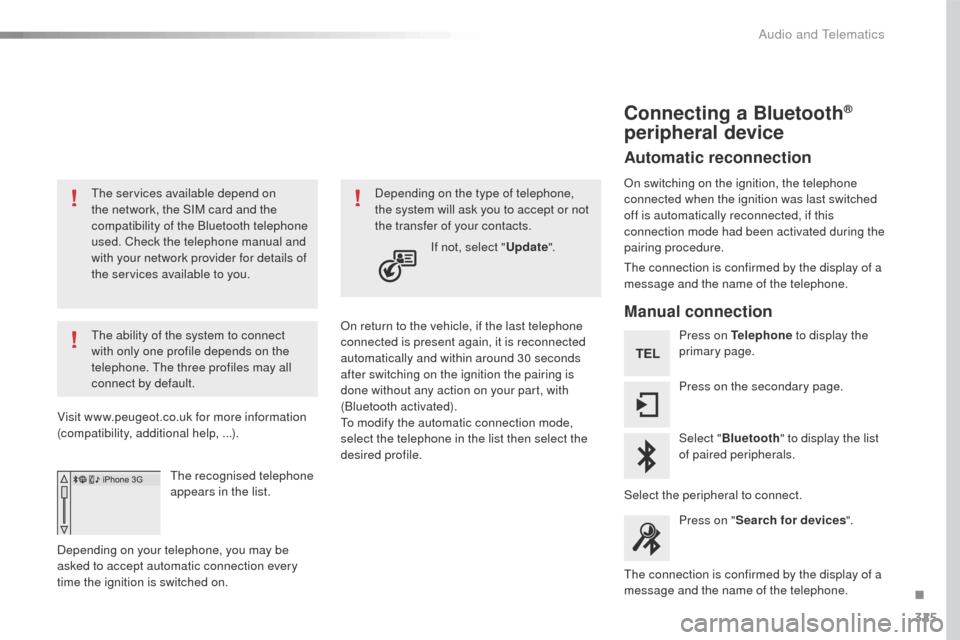
325
508_en_Chap10c_SMegplus_ed01-2016
the services available depend on
the network, the SIM card and the
compatibility of the Bluetooth telephone
used. Check the telephone manual and
with your network provider for details of
the services available to you.
th
e ability of the system to connect
with only one profile depends on the
telephone.
t
h
e three profiles may all
connect by default.
Visit www.peugeot.co.uk for more information
(compatibility, additional help, ...).
the
recognised telephone
appears in the list.
Depending on your telephone, you may be
asked to accept automatic connection every
time the ignition is switched on. On return to the vehicle, if the last telephone
connected is present again, it is reconnected
automatically and within around 30 seconds
after switching on the ignition the pairing is
done without any action on your part, with
(Bluetooth activated).
to m
odify the automatic connection mode,
select the telephone in the list then select the
desired profile. Depending on the type of telephone,
the system will ask you to accept or not
the transfer of your contacts.
If not, select " Update".
Connecting a Bluetooth®
peripheral device
Automatic reconnection
On switching on the ignition, the telephone
connected when the ignition was last switched
off is automatically reconnected, if this
connection mode had been activated during the
pairing procedure.
th
e connection is confirmed by the display of a
message and the name of the telephone.
Manual connection
Press on Telephone to display the
primary page.
Press on the secondary page.
Select " Bluetooth " to display the list
of paired peripherals.
Select the peripheral to connect. Press on " Search for devices ".
th
e connection is confirmed by the display of a
message and the name of the telephone.
.
Audio and telematics
Page 328 of 424

326
508_en_Chap10c_SMegplus_ed01-2016
Managing paired
telephones
this function allows the connection or
disconnection of a peripheral device as
well as the deletion of a pairing.using the telephone is not
recommended while driving.
Park the vehicle.
Make the call using the steering
mounted controls.
Press on Telephone
to display the
primary page.
Press on the secondary page.
Select " Bluetooth " to display the list
of paired peripheral devices.
Select the peripheral in the list. Select "Search for devices "
Or "Connect
/ Disconnect" to start or
end the Bluetooth connection with
the selected device.
Or "Delete " to delete the pairing.
Receiving a call
An incoming call is announced by a ring and a
superimposed display in the screen.
Make a short press on the steering
mounted TEL button to accept an
incoming call.
Make a long press
on the steering mounted TEL button
to reject the call.
Or Select "End call".
Making a call
Calling a new number
Press on Telephone to display the
primary page.
en
ter the phone number using the
digital keypad.
Press " Call" to start the call.
Calling a contact
Press on Telephone to display the
primary page.
Or make a long press
on the steering mounted TEL button.
Audio and telematics
Page 329 of 424
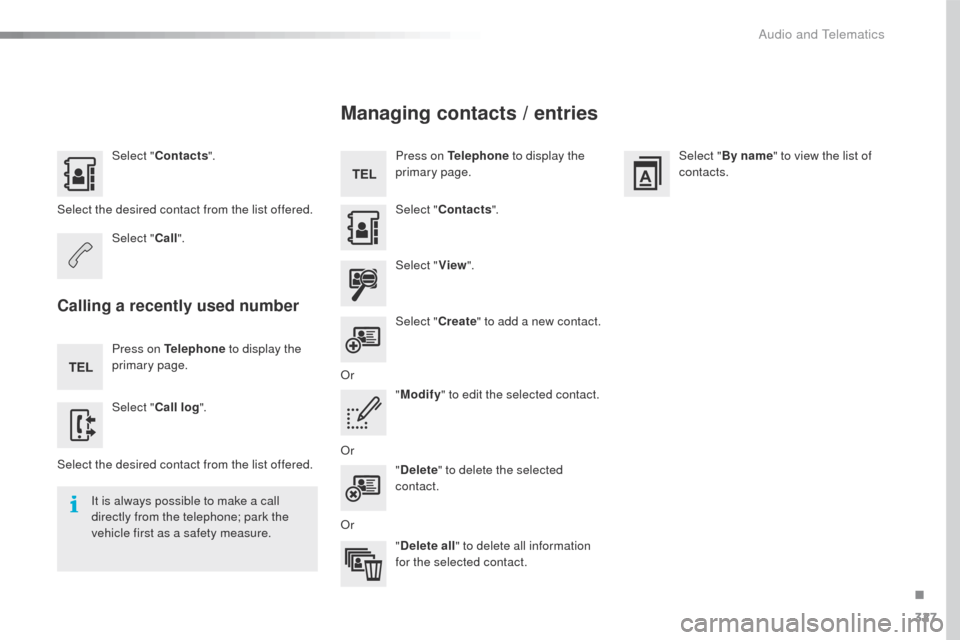
327
508_en_Chap10c_SMegplus_ed01-2016
Select "Contacts ".
Select the desired contact from the list offered. Select "Call".
Calling a recently used number
Press on Telephone to display the
primary page.
Select " Call log ".
Select the desired contact from the list offered. It is always possible to make a call
directly from the telephone; park the
vehicle first as a safety measure.
Managing contacts / entries
Press on Telephone to display the
primary page.
Select " Contacts ".
Select " View".
Select " Create" to add a new contact.
Or "Modify " to edit the selected contact.
Or "Delete " to delete the selected
contact.
Or "Delete all " to delete all information
for the selected contact. Select "
By name" to view the list of
contacts.
.
Audio and telematics
Page 330 of 424
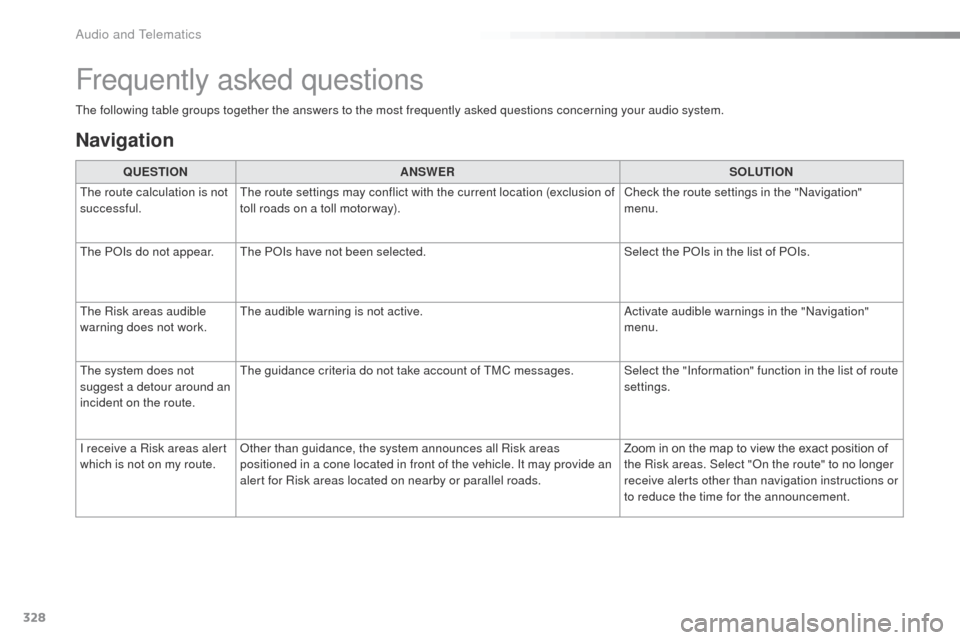
328
508_en_Chap10c_SMegplus_ed01-2016
the following table groups together the answers to the most frequently asked questions concerning your audio system.
Frequently asked questions
Navigation
QUESTIONANSWER SOLUTION
th
e route calculation is not
successful.
th
e route settings may conflict with the current location (exclusion of
toll roads on a toll motor way). Check the route settings in the "Navigation"
menu.
th
e POIs do not appear.
th
e POIs have not been selected. Select the POIs in the list of POIs.
th
e Risk areas audible
warning does not work.
th
e audible warning is not active. Activate audible warnings in the "Navigation"
menu.
th
e system does not
suggest a detour around an
incident on the route.
th
e guidance criteria do not take account of t
M
C messages. Select the "Information" function in the list of route settings.
I receive a Risk areas alert
which is not on my route. Other than guidance, the system announces all Risk areas
positioned in a cone located in front of the vehicle. It may provide an
alert for Risk areas located on nearby or parallel roads. Zoom in on the map to view the exact position of
the Risk areas. Select "On the route" to no longer
receive alerts other than navigation instructions or
to reduce the time for the announcement.
Audio and telematics