navigation system PEUGEOT BOXER 2015 Owners Manual
[x] Cancel search | Manufacturer: PEUGEOT, Model Year: 2015, Model line: BOXER, Model: PEUGEOT BOXER 2015Pages: 276, PDF Size: 8.99 MB
Page 6 of 276
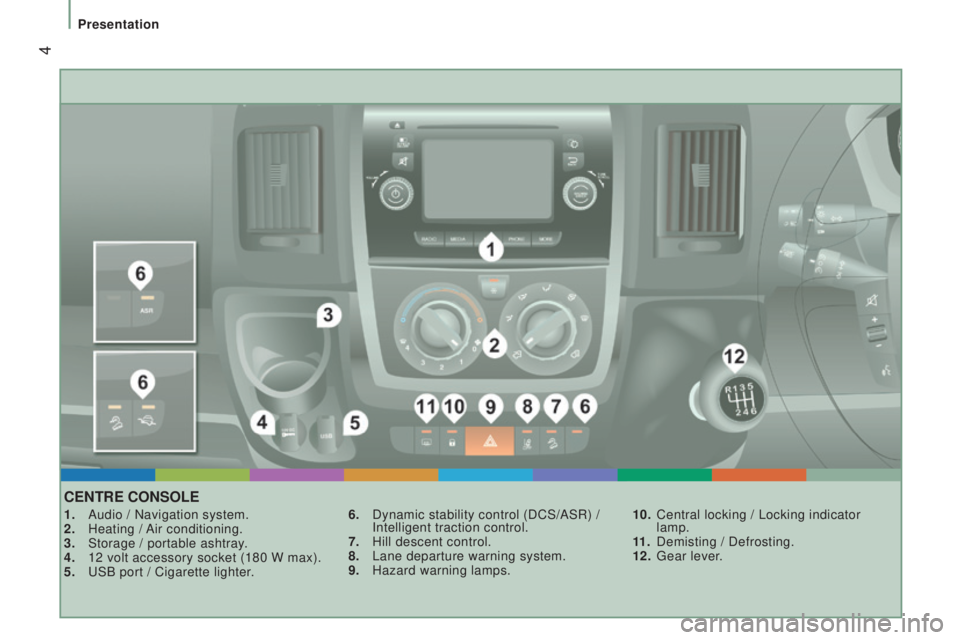
4
cEntrE conSoLE
1. Audio / Navigation system.
2. Heating / Air conditioning.
3. Storage / portable ashtray.
4. 12 volt accessory socket (180 W max).
5.
u
SB port / Cigarette lighter
.6. Dynamic stability control (DCS/ASR) /
Intelligent traction control.
7.
Hill descent control.
8. Lane departure warning system.
9. Hazard warning lamps. 10.
Central locking / Locking indicator
lamp.
11
.
Demisting / Defrosting.
12.
g
ear lever
.
Presentation
Page 92 of 276
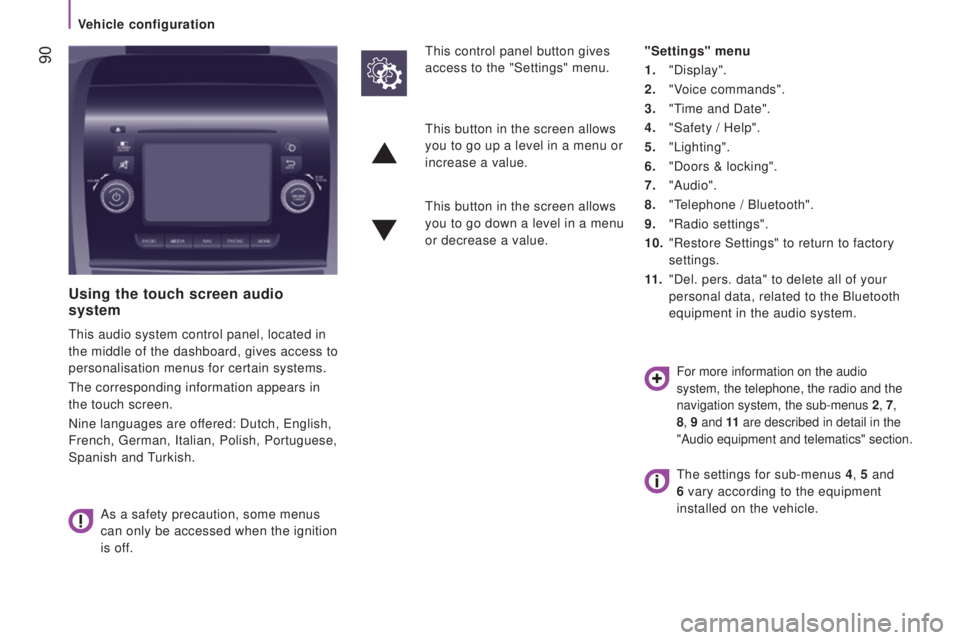
90
using the touch screen audio
system
this audio system control panel, located in
the middle of the dashboard, gives access to
personalisation menus for certain systems.
the corresponding information appears in
the touch screen.
Nine languages are offered: Dutch,
english,
French,
german, Italian, Polish, Portuguese,
Spanish and
turkish.
As a safety precaution, some menus
can only be accessed when the ignition
is off.
this control panel button gives
access to the "Settings" menu. "Settings" menu
1.
"Display".
2.
"Voice commands".
3.
"time and Date".
4.
"Safety / Help".
5.
"Lighting".
6.
"Doors & locking".
7.
"Audio".
8.
"telephone / Bluetooth".
9.
"Radio settings".
10.
"Restore Settings" to return to factory
settings.
11
.
"Del. pers. data" to delete all of your
personal data, related to the Bluetooth
equipment in the audio system.
this button in the screen allows
you to go up a level in a menu or
increase a value.
this button in the screen allows
you to go down a level in a menu
or decrease a value.
For more information on the audio
system, the telephone, the radio and the
navigation system, the sub-menus
2
, 7,
8, 9 and 11 are described in detail in the
"Audio equipment and telematics" section.
the settings for sub-menus 4 , 5 and
6 vary according to the equipment
installed on the vehicle.
Vehicle configuration
Page 126 of 276
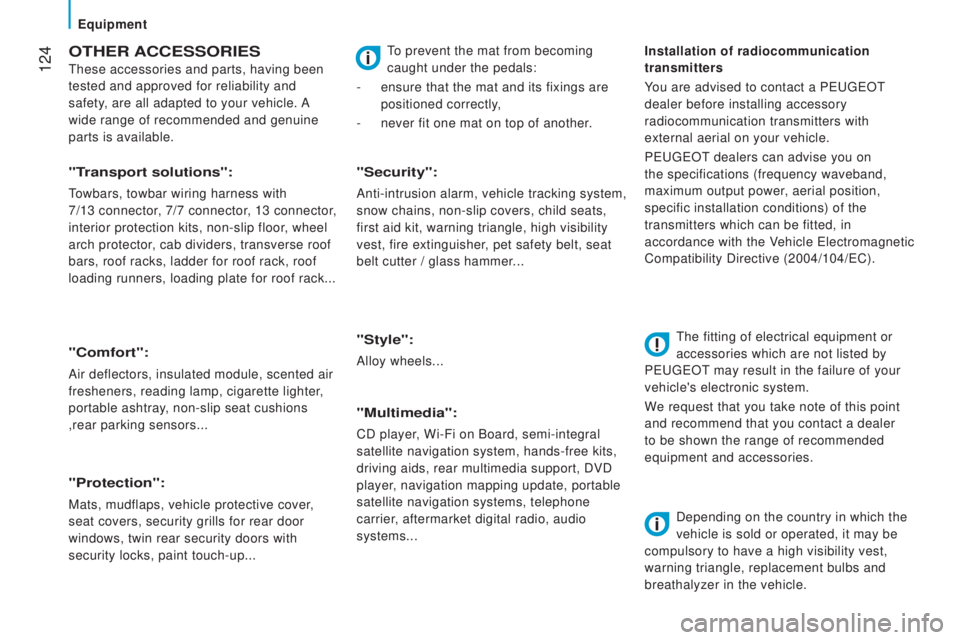
124
otHEr AccESSorIES
these accessories and parts, having been
tested and approved for reliability and
safety
, are all adapted to your vehicle. A
wide range of recommended and genuine
parts is available.
"comfort":
Air deflectors, insulated module, scented air
fresheners, reading lamp, cigarette lighter,
portable ashtray, non-slip seat cushions
,rear parking sensors...
"Protection":
Mats, mudflaps, vehicle protective cover,
seat covers, security grills for rear door
windows, twin rear security doors with
security locks, paint touch-up...
"Security":
Anti-intrusion alarm, vehicle tracking system,
snow chains, non-slip covers, child seats,
first aid kit, warning triangle, high visibility
vest, fire extinguisher, pet safety belt, seat
belt cutter / glass hammer...
"Style":
Alloy wheels...
"Multimedia":
CD player, Wi-Fi on Board, semi-integral
satellite navigation system, hands-free kits,
driving aids, rear multimedia support, DVD
player, navigation mapping update, portable
satellite navigation systems, telephone
carrier, aftermarket digital radio, audio
systems...
"transport solutions":
towbars, towbar wiring harness with
7/13
connector
, 7/7 connector, 13 connector,
interior protection kits, non-slip floor, wheel
arch protector, cab dividers, transverse roof
bars, roof racks, ladder for roof rack, roof
loading runners, loading plate for roof rack... Installation of radiocommunication
transmitters
You are advised to contact a P
eugeOt
dealer before installing accessory
radiocommunication transmitters with
external aerial on your vehicle.
P
eugeOt dealers can advise you on
the specifications (frequency waveband,
maximum output power, aerial position,
specific installation conditions) of the
transmitters which can be fitted, in
accordance with the Vehicle
electromagnetic
Compatibility Directive (2004/104/
eC).
the fitting of electrical equipment or
accessories which are not listed by
P
eugeOt may result in the failure of your
vehicle's electronic system.
W
e request that you take note of this point
and recommend that you contact a dealer
to be shown the range of recommended
equipment and accessories.
Depending on the country in which the
vehicle is sold or operated, it may be
compulsory to have a high visibility vest,
warning triangle, replacement bulbs and
breathalyzer in the vehicle.
to prevent the mat from becoming
caught under the pedals:
-
ensure that the mat and its fixings are
positioned correctly
,
-
never fit one mat on top of another.
equipment
Page 185 of 276
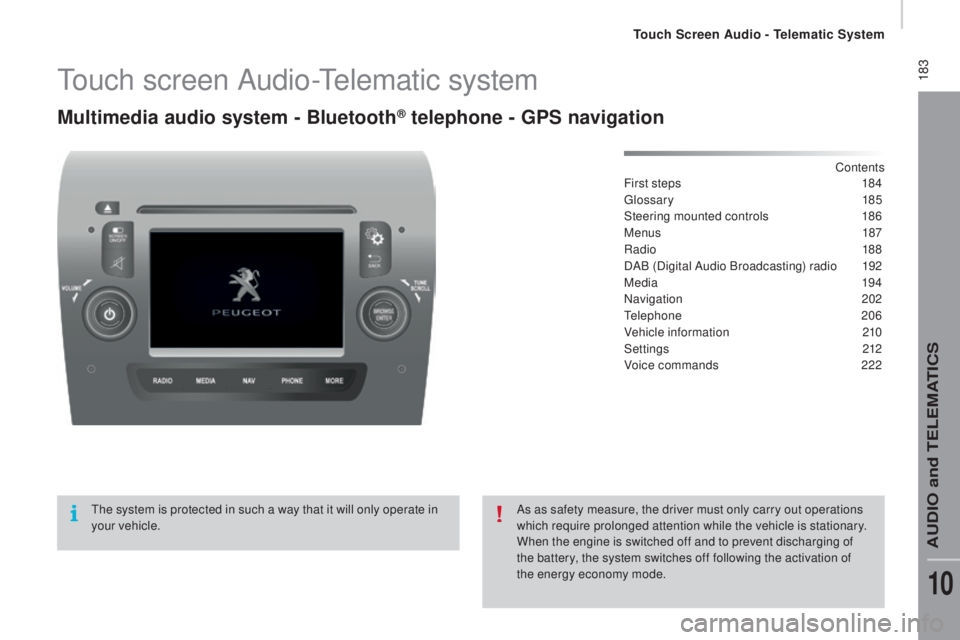
183touch screen Audio-telematic system
Multimedia audio system - Bluetooth® telephone - GPS navigation
Contents
First steps 18 4
gloss
ary
1
85
Steering mounted controls
18
6
Menus
1
87
Radio
18
8
DAB (Digital Audio Broadcasting) radio
19
2
Media
19
4
Navigation
20
2
tele
phone
2
06
Vehicle information
21
0
Settings
2
12
Voice commands
22
2
the s
ystem is protected in such a way that it will only operate in
your vehicle. As as safety measure, the driver must only carry out operations
which require prolonged attention while the vehicle is stationary.
When the engine is switched off and to prevent discharging of
the battery, the system switches off following the activation of
the energy economy mode.
touch Screen Audio - telematic System
AuDIO and teLeMAtICS
10
Page 187 of 276
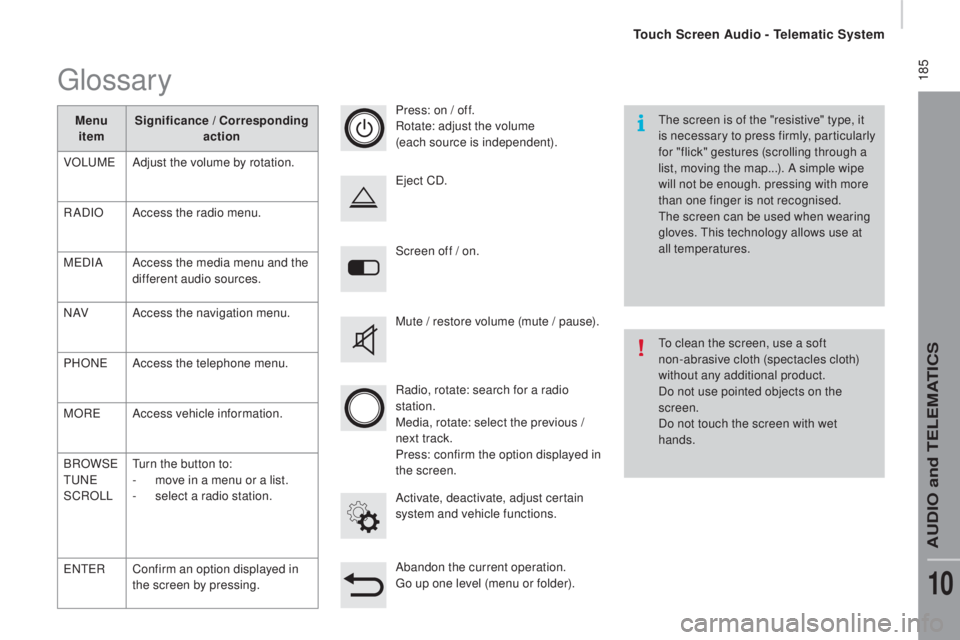
185
Screen off / on.
Activate, deactivate, adjust certain
system and vehicle functions.
eje
ct CD.
Mute / restore volume (mute / pause).
Abandon the current operation.
go up o
ne level (menu or folder).
Press: on / off.
Rotate: adjust the volume
(each source is independent).
Radio, rotate: search for a radio
station.
Media, rotate: select the previous /
next track.
Press: confirm the option displayed in
the screen.
the s
creen is of the "resistive" type, it
is necessary to press firmly, particularly
for "flick" gestures (scrolling through a
list, moving the map...). A simple wipe
will not be enough. pressing with more
than one finger is not recognised.
the s
creen can be used when wearing
gloves.
thi
s technology allows use at
all temperatures.
to cl
ean the screen, use a soft
non-abrasive cloth (spectacles cloth)
without any additional product.
Do not use pointed objects on the
screen.
Do not touch the screen with wet
hands.
glossary
Menu item Significance / cor
responding
action
VOL
uMeAd
just the volume by rotation.
RADIO Access the radio menu.
M
eD
IA Access the media menu and the
different audio sources.
N AV Access the navigation menu.
PHON
eAc
cess the telephone menu.
MOR
eAc
cess vehicle information.
BROWS
e
tuNeSC
ROLL
tur
n the button to:
-
mov
e in a menu or a list.
-
se
lect a radio station.
eNteRC
onfirm an option displayed in
the screen by pressing.
touch Screen Audio - telematic System
AuDIO and teLeMAtICS
10
Page 189 of 276
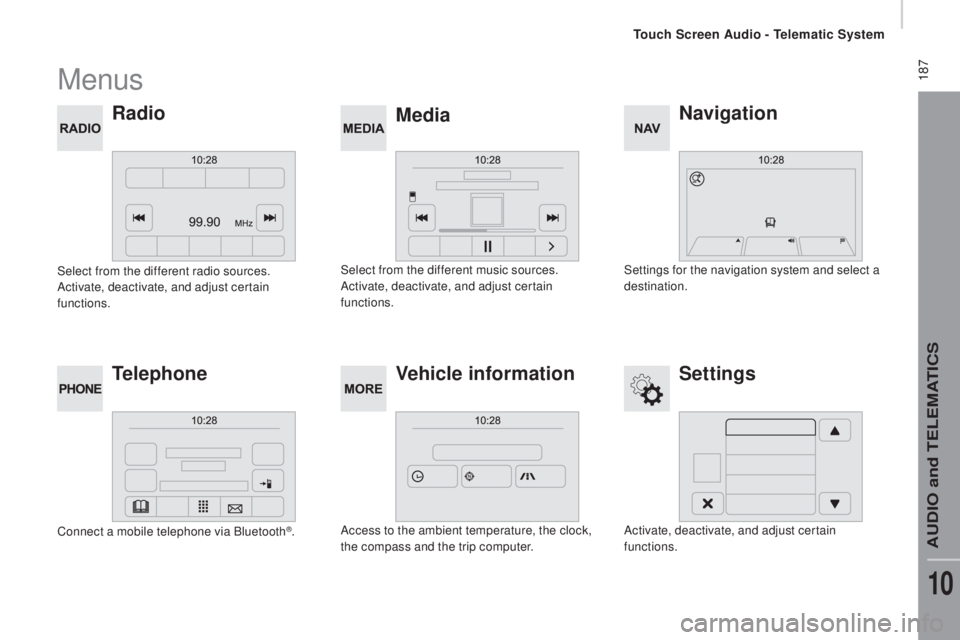
187Menus
navigation
M
ediaradio
Settings
tele
phone Vehicle information
Settings for the navigation system and select a
destination.
Select from the different music sources.
Activate, deactivate, and adjust certain
functions.
Select from the different radio sources.
Activate, deactivate, and adjust certain
functions.
Activate, deactivate, and adjust certain
functions.
Connect a mobile telephone via Bluetooth
®.
Access to the ambient temperature, the clock,
the compass and the trip computer.
touch Screen Audio - telematic System
AuDIO and teLeMAtICS
10
Page 204 of 276
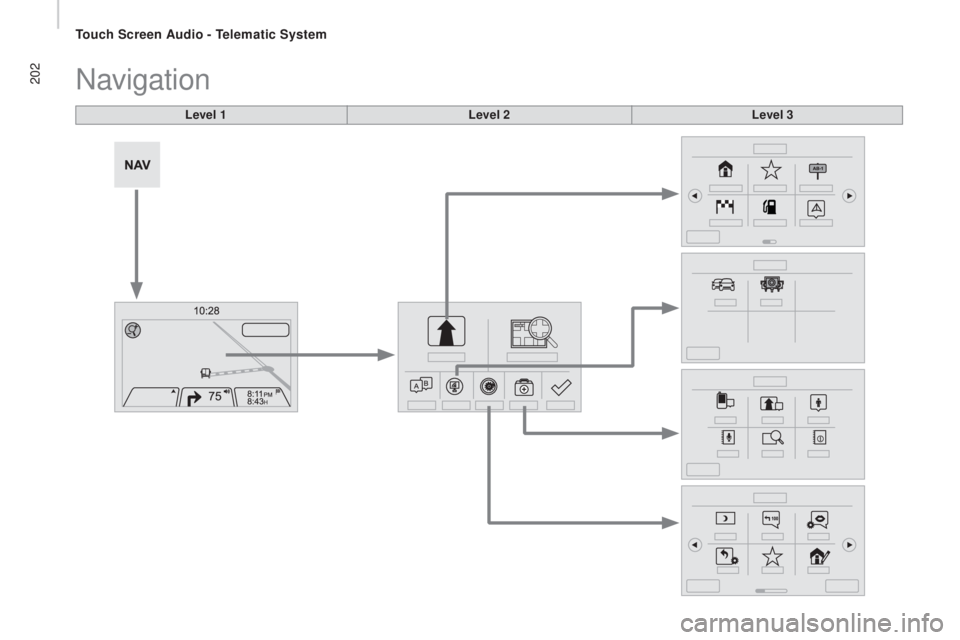
202Navigation
Level 1Level 2Level 3
touch Screen Audio - telematic System
Page 205 of 276
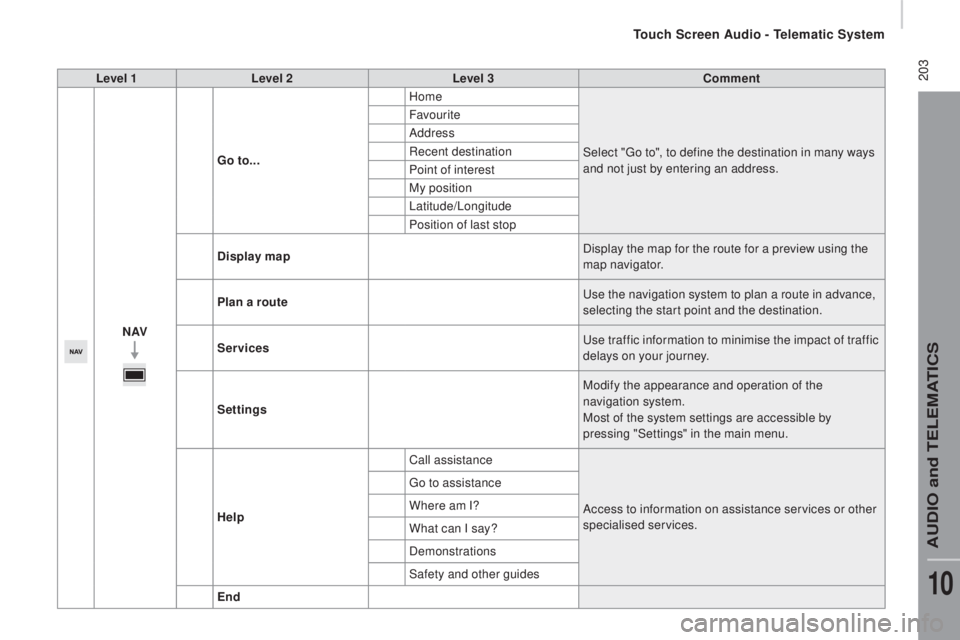
203Level 1Level 2 Level 3com ment
nAVGo
to... Home
Select "
go to"
, to define the destination in many ways
and not just by entering an address.
Favourite
Address
Recent destination
Point of interest
My position
Latitude/Longitude
Position of last stop
di
splay map Display the map for the route for a preview using the
map navigator.
Plan a route
use t
he navigation system to plan a route in advance,
selecting the start point and the destination.
Services
use t
raffic information to minimise the impact of traffic
delays on your journey.
Settings Modify the appearance and operation of the
navigation system.
Most of the system settings are accessible by
pressing "Settings" in the main menu.
Help Call assistance
Access to information on assistance services or other
specialised services.
go to a
ssistance
Where am I?
What can I say?
Demonstrations
Safety and other guides
End
touch Screen Audio - telematic System
AuDIO and teLeMAtICS
10
Page 207 of 276
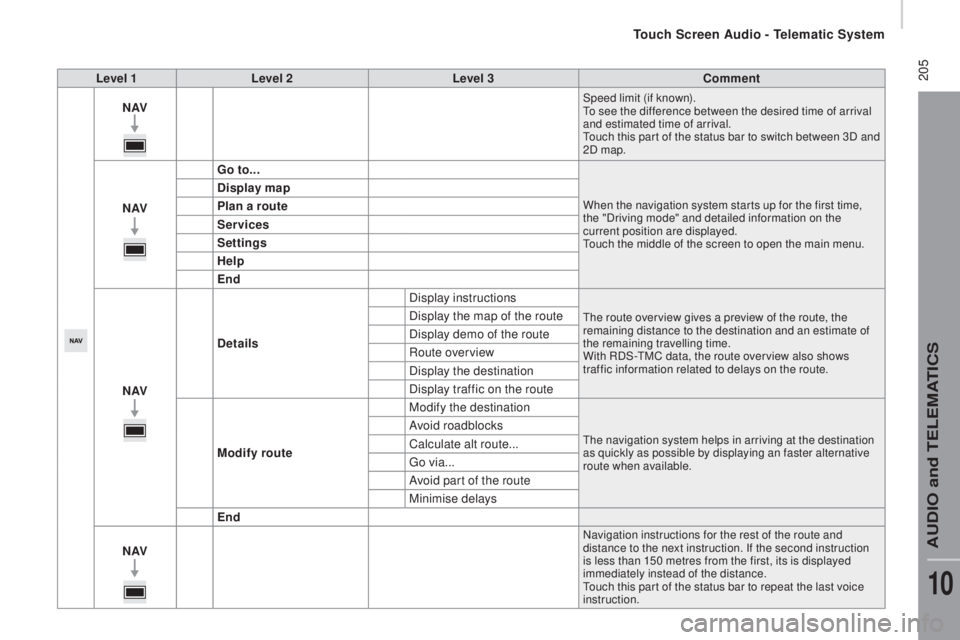
205Level 1Level 2 Level 3com ment
nAVSpeed limit (if known).to se
e the difference between the desired time of arrival
and estimated time of arrival.
tou
ch this par t of the status bar to switch between 3D and
2D map.
nAV Go to...When the navigation system star ts up for the first time,
the "Driving mode" and detailed information on the
current position are displayed.
tou
ch the middle of the screen to open the main menu.
display map
Pl an a route
Services
Settings
Help
End
nAV
det
ails Display instructions
the route over view gives a preview of the route, the
r emaining distance to the destination and an estimate of
the remaining travelling time.
With RDS-
tMC d
ata, the route over view also shows
traffic information related to delays on the route.Display the map of the route
Display demo of the route
Route overview
Display the destination
Display traffic on the route
Modify route Modify the destination
the navigation system helps in arriving at the destination
a s quickly as possible by displaying an faster alternative
route when available.Avoid roadblocks
Calculate alt route...
go v
ia...
Avoid part of the route
Minimise delays
End
nAV
Navigation instructions for the rest of the route and
distance to the next instruction. If the second instruction
is less than 150 metres from the first, its is displayed
immediately instead of the distance.
tou
ch this par t of the status bar to repeat the last voice
instruction.
touch Screen Audio - telematic System
AuDIO and teLeMAtICS
10
Page 230 of 276
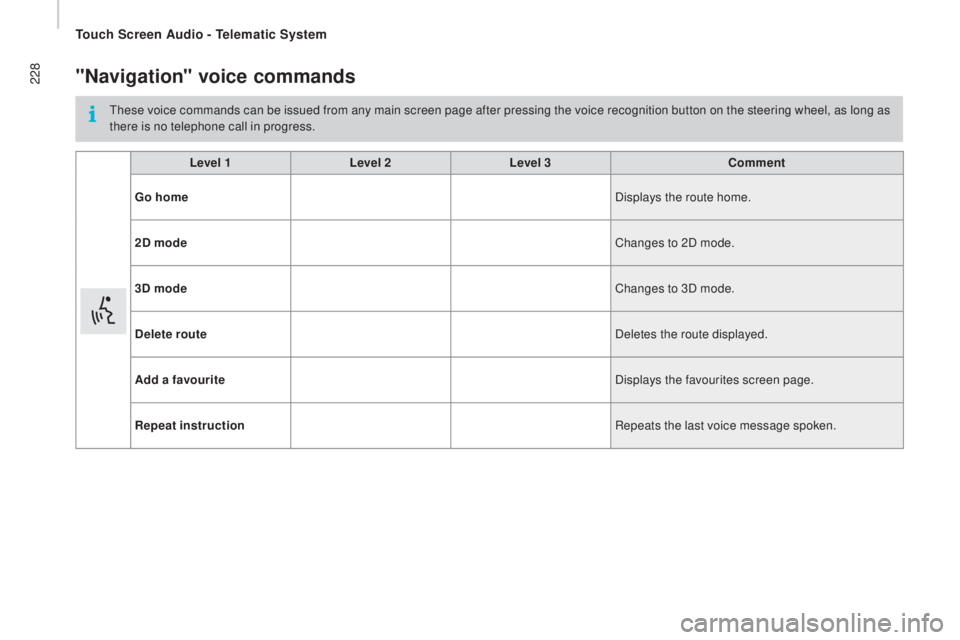
228"navigation" voice commands
these voice commands can be issued from any main screen page after pressing the voice recognition button on the steering wheel, as long as
t here is no telephone call in progress.
Level 1 Level 2Level 3
com
ment
Go home Displays the route home.
2
d m
ode Changes to 2D mode.
3
d m
ode Changes to 3D mode.
dele
te route Deletes the route displayed.
Add a favourite Displays the favourites screen page.
repe
at instruction Repeats the last voice message spoken.
touch Screen Audio - telematic System