ECO mode PONTIAC G5 2008 Owners Manual
[x] Cancel search | Manufacturer: PONTIAC, Model Year: 2008, Model line: G5, Model: PONTIAC G5 2008Pages: 388, PDF Size: 2.22 MB
Page 137 of 388
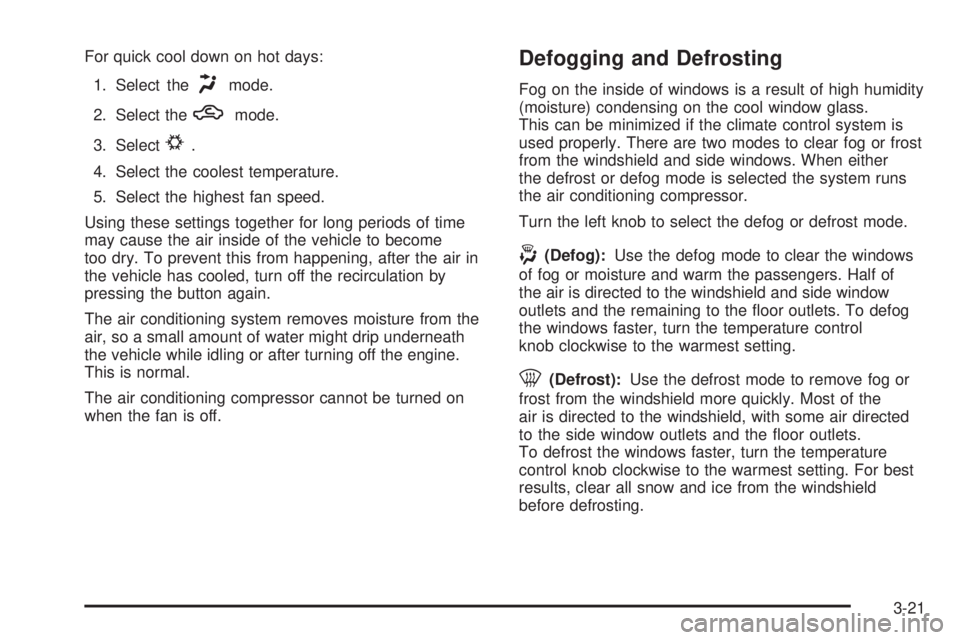
For quick cool down on hot days:
1. Select the
Hmode.
2. Select the
hmode.
3. Select
#.
4. Select the coolest temperature.
5. Select the highest fan speed.
Using these settings together for long periods of time
may cause the air inside of the vehicle to become
too dry. To prevent this from happening, after the air in
the vehicle has cooled, turn off the recirculation by
pressing the button again.
The air conditioning system removes moisture from the
air, so a small amount of water might drip underneath
the vehicle while idling or after turning off the engine.
This is normal.
The air conditioning compressor cannot be turned on
when the fan is off.
Defogging and Defrosting
Fog on the inside of windows is a result of high humidity
(moisture) condensing on the cool window glass.
This can be minimized if the climate control system is
used properly. There are two modes to clear fog or frost
from the windshield and side windows. When either
the defrost or defog mode is selected the system runs
the air conditioning compressor.
Turn the left knob to select the defog or defrost mode.
-(Defog):Use the defog mode to clear the windows
of fog or moisture and warm the passengers. Half of
the air is directed to the windshield and side window
outlets and the remaining to the �oor outlets. To defog
the windows faster, turn the temperature control
knob clockwise to the warmest setting.
0(Defrost):Use the defrost mode to remove fog or
frost from the windshield more quickly. Most of the
air is directed to the windshield, with some air directed
to the side window outlets and the �oor outlets.
To defrost the windows faster, turn the temperature
control knob clockwise to the warmest setting. For best
results, clear all snow and ice from the windshield
before defrosting.
3-21
Page 158 of 388
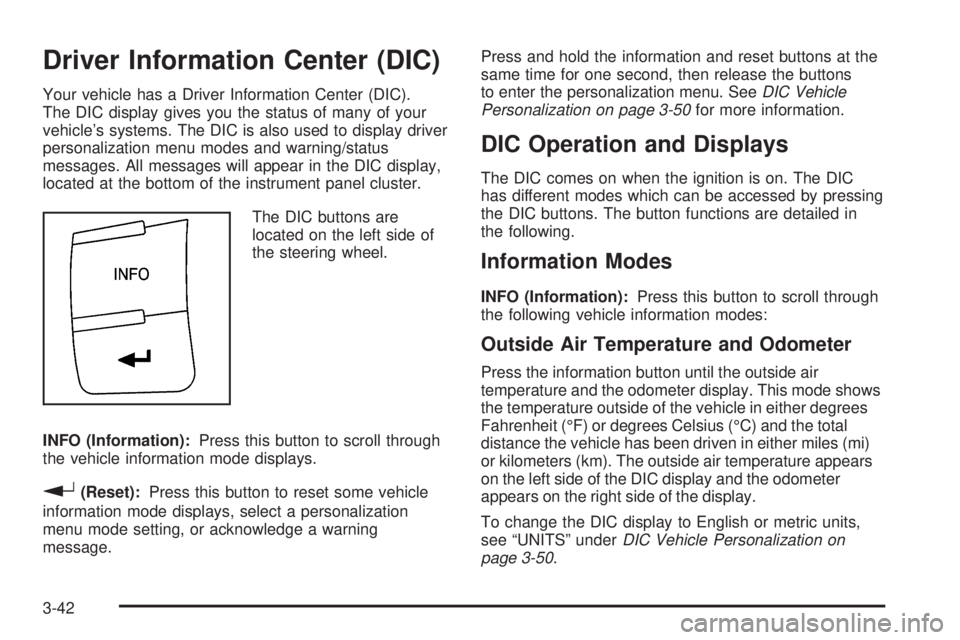
Driver Information Center (DIC)
Your vehicle has a Driver Information Center (DIC).
The DIC display gives you the status of many of your
vehicle’s systems. The DIC is also used to display driver
personalization menu modes and warning/status
messages. All messages will appear in the DIC display,
located at the bottom of the instrument panel cluster.
The DIC buttons are
located on the left side of
the steering wheel.
INFO (Information):Press this button to scroll through
the vehicle information mode displays.
r(Reset):Press this button to reset some vehicle
information mode displays, select a personalization
menu mode setting, or acknowledge a warning
message.Press and hold the information and reset buttons at the
same time for one second, then release the buttons
to enter the personalization menu. SeeDIC Vehicle
Personalization on page 3-50for more information.
DIC Operation and Displays
The DIC comes on when the ignition is on. The DIC
has different modes which can be accessed by pressing
the DIC buttons. The button functions are detailed in
the following.
Information Modes
INFO (Information):Press this button to scroll through
the following vehicle information modes:
Outside Air Temperature and Odometer
Press the information button until the outside air
temperature and the odometer display. This mode shows
the temperature outside of the vehicle in either degrees
Fahrenheit (°F) or degrees Celsius (°C) and the total
distance the vehicle has been driven in either miles (mi)
or kilometers (km). The outside air temperature appears
on the left side of the DIC display and the odometer
appears on the right side of the display.
To change the DIC display to English or metric units,
see “UNITS” underDIC Vehicle Personalization on
page 3-50.
3-42
Page 159 of 388
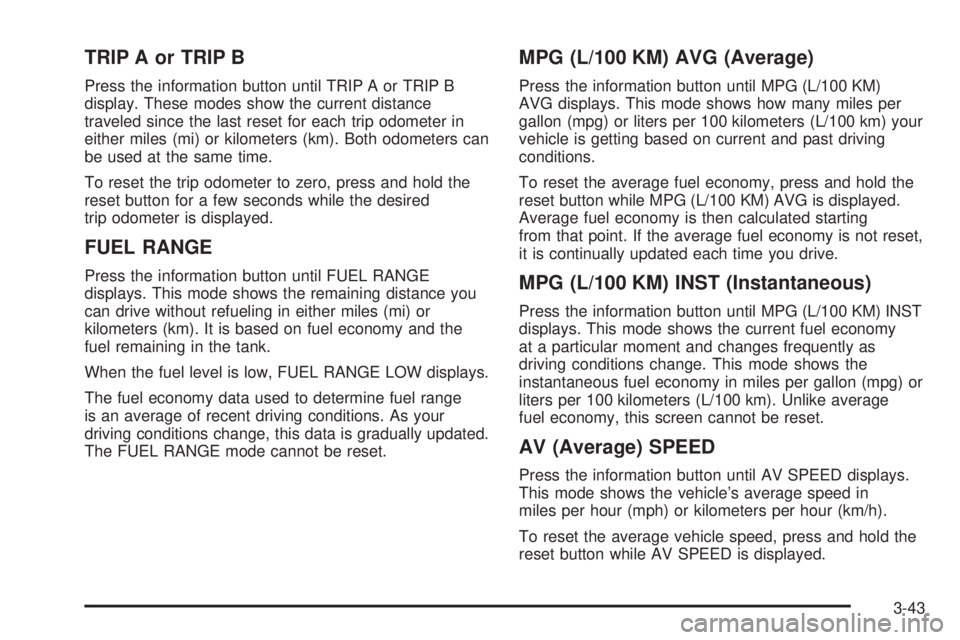
TRIP A or TRIP B
Press the information button until TRIP A or TRIP B
display. These modes show the current distance
traveled since the last reset for each trip odometer in
either miles (mi) or kilometers (km). Both odometers can
be used at the same time.
To reset the trip odometer to zero, press and hold the
reset button for a few seconds while the desired
trip odometer is displayed.
FUEL RANGE
Press the information button until FUEL RANGE
displays. This mode shows the remaining distance you
can drive without refueling in either miles (mi) or
kilometers (km). It is based on fuel economy and the
fuel remaining in the tank.
When the fuel level is low, FUEL RANGE LOW displays.
The fuel economy data used to determine fuel range
is an average of recent driving conditions. As your
driving conditions change, this data is gradually updated.
The FUEL RANGE mode cannot be reset.
MPG (L/100 KM) AVG (Average)
Press the information button until MPG (L/100 KM)
AVG displays. This mode shows how many miles per
gallon (mpg) or liters per 100 kilometers (L/100 km) your
vehicle is getting based on current and past driving
conditions.
To reset the average fuel economy, press and hold the
reset button while MPG (L/100 KM) AVG is displayed.
Average fuel economy is then calculated starting
from that point. If the average fuel economy is not reset,
it is continually updated each time you drive.
MPG (L/100 KM) INST (Instantaneous)
Press the information button until MPG (L/100 KM) INST
displays. This mode shows the current fuel economy
at a particular moment and changes frequently as
driving conditions change. This mode shows the
instantaneous fuel economy in miles per gallon (mpg) or
liters per 100 kilometers (L/100 km). Unlike average
fuel economy, this screen cannot be reset.
AV (Average) SPEED
Press the information button until AV SPEED displays.
This mode shows the vehicle’s average speed in
miles per hour (mph) or kilometers per hour (km/h).
To reset the average vehicle speed, press and hold the
reset button while AV SPEED is displayed.
3-43
Page 160 of 388
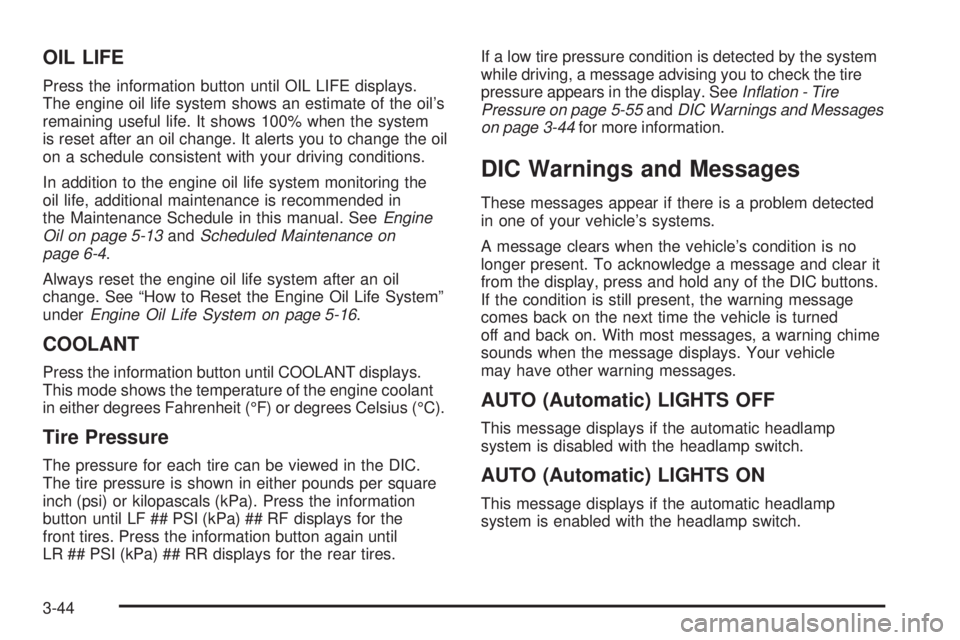
OIL LIFE
Press the information button until OIL LIFE displays.
The engine oil life system shows an estimate of the oil’s
remaining useful life. It shows 100% when the system
is reset after an oil change. It alerts you to change the oil
on a schedule consistent with your driving conditions.
In addition to the engine oil life system monitoring the
oil life, additional maintenance is recommended in
the Maintenance Schedule in this manual. SeeEngine
Oil on page 5-13andScheduled Maintenance on
page 6-4.
Always reset the engine oil life system after an oil
change. See “How to Reset the Engine Oil Life System”
underEngine Oil Life System on page 5-16.
COOLANT
Press the information button until COOLANT displays.
This mode shows the temperature of the engine coolant
in either degrees Fahrenheit (°F) or degrees Celsius (°C).
Tire Pressure
The pressure for each tire can be viewed in the DIC.
The tire pressure is shown in either pounds per square
inch (psi) or kilopascals (kPa). Press the information
button until LF ## PSI (kPa) ## RF displays for the
front tires. Press the information button again until
LR ## PSI (kPa) ## RR displays for the rear tires.If a low tire pressure condition is detected by the system
while driving, a message advising you to check the tire
pressure appears in the display. SeeInflation - Tire
Pressure on page 5-55andDIC Warnings and Messages
on page 3-44for more information.
DIC Warnings and Messages
These messages appear if there is a problem detected
in one of your vehicle’s systems.
A message clears when the vehicle’s condition is no
longer present. To acknowledge a message and clear it
from the display, press and hold any of the DIC buttons.
If the condition is still present, the warning message
comes back on the next time the vehicle is turned
off and back on. With most messages, a warning chime
sounds when the message displays. Your vehicle
may have other warning messages.
AUTO (Automatic) LIGHTS OFF
This message displays if the automatic headlamp
system is disabled with the headlamp switch.
AUTO (Automatic) LIGHTS ON
This message displays if the automatic headlamp
system is enabled with the headlamp switch.
3-44
Page 166 of 388
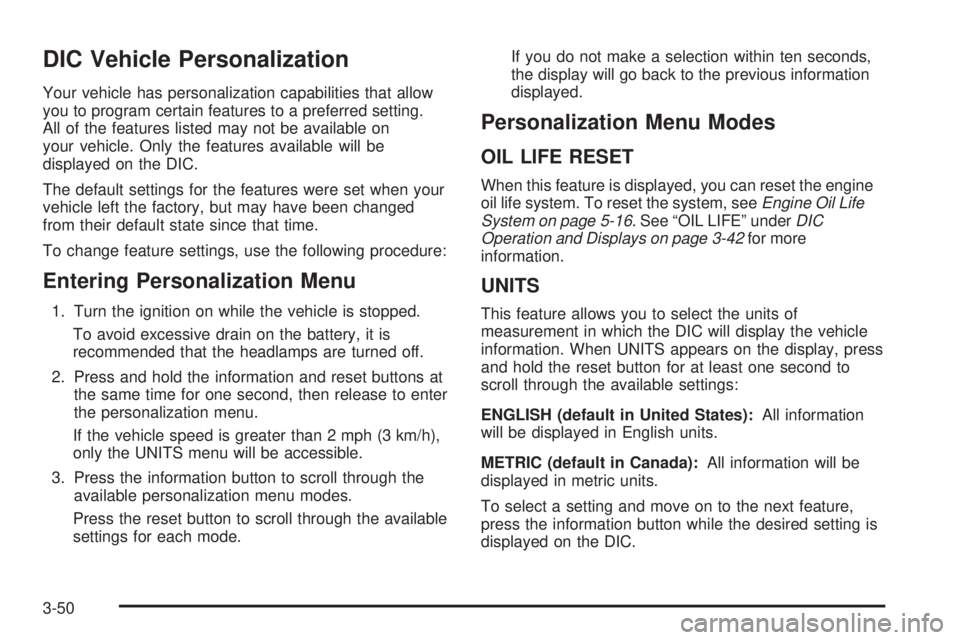
DIC Vehicle Personalization
Your vehicle has personalization capabilities that allow
you to program certain features to a preferred setting.
All of the features listed may not be available on
your vehicle. Only the features available will be
displayed on the DIC.
The default settings for the features were set when your
vehicle left the factory, but may have been changed
from their default state since that time.
To change feature settings, use the following procedure:
Entering Personalization Menu
1. Turn the ignition on while the vehicle is stopped.
To avoid excessive drain on the battery, it is
recommended that the headlamps are turned off.
2. Press and hold the information and reset buttons at
the same time for one second, then release to enter
the personalization menu.
If the vehicle speed is greater than 2 mph (3 km/h),
only the UNITS menu will be accessible.
3. Press the information button to scroll through the
available personalization menu modes.
Press the reset button to scroll through the available
settings for each mode.If you do not make a selection within ten seconds,
the display will go back to the previous information
displayed.
Personalization Menu Modes
OIL LIFE RESET
When this feature is displayed, you can reset the engine
oil life system. To reset the system, seeEngine Oil Life
System on page 5-16. See “OIL LIFE” underDIC
Operation and Displays on page 3-42for more
information.
UNITS
This feature allows you to select the units of
measurement in which the DIC will display the vehicle
information. When UNITS appears on the display, press
and hold the reset button for at least one second to
scroll through the available settings:
ENGLISH (default in United States):All information
will be displayed in English units.
METRIC (default in Canada):All information will be
displayed in metric units.
To select a setting and move on to the next feature,
press the information button while the desired setting is
displayed on the DIC.
3-50
Page 167 of 388

TIRE LEARN?
This mode is available on vehicles without the Remote
Keyless Entry (RKE) system. After rotating the tires
or after replacing a tire or sensor, the Tire Pressure
Monitor System (TPMS) must re-learn the tire positions.
To re-learn the tire positions, seeTire Pressure
Monitor System on page 5-56. SeeTire Inspection and
Rotation on page 5-62andDIC Warnings and
Messages on page 3-44for more information.
REMOTE START
If your vehicle has remote start, this feature allows
remote start to be turned off or on. Remote start allows
you to start the engine from outside of the vehicle
using your Remote Keyless Entry (RKE) transmitter.
When REMOTE START appears on the display, press
and hold the reset button for at least one second to
scroll through the available settings:
OFF:The remote start feature will be disabled.
ON (default):The remote start feature will be enabled.
SeeRemote Vehicle Start on page 2-6for more
information.
To select a setting and move on to the next feature,
press the information button while the desired setting is
displayed on the DIC.
LOCK HORN
If your vehicle has Remote Keyless Entry (RKE), this
feature, which allows the vehicle’s horn to chirp
every time the lock button on the RKE transmitter is
pressed, can be enabled or disabled. When LOCK
HORN appears on the display, press and hold the reset
button for at least one second to scroll through the
available settings:
OFF (default):The horn will not chirp on the �rst press
of the lock button on the RKE transmitter. The horn
will still chirp on the second press.
ON:The horn will chirp on the �rst press of the lock
button on the RKE transmitter.
SeeRemote Keyless Entry (RKE) System Operation on
page 2-4for more information.
To select a setting and move on to the next feature,
press the information button while the desired setting is
displayed on the DIC.
3-51
Page 171 of 388
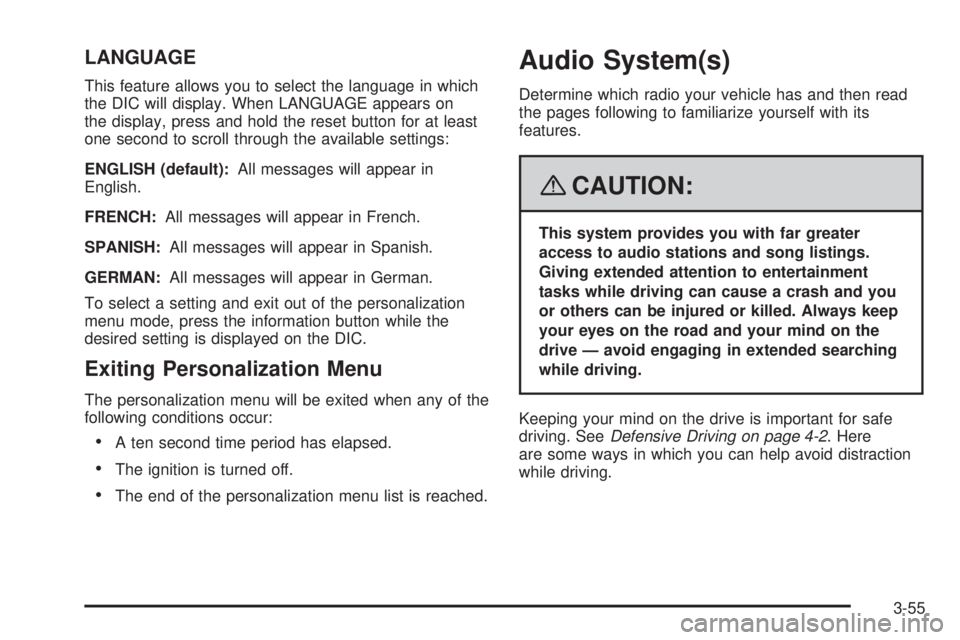
LANGUAGE
This feature allows you to select the language in which
the DIC will display. When LANGUAGE appears on
the display, press and hold the reset button for at least
one second to scroll through the available settings:
ENGLISH (default):All messages will appear in
English.
FRENCH:All messages will appear in French.
SPANISH:All messages will appear in Spanish.
GERMAN:All messages will appear in German.
To select a setting and exit out of the personalization
menu mode, press the information button while the
desired setting is displayed on the DIC.
Exiting Personalization Menu
The personalization menu will be exited when any of the
following conditions occur:
A ten second time period has elapsed.
The ignition is turned off.
The end of the personalization menu list is reached.
Audio System(s)
Determine which radio your vehicle has and then read
the pages following to familiarize yourself with its
features.
{CAUTION:
This system provides you with far greater
access to audio stations and song listings.
Giving extended attention to entertainment
tasks while driving can cause a crash and you
or others can be injured or killed. Always keep
your eyes on the road and your mind on the
drive — avoid engaging in extended searching
while driving.
Keeping your mind on the drive is important for safe
driving. SeeDefensive Driving on page 4-2. Here
are some ways in which you can help avoid distraction
while driving.
3-55
Page 179 of 388
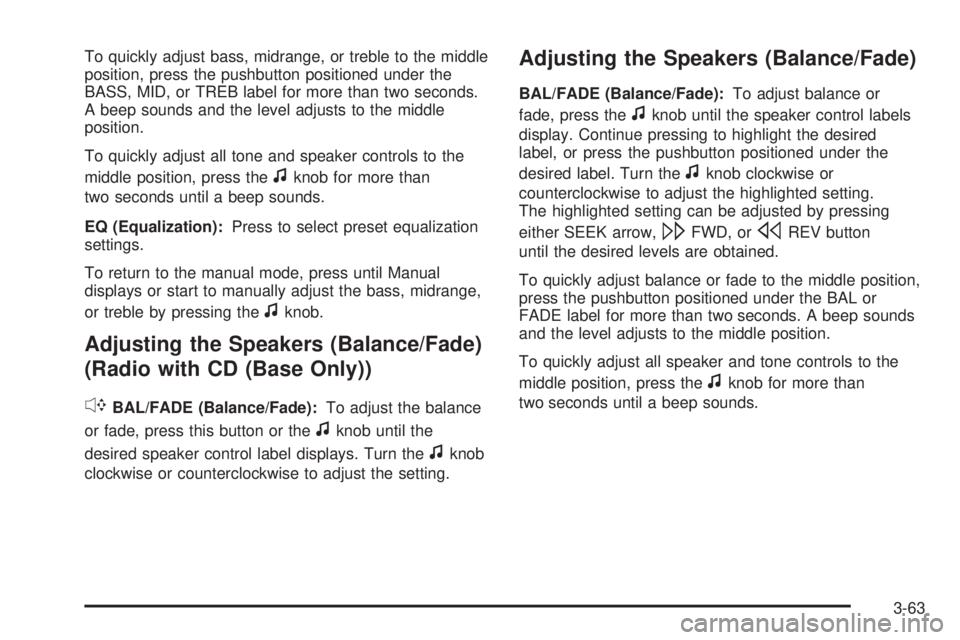
To quickly adjust bass, midrange, or treble to the middle
position, press the pushbutton positioned under the
BASS, MID, or TREB label for more than two seconds.
A beep sounds and the level adjusts to the middle
position.
To quickly adjust all tone and speaker controls to the
middle position, press the
fknob for more than
two seconds until a beep sounds.
EQ (Equalization):Press to select preset equalization
settings.
To return to the manual mode, press until Manual
displays or start to manually adjust the bass, midrange,
or treble by pressing the
fknob.
Adjusting the Speakers (Balance/Fade)
(Radio with CD (Base Only))
`
BAL/FADE (Balance/Fade):To adjust the balance
or fade, press this button or the
fknob until the
desired speaker control label displays. Turn the
fknob
clockwise or counterclockwise to adjust the setting.
Adjusting the Speakers (Balance/Fade)
BAL/FADE (Balance/Fade):To adjust balance or
fade, press the
fknob until the speaker control labels
display. Continue pressing to highlight the desired
label, or press the pushbutton positioned under the
desired label. Turn the
fknob clockwise or
counterclockwise to adjust the highlighted setting.
The highlighted setting can be adjusted by pressing
either SEEK arrow,
\FWD, orsREV button
until the desired levels are obtained.
To quickly adjust balance or fade to the middle position,
press the pushbutton positioned under the BAL or
FADE label for more than two seconds. A beep sounds
and the level adjusts to the middle position.
To quickly adjust all speaker and tone controls to the
middle position, press the
fknob for more than
two seconds until a beep sounds.
3-63
Page 187 of 388
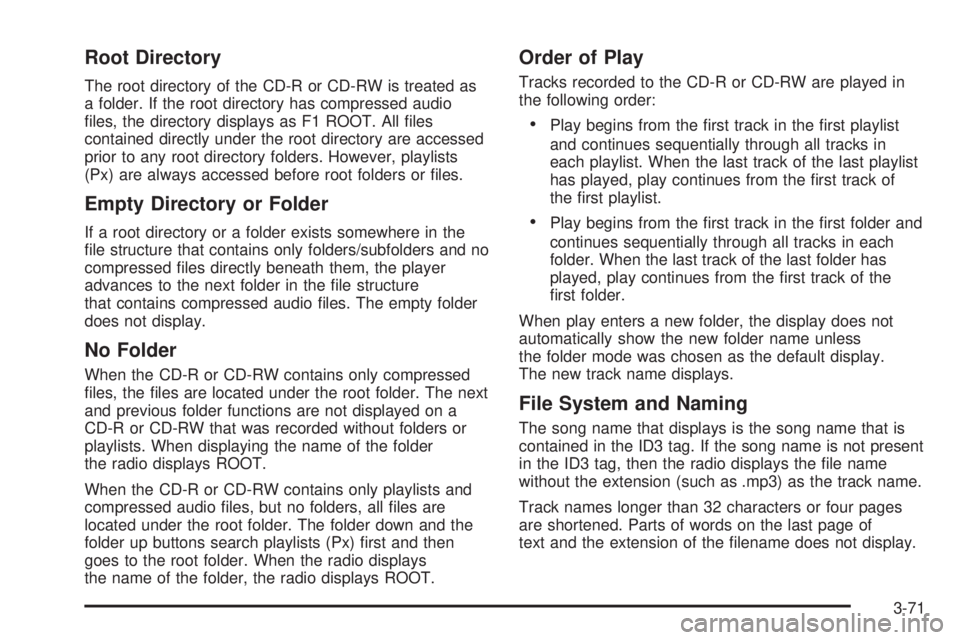
Root Directory
The root directory of the CD-R or CD-RW is treated as
a folder. If the root directory has compressed audio
�les, the directory displays as F1 ROOT. All �les
contained directly under the root directory are accessed
prior to any root directory folders. However, playlists
(Px) are always accessed before root folders or �les.
Empty Directory or Folder
If a root directory or a folder exists somewhere in the
�le structure that contains only folders/subfolders and no
compressed �les directly beneath them, the player
advances to the next folder in the �le structure
that contains compressed audio �les. The empty folder
does not display.
No Folder
When the CD-R or CD-RW contains only compressed
�les, the �les are located under the root folder. The next
and previous folder functions are not displayed on a
CD-R or CD-RW that was recorded without folders or
playlists. When displaying the name of the folder
the radio displays ROOT.
When the CD-R or CD-RW contains only playlists and
compressed audio �les, but no folders, all �les are
located under the root folder. The folder down and the
folder up buttons search playlists (Px) �rst and then
goes to the root folder. When the radio displays
the name of the folder, the radio displays ROOT.
Order of Play
Tracks recorded to the CD-R or CD-RW are played in
the following order:
Play begins from the �rst track in the �rst playlist
and continues sequentially through all tracks in
each playlist. When the last track of the last playlist
has played, play continues from the �rst track of
the �rst playlist.
Play begins from the �rst track in the �rst folder and
continues sequentially through all tracks in each
folder. When the last track of the last folder has
played, play continues from the �rst track of the
�rst folder.
When play enters a new folder, the display does not
automatically show the new folder name unless
the folder mode was chosen as the default display.
The new track name displays.
File System and Naming
The song name that displays is the song name that is
contained in the ID3 tag. If the song name is not present
in the ID3 tag, then the radio displays the �le name
without the extension (such as .mp3) as the track name.
Track names longer than 32 characters or four pages
are shortened. Parts of words on the last page of
text and the extension of the �lename does not display.
3-71
Page 189 of 388
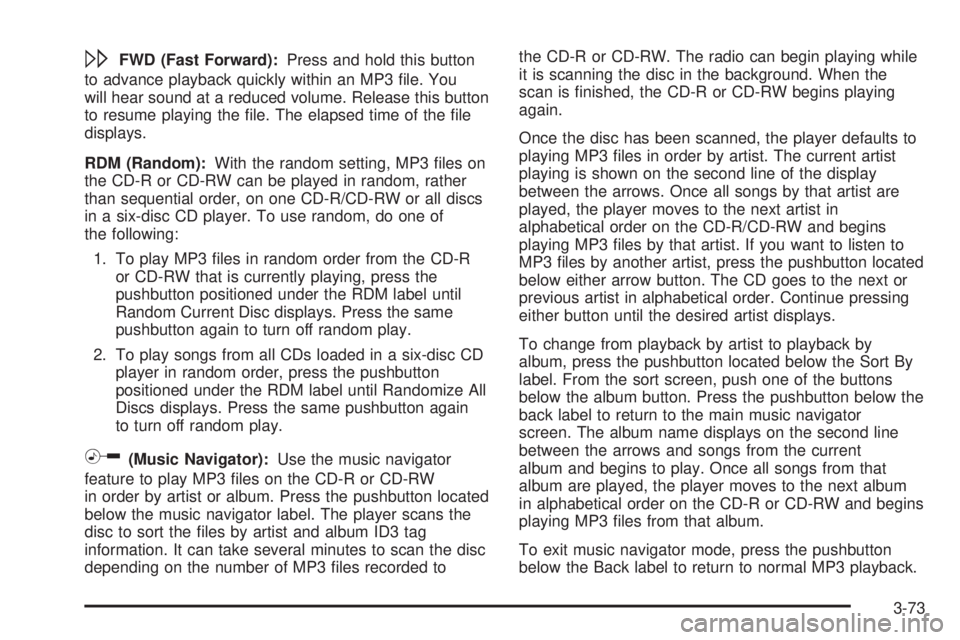
\FWD (Fast Forward):Press and hold this button
to advance playback quickly within an MP3 �le. You
will hear sound at a reduced volume. Release this button
to resume playing the �le. The elapsed time of the �le
displays.
RDM (Random):With the random setting, MP3 �les on
the CD-R or CD-RW can be played in random, rather
than sequential order, on one CD-R/CD-RW or all discs
in a six-disc CD player. To use random, do one of
the following:
1. To play MP3 �les in random order from the CD-R
or CD-RW that is currently playing, press the
pushbutton positioned under the RDM label until
Random Current Disc displays. Press the same
pushbutton again to turn off random play.
2. To play songs from all CDs loaded in a six-disc CD
player in random order, press the pushbutton
positioned under the RDM label until Randomize All
Discs displays. Press the same pushbutton again
to turn off random play.
h(Music Navigator):Use the music navigator
feature to play MP3 �les on the CD-R or CD-RW
in order by artist or album. Press the pushbutton located
below the music navigator label. The player scans the
disc to sort the �les by artist and album ID3 tag
information. It can take several minutes to scan the disc
depending on the number of MP3 �les recorded tothe CD-R or CD-RW. The radio can begin playing while
it is scanning the disc in the background. When the
scan is �nished, the CD-R or CD-RW begins playing
again.
Once the disc has been scanned, the player defaults to
playing MP3 �les in order by artist. The current artist
playing is shown on the second line of the display
between the arrows. Once all songs by that artist are
played, the player moves to the next artist in
alphabetical order on the CD-R/CD-RW and begins
playing MP3 �les by that artist. If you want to listen to
MP3 �les by another artist, press the pushbutton located
below either arrow button. The CD goes to the next or
previous artist in alphabetical order. Continue pressing
either button until the desired artist displays.
To change from playback by artist to playback by
album, press the pushbutton located below the Sort By
label. From the sort screen, push one of the buttons
below the album button. Press the pushbutton below the
back label to return to the main music navigator
screen. The album name displays on the second line
between the arrows and songs from the current
album and begins to play. Once all songs from that
album are played, the player moves to the next album
in alphabetical order on the CD-R or CD-RW and begins
playing MP3 �les from that album.
To exit music navigator mode, press the pushbutton
below the Back label to return to normal MP3 playback.
3-73