AUX PONTIAC G5 2010 Owners Manual
[x] Cancel search | Manufacturer: PONTIAC, Model Year: 2010, Model line: G5, Model: PONTIAC G5 2010Pages: 422, PDF Size: 2.22 MB
Page 7 of 422
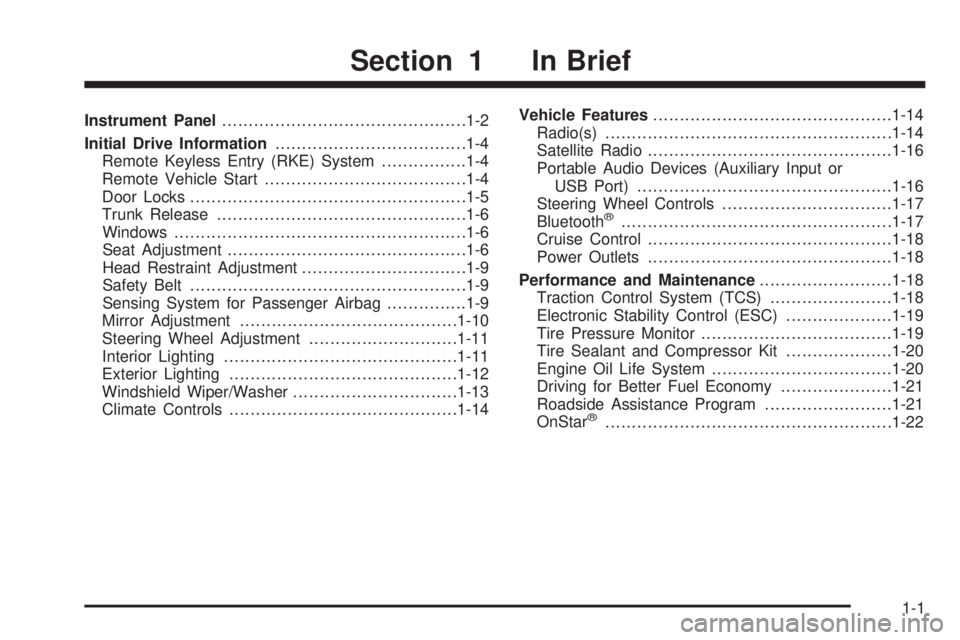
Instrument Panel............................................. .1-2
Initial Drive Information ....................................1-4
Remote Keyless Entry (RKE) System ................1-4
Remote Vehicle Start ..................................... .1-4
Door Locks ................................................... .1-5
Trunk Release .............................................. .1-6
Windows ...................................................... .1-6
Seat Adjustment ............................................ .1-6
Head Restraint Adjustment ...............................1-9
Safety Belt ................................................... .1-9
Sensing System for Passenger Airbag ...............1-9
Mirror Adjustment ........................................ .1-10
Steering Wheel Adjustment ............................1-11
Interior Lighting ........................................... .1-11
Exterior Lighting .......................................... .1-12
Windshield Wiper/Washer ...............................1-13
Climate Controls .......................................... .1-14Vehicle Features
............................................ .1-14
Radio(s) ..................................................... .1-14
Satellite Radio ............................................. .1-16
Portable Audio Devices (Auxiliary Input or USB Port) ............................................... .1-16
Steering Wheel Controls ................................1-17
Bluetooth
®.................................................. .1-17
Cruise Control ............................................. .1-18
Power Outlets ............................................. .1-18
Performance and Maintenance .........................1-18
Traction Control System (TCS) .......................1-18
Electronic Stability Control (ESC) ....................1-19
Tire Pressure Monitor ................................... .1-19
Tire Sealant and Compressor Kit ....................1-20
Engine Oil Life System ................................. .1-20
Driving for Better Fuel Economy .....................1-21
Roadside Assistance Program ........................1-21
OnStar
®..................................................... .1-22
Section 1 In Brief
1-1
Page 22 of 422

Satellite Radio
XM is a satellite radio service that is based in the 48
contiguous United States and 10 Canadian provinces.
XM satellite radio has a wide variety of programming
and commercial-free music, coast-to-coast, and in
digital-quality sound.
A fee is required to receive the XM service.
For more information, refer to:
•www.xmradio.com or call 1-800-929-2100 (U.S.)
•www.xmradio.ca or call 1-877-438-9677 (Canada)
See “XM Satellite Radio Service” under Radio(s)
on page 4-51.
Portable Audio Devices (Auxiliary
Input or USB Port)
This vehicle may have an auxiliary input jack and a
USB port, located on the audio faceplate. External
devices such as iPods
®, laptop computers, MP3 players,
CD changers, USB storage devices, etc. can be
connected to the auxiliary input jack using a 3.5 mm
(1/8 in) cable or the USB port depending on the audio
system.
Press the CD/AUX button to play audio from the
portable player.
See “Using the Auxiliary Input Jack” and “Using the
USB Port” under Radio(s) on page 4-51 .
1-16
Page 200 of 422
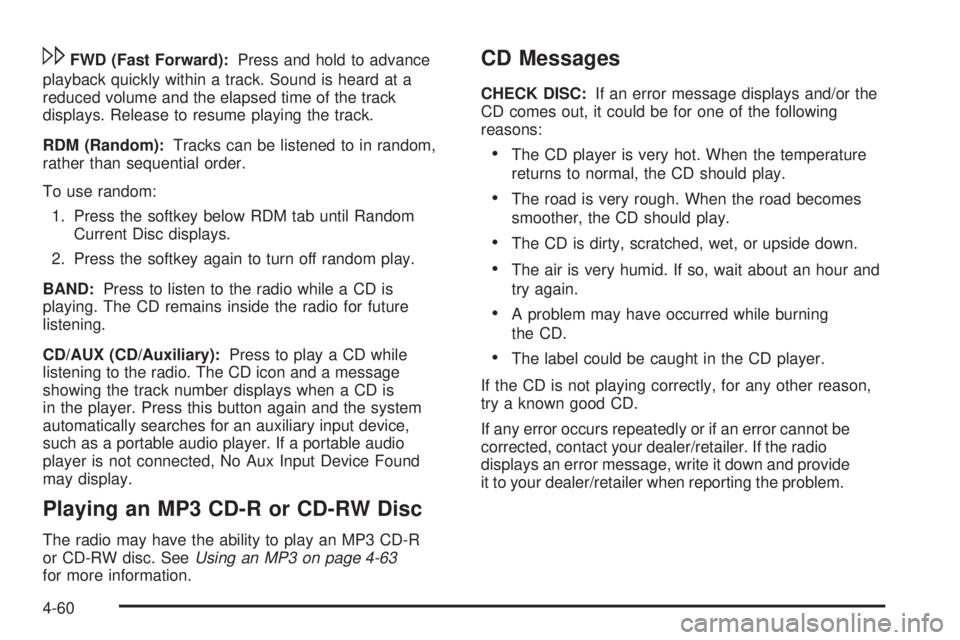
\FWD (Fast Forward):Press and hold to advance
playback quickly within a track. Sound is heard at a
reduced volume and the elapsed time of the track
displays. Release to resume playing the track.
RDM (Random): Tracks can be listened to in random,
rather than sequential order.
To use random:
1. Press the softkey below RDM tab until Random Current Disc displays.
2. Press the softkey again to turn off random play.
BAND: Press to listen to the radio while a CD is
playing. The CD remains inside the radio for future
listening.
CD/AUX (CD/Auxiliary): Press to play a CD while
listening to the radio. The CD icon and a message
showing the track number displays when a CD is
in the player. Press this button again and the system
automatically searches for an auxiliary input device,
such as a portable audio player. If a portable audio
player is not connected, No Aux Input Device Found
may display.
Playing an MP3 CD-R or CD-RW Disc
The radio may have the ability to play an MP3 CD-R
or CD-RW disc. See Using an MP3 on page 4-63
for more information.
CD Messages
CHECK DISC: If an error message displays and/or the
CD comes out, it could be for one of the following
reasons:
•The CD player is very hot. When the temperature
returns to normal, the CD should play.
•The road is very rough. When the road becomes
smoother, the CD should play.
•The CD is dirty, scratched, wet, or upside down.
•The air is very humid. If so, wait about an hour and
try again.
•A problem may have occurred while burning
the CD.
•The label could be caught in the CD player.
If the CD is not playing correctly, for any other reason,
try a known good CD.
If any error occurs repeatedly or if an error cannot be
corrected, contact your dealer/retailer. If the radio
displays an error message, write it down and provide
it to your dealer/retailer when reporting the problem.
4-60
Page 201 of 422
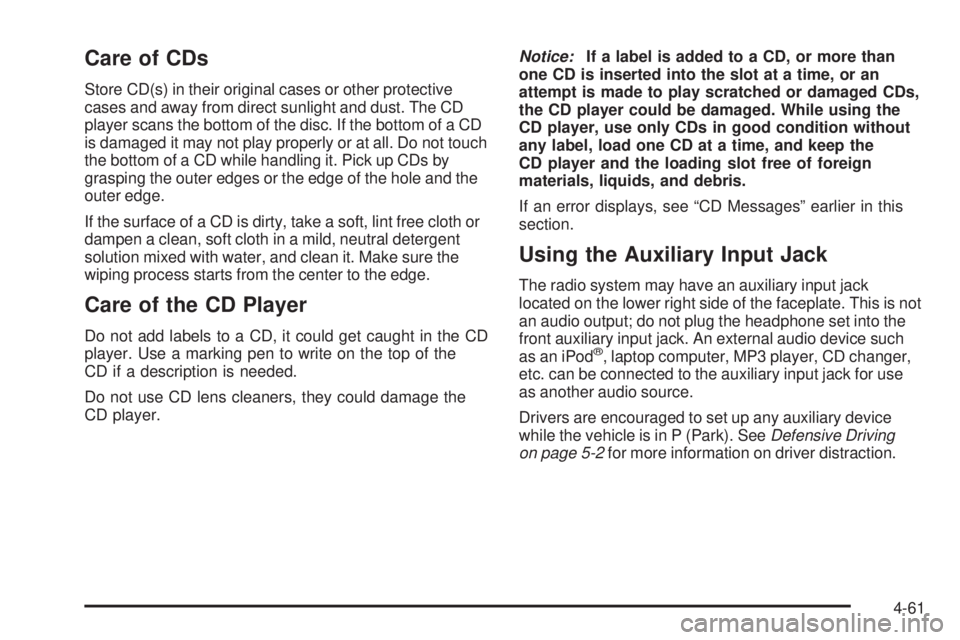
Care of CDs
Store CD(s) in their original cases or other protective
cases and away from direct sunlight and dust. The CD
player scans the bottom of the disc. If the bottom of a CD
is damaged it may not play properly or at all. Do not touch
the bottom of a CD while handling it. Pick up CDs by
grasping the outer edges or the edge of the hole and the
outer edge.
If the surface of a CD is dirty, take a soft, lint free cloth or
dampen a clean, soft cloth in a mild, neutral detergent
solution mixed with water, and clean it. Make sure the
wiping process starts from the center to the edge.
Care of the CD Player
Do not add labels to a CD, it could get caught in the CD
player. Use a marking pen to write on the top of the
CD if a description is needed.
Do not use CD lens cleaners, they could damage the
CD player.Notice:
If a label is added to a CD, or more than
one CD is inserted into the slot at a time, or an
attempt is made to play scratched or damaged CDs,
the CD player could be damaged. While using the
CD player, use only CDs in good condition without
any label, load one CD at a time, and keep the
CD player and the loading slot free of foreign
materials, liquids, and debris.
If an error displays, see “CD Messages” earlier in this
section.
Using the Auxiliary Input Jack
The radio system may have an auxiliary input jack
located on the lower right side of the faceplate. This is not
an audio output; do not plug the headphone set into the
front auxiliary input jack. An external audio device such
as an iPod
®, laptop computer, MP3 player, CD changer,
etc. can be connected to the auxiliary input jack for use
as another audio source.
Drivers are encouraged to set up any auxiliary device
while the vehicle is in P (Park). See Defensive Driving
on page 5-2 for more information on driver distraction.
4-61
Page 202 of 422
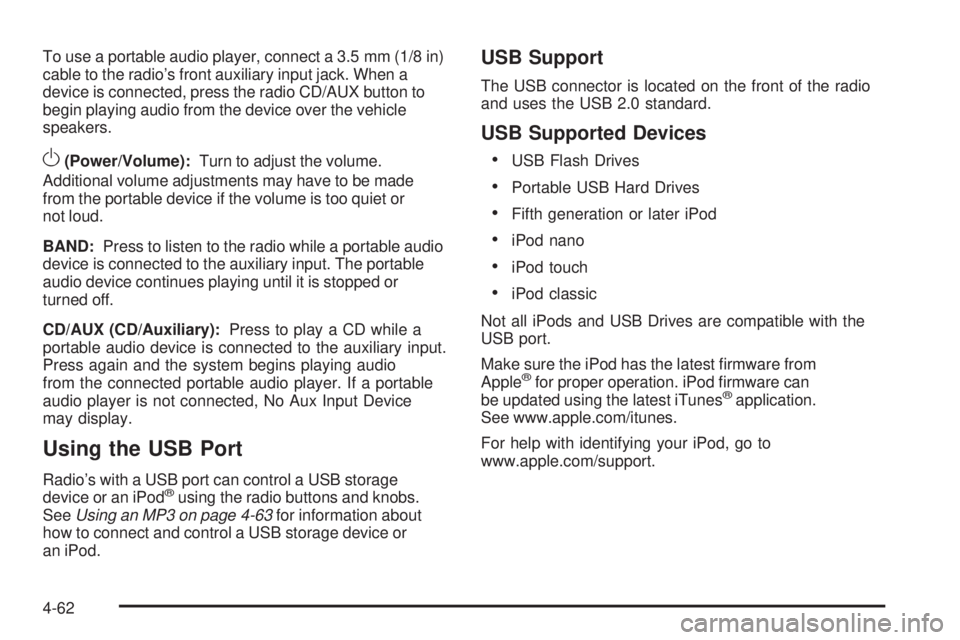
To use a portable audio player, connect a 3.5 mm (1/8 in)
cable to the radio’s front auxiliary input jack. When a
device is connected, press the radio CD/AUX button to
begin playing audio from the device over the vehicle
speakers.
O(Power/Volume):Turn to adjust the volume.
Additional volume adjustments may have to be made
from the portable device if the volume is too quiet or
not loud.
BAND: Press to listen to the radio while a portable audio
device is connected to the auxiliary input. The portable
audio device continues playing until it is stopped or
turned off.
CD/AUX (CD/Auxiliary): Press to play a CD while a
portable audio device is connected to the auxiliary input.
Press again and the system begins playing audio
from the connected portable audio player. If a portable
audio player is not connected, No Aux Input Device
may display.
Using the USB Port
Radio’s with a USB port can control a USB storage
device or an iPod®using the radio buttons and knobs.
See Using an MP3 on page 4-63 for information about
how to connect and control a USB storage device or
an iPod.
USB Support
The USB connector is located on the front of the radio
and uses the USB 2.0 standard.
USB Supported Devices
•
USB Flash Drives
•Portable USB Hard Drives
•Fifth generation or later iPod
•iPod nano
•iPod touch
•iPod classic
Not all iPods and USB Drives are compatible with the
USB port.
Make sure the iPod has the latest firmware from
Apple
®for proper operation. iPod firmware can
be updated using the latest iTunes®application.
See www.apple.com/itunes.
For help with identifying your iPod, go to
www.apple.com/support.
4-62
Page 206 of 422
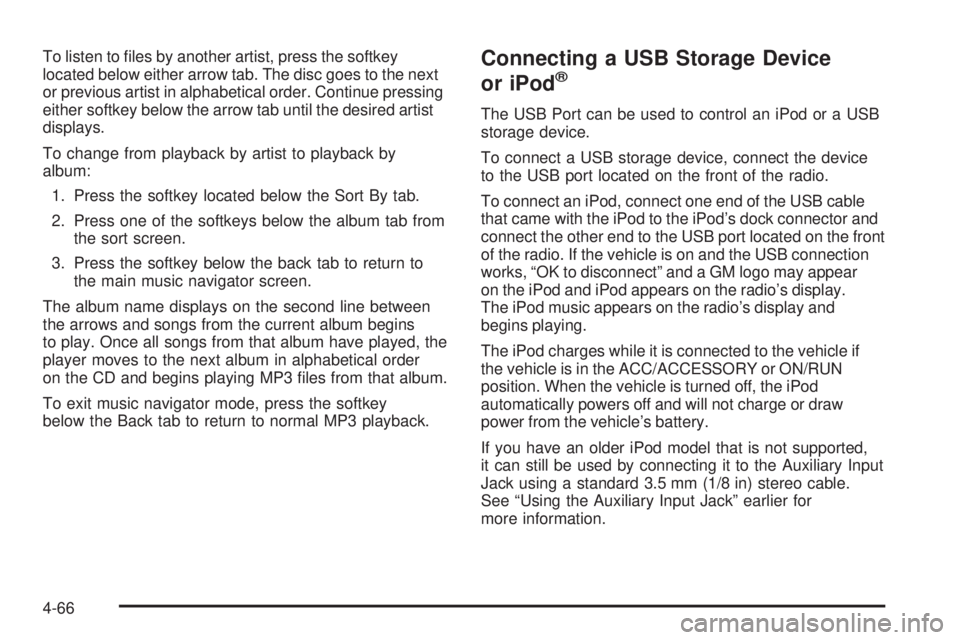
To listen to files by another artist, press the softkey
located below either arrow tab. The disc goes to the next
or previous artist in alphabetical order. Continue pressing
either softkey below the arrow tab until the desired artist
displays.
To change from playback by artist to playback by
album:1. Press the softkey located below the Sort By tab.
2. Press one of the softkeys below the album tab from the sort screen.
3. Press the softkey below the back tab to return to the main music navigator screen.
The album name displays on the second line between
the arrows and songs from the current album begins
to play. Once all songs from that album have played, the
player moves to the next album in alphabetical order
on the CD and begins playing MP3 files from that album.
To exit music navigator mode, press the softkey
below the Back tab to return to normal MP3 playback.Connecting a USB Storage Device
or iPod®
The USB Port can be used to control an iPod or a USB
storage device.
To connect a USB storage device, connect the device
to the USB port located on the front of the radio.
To connect an iPod, connect one end of the USB cable
that came with the iPod to the iPod’s dock connector and
connect the other end to the USB port located on the front
of the radio. If the vehicle is on and the USB connection
works, “OK to disconnect” and a GM logo may appear
on the iPod and iPod appears on the radio’s display.
The iPod music appears on the radio’s display and
begins playing.
The iPod charges while it is connected to the vehicle if
the vehicle is in the ACC/ACCESSORY or ON/RUN
position. When the vehicle is turned off, the iPod
automatically powers off and will not charge or draw
power from the vehicle’s battery.
If you have an older iPod model that is not supported,
it can still be used by connecting it to the Auxiliary Input
Jack using a standard 3.5 mm (1/8 in) stereo cable.
See “Using the Auxiliary Input Jack” earlier for
more information.
4-66
Page 371 of 422
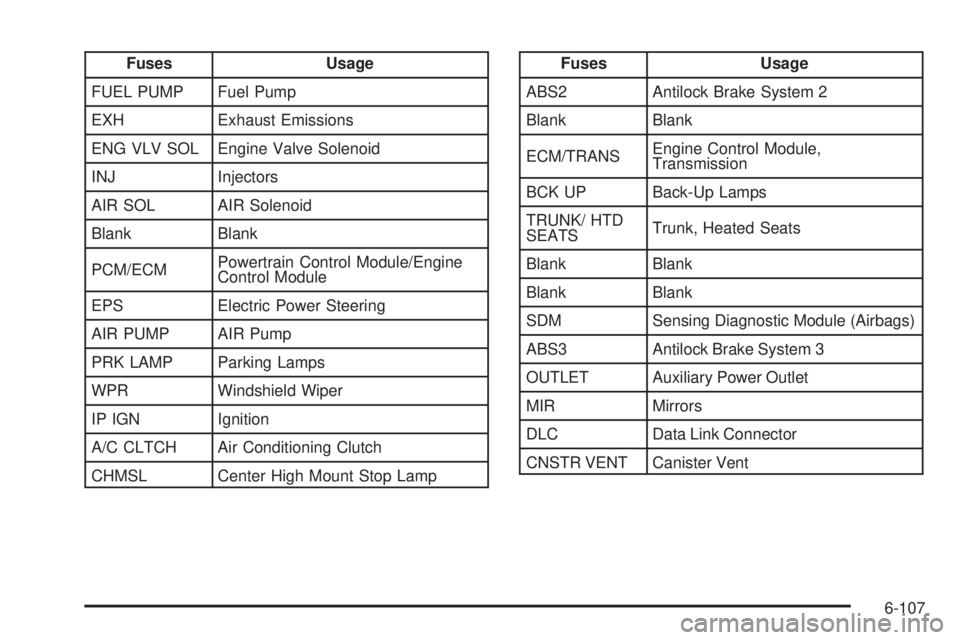
FusesUsage
FUEL PUMP Fuel Pump
EXH Exhaust Emissions
ENG VLV SOL Engine Valve Solenoid
INJ Injectors
AIR SOL AIR Solenoid
Blank Blank
PCM/ECM Powertrain Control Module/Engine
Control Module
EPS Electric Power Steering
AIR PUMP AIR Pump
PRK LAMP Parking Lamps
WPR Windshield Wiper
IP IGN Ignition
A/C CLTCH Air Conditioning Clutch
CHMSL Center High Mount Stop LampFuses Usage
ABS2 Antilock Brake System 2
Blank Blank
ECM/TRANS Engine Control Module,
Transmission
BCK UP Back-Up Lamps
TRUNK/ HTD
SEATS Trunk, Heated Seats
Blank Blank
Blank Blank
SDM Sensing Diagnostic Module (Airbags)
ABS3 Antilock Brake System 3
OUTLET Auxiliary Power Outlet
MIR Mirrors
DLC Data Link Connector
CNSTR VENT Canister Vent
6-107