radio PONTIAC G6 2006 Owner's Guide
[x] Cancel search | Manufacturer: PONTIAC, Model Year: 2006, Model line: G6, Model: PONTIAC G6 2006Pages: 416, PDF Size: 2.66 MB
Page 205 of 416
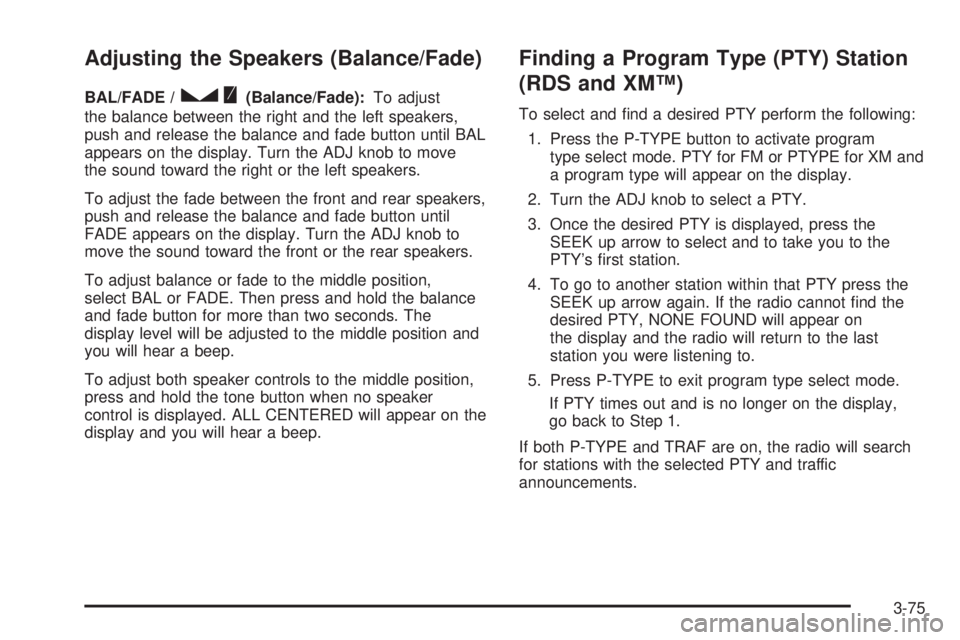
Adjusting the Speakers (Balance/Fade)
BAL/FADE /S(Balance/Fade):To adjust
the balance between the right and the left speakers,
push and release the balance and fade button until BAL
appears on the display. Turn the ADJ knob to move
the sound toward the right or the left speakers.
To adjust the fade between the front and rear speakers,
push and release the balance and fade button until
FADE appears on the display. Turn the ADJ knob to
move the sound toward the front or the rear speakers.
To adjust balance or fade to the middle position,
select BAL or FADE. Then press and hold the balance
and fade button for more than two seconds. The
display level will be adjusted to the middle position and
you will hear a beep.
To adjust both speaker controls to the middle position,
press and hold the tone button when no speaker
control is displayed. ALL CENTERED will appear on the
display and you will hear a beep.
Finding a Program Type (PTY) Station
(RDS and XM™)
To select and �nd a desired PTY perform the following:
1. Press the P-TYPE button to activate program
type select mode. PTY for FM or PTYPE for XM and
a program type will appear on the display.
2. Turn the ADJ knob to select a PTY.
3. Once the desired PTY is displayed, press the
SEEK up arrow to select and to take you to the
PTY’s �rst station.
4. To go to another station within that PTY press the
SEEK up arrow again. If the radio cannot �nd the
desired PTY, NONE FOUND will appear on
the display and the radio will return to the last
station you were listening to.
5. Press P-TYPE to exit program type select mode.
If PTY times out and is no longer on the display,
go back to Step 1.
If both P-TYPE and TRAF are on, the radio will search
for stations with the selected PTY and traffic
announcements.
3-75
Page 206 of 416
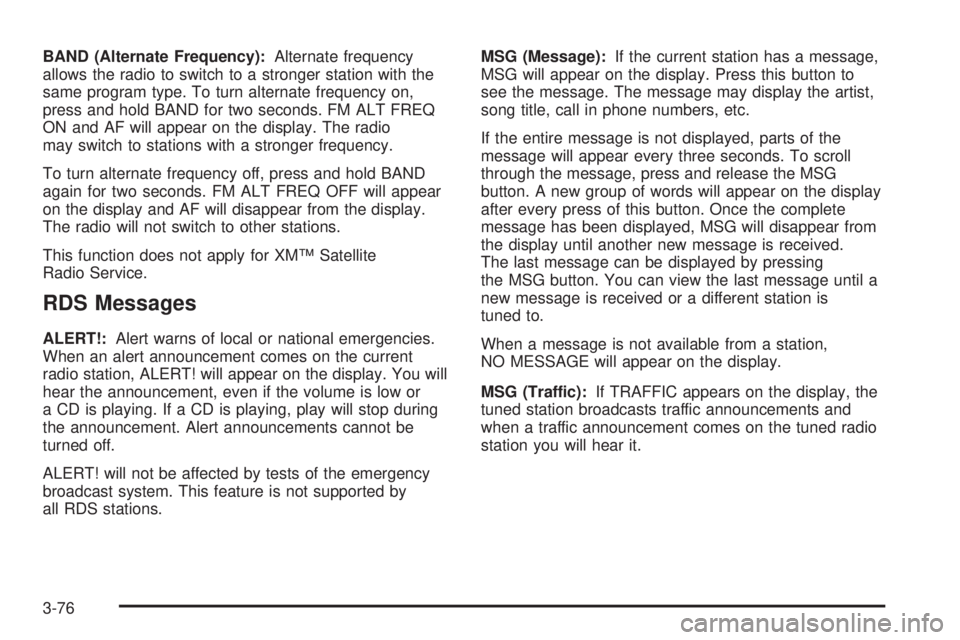
BAND (Alternate Frequency):Alternate frequency
allows the radio to switch to a stronger station with the
same program type. To turn alternate frequency on,
press and hold BAND for two seconds. FM ALT FREQ
ON and AF will appear on the display. The radio
may switch to stations with a stronger frequency.
To turn alternate frequency off, press and hold BAND
again for two seconds. FM ALT FREQ OFF will appear
on the display and AF will disappear from the display.
The radio will not switch to other stations.
This function does not apply for XM™ Satellite
Radio Service.
RDS Messages
ALERT!:Alert warns of local or national emergencies.
When an alert announcement comes on the current
radio station, ALERT! will appear on the display. You will
hear the announcement, even if the volume is low or
a CD is playing. If a CD is playing, play will stop during
the announcement. Alert announcements cannot be
turned off.
ALERT! will not be affected by tests of the emergency
broadcast system. This feature is not supported by
all RDS stations.MSG (Message):If the current station has a message,
MSG will appear on the display. Press this button to
see the message. The message may display the artist,
song title, call in phone numbers, etc.
If the entire message is not displayed, parts of the
message will appear every three seconds. To scroll
through the message, press and release the MSG
button. A new group of words will appear on the display
after every press of this button. Once the complete
message has been displayed, MSG will disappear from
the display until another new message is received.
The last message can be displayed by pressing
the MSG button. You can view the last message until a
new message is received or a different station is
tuned to.
When a message is not available from a station,
NO MESSAGE will appear on the display.
MSG (Traffic):If TRAFFIC appears on the display, the
tuned station broadcasts traffic announcements and
when a traffic announcement comes on the tuned radio
station you will hear it.
3-76
Page 207 of 416
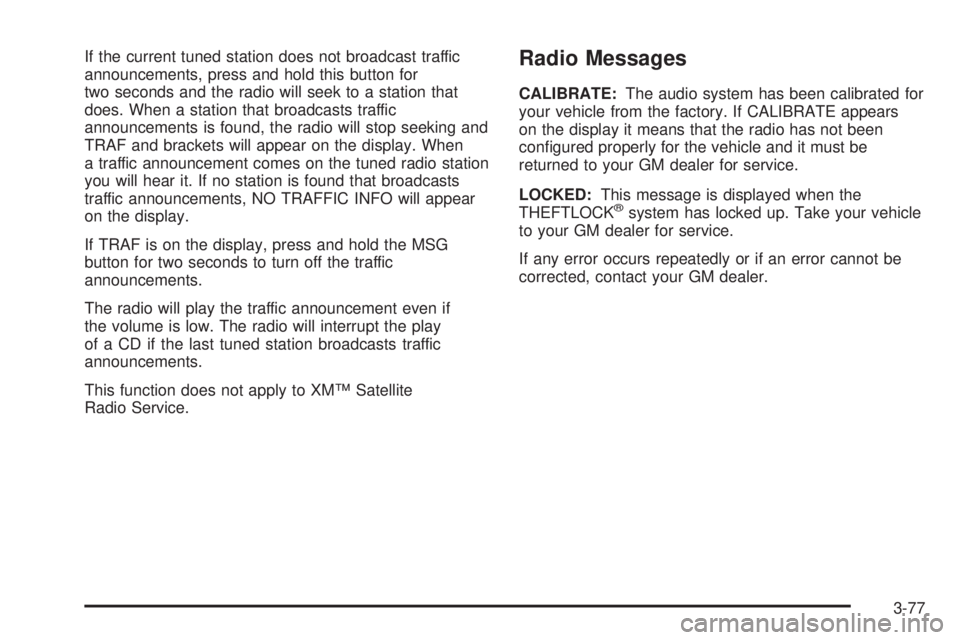
If the current tuned station does not broadcast traffic
announcements, press and hold this button for
two seconds and the radio will seek to a station that
does. When a station that broadcasts traffic
announcements is found, the radio will stop seeking and
TRAF and brackets will appear on the display. When
a traffic announcement comes on the tuned radio station
you will hear it. If no station is found that broadcasts
traffic announcements, NO TRAFFIC INFO will appear
on the display.
If TRAF is on the display, press and hold the MSG
button for two seconds to turn off the traffic
announcements.
The radio will play the traffic announcement even if
the volume is low. The radio will interrupt the play
of a CD if the last tuned station broadcasts traffic
announcements.
This function does not apply to XM™ Satellite
Radio Service.Radio Messages
CALIBRATE:The audio system has been calibrated for
your vehicle from the factory. If CALIBRATE appears
on the display it means that the radio has not been
con�gured properly for the vehicle and it must be
returned to your GM dealer for service.
LOCKED:This message is displayed when the
THEFTLOCK
®system has locked up. Take your vehicle
to your GM dealer for service.
If any error occurs repeatedly or if an error cannot be
corrected, contact your GM dealer.
3-77
Page 208 of 416
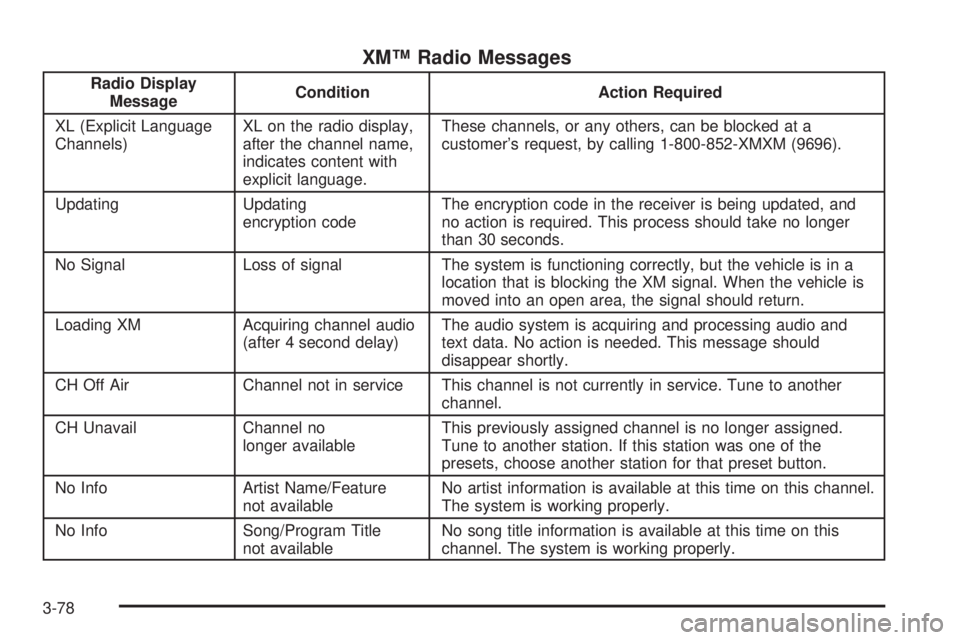
XM™ Radio Messages
Radio Display
MessageCondition Action Required
XL (Explicit Language
Channels)XL on the radio display,
after the channel name,
indicates content with
explicit language.These channels, or any others, can be blocked at a
customer’s request, by calling 1-800-852-XMXM (9696).
Updating Updating
encryption codeThe encryption code in the receiver is being updated, and
no action is required. This process should take no longer
than 30 seconds.
No Signal Loss of signal The system is functioning correctly, but the vehicle is in a
location that is blocking the XM signal. When the vehicle is
moved into an open area, the signal should return.
Loading XM Acquiring channel audio
(after 4 second delay)The audio system is acquiring and processing audio and
text data. No action is needed. This message should
disappear shortly.
CH Off Air Channel not in service This channel is not currently in service. Tune to another
channel.
CH Unavail Channel no
longer availableThis previously assigned channel is no longer assigned.
Tune to another station. If this station was one of the
presets, choose another station for that preset button.
No Info Artist Name/Feature
not availableNo artist information is available at this time on this channel.
The system is working properly.
No Info Song/Program Title
not availableNo song title information is available at this time on this
channel. The system is working properly.
3-78
Page 209 of 416
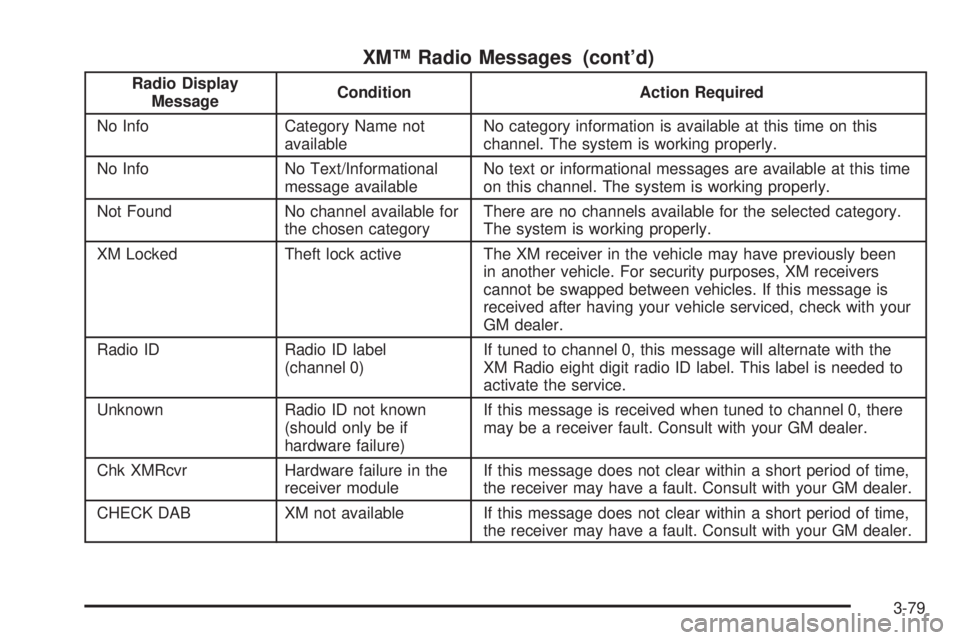
XM™ Radio Messages (cont’d)
Radio Display
MessageCondition Action Required
No Info Category Name not
availableNo category information is available at this time on this
channel. The system is working properly.
No Info No Text/Informational
message availableNo text or informational messages are available at this time
on this channel. The system is working properly.
Not Found No channel available for
the chosen categoryThere are no channels available for the selected category.
The system is working properly.
XM Locked Theft lock active The XM receiver in the vehicle may have previously been
in another vehicle. For security purposes, XM receivers
cannot be swapped between vehicles. If this message is
received after having your vehicle serviced, check with your
GM dealer.
Radio ID Radio ID label
(channel 0)If tuned to channel 0, this message will alternate with the
XM Radio eight digit radio ID label. This label is needed to
activate the service.
Unknown Radio ID not known
(should only be if
hardware failure)If this message is received when tuned to channel 0, there
may be a receiver fault. Consult with your GM dealer.
Chk XMRcvr Hardware failure in the
receiver moduleIf this message does not clear within a short period of time,
the receiver may have a fault. Consult with your GM dealer.
CHECK DAB XM not available If this message does not clear within a short period of time,
the receiver may have a fault. Consult with your GM dealer.
3-79
Page 210 of 416

Playing a CD
If the ignition or radio is turned off, with a CD in the
player, it will stay in the player. When the ignition
or radio is turned on, the CD will start playing where it
stopped, if it was the last selected audio source.
When a CD is inserted, the CD symbol will appear on
the CD. As each new track starts to play, the track
number will appear on the display.
The CD player can play the smaller 3 inch (8 cm) single
CDs with an adapter ring. Full-size CDs and the
smaller CDs are loaded in the same manner.
If playing a CD-R the sound quality may be reduced
due to CD-R quality, the method of recording, the quality
of the music that has been recorded, and the way the
CD-R has been handled. There may be an increase
in skipping, difficulty in �nding tracks, and/or difficulty in
loading and ejecting. If these problems occur try a
known good CD.
Do not add any label to a CD, it could get caught in the
CD player.Notice:If you add any label to a CD, insert more
than one CD into the slot at a time, or attempt
to play scratched or damaged CDs, you could
damage the CD player. When using the CD player,
use only CDs in good condition without any
label, load one CD at a time, and keep the CD player
and the loading slot free of foreign materials,
liquids, and debris.
If an error appears on the display, see “CD Messages”
later in this section.
LOAD:Press the LOAD button to load CDs into the CD
player. This CD player will hold up to six CDs.
To insert one CD, do the following:
1. Turn the ignition on.
2. Press and release the LOAD button.
3. Wait for INSERT CD to �ash on the display.
4. Load a CD. Insert the CD partway into the slot,
label side up. The player will pull the CD in.
3-80
Page 211 of 416

To insert multiple CDs, do the following:
1. Turn the ignition on.
2. Press and hold the LOAD button for two seconds.
You will hear a beep and MULTI LOAD CD,
then INSERT CD and the number will appear on
the display.
3. Once INSERT CD and the number appears on the
display, load a CD. Insert the CD partway into the
slot, label side up. The player will pull the CD in.
Once the CD is loaded, INSERT CD and the
number will appear on the display again. Once
INSERT CD and the number appear on the display
again, you can load another CD. The CD player
takes up to six CDs. Do not try to load more
than six.
To load more than one CD but less than six, complete
Steps 1 through 3. When �nished loading CDs, the
radio will begin to play the last CD loaded.
If more than one CD has been loaded, a number for
each CD will be displayed and the currently selected slot
number will be underlined.EJECT/Z:To eject a single CD press this button.
The radio will display EJECTING CD # and the
single CD symbol will �ash until the CD is ready to be
removed. When the CD is ready to be removed it
will eject part way from the radio and the display will
change to a �ashing REMOVE CD # with the single
CD symbol �ashing until the CD is removed. If the CD
is not removed within 25 seconds the radio will pull it
back in.
To eject multiple CDs, press and hold the eject button
until you hear a beep and EJECTING ALL CDS appears
on the display with the single CD symbol �ashing.
The CD symbol will �ash until a CD is ready to be
removed. When the CD is ready to be removed it will
eject part way from the radio and the display will change
to a �ashing REMOVE CD # with the single CD
symbol �ashing until the CD is removed. If the CD is not
removed within 25 seconds the radio will pull it back
in. After the CD is removed the radio will repeat
the previous actions until all of the CDs have been
removed or a CD is pulled back in.
3-81
Page 213 of 416
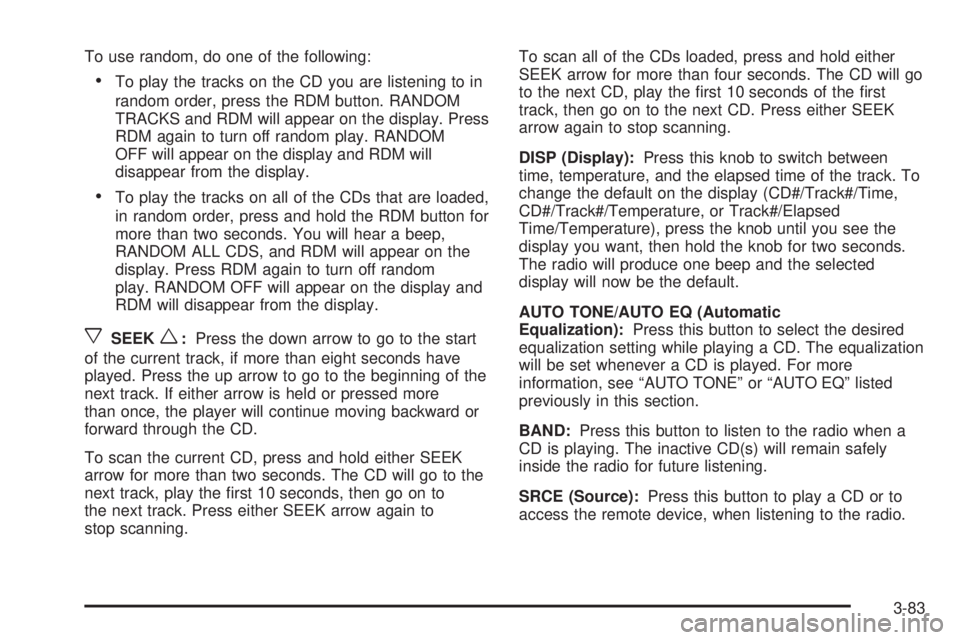
To use random, do one of the following:
To play the tracks on the CD you are listening to in
random order, press the RDM button. RANDOM
TRACKS and RDM will appear on the display. Press
RDM again to turn off random play. RANDOM
OFF will appear on the display and RDM will
disappear from the display.
To play the tracks on all of the CDs that are loaded,
in random order, press and hold the RDM button for
more than two seconds. You will hear a beep,
RANDOM ALL CDS, and RDM will appear on the
display. Press RDM again to turn off random
play. RANDOM OFF will appear on the display and
RDM will disappear from the display.
xSEEKw:Press the down arrow to go to the start
of the current track, if more than eight seconds have
played. Press the up arrow to go to the beginning of the
next track. If either arrow is held or pressed more
than once, the player will continue moving backward or
forward through the CD.
To scan the current CD, press and hold either SEEK
arrow for more than two seconds. The CD will go to the
next track, play the �rst 10 seconds, then go on to
the next track. Press either SEEK arrow again to
stop scanning.To scan all of the CDs loaded, press and hold either
SEEK arrow for more than four seconds. The CD will go
to the next CD, play the �rst 10 seconds of the �rst
track, then go on to the next CD. Press either SEEK
arrow again to stop scanning.
DISP (Display):Press this knob to switch between
time, temperature, and the elapsed time of the track. To
change the default on the display (CD#/Track#/Time,
CD#/Track#/Temperature, or Track#/Elapsed
Time/Temperature), press the knob until you see the
display you want, then hold the knob for two seconds.
The radio will produce one beep and the selected
display will now be the default.
AUTO TONE/AUTO EQ (Automatic
Equalization):Press this button to select the desired
equalization setting while playing a CD. The equalization
will be set whenever a CD is played. For more
information, see “AUTO TONE” or “AUTO EQ” listed
previously in this section.
BAND:Press this button to listen to the radio when a
CD is playing. The inactive CD(s) will remain safely
inside the radio for future listening.
SRCE (Source):Press this button to play a CD or to
access the remote device, when listening to the radio.
3-83
Page 214 of 416
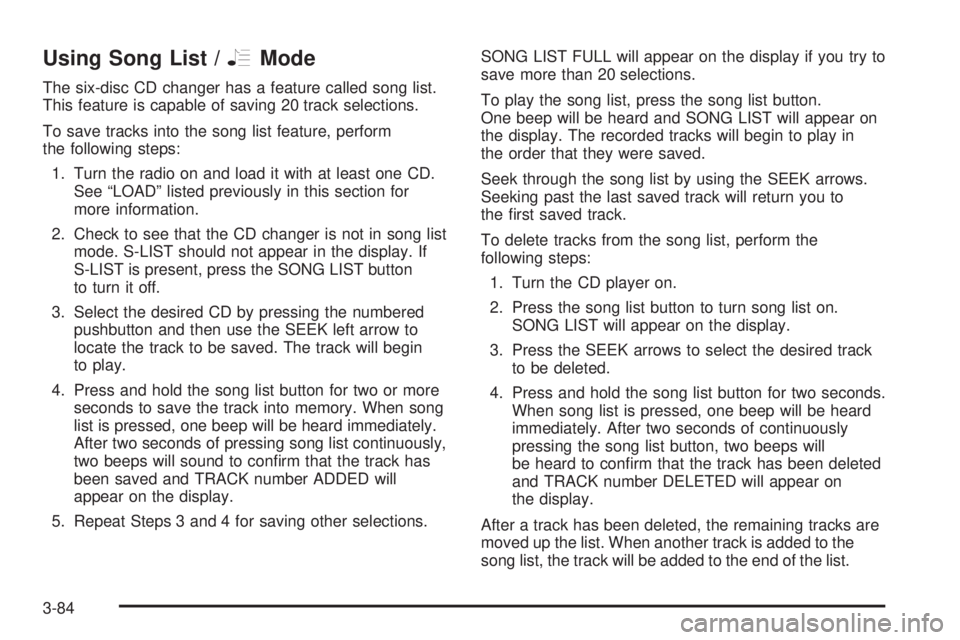
Using Song List /RMode
The six-disc CD changer has a feature called song list.
This feature is capable of saving 20 track selections.
To save tracks into the song list feature, perform
the following steps:
1. Turn the radio on and load it with at least one CD.
See “LOAD” listed previously in this section for
more information.
2. Check to see that the CD changer is not in song list
mode. S-LIST should not appear in the display. If
S-LIST is present, press the SONG LIST button
to turn it off.
3. Select the desired CD by pressing the numbered
pushbutton and then use the SEEK left arrow to
locate the track to be saved. The track will begin
to play.
4. Press and hold the song list button for two or more
seconds to save the track into memory. When song
list is pressed, one beep will be heard immediately.
After two seconds of pressing song list continuously,
two beeps will sound to con�rm that the track has
been saved and TRACK number ADDED will
appear on the display.
5. Repeat Steps 3 and 4 for saving other selections.SONG LIST FULL will appear on the display if you try to
save more than 20 selections.
To play the song list, press the song list button.
One beep will be heard and SONG LIST will appear on
the display. The recorded tracks will begin to play in
the order that they were saved.
Seek through the song list by using the SEEK arrows.
Seeking past the last saved track will return you to
the �rst saved track.
To delete tracks from the song list, perform the
following steps:
1. Turn the CD player on.
2. Press the song list button to turn song list on.
SONG LIST will appear on the display.
3. Press the SEEK arrows to select the desired track
to be deleted.
4. Press and hold the song list button for two seconds.
When song list is pressed, one beep will be heard
immediately. After two seconds of continuously
pressing the song list button, two beeps will
be heard to con�rm that the track has been deleted
and TRACK number DELETED will appear on
the display.
After a track has been deleted, the remaining tracks are
moved up the list. When another track is added to the
song list, the track will be added to the end of the list.
3-84
Page 215 of 416
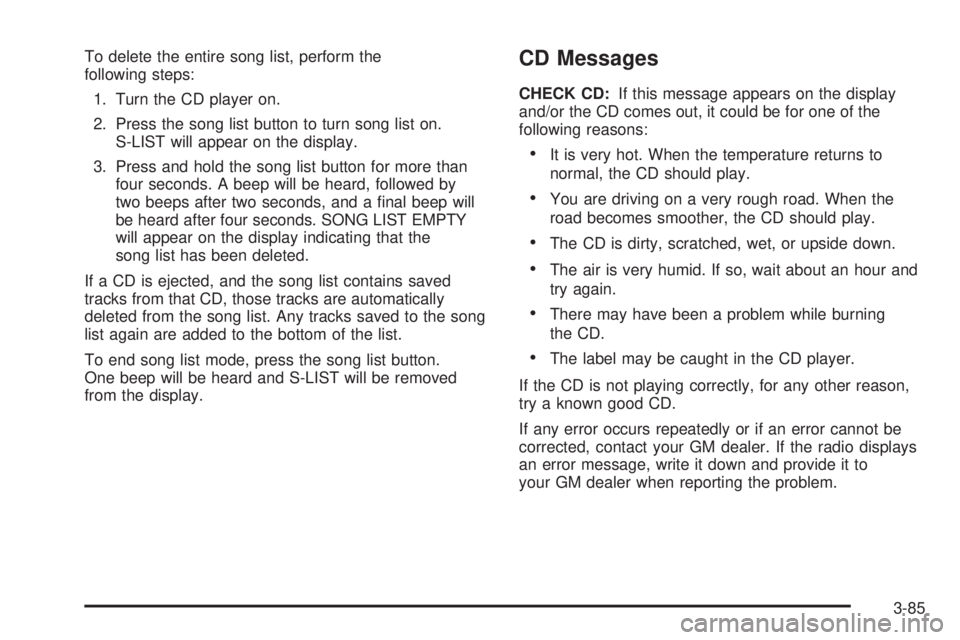
To delete the entire song list, perform the
following steps:
1. Turn the CD player on.
2. Press the song list button to turn song list on.
S-LIST will appear on the display.
3. Press and hold the song list button for more than
four seconds. A beep will be heard, followed by
two beeps after two seconds, and a �nal beep will
be heard after four seconds. SONG LIST EMPTY
will appear on the display indicating that the
song list has been deleted.
If a CD is ejected, and the song list contains saved
tracks from that CD, those tracks are automatically
deleted from the song list. Any tracks saved to the song
list again are added to the bottom of the list.
To end song list mode, press the song list button.
One beep will be heard and S-LIST will be removed
from the display.CD Messages
CHECK CD:If this message appears on the display
and/or the CD comes out, it could be for one of the
following reasons:
It is very hot. When the temperature returns to
normal, the CD should play.
You are driving on a very rough road. When the
road becomes smoother, the CD should play.
The CD is dirty, scratched, wet, or upside down.
The air is very humid. If so, wait about an hour and
try again.
There may have been a problem while burning
the CD.
The label may be caught in the CD player.
If the CD is not playing correctly, for any other reason,
try a known good CD.
If any error occurs repeatedly or if an error cannot be
corrected, contact your GM dealer. If the radio displays
an error message, write it down and provide it to
your GM dealer when reporting the problem.
3-85