display PONTIAC G6 2007 Service Manual
[x] Cancel search | Manufacturer: PONTIAC, Model Year: 2007, Model line: G6, Model: PONTIAC G6 2007Pages: 486, PDF Size: 2.78 MB
Page 232 of 486
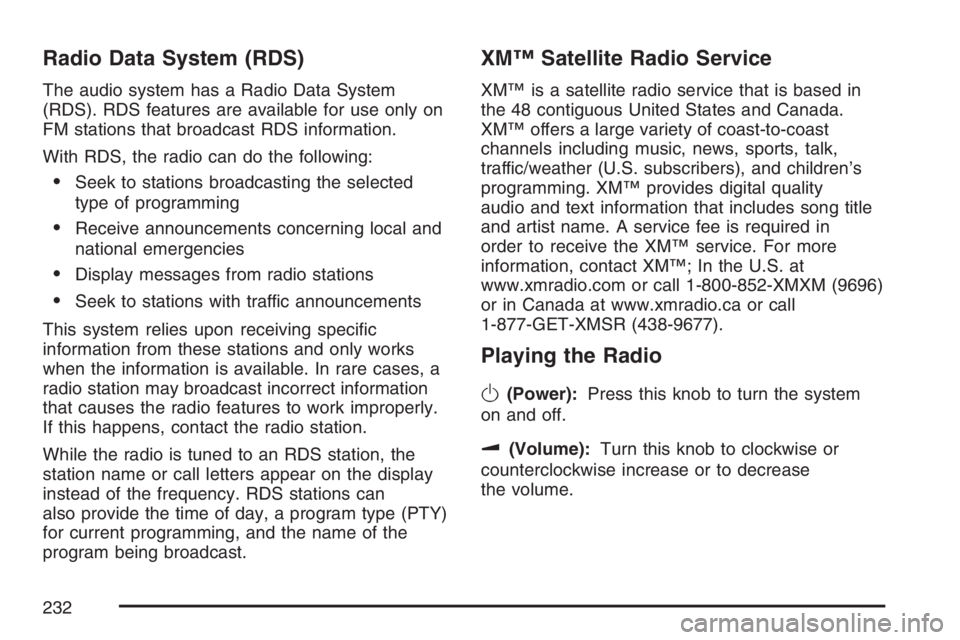
Radio Data System (RDS)
The audio system has a Radio Data System
(RDS). RDS features are available for use only on
FM stations that broadcast RDS information.
With RDS, the radio can do the following:
Seek to stations broadcasting the selected
type of programming
Receive announcements concerning local and
national emergencies
Display messages from radio stations
Seek to stations with traffic announcements
This system relies upon receiving speci�c
information from these stations and only works
when the information is available. In rare cases, a
radio station may broadcast incorrect information
that causes the radio features to work improperly.
If this happens, contact the radio station.
While the radio is tuned to an RDS station, the
station name or call letters appear on the display
instead of the frequency. RDS stations can
also provide the time of day, a program type (PTY)
for current programming, and the name of the
program being broadcast.
XM™ Satellite Radio Service
XM™ is a satellite radio service that is based in
the 48 contiguous United States and Canada.
XM™ offers a large variety of coast-to-coast
channels including music, news, sports, talk,
traffic/weather (U.S. subscribers), and children’s
programming. XM™ provides digital quality
audio and text information that includes song title
and artist name. A service fee is required in
order to receive the XM™ service. For more
information, contact XM™; In the U.S. at
www.xmradio.com or call 1-800-852-XMXM (9696)
or in Canada at www.xmradio.ca or call
1-877-GET-XMSR (438-9677).
Playing the Radio
O
(Power):Press this knob to turn the system
on and off.
u(Volume):Turn this knob to clockwise or
counterclockwise increase or to decrease
the volume.
232
Page 233 of 486
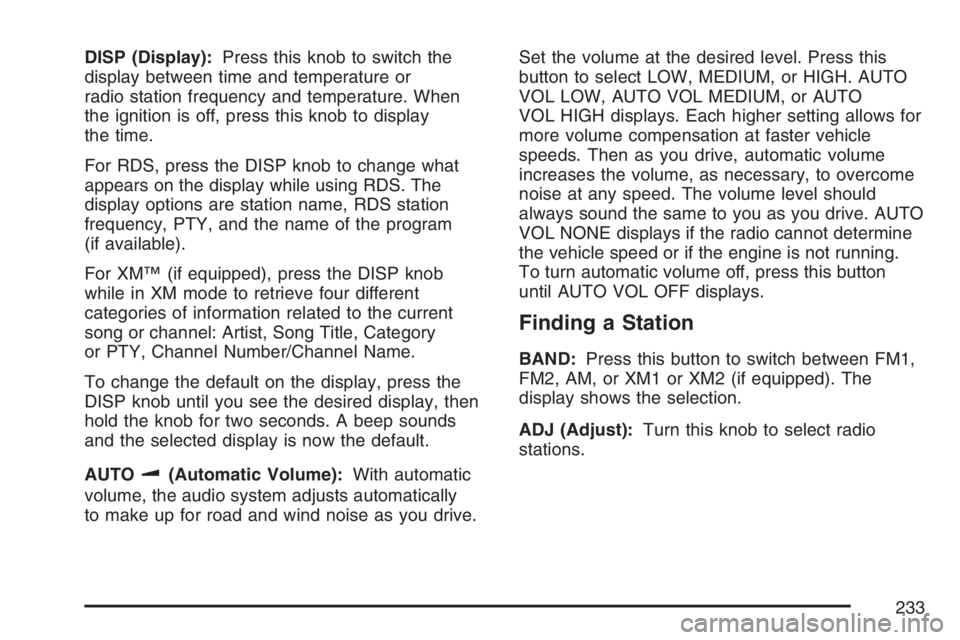
DISP (Display):Press this knob to switch the
display between time and temperature or
radio station frequency and temperature. When
the ignition is off, press this knob to display
the time.
For RDS, press the DISP knob to change what
appears on the display while using RDS. The
display options are station name, RDS station
frequency, PTY, and the name of the program
(if available).
For XM™ (if equipped), press the DISP knob
while in XM mode to retrieve four different
categories of information related to the current
song or channel: Artist, Song Title, Category
or PTY, Channel Number/Channel Name.
To change the default on the display, press the
DISP knob until you see the desired display, then
hold the knob for two seconds. A beep sounds
and the selected display is now the default.
AUTO
u(Automatic Volume):With automatic
volume, the audio system adjusts automatically
to make up for road and wind noise as you drive.Set the volume at the desired level. Press this
button to select LOW, MEDIUM, or HIGH. AUTO
VOL LOW, AUTO VOL MEDIUM, or AUTO
VOL HIGH displays. Each higher setting allows for
more volume compensation at faster vehicle
speeds. Then as you drive, automatic volume
increases the volume, as necessary, to overcome
noise at any speed. The volume level should
always sound the same to you as you drive. AUTO
VOL NONE displays if the radio cannot determine
the vehicle speed or if the engine is not running.
To turn automatic volume off, press this button
until AUTO VOL OFF displays.
Finding a Station
BAND:Press this button to switch between FM1,
FM2, AM, or XM1 or XM2 (if equipped). The
display shows the selection.
ADJ (Adjust):Turn this knob to select radio
stations.
233
Page 235 of 486
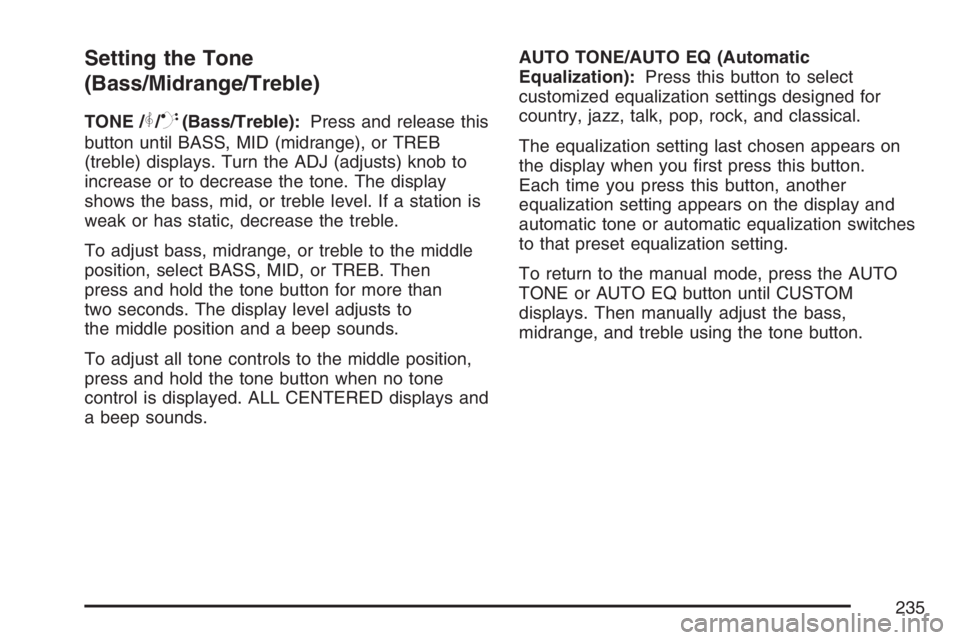
Setting the Tone
(Bass/Midrange/Treble)
TONE /P/Q(Bass/Treble):Press and release this
button until BASS, MID (midrange), or TREB
(treble) displays. Turn the ADJ (adjusts) knob to
increase or to decrease the tone. The display
shows the bass, mid, or treble level. If a station is
weak or has static, decrease the treble.
To adjust bass, midrange, or treble to the middle
position, select BASS, MID, or TREB. Then
press and hold the tone button for more than
two seconds. The display level adjusts to
the middle position and a beep sounds.
To adjust all tone controls to the middle position,
press and hold the tone button when no tone
control is displayed. ALL CENTERED displays and
a beep sounds.AUTO TONE/AUTO EQ (Automatic
Equalization):Press this button to select
customized equalization settings designed for
country, jazz, talk, pop, rock, and classical.
The equalization setting last chosen appears on
the display when you �rst press this button.
Each time you press this button, another
equalization setting appears on the display and
automatic tone or automatic equalization switches
to that preset equalization setting.
To return to the manual mode, press the AUTO
TONE or AUTO EQ button until CUSTOM
displays. Then manually adjust the bass,
midrange, and treble using the tone button.
235
Page 236 of 486
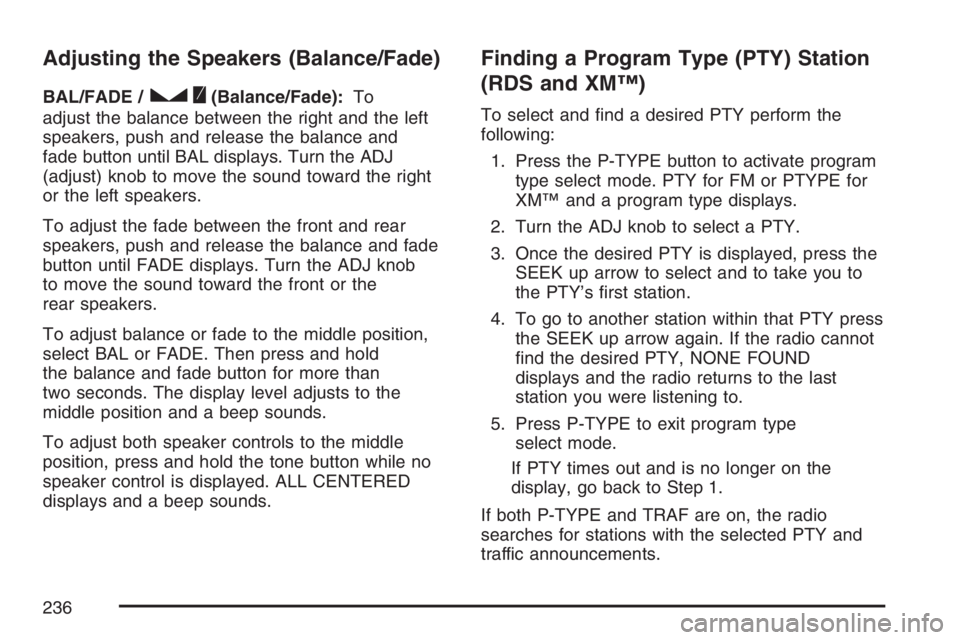
Adjusting the Speakers (Balance/Fade)
BAL/FADE /S(Balance/Fade):To
adjust the balance between the right and the left
speakers, push and release the balance and
fade button until BAL displays. Turn the ADJ
(adjust) knob to move the sound toward the right
or the left speakers.
To adjust the fade between the front and rear
speakers, push and release the balance and fade
button until FADE displays. Turn the ADJ knob
to move the sound toward the front or the
rear speakers.
To adjust balance or fade to the middle position,
select BAL or FADE. Then press and hold
the balance and fade button for more than
two seconds. The display level adjusts to the
middle position and a beep sounds.
To adjust both speaker controls to the middle
position, press and hold the tone button while no
speaker control is displayed. ALL CENTERED
displays and a beep sounds.
Finding a Program Type (PTY) Station
(RDS and XM™)
To select and �nd a desired PTY perform the
following:
1. Press the P-TYPE button to activate program
type select mode. PTY for FM or PTYPE for
XM™ and a program type displays.
2. Turn the ADJ knob to select a PTY.
3. Once the desired PTY is displayed, press the
SEEK up arrow to select and to take you to
the PTY’s �rst station.
4. To go to another station within that PTY press
the SEEK up arrow again. If the radio cannot
�nd the desired PTY, NONE FOUND
displays and the radio returns to the last
station you were listening to.
5. Press P-TYPE to exit program type
select mode.
If PTY times out and is no longer on the
display, go back to Step 1.
If both P-TYPE and TRAF are on, the radio
searches for stations with the selected PTY and
traffic announcements.
236
Page 237 of 486
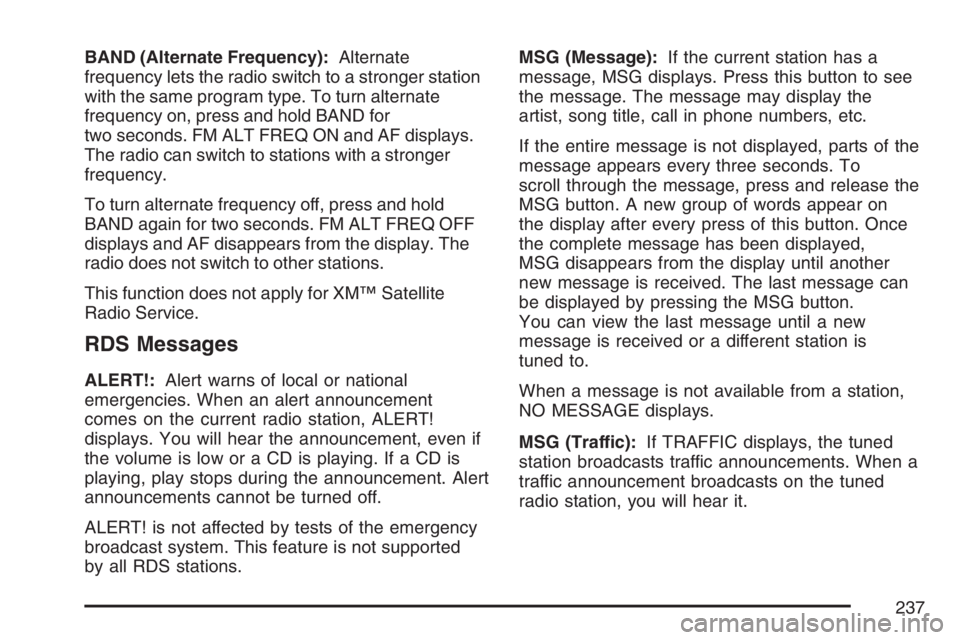
BAND (Alternate Frequency):Alternate
frequency lets the radio switch to a stronger station
with the same program type. To turn alternate
frequency on, press and hold BAND for
two seconds. FM ALT FREQ ON and AF displays.
The radio can switch to stations with a stronger
frequency.
To turn alternate frequency off, press and hold
BAND again for two seconds. FM ALT FREQ OFF
displays and AF disappears from the display. The
radio does not switch to other stations.
This function does not apply for XM™ Satellite
Radio Service.
RDS Messages
ALERT!:Alert warns of local or national
emergencies. When an alert announcement
comes on the current radio station, ALERT!
displays. You will hear the announcement, even if
the volume is low or a CD is playing. If a CD is
playing, play stops during the announcement. Alert
announcements cannot be turned off.
ALERT! is not affected by tests of the emergency
broadcast system. This feature is not supported
by all RDS stations.MSG (Message):If the current station has a
message, MSG displays. Press this button to see
the message. The message may display the
artist, song title, call in phone numbers, etc.
If the entire message is not displayed, parts of the
message appears every three seconds. To
scroll through the message, press and release the
MSG button. A new group of words appear on
the display after every press of this button. Once
the complete message has been displayed,
MSG disappears from the display until another
new message is received. The last message can
be displayed by pressing the MSG button.
You can view the last message until a new
message is received or a different station is
tuned to.
When a message is not available from a station,
NO MESSAGE displays.
MSG (Traffic):If TRAFFIC displays, the tuned
station broadcasts traffic announcements. When a
traffic announcement broadcasts on the tuned
radio station, you will hear it.
237
Page 238 of 486
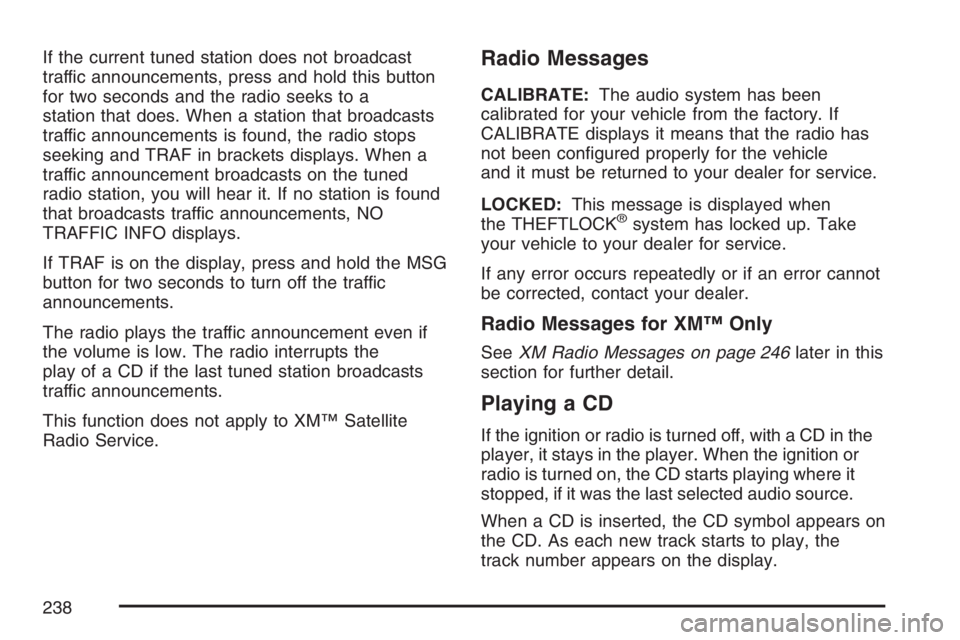
If the current tuned station does not broadcast
traffic announcements, press and hold this button
for two seconds and the radio seeks to a
station that does. When a station that broadcasts
traffic announcements is found, the radio stops
seeking and TRAF in brackets displays. When a
traffic announcement broadcasts on the tuned
radio station, you will hear it. If no station is found
that broadcasts traffic announcements, NO
TRAFFIC INFO displays.
If TRAF is on the display, press and hold the MSG
button for two seconds to turn off the traffic
announcements.
The radio plays the traffic announcement even if
the volume is low. The radio interrupts the
play of a CD if the last tuned station broadcasts
traffic announcements.
This function does not apply to XM™ Satellite
Radio Service.Radio Messages
CALIBRATE:The audio system has been
calibrated for your vehicle from the factory. If
CALIBRATE displays it means that the radio has
not been con�gured properly for the vehicle
and it must be returned to your dealer for service.
LOCKED:This message is displayed when
the THEFTLOCK
®system has locked up. Take
your vehicle to your dealer for service.
If any error occurs repeatedly or if an error cannot
be corrected, contact your dealer.
Radio Messages for XM™ Only
SeeXM Radio Messages on page 246later in this
section for further detail.
Playing a CD
If the ignition or radio is turned off, with a CD in the
player, it stays in the player. When the ignition or
radio is turned on, the CD starts playing where it
stopped, if it was the last selected audio source.
When a CD is inserted, the CD symbol appears on
the CD. As each new track starts to play, the
track number appears on the display.
238
Page 239 of 486
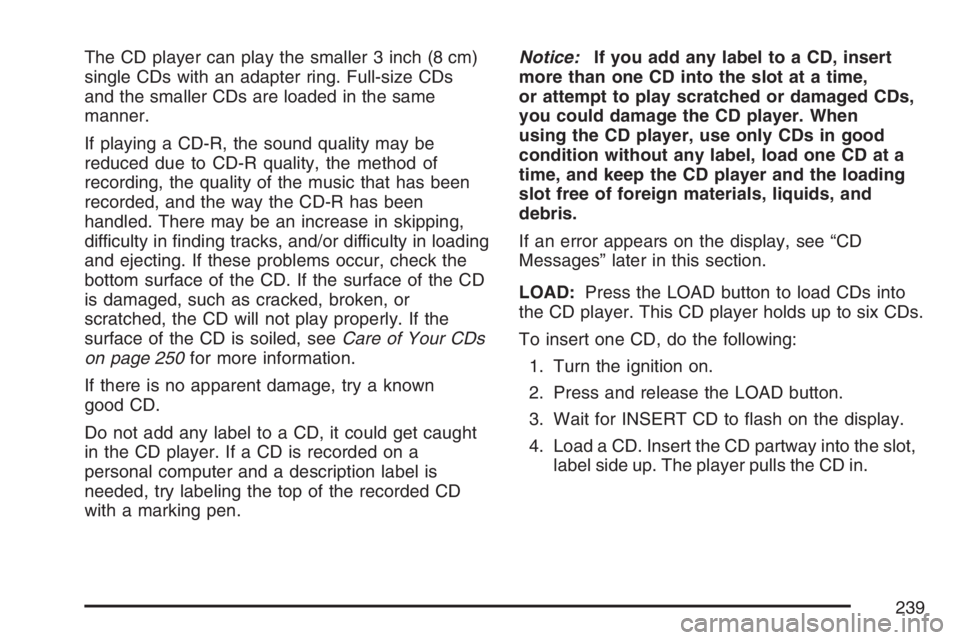
The CD player can play the smaller 3 inch (8 cm)
single CDs with an adapter ring. Full-size CDs
and the smaller CDs are loaded in the same
manner.
If playing a CD-R, the sound quality may be
reduced due to CD-R quality, the method of
recording, the quality of the music that has been
recorded, and the way the CD-R has been
handled. There may be an increase in skipping,
difficulty in �nding tracks, and/or difficulty in loading
and ejecting. If these problems occur, check the
bottom surface of the CD. If the surface of the CD
is damaged, such as cracked, broken, or
scratched, the CD will not play properly. If the
surface of the CD is soiled, seeCare of Your CDs
on page 250for more information.
If there is no apparent damage, try a known
good CD.
Do not add any label to a CD, it could get caught
in the CD player. If a CD is recorded on a
personal computer and a description label is
needed, try labeling the top of the recorded CD
with a marking pen.Notice:If you add any label to a CD, insert
more than one CD into the slot at a time,
or attempt to play scratched or damaged CDs,
you could damage the CD player. When
using the CD player, use only CDs in good
condition without any label, load one CD at a
time, and keep the CD player and the loading
slot free of foreign materials, liquids, and
debris.
If an error appears on the display, see “CD
Messages” later in this section.
LOAD:Press the LOAD button to load CDs into
the CD player. This CD player holds up to six CDs.
To insert one CD, do the following:
1. Turn the ignition on.
2. Press and release the LOAD button.
3. Wait for INSERT CD to �ash on the display.
4. Load a CD. Insert the CD partway into the slot,
label side up. The player pulls the CD in.
239
Page 240 of 486
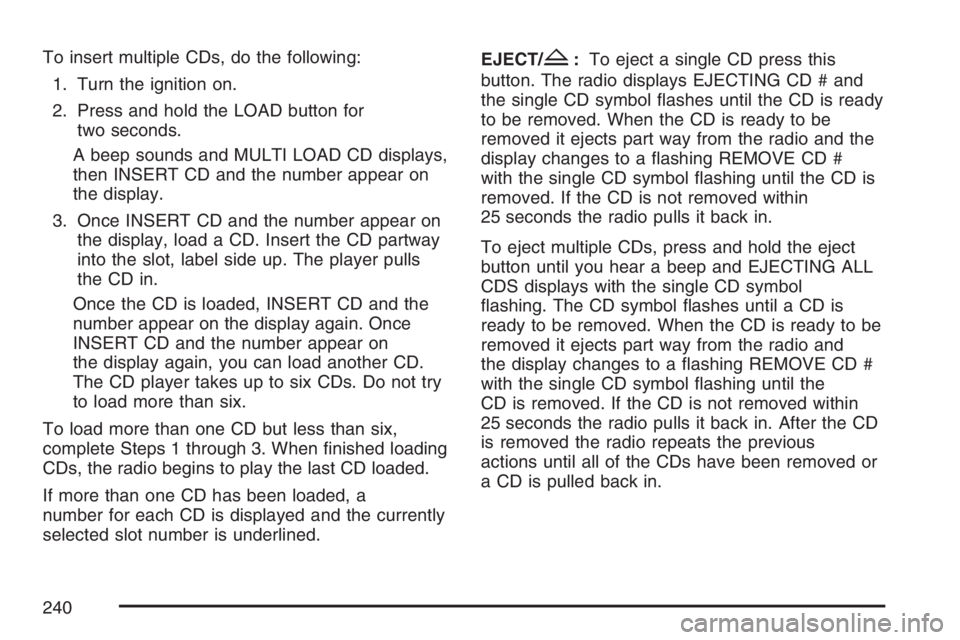
To insert multiple CDs, do the following:
1. Turn the ignition on.
2. Press and hold the LOAD button for
two seconds.
A beep sounds and MULTI LOAD CD displays,
then INSERT CD and the number appear on
the display.
3. Once INSERT CD and the number appear on
the display, load a CD. Insert the CD partway
into the slot, label side up. The player pulls
the CD in.
Once the CD is loaded, INSERT CD and the
number appear on the display again. Once
INSERT CD and the number appear on
the display again, you can load another CD.
The CD player takes up to six CDs. Do not try
to load more than six.
To load more than one CD but less than six,
complete Steps 1 through 3. When �nished loading
CDs, the radio begins to play the last CD loaded.
If more than one CD has been loaded, a
number for each CD is displayed and the currently
selected slot number is underlined.EJECT/Z:To eject a single CD press this
button. The radio displays EJECTING CD # and
the single CD symbol �ashes until the CD is ready
to be removed. When the CD is ready to be
removed it ejects part way from the radio and the
display changes to a �ashing REMOVE CD #
with the single CD symbol �ashing until the CD is
removed. If the CD is not removed within
25 seconds the radio pulls it back in.
To eject multiple CDs, press and hold the eject
button until you hear a beep and EJECTING ALL
CDS displays with the single CD symbol
�ashing. The CD symbol �ashes until a CD is
ready to be removed. When the CD is ready to be
removed it ejects part way from the radio and
the display changes to a �ashing REMOVE CD #
with the single CD symbol �ashing until the
CD is removed. If the CD is not removed within
25 seconds the radio pulls it back in. After the CD
is removed the radio repeats the previous
actions until all of the CDs have been removed or
a CD is pulled back in.
240
Page 241 of 486

Playing a Speci�c Loaded CD
For every CD loaded, a number appears on the
display. To play a speci�c CD, press the numbered
pushbutton that corresponds to the CD you
want to play. A small bar appears under the CD
number that is playing, and the track number
appear on the display.
If an error appears on the display, see “CD
Messages” later in this section.
s(Reverse):Press and hold this button to
reverse quickly within a track. You will hear sound
at a reduced volume. Release this button to
play the passage. T#, the elapsed time, and REV
displays.
\(Fast Forward):Press and hold this button to
advance quickly within a track. You will hear
sound at a reduced volume. Release the button to
play the passage. T#, the elapsed time, and
FWD displays.
RPT (Repeat):With repeat, one track or an entire
CD can be repeated.To use repeat, do the following:
To repeat the track you are listening to, press
and release the RPT button. REPEAT ON
and RPT displays. Press RPT again to turn off
repeat play. REPEAT OFF displays and
RPT disappears from the display.
To repeat the CD you are listening to, press
and hold the RPT button for more than
two seconds. REPEAT ON and RPT displays.
Press RPT again to turn off repeat play.
REPEAT OFF displays and RPT disappears
from the display.
RDM (Random):With random, you can listen to
the tracks in random, rather than sequential,
order, on one CD or on all of the CDs.
To use random, do one of the following:
To play the tracks on the CD you are listening
to in random order, press the RDM button.
RANDOM TRACKS and RDM displays. Press
RDM again to turn off random play. RANDOM
OFF displays and RDM disappears from
the display.
241
Page 242 of 486

To play the tracks on all of the CDs that are
loaded, in random order, press and hold the
RDM button for more than two seconds.
A beep sounds, RANDOM ALL CDS, and
RDM displays. Press RDM again to turn
off random play. RANDOM OFF displays and
RDM disappears from the display.
xSEEKw:Press the down arrow to go to the
start of the current track, if more than eight seconds
have played. Press the up arrow to go to the
beginning of the next track. If either arrow is held or
pressed more than once, the player continues
moving backward or forward through the CD.
To scan the current CD, press and hold either
SEEK arrow for more than two seconds. The CD
goes to the next track, plays the �rst 10 seconds,
then goes to the next track. Press either SEEK
arrow again to stop scanning.
To scan all of the CDs loaded, press and hold either
SEEK arrow for more than four seconds. The CD
goes to the next CD, plays the �rst 10 seconds of
the �rst track, then goes to the next CD. Press
either SEEK arrow again to stop scanning.DISP (Display):Press this knob to switch
between time, temperature, and the elapsed time
of the track. To change the default on the
display (CD#/Track#/Time,
CD#/Track#/Temperature, or Track#/Elapsed
Time/Temperature), press the knob until you see
the desired display, then hold the knob for
two seconds. The radio produces one beep and
the selected display is now the default.
AUTO TONE/AUTO EQ (Automatic
Equalization):Press this button to select the
desired equalization setting while playing a
CD. The equalization is set whenever a CD is
played. For more information, see “AUTO TONE”
or “AUTO EQ” listed previously in this section.
BAND:Press this button to listen to the
radio when a CD is playing. The inactive CD(s)
remains safely inside the radio for future listening.
SRCE (Source):Press this button to play a
CD or to access the remote device, when listening
to the radio.
242