ECO mode PONTIAC G6 2008 User Guide
[x] Cancel search | Manufacturer: PONTIAC, Model Year: 2008, Model line: G6, Model: PONTIAC G6 2008Pages: 408, PDF Size: 5.61 MB
Page 178 of 408
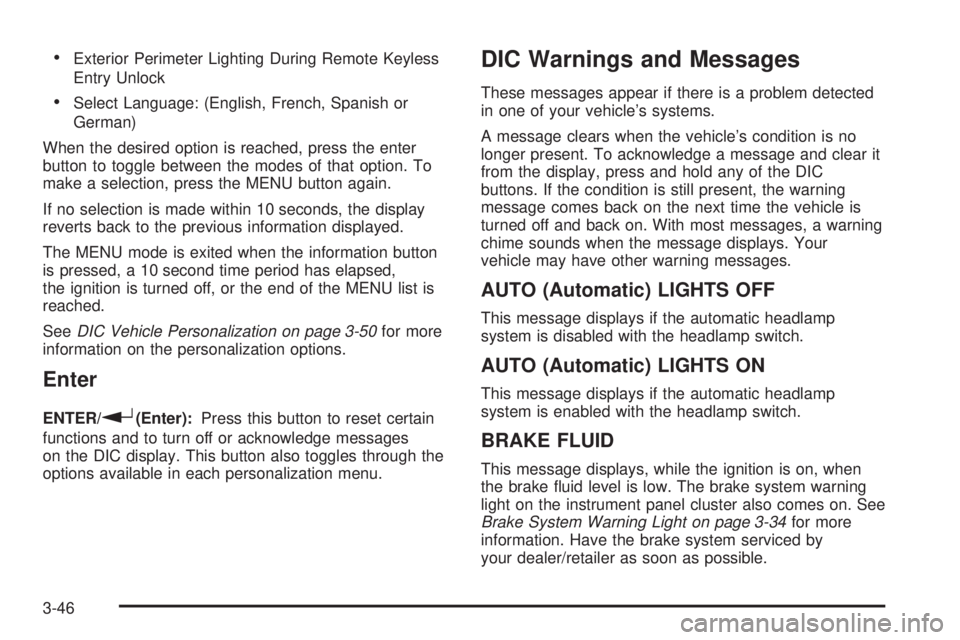
Exterior Perimeter Lighting During Remote Keyless
Entry Unlock
Select Language: (English, French, Spanish or
German)
When the desired option is reached, press the enter
button to toggle between the modes of that option. To
make a selection, press the MENU button again.
If no selection is made within 10 seconds, the display
reverts back to the previous information displayed.
The MENU mode is exited when the information button
is pressed, a 10 second time period has elapsed,
the ignition is turned off, or the end of the MENU list is
reached.
SeeDIC Vehicle Personalization on page 3-50for more
information on the personalization options.
Enter
ENTER/r(Enter):Press this button to reset certain
functions and to turn off or acknowledge messages
on the DIC display. This button also toggles through the
options available in each personalization menu.
DIC Warnings and Messages
These messages appear if there is a problem detected
in one of your vehicle’s systems.
A message clears when the vehicle’s condition is no
longer present. To acknowledge a message and clear it
from the display, press and hold any of the DIC
buttons. If the condition is still present, the warning
message comes back on the next time the vehicle is
turned off and back on. With most messages, a warning
chime sounds when the message displays. Your
vehicle may have other warning messages.
AUTO (Automatic) LIGHTS OFF
This message displays if the automatic headlamp
system is disabled with the headlamp switch.
AUTO (Automatic) LIGHTS ON
This message displays if the automatic headlamp
system is enabled with the headlamp switch.
BRAKE FLUID
This message displays, while the ignition is on, when
the brake �uid level is low. The brake system warning
light on the instrument panel cluster also comes on. See
Brake System Warning Light on page 3-34for more
information. Have the brake system serviced by
your dealer/retailer as soon as possible.
3-46
Page 185 of 408
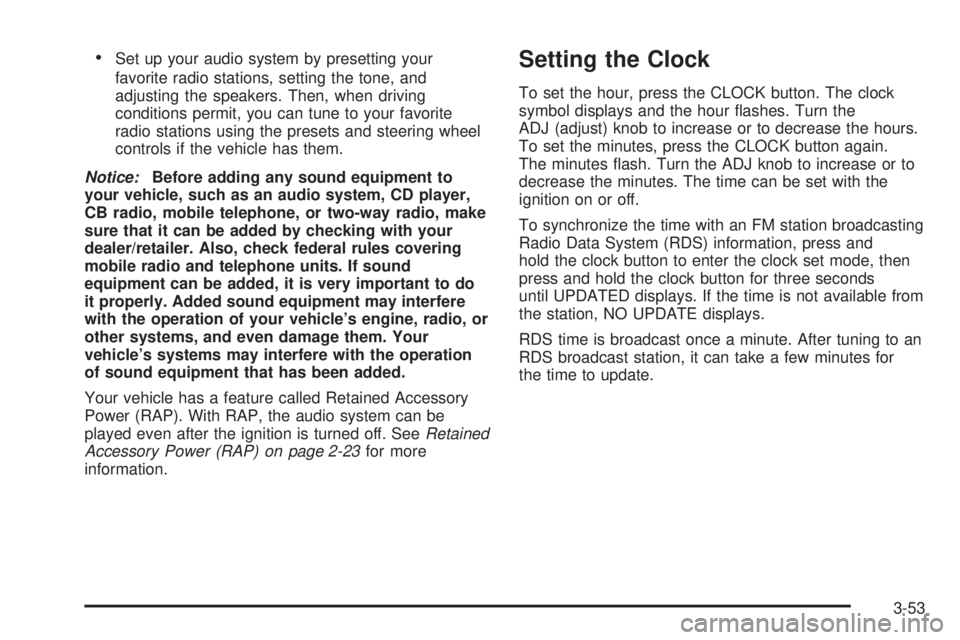
Set up your audio system by presetting your
favorite radio stations, setting the tone, and
adjusting the speakers. Then, when driving
conditions permit, you can tune to your favorite
radio stations using the presets and steering wheel
controls if the vehicle has them.
Notice:Before adding any sound equipment to
your vehicle, such as an audio system, CD player,
CB radio, mobile telephone, or two-way radio, make
sure that it can be added by checking with your
dealer/retailer. Also, check federal rules covering
mobile radio and telephone units. If sound
equipment can be added, it is very important to do
it properly. Added sound equipment may interfere
with the operation of your vehicle’s engine, radio, or
other systems, and even damage them. Your
vehicle’s systems may interfere with the operation
of sound equipment that has been added.
Your vehicle has a feature called Retained Accessory
Power (RAP). With RAP, the audio system can be
played even after the ignition is turned off. SeeRetained
Accessory Power (RAP) on page 2-23for more
information.Setting the Clock
To set the hour, press the CLOCK button. The clock
symbol displays and the hour �ashes. Turn the
ADJ (adjust) knob to increase or to decrease the hours.
To set the minutes, press the CLOCK button again.
The minutes �ash. Turn the ADJ knob to increase or to
decrease the minutes. The time can be set with the
ignition on or off.
To synchronize the time with an FM station broadcasting
Radio Data System (RDS) information, press and
hold the clock button to enter the clock set mode, then
press and hold the clock button for three seconds
until UPDATED displays. If the time is not available from
the station, NO UPDATE displays.
RDS time is broadcast once a minute. After tuning to an
RDS broadcast station, it can take a few minutes for
the time to update.
3-53
Page 187 of 408

Radio Data System (RDS)
The audio system has a Radio Data System (RDS).
RDS features are available for use only on FM stations
that broadcast RDS information.
With RDS, the radio can do the following:
Seek to stations broadcasting the selected type of
programming
Receive announcements concerning local and
national emergencies
Display messages from radio stations
Seek to stations with traffic announcements
This system relies upon receiving speci�c information
from these stations and only works when the information
is available. In rare cases, a radio station can broadcast
incorrect information that causes the radio features
to work improperly. If this happens, contact the radio
station.
While the radio is tuned to an RDS station, the station
name or call letters appear on the display instead of the
frequency. RDS stations can also provide the time of
day, a program type (PTY) for current programming, and
the name of the program being broadcast.
Playing the Radio
O
(Power):Press to turn the system on and off.
u(Volume):Turn clockwise or counterclockwise to
increase or to decrease the volume.
DISP (Display):Press to switch the display between
the time and the temperature or the radio station
frequency and the temperature. While the ignition is off,
press to display the time.
For RDS, press to change what appears on the display
while using RDS. The display options are station
name, RDS station frequency, PTY, and the name of
the program (if available).
For XM™ (if equipped), press while in XM mode to
retrieve four different categories of information related to
the current song or channel: Artist, Song Title,
Category or PTY, Channel Number/Channel Name.
To change the default on the display, press the DISP
knob until you see the desired display, then hold
the knob for two seconds. The radio produces a beep
and the selected display is now the default.
3-55
Page 189 of 408

Setting the Tone
(Bass/Midrange/Treble)
TONE (Bass/Midrange/Treble):Press and release the
tone until BASS, MID (midrange), or TREB (treble)
displays. Turn the ADJ (adjust) knob to increase or to
decrease the tone. The display shows the bass,
midrange, or treble level. If a station is weak or has
static, decrease the treble.
To adjust bass, midrange, or treble to the middle
position, select BASS, MID, or TREB. Then press and
hold the tone button for more than two seconds.
One beep sounds and the tone control adjusts to the
middle position.
To adjust all tone controls to the middle position, press
and hold the tone button while no tone control is
displayed. ALL CENTERED displays and a beep
sounds. The bass, midrange, and treble adjusts to the
middle position.
AUTO TONE (Automatic Equalization):Press to
select customized equalization settings designed
for country, jazz, talk, pop, rock, and classical.
The equalization setting last chosen appears on the
display when you �rst press this button. Each time you
press this button, another equalization setting displays
and automatic tone or automatic equalization switches to
that preset equalization setting.To return to the manual mode, press the AUTO TONE
button until CUSTOM displays. The bass, midrange,
and treble can manually be adjusted using the tone
button.
Adjusting the Speakers (Balance/Fade)
BAL/FADE (Balance/Fade):To adjust the balance
between the right and the left speakers, push and
release the balance and fade button until BAL displays.
Turn the ADJ (adjust) knob to move the sound toward
the right or the left speakers.
To adjust the fade between the front and the rear
speakers, push and release the balance and fade button
until FADE displays. Turn the ADJ knob to move the
sound toward the front or the rear speakers.
To adjust balance or fade to the middle position, select
BAL or FADE. Then press and hold the balance and
fade button for more than two seconds. One beep
sounds and the speaker control adjusts to the middle
position.
To adjust both speaker controls to the middle position,
push and hold the balance and fade button while no
speaker control is displayed. ALL CENTERED displays
and One beep sounds.
3-57
Page 190 of 408

Finding a Program Type (PTY) Station
(RDS and XM™)
To select and �nd a desired PTY perform the following:
1. Press the P-TYPE button to activate program
type select mode. PTY for FM or PTYPE for XM and
a program type displays.
2. Turn the ADJ knob to select a PTY.
3. Once the desired PTY is displayed, press the up
SEEK arrow to select the PTY and to take you to
the PTY’s �rst station.
4. To go to another station within that PTY press the
up SEEK arrow again. If the radio cannot �nd the
desired PTY, NONE FOUND displays and the radio
returns to the last station you were listening to.
After 15 seconds of inactivity or if the P-TYPE
button is pressed again, the radio exits program
type select mode.
BAND (AF – Alternate Frequency):Alternate
frequency lets the radio switch to a stronger station with
the same program type. To turn alternate frequency
on, press and hold BAND for two seconds. FM
ALT FREQ ON and AF displays. The radio can switch
to stations with a stronger frequency.
To turn alternate frequency off, press and hold BAND
again for two seconds. FM ALT FREQ OFF displays andAF disappears from the display. The radio does not
switch to other stations.
This function does not apply for XM Satellite Radio
Service.
RDS Messages
ALERT!:Alert warns of local or national emergencies.
When an alert announcement comes on the current
radio station, ALERT! displays. You will hear the
announcement, even if the volume is low or a CD is
playing. If a CD is playing, play stops during the
announcement. Alert announcements cannot be
turned off.
ALERT! is not affected by tests of the emergency
broadcast system. This feature is not supported by all
RDS stations.
MSG (Message):If the current station has a message,
MSG displays. Press this button to see the message.
The message can display the artist, song title, call
in phone numbers, etc.
If the entire message is not displayed, parts of the
message appears every three seconds. To scroll
through the message, press and release the MSG
button. A new group of words display after every press
of this button. Once the complete message has
displayed, MSG disappears from the display until
another new message is received. The last message
3-58
Page 195 of 408

xSEEKw:Press the down arrow to go to the start
of the current track, if more than eight seconds have
played. Press the up arrow to go to the beginning of the
next track. If either arrow is held or pressed more
than once, the player continues moving through the CD.
To scan the current CD, press and hold either arrow
for more than two seconds. The CD goes to the
next track, plays the �rst 10 seconds, then goes to the
next track. Press either arrow again to stop scanning.
To scan all of the CDs loaded in the Radio with a
Six-Disc CD player, press and hold either arrow for
more than four seconds. The CD goes to the next CD,
plays the �rst 10 seconds of the �rst track, then goes to
the next CD. Press either arrow again to stop scanning.
DISP (Display) (Radio with Single CD):Press to see
how long the current track has been playing. T,
the track number, and the elapsed time of the track
displays. To change the default on the display, time or
elapsed time, press until you see the desired display,
then hold the knob for two seconds. The radio produces
one beep and the selected display is now the default.
Pressing this button also displays text on commercially
recorded CDs (if available).
DISP (Display) (Radio with Six-Disc CD
Player):Press to switch between time, temperature,
and the elapsed time of the track. To change the default
on the display (CD#/Track#/Time, CD#/Track#/Temperature, or Track#/Elapsed Time/Temperature),
press until the desired display appears, then hold
the knob for two seconds. The radio produces one beep
and the selected display is now the default.
AUTO TONE (Automatic Equalization):Press to
select the desired equalization setting while playing a
CD. The equalization is automatically recalled when
a CD is played. For more information, see “AUTO
TONE” listed previously in this section.
BAND:Press to listen to the radio while a CD is
playing. The inactive CD(s) remains inside the radio for
future listening.
SRCE (Source):Press to play a CD while listening to
the radio. Press again and the system searches for
an auxiliary input device such as a portable audio player.
Using Song List /RMode
The six-disc CD changer has a feature called song list.
This feature is capable of saving 20 track selections.
To save tracks into the song list feature, perform
the following steps:
1. Turn the radio on and load it with at least one CD.
See “LOAD
^” listed previously in this section for
more information.
3-63
Page 196 of 408

2. Check to see that the CD changer is not in song list
mode. S-LIST should not display. If S-LIST is
displayed, press the
Rbutton to turn it off.
3. Select the desired CD by pressing the numbered
pushbutton and then use the up SEEK arrow to
locate the track to be saved. The track begins
to play.
4. Press and hold the song list button for two or
more seconds to save the track into memory.
When song list is pressed, one beep sounds. After
two seconds of pressing song list continuously,
two beeps sound to con�rm that the track has been
saved and TRACK number ADDED displays.
5. Repeat Steps 3 and 4 for saving other selections.
SONG LIST FULL displays if more than 20 selections
are saved.
To play the song list, press the song list button. One
beep sounds and SONG LIST displays. The recorded
tracks begins to play in the order that they were saved.
Seek through the song list by using the SEEK arrows.
Seeking past the last saved track returns the song list to
the �rst saved track.To delete tracks from the song list, perform the following
steps:
1. Turn the CD player on.
2. Press the
Rbutton to turn song list on. SONG
LIST displays.
3. Press the SEEK arrows to select the desired track
to be deleted.
4. Press and hold the song list button for two seconds.
When song list is pressed, one beep sounds. After
two seconds of continuously pressing the song
list button, two beeps sound to con�rm that the track
has been deleted and TRACK number DELETED
displays.
After a track has been deleted, the remaining tracks are
moved up the list. When another track is added to
the song list, the track is added to the end of the list.
To delete the entire song list, perform the following steps:
1. Turn the CD player on.
2. Press the
Rbutton to turn song list on.
S-LIST displays.
3. Press and hold this button for more than
four seconds. A beep sounds, followed by two beeps
after two seconds, and a �nal beep sounds after
four seconds. SONG LIST EMPTY displays
indicating that the song list has been deleted.
3-64
Page 197 of 408

If a CD is ejected, and the song list contains saved
tracks from that CD, those tracks are automatically
deleted from the song list. Any additional tracks saved
to the song list are added to the bottom of the list.
To end song list mode, press the song list button. One
beep sounds and S-LIST disappears from the display.
CD Messages
CHECK CD:If this message displays and/or the CD
comes out, it could be for one of the following reasons:
It is very hot. When the temperature returns to
normal, the CD should play.
You are driving on a very rough road. When the
road becomes smoother, the CD should play.
The CD is dirty, scratched, wet, or upside down.
The air is very humid. If so, wait about an hour and
try again.
There could have been a problem while burning
the CD.
The label could be caught in the CD player.
If the CD is not playing correctly, for any other reason,
try a known good CD.
If any error occurs repeatedly or if an error cannot be
corrected, contact your dealer/retailer. If the radio
displays an error message, write it down and provide it
to your dealer/retailer when reporting the problem.
Using the Auxiliary Input Jack
The radio system has an auxiliary input jack located
near the TONE button on the radio faceplate. This is not
an audio output; do not plug the headphone set into
the front auxiliary input jack. An external audio device
such as an iPod, laptop computer, MP3 player, CD
changer, etc. can be connected to the auxiliary input
jack for use as another source for audio listening.
Drivers are encouraged to set up any auxiliary device
while the vehicle is in PARK (P). SeeDefensive Driving
on page 4-2for more information on driver distraction.
To use a portable audio player, connect a 3.5 mm
(1/8 inch) cable to the radio’s front auxiliary input jack.
When a device is connected, press the radio SRCE
button to begin playing audio from the device over the
vehicle speakers.
O(Power/Volume):Turn clockwise or
counterclockwise to increase or decrease the volume of
the portable player. Additional volume adjustments
might need to be made from the portable device.
BAND:Press to listen to the radio while a portable
audio device is playing. The portable audio device
continues playing, so you might want to stop it or
turn it off.
3-65
Page 303 of 408

Maximum Load Rating:The load rating for a tire
at the maximum permissible in�ation pressure
for that tire.
Maximum Loaded Vehicle Weight
:The sum of
curb weight, accessory weight, vehicle capacity
weight, and production options weight.
Normal Occupant Weight
:The number of
occupants a vehicle is designed to seat multiplied
by 150 lbs (68 kg). SeeLoading Your Vehicle
on page 4-20.
Occupant Distribution
:Designated seating
positions.
Outward Facing Sidewall
:The side of an
asymmetrical tire that has a particular side that
faces outward when mounted on a vehicle.
The side of the tire that contains a whitewall, bears
white lettering, or bears manufacturer, brand,
and/or model name molding that is higher
or deeper than the same moldings on the other
sidewall of the tire.
Passenger (P-Metric) Tire
:A tire used on
passenger cars and some light duty trucks and
multipurpose vehicles.Recommended In�ation Pressure
:Vehicle
manufacturer’s recommended tire in�ation
pressure as shown on the tire placard. See
Inflation - Tire Pressure on page 5-68andLoading
Your Vehicle on page 4-20.
Radial Ply Tire
:A pneumatic tire in which
the ply cords that extend to the beads are laid at
90 degrees to the centerline of the tread.
Rim
:A metal support for a tire and upon which
the tire beads are seated.
Sidewall
:The portion of a tire between the tread
and the bead.
Speed Rating
:An alphanumeric code assigned to
a tire indicating the maximum speed at which a
tire can operate.
Traction
:The friction between the tire and the
road surface. The amount of grip provided.
Tread
:The portion of a tire that comes into
contact with the road.
5-67
Page 310 of 408

TPMS Sensor Matching Process
Each TPMS sensor has a unique identi�cation code.
Any time you replace one or more of the TPMS sensors
or rotate the vehicle’s tires, the identi�cation codes
need to be matched to the new tire/wheel location. The
sensors are matched, to the tire/wheel locations, in
the following order: driver side front tire, passenger side
front tire, passenger side rear tire, and driver side
rear tire using a TPMS diagnostic tool. See your
dealer/retailer for service.
The TPMS sensors can also be matched to each
tire/wheel position by increasing or decreasing the tire’s
air pressure. When increasing the tire’s pressure, do
not exceed the maximum in�ation pressure indicated on
the tire’s sidewall. To decrease the tire’s air-pressure
use the pointed end of the valve cap, a pencil-style
air pressure gage, or a key.
You have two minutes to match each tire and wheel
position. If it takes longer than two minutes to match any
tire and wheel position, the matching process stops
and you need to start over.
TPMS Matching Process for Vehicles
with Remote Keyless Entry (RKE)
1. Set the parking brake.
2. Turn the ignition switch to ON/RUN with the
engine off.
3. Press and hold the Remote Keyless Entry (RKE)
transmitter’s LOCK and UNLOCK buttons, at the
same time, for about �ve seconds to start the TPMS
learn mode. The horn sounds twice indicating the
TPMS receiver is ready and in learn mode.
4. Start with the driver side front tire. The driver side
front turn signal also comes on to indicate that
corner’s sensor is ready to be learned.
5. Remove the valve cap from the tire’s valve stem.
Activate the TPMS sensor by increasing or
decreasing the tire’s air pressure for about
eight seconds. The horn chirp, can take up to
30 seconds to sound. It chirps one time and then
all the turn signals �ash one time to con�rm
the sensor identi�cation code has been matched to
the tire/wheel position.
5-74