reset PONTIAC GTO 2004 User Guide
[x] Cancel search | Manufacturer: PONTIAC, Model Year: 2004, Model line: GTO, Model: PONTIAC GTO 2004Pages: 326, PDF Size: 2.24 MB
Page 138 of 326
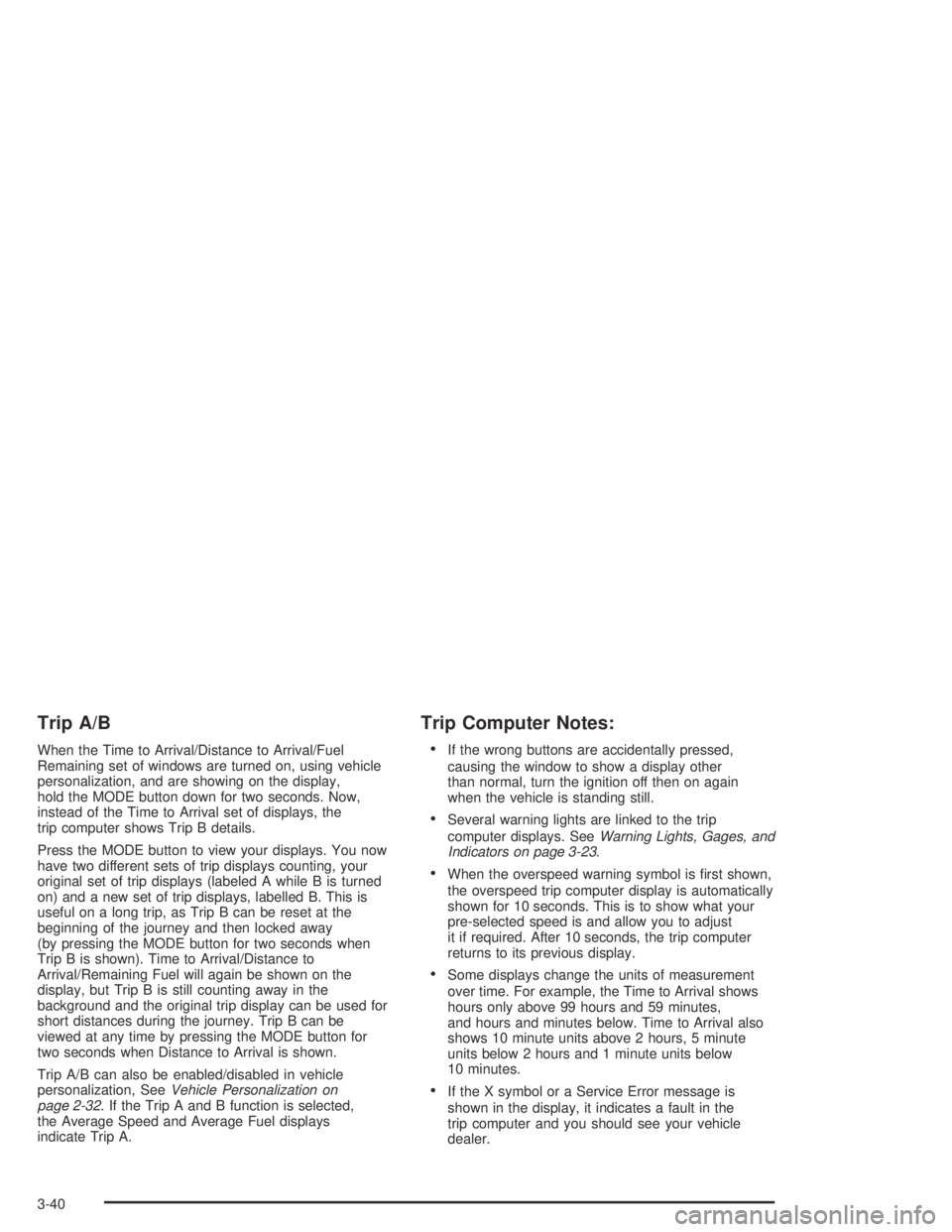
Trip A/B
When the Time to Arrival/Distance to Arrival/Fuel
Remaining set of windows are turned on, using vehicle
personalization, and are showing on the display,
hold the MODE button down for two seconds. Now,
instead of the Time to Arrival set of displays, the
trip computer shows Trip B details.
Press the MODE button to view your displays. You now
have two different sets of trip displays counting, your
original set of trip displays (labeled A while B is turned
on) and a new set of trip displays, labelled B. This is
useful on a long trip, as Trip B can be reset at the
beginning of the journey and then locked away
(by pressing the MODE button for two seconds when
Trip B is shown). Time to Arrival/Distance to
Arrival/Remaining Fuel will again be shown on the
display, but Trip B is still counting away in the
background and the original trip display can be used for
short distances during the journey. Trip B can be
viewed at any time by pressing the MODE button for
two seconds when Distance to Arrival is shown.
Trip A/B can also be enabled/disabled in vehicle
personalization, SeeVehicle Personalization on
page 2-32. If the Trip A and B function is selected,
the Average Speed and Average Fuel displays
indicate Trip A.
Trip Computer Notes:
•If the wrong buttons are accidentally pressed,
causing the window to show a display other
than normal, turn the ignition off then on again
when the vehicle is standing still.
•Several warning lights are linked to the trip
computer displays. SeeWarning Lights, Gages, and
Indicators on page 3-23.
•When the overspeed warning symbol is first shown,
the overspeed trip computer display is automatically
shown for 10 seconds. This is to show what your
pre-selected speed is and allow you to adjust
it if required. After 10 seconds, the trip computer
returns to its previous display.
•Some displays change the units of measurement
over time. For example, the Time to Arrival shows
hours only above 99 hours and 59 minutes,
and hours and minutes below. Time to Arrival also
shows 10 minute units above 2 hours, 5 minute
units below 2 hours and 1 minute units below
10 minutes.
•If the X symbol or a Service Error message is
shown in the display, it indicates a fault in the
trip computer and you should see your vehicle
dealer.
3-40
Page 142 of 326
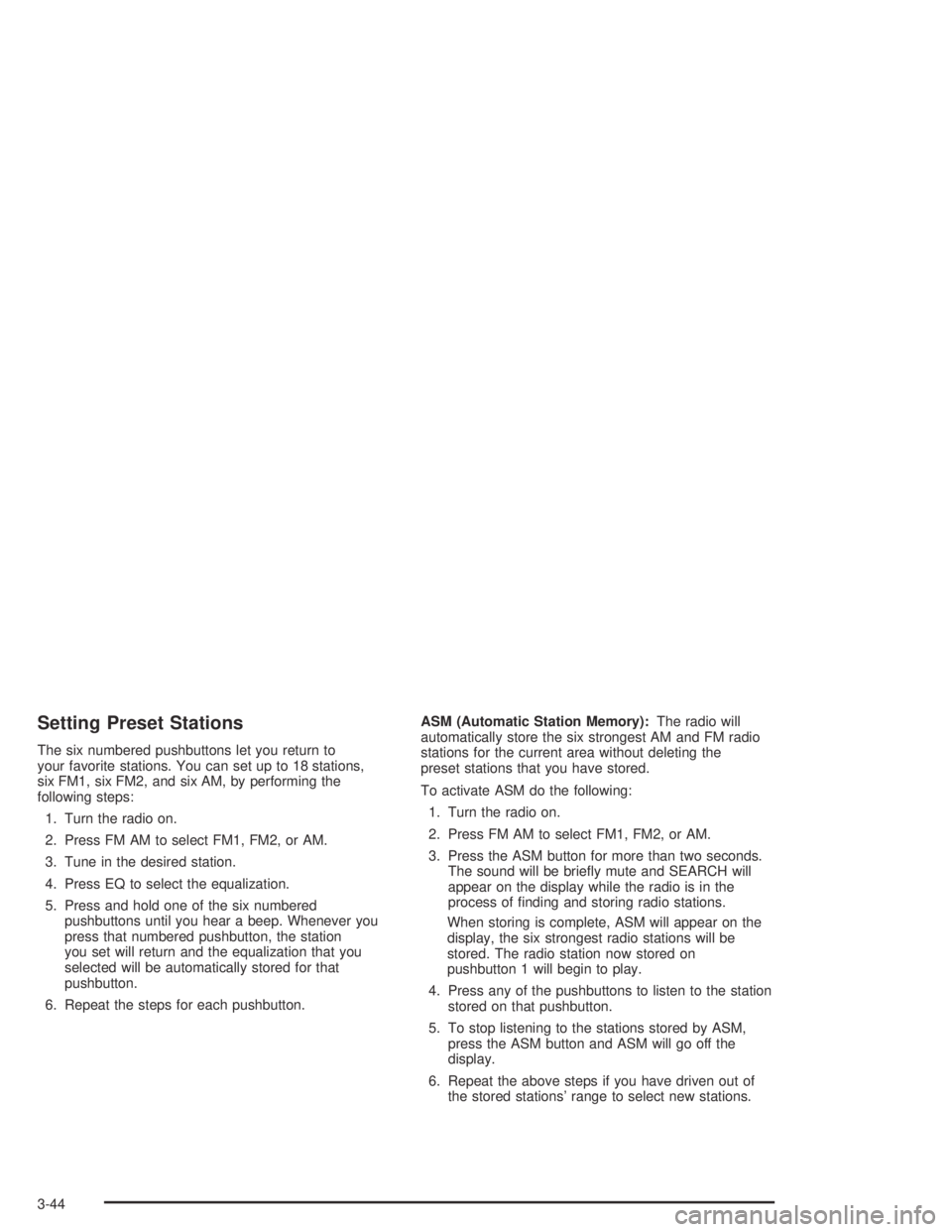
Setting Preset Stations
The six numbered pushbuttons let you return to
your favorite stations. You can set up to 18 stations,
six FM1, six FM2, and six AM, by performing the
following steps:
1. Turn the radio on.
2. Press FM AM to select FM1, FM2, or AM.
3. Tune in the desired station.
4. Press EQ to select the equalization.
5. Press and hold one of the six numbered
pushbuttons until you hear a beep. Whenever you
press that numbered pushbutton, the station
you set will return and the equalization that you
selected will be automatically stored for that
pushbutton.
6. Repeat the steps for each pushbutton.ASM (Automatic Station Memory):The radio will
automatically store the six strongest AM and FM radio
stations for the current area without deleting the
preset stations that you have stored.
To activate ASM do the following:
1. Turn the radio on.
2. Press FM AM to select FM1, FM2, or AM.
3. Press the ASM button for more than two seconds.
The sound will be briefly mute and SEARCH will
appear on the display while the radio is in the
process of finding and storing radio stations.
When storing is complete, ASM will appear on the
display, the six strongest radio stations will be
stored. The radio station now stored on
pushbutton 1 will begin to play.
4. Press any of the pushbuttons to listen to the station
stored on that pushbutton.
5. To stop listening to the stations stored by ASM,
press the ASM button and ASM will go off the
display.
6. Repeat the above steps if you have driven out of
the stored stations’ range to select new stations.
3-44
Page 146 of 326
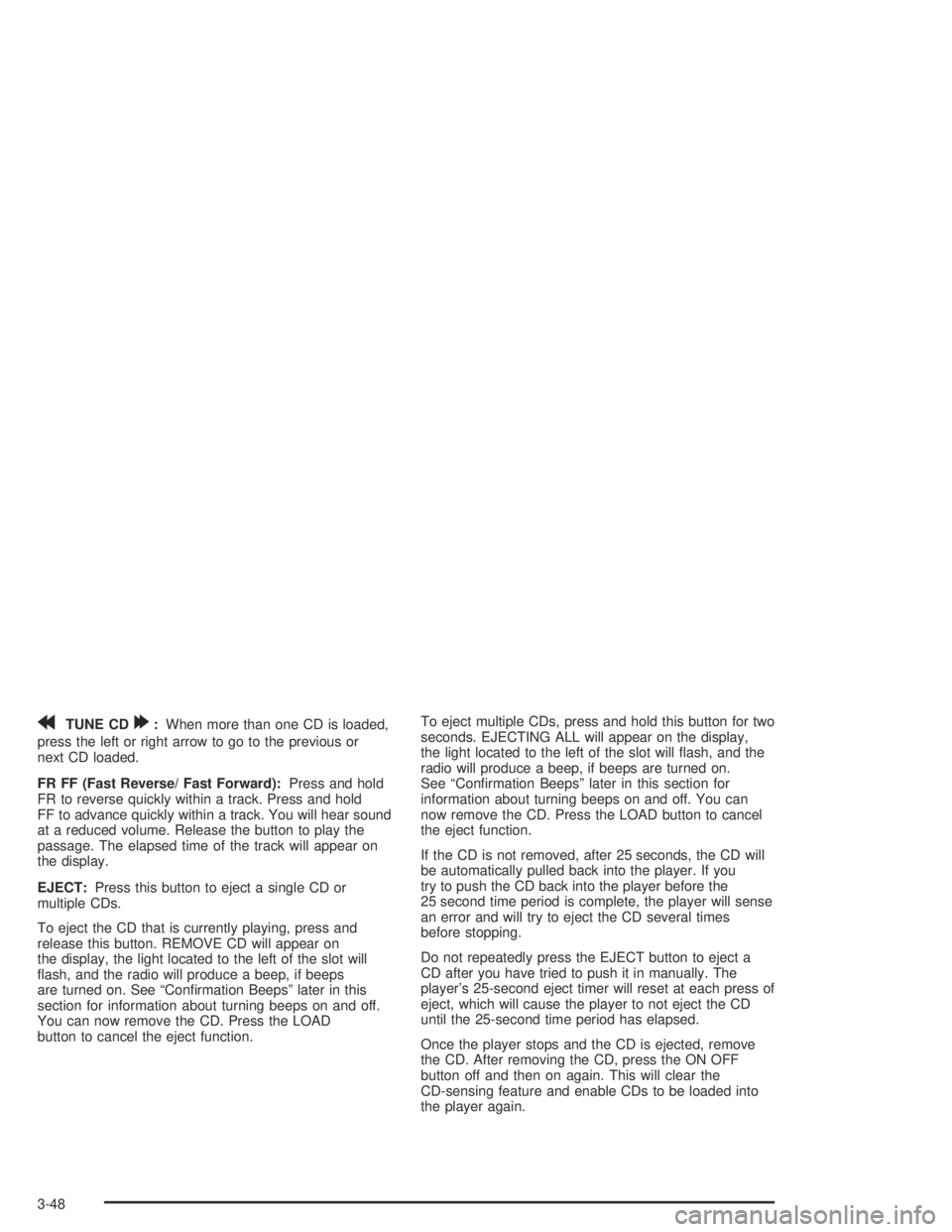
rTUNE CD[:When more than one CD is loaded,
press the left or right arrow to go to the previous or
next CD loaded.
FR FF (Fast Reverse/ Fast Forward):Press and hold
FR to reverse quickly within a track. Press and hold
FF to advance quickly within a track. You will hear sound
at a reduced volume. Release the button to play the
passage. The elapsed time of the track will appear on
the display.
EJECT:Press this button to eject a single CD or
multiple CDs.
To eject the CD that is currently playing, press and
release this button. REMOVE CD will appear on
the display, the light located to the left of the slot will
flash, and the radio will produce a beep, if beeps
are turned on. See “Confirmation Beeps” later in this
section for information about turning beeps on and off.
You can now remove the CD. Press the LOAD
button to cancel the eject function.To eject multiple CDs, press and hold this button for two
seconds. EJECTING ALL will appear on the display,
the light located to the left of the slot will flash, and the
radio will produce a beep, if beeps are turned on.
See “Confirmation Beeps” later in this section for
information about turning beeps on and off. You can
now remove the CD. Press the LOAD button to cancel
the eject function.
If the CD is not removed, after 25 seconds, the CD will
be automatically pulled back into the player. If you
try to push the CD back into the player before the
25 second time period is complete, the player will sense
an error and will try to eject the CD several times
before stopping.
Do not repeatedly press the EJECT button to eject a
CD after you have tried to push it in manually. The
player’s 25-second eject timer will reset at each press of
eject, which will cause the player to not eject the CD
until the 25-second time period has elapsed.
Once the player stops and the CD is ejected, remove
the CD. After removing the CD, press the ON OFF
button off and then on again. This will clear the
CD-sensing feature and enable CDs to be loaded into
the player again.
3-48
Page 147 of 326
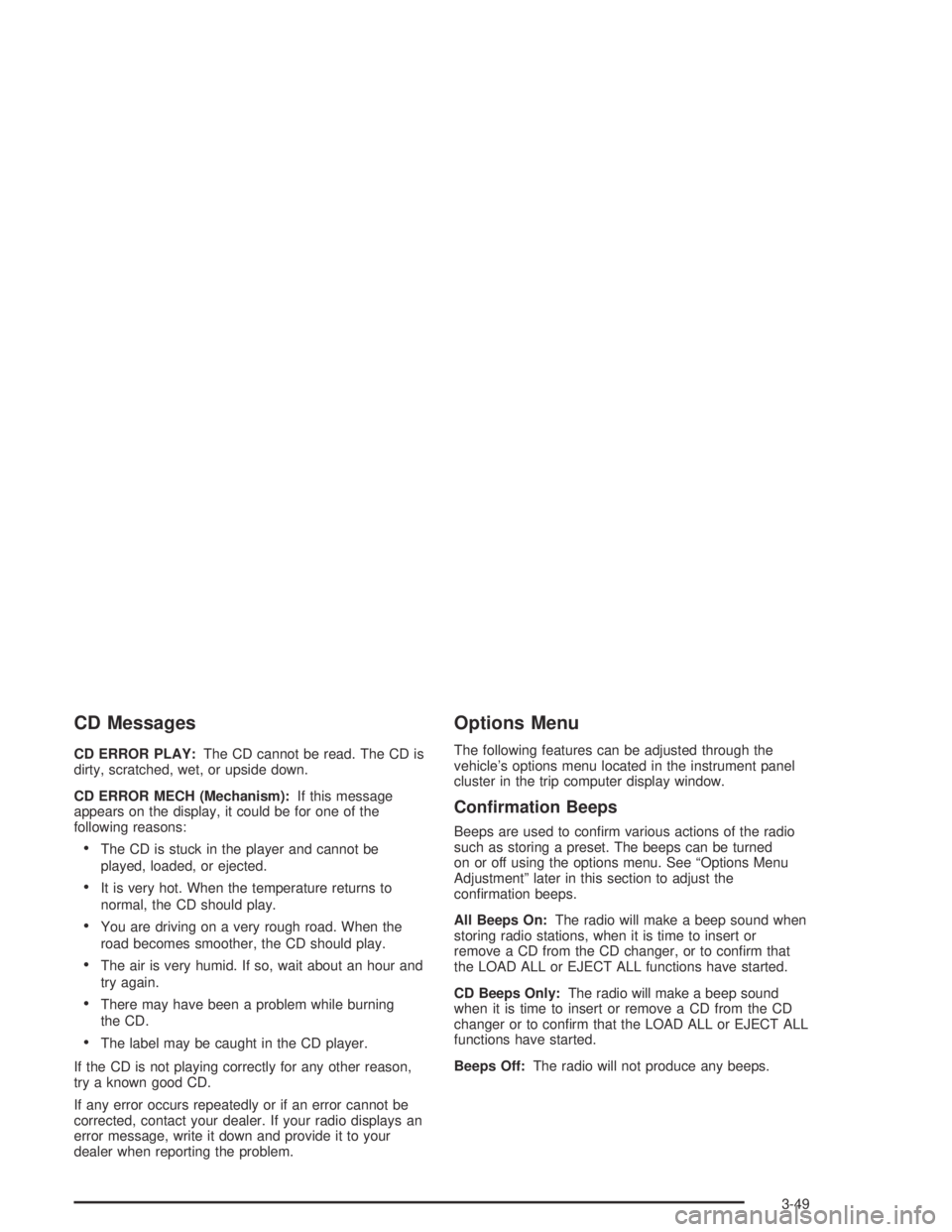
CD Messages
CD ERROR PLAY:The CD cannot be read. The CD is
dirty, scratched, wet, or upside down.
CD ERROR MECH (Mechanism):If this message
appears on the display, it could be for one of the
following reasons:
•The CD is stuck in the player and cannot be
played, loaded, or ejected.
•It is very hot. When the temperature returns to
normal, the CD should play.
•You are driving on a very rough road. When the
road becomes smoother, the CD should play.
•The air is very humid. If so, wait about an hour and
try again.
•There may have been a problem while burning
the CD.
•The label may be caught in the CD player.
If the CD is not playing correctly for any other reason,
try a known good CD.
If any error occurs repeatedly or if an error cannot be
corrected, contact your dealer. If your radio displays an
error message, write it down and provide it to your
dealer when reporting the problem.
Options Menu
The following features can be adjusted through the
vehicle’s options menu located in the instrument panel
cluster in the trip computer display window.
Con�rmation Beeps
Beeps are used to confirm various actions of the radio
such as storing a preset. The beeps can be turned
on or off using the options menu. See “Options Menu
Adjustment” later in this section to adjust the
confirmation beeps.
All Beeps On:The radio will make a beep sound when
storing radio stations, when it is time to insert or
remove a CD from the CD changer, or to confirm that
the LOAD ALL or EJECT ALL functions have started.
CD Beeps Only:The radio will make a beep sound
when it is time to insert or remove a CD from the CD
changer or to confirm that the LOAD ALL or EJECT ALL
functions have started.
Beeps Off:The radio will not produce any beeps.
3-49
Page 148 of 326

Speed Dependent Volume (SDV)
With SDV, your audio system adjusts automatically to
make up for road or wind noise as you drive.
This feature will never completely compensate for
driving noise. There are other factors such as road
surface, wind noise, windows open, and engine speed
that may alter the interior noise for any given road
speed.
You can select compensation rates between 0 (off) and
5 (maximum compensation) in the options menu.
See “Options Menu Adjustment” later in this section to
adjust SDV.
Dynamic Distortion Limiting (DDL)
Your radio has a feature that limits the amount of
amplifier distortion that you can hear. When this feature
is turned on, it continuously monitors the quality of
the signal to the speakers. When the signal distortion
exceeds the preset limits the radio will automatically limit
or reduce the volume until the distortion is minimized.
Under some circumstances, distortion may be heard for
a very short period of time until the system has taken
the necessary steps to limit it.
The main source of distortion in music is the low
frequency bass caused by drums or large instruments.
Music that features very strong bass may trigger the
distortion limiting system and the system will then
reduce the volume to minimize the distortion.Increasing the bass control or the EQ boost may also
result in a reduced volume level due to the emphasized
bass. See “Setting the Tone (Bass/Treble)” previously
in this section. The DDL can be turned off so that
the radio will deliver a higher volume level, but distortion
will also be increased.
See “Options Menu Adjustment” later in this section to
adjust DDL.
Options Menu Adjustment
Confirmation beeps, SDV, and DDL can all be adjusted
by doing the following:
1. Turn off the radio by pressing the OFF button.
2. Press the ON button and pushbutton 1 at the same
time until Options Menu appears on the display.
3. Push the AUDIO knob until the correct option
appears on the display.
4. Turn the AUDIO knob to adjust the setting of the
option being displayed.
5. Push the AUDIO knob to select another option or
press the OFF button to exit the options menu.
Your selection will be saved.
If no buttons are pressed or turned for eight
seconds, the radio will automatically exit the menu
and the radio will turn on.
3-50
Page 149 of 326

Master Reset
Your radio has a reset feature that allows you to return
certain settings back to the factory default settings.
Use this feature when adjustments have been made that
affect the sound quality or operation of the radio and
you are unsure of how to return to the original settings.
This master reset feature will reset the following:
•Bass, Treble, Fade, and Balance
•Confirmation beeps to on
•SDV to setting 2
•DDL to on
•EQ to off.
To perform the master reset, do the following:
1. Turn off the radio by pressing the OFF button.
2. Press the ON button and pushbutton 4 at the same
time for about two seconds.
After the radio has finished resetting, the radio will
turn on with the original settings and no message
will appear on the display.
Mobile Telephone
Your radio includes a telephone adapter. The phone
adapter and the radio are connected. If a mobile phone
hands-free kit with the correct features, such as mute
line and wiring for a separate speaker has been
connected to it, the sound of the radio or CD will be
muted when the phone rings, the voice of the caller will
then be heard through the vehicle’s speakers, and
VOICE ON will appear on the display. When the call
ends, the radio or CD will come back on.
If the radio is off, it will turn on for a phone call if the
vehicle’s ignition is in ON or ACCESSORY.
If a call is in progress when the vehicle is turned off, the
radio will remain on until the call is completed.
You can adjust the volume, bass, treble, fade, and
balance when a phone call is in progress without
affecting the radio settings.
3-51
Page 150 of 326

Theft-Deterrent Feature
Your radio has an electronically coded security system.
The system recognizes the vehicle which your radio
has been installed. If the radio is kept in the vehicle, the
PIN should not be required, even if the battery or the
radio has been removed and reinstalled.
If the link between your vehicle and the radio is
disrupted, the radio will prompt you for a 4-digit PIN
code to be entered.
The PIN is supplied on your security card. As the pin is
the only means of enabling operation of the radio,
place the security card in a safe place. Do not leave the
security card in your glovebox. The PIN should also
be written down and kept with other important
documents.
If your security card is lost and the PIN is not recorded,
the PIN can be requested from your dealer, after
supplying proof of ownership. There may be a charge
for this service.
When the radio and vehicle are turned off, the blinking
red light indicates that your radio is armed.
Security Release Procedure
To type in your PIN code, do the following:
1. Turn the ignition to ACCESSORY.
2. Turn the radio on. CODE____will appear on the
display.
3. Use the preset buttons to enter the PIN code.
If the wrong PIN code is entered, the radio will display
CODE ERR WAIT.
After a few seconds, the radio will display
CODE 2____,indicating that this is the second
attempt. The correct code should now be entered.
After three attempts, the radio will display
LOCK OUT 1 HR. After 1 hour, the radio will allow
another three attempts to enter the PIN.
3-52
Page 206 of 326

Notice:Use only engine oil identi�ed as meeting
GM Standard GM6094M and showing the American
Petroleum Institute Certi�ed For Gasoline Engines
starburst symbol. Failure to use the recommended
oil can result in engine damage not covered by
your warranty.
GM Goodwrench
®oil meets all the requirements for
your vehicle.
If you are in an area of extreme cold, where the
temperature falls below−20°F (−29°C), it is
recommended that you use either an SAE 5W-30
synthetic oil or an SAE 0W-30 oil. Both will provide
easier cold starting and better protection for your engine
at extremely low temperatures.
Engine Oil Additives
Do not add anything to your oil. The recommended oils
with the starburst symbol that meet GM
Standard GM6094M are all you will need for good
performance and engine protection.
When to Change Engine Oil
(GM Oil Life System)
Your vehicle has a computer system that lets you know
when to change the engine oil and filter. This is
based on engine revolutions and engine temperature,
and not on mileage. Based on driving conditions,
the mileage at which an oil change will be indicated can
vary considerably. For the oil life system to work
properly, you must reset the system every time the oil is
changed.
When the system has calculated that oil life has been
diminished, it will indicate that an oil change is
necessary. A Service Engine Oil message will come on.
Change your oil as soon as possible within the next
two times you stop for fuel. It is possible that, if you are
driving under the best conditions, the oil life system
may not indicate that an oil change is necessary for over
a year. However, your engine oil and filter must be
changed at least once a year and at this time the system
must be reset. Your dealer has GM-trained service
people who will perform this work using genuine GM
parts and reset the system. It is also important to check
your oil regularly and keep it at the proper level.
If the system is ever reset accidentally, you must change
your oil at 3,000 miles (5 000 km) since your last oil
change. Remember to reset the oil life system whenever
the oil is changed.
5-16
Page 207 of 326

How to Reset the Service Engine Oil
message
The GM Oil Life System calculates when to change
your engine oil and filter based on vehicle use. Anytime
your oil is changed, reset the system so it can
calculate when the next oil change is required. If a
situation occurs where you change your oil prior to a
Service Engine Oil message being turned on, reset the
system.
After changing the engine oil, reset the system by
performing the following steps:
1. With the engine off, turn the ignition key to ON.
2. Fully press and release the accelerator pedal slowly
two times within five seconds.
3. Turn the key to LOCK.
If the Service Engine Oil message comes back on
when you start your vehicle, the engine oil life
system has not reset. Repeat the procedure.
What to Do with Used Oil
Used engine oil contains certain elements that may be
unhealthy for your skin and could even cause cancer.
Do not let used oil stay on your skin for very long. Clean
your skin and nails with soap and water, or a good
hand cleaner. Wash or properly dispose of clothing or
rags containing used engine oil. See the manufacturer’s
warnings about the use and disposal of oil products.
Used oil can be a threat to the environment. If you
change your own oil, be sure to drain all the oil from the
filter before disposal. Never dispose of oil by putting it
in the trash, pouring it on the ground, into sewers, or into
streams or bodies of water. Instead, recycle it by
taking it to a place that collects used oil. If you have a
problem properly disposing of your used oil, ask
your dealer, a service station or a local recycling center
for help.
5-17
Page 257 of 326

Temperature — A, B, C
The temperature grades are A (the highest), B, and C,
representing the tire’s resistance to the generation
of heat and its ability to dissipate heat when tested
under controlled conditions on a specified indoor
laboratory test wheel. Sustained high temperature can
cause the material of the tire to degenerate and
reduce tire life, and excessive temperature can lead to
sudden tire failure. The grade C corresponds to a
level of performance which all passenger car tires must
meet under the Federal Motor Vehicle Safety Standard
No. 109. Grades B and A represent higher levels of
performance on the laboratory test wheel than the
minimum required by law.
Warning: The temperature grade for this tire is
established for a tire that is properly inflated and not
overloaded. Excessive speed, underinflation, or
excessive loading, either separately or in combination,
can cause heat buildup and possible tire failure.
Wheel Alignment and Tire Balance
The wheels on your vehicle were aligned and balanced
carefully at the factory to give you the longest tire life
and best overall performance.
Scheduled wheel alignment and wheel balancing are
not needed. However, if you notice unusual tire wear or
your vehicle pulling one way or the other, the alignment
may need to be reset. If you notice your vehicle
vibrating when driving on a smooth road, your wheels
may need to be rebalanced.
5-67