window PONTIAC GTO 2004 User Guide
[x] Cancel search | Manufacturer: PONTIAC, Model Year: 2004, Model line: GTO, Model: PONTIAC GTO 2004Pages: 326, PDF Size: 2.24 MB
Page 87 of 326

Parking Over Things That Burn
{CAUTION:
Things that can burn could touch hot exhaust
parts under your vehicle and ignite. Do not
park over papers, leaves, dry grass or other
things that can burn.
Engine Exhaust
{CAUTION:
Engine exhaust can kill. It contains the gas
carbon monoxide (CO), which you can not see
or smell. It can cause unconsciousness and
death.
You might have exhaust coming in if:
Your exhaust system sounds strange or
different.
Your vehicle gets rusty underneath.
Your vehicle was damaged in a collision.
Your vehicle was damaged when driving
over high points on the road or over road
debris.
Repairs were not done correctly.
Your vehicle or exhaust system had been
modi�ed improperly.
If you ever suspect exhaust is coming into
your vehicle:
Drive it only with all the windows down to
blow out any CO; and
Have your vehicle �xed immediately.
2-27
Page 89 of 326

Mirrors
Manual Rearview Mirror
The mirror can be adjusted two ways. First, to adjust
the height of the mirror, adjust the arm that connects the
mirror to the windshield. Second, adjust the angle of
the mirror by moving the mirror to a position that allows
you to see out of the back window.
To reduce glare from headlamps behind you, move the
lever toward you to the night position. To return the
mirror to the daytime position, move the lever away
from you.
Outside Power Mirrors
The controls for the power
mirrors are located on the
driver’s door armrest.
You can adjust the angle of the mirrors when the
ignition is turned on.
Move the selector switch located above the four-way
control pad to choose the right or left mirror. To adjust a
mirror, use the four-way control pad to move the
mirror in the direction that you want it to go.
2-29
Page 101 of 326

The main components of the instrument panel are the following:
A. Side Outlets. SeeOutlet Adjustment on page 3-22.
B. Headlamps Dial. SeeExterior Lamps on page 3-12.
C. Instrument Panel Cluster. SeeInstrument Panel
Cluster on page 3-24.
D. Windshield Wiper Lever. See “Windshield Wipers”
underTurn Signal/Multifunction Lever on page 3-5.
E. Trip Computer Control. SeeTrip Computer on
page 3-36.
F. Outlets. SeeOutlet Adjustment on page 3-22.
G. Hazard Warning Lights. SeeHazard Warning
Flashers on page 3-4.
H. Sunlight Sensor. See “Automatic Headlamp System”
underExterior Lamps on page 3-12.
I. Climate Controls. SeeClimate Control System on
page 3-19.
J. Audio System Controls. SeeAudio System(s) on
page 3-42.
K. Passenger’s Air Bag. SeeWhere Are the Air Bags?
on page 1-48.L. Cruise Control Lever. See “Cruise Control” under
Turn Signal/Multifunction Lever on page 3-5.
M. Audio Steering Wheel Controls. SeeAudio Steering
Wheel Controls on page 3-53.
N. Driver’s Air Bag. SeeWhere Are the Air Bags? on
page 1-48.
O. Tilt Wheel. SeeTilt Wheel on page 3-5.
P. Horn. SeeHorn on page 3-4.
Q. Ignition Switch. SeeIgnition Positions on page 2-16.
R. Shift Lever. SeeShifting Into Park (P) on page 2-24.
S. Cupholders. SeeCupholder(s) on page 2-31.
T. Power Window Switches. SeePower Windows on
page 2-11.
U. Parking Brake. SeeParking Brake on page 2-23.
V. Glovebox. SeeGlove Box on page 2-30.
3-3
Page 118 of 326

>(Recirculation):This mode keeps outside air from
coming into the vehicle. It can be used to prevent
outside air and odors from entering your vehicle or to
help heat or cool the air inside your vehicle more quickly.
Move the right dial to this position to turn recirculation
on. Turn the air conditioning on when using recirculation.
Recirculation is not recommended for use over long
periods of time.
Temperature Control:Turn the center dial clockwise
or counterclockwise to increase or decrease the
temperature inside your vehicle.
A/C (Air Conditioning):Press this button on the left
dial to turn the air-conditioning system on or off.
When A/C is pressed, an indicator light in the button will
come on to let you know that air conditioning is
activated.
On hot days, open the windows to let hot inside air
escape; then close them. This helps to reduce the time
it takes for your vehicle to cool down. It also helps
the system to operate more efficiently.For quick cool down on hot days, do the following:
1. Select the vent mode.
2. Select the highest fan speed.
3. Select A/C.
4. Select the coolest temperature.
The air-conditioning system removes moisture from the
air, so you may sometimes notice a small amount of
water dripping underneath your vehicle while idling
or after turning off the engine. This is normal.
Defogging and Defrosting
Fog on the inside of windows is a result of high humidity
(moisture) condensing on the cool window glass. This
can be minimized if the climate control system is
used properly. There are two modes to choose from to
clear fog or frost from your windshield. Use the
defog mode to clear the windows of fog or moisture and
warm the passengers. Use the defrost mode to
remove fog or frost from the windshield more quickly.
Turn the right dial to select the defog or defrost modes.
3-20
Page 119 of 326

-(Defog):This mode directs the air to the windshield
and to the floor outlets. When you select this mode,
the system turns off recirculation automatically.
The recirculation mode cannot be selected while in the
defog mode. Do not drive the vehicle until all the
windows are clear.
To help clear the side windows quickly while using air
conditioning, do the following:
1. Select the bi-level mode.
2. Select the highest fan speed.
3. Select A/C.
4. Select the temperature.
1(Defrost):This mode directs the air to the
windshield. In this mode, the system will automatically
force outside air into your vehicle and run the
air-conditioning compressor. Recirculation cannot be
selected while in the defrost mode.
To help clear the windshield quickly, do the following:
1. Select the defrost mode.
2. Select the highest temperature.
3. Select the highest fan speed.
Rear Window Defogger
The rear window defogger uses a warming grid to
remove fog or frost from the rear window.
<(Rear Defogger):Press this button on the right
dial to turn the rear window defogger on or off. An
indicator light in the button will come on to let your know
that the rear window defogger is activated. Be sure to
clear as much snow from the rear window as possible.
The rear window defogger will turn off about 15 minutes
after the button is pressed. The defogger can also
be turned off by pressing the button again or by turning
off the engine.
Notice:Don’t use anything sharp on the inside of
the rear window. If you do, you could cut or damage
the warming grid, and the repairs wouldn’t be
covered by your warranty. Do not attach a temporary
vehicle license, tape, a decal or anything similar
to the defogger grid.
3-21
Page 120 of 326

Outlet Adjustment
Move the thumbwheel on the vents to change the
direction of the airflow. The center thumbwheel adjusts
the volume of the airflow.
There are also similar vents for the rear of the vehicle.
They are located at the rear of the center console.
Operation Tips
•Clear away any ice, snow or leaves from the air
inlets at the base of the windshield that may
block the flow of air into your vehicle.
•Use of non-GM approved hood deflectors may
adversely affect performance of the system.
•When an objectionable odor outside the vehicle is
encountered, use the recirculation mode, with the
temperature knob at a comfortable setting to prevent
the odor from entering the vehicle through the
ventilation system. This can be helpful when driving
through a long tunnel with poor ventilation.
However, extended usage of this mode in cold or
cool weather can cause window fogging.
3-22
Page 134 of 326

Trip Computer
The buttons for the trip
computer are located to
the right of the gages and
the display is located
directly beneath the gages.
The basic, more commonly used functions of the trip
computer are shown following. Tap the MODE button to
scroll between the different sets of display.
You will notice that speed related displays are in the left
window, distance related displays in the center, and
fuel related windows on the right.
When the ignition is turned on, the trip computer
displays the same functions as when the ignition was
last turned off.The trip computer can be reset when AVG SPEED or
TRIP TIME are shown on the left window. To reset,
press the SET button for less than two seconds.
Resetting does not affect the Odometer, Overspeed,
Distance to Empty, Time to Arrival, Distance to Arrival,
Instantaneous Fuel, or Remaining Fuel.
Vehicle personalization is available through the trip
computer controls and display. SeeVehicle
Personalization on page 2-32.
AVG SPEED
This function shows the average speed, while the
engine is running, since the trip computer was reset.
Odometer
This function records miles travelled since the car
was built.
AVG FUEL
This function shows average fuel used since the trip
computer was reset. After resetting, a high number may
initially be shown, due to the short distance travelled
and the high fuel used when accelerating.
3-36
Page 136 of 326

O/SPEED (Overspeed)
Overspeed sets the speed you don’t want to exceed.
For example, if driving in a 45 mph zone, set
OVERSPEED to 45 mph, by tapping the up or down
arrows. The overspeed setting is displayed in the
left window. When the vehicle speed exceeds the
setting, the overspeed warning message and an audible
chime warns you that you are speeding. At that time
the trip computer automatically shows the overspeed
display, allowing you to make adjustments if required.
If in the Overspeed preset, press and hold MODE
for two seconds.
Underspeed Chime
Overspeed provides a chime when your travelling speed
exceeds the overspeed value, whereas underspeed
provides a chime to indicate when your travelling speed
again drops below the overspeed.
Dist to Empty
Distance to empty is an estimate of how far your current
fuel level will last. It is based on your previous fuel
usage and is frequently updated. Therefore, as
conditions become suited to more economical driving
the Dist to Empty may actually increase, for example
from city to highway driving.
In addition, movement of fuel in the tank can cause the
reading to fluctuate when the fuel level is low.
INST FUEL
This function shows instantaneous fuel usage in
gallons/liters per 60 miles/ kilometers when driving.
When speed drops below 6 mph (10 km/h) the usage is
shown in gallons per hour.
O/Speed P2 (Overspeed Presets)
Instead of adjusting overspeed up and down in
increments of 3 mph (5km/h), you can set four
commonly used speeds. Hold down the MODE button
for two seconds when the overspeed display is
shown. The display changes from normal overspeed
operation to overspeed preset. P1 is the first preset
number, with a default setting of 35 mph (60 km/h).
Tap the up arrow to see the other three presets.
The overspeed preset display has now replaced the
normal overspeed display. Tap the MODE button
to scroll through the other displays.
To change the display back to normal overspeed, hold
down the MODE button for two seconds while the
overspeed preset display is shown.
3-38
Page 138 of 326
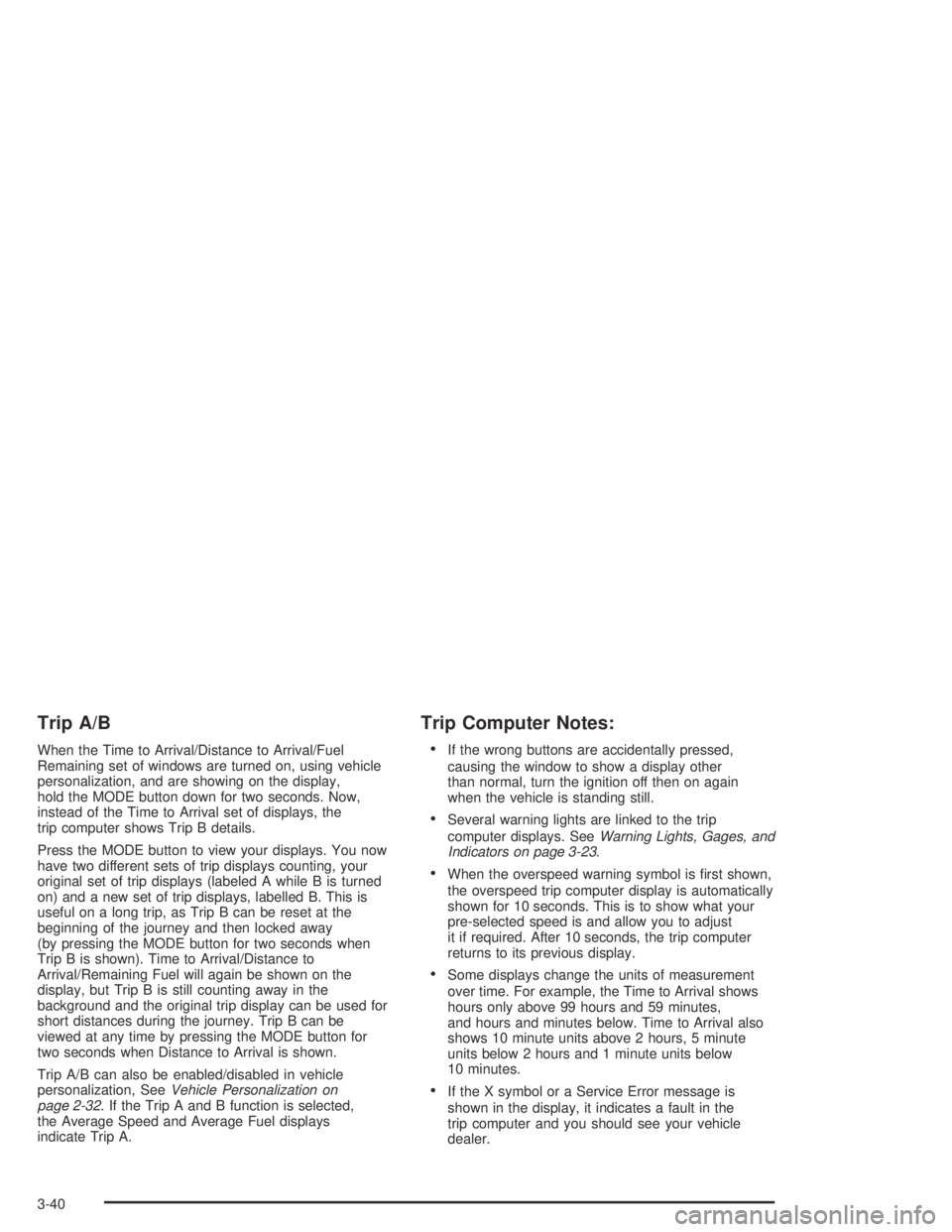
Trip A/B
When the Time to Arrival/Distance to Arrival/Fuel
Remaining set of windows are turned on, using vehicle
personalization, and are showing on the display,
hold the MODE button down for two seconds. Now,
instead of the Time to Arrival set of displays, the
trip computer shows Trip B details.
Press the MODE button to view your displays. You now
have two different sets of trip displays counting, your
original set of trip displays (labeled A while B is turned
on) and a new set of trip displays, labelled B. This is
useful on a long trip, as Trip B can be reset at the
beginning of the journey and then locked away
(by pressing the MODE button for two seconds when
Trip B is shown). Time to Arrival/Distance to
Arrival/Remaining Fuel will again be shown on the
display, but Trip B is still counting away in the
background and the original trip display can be used for
short distances during the journey. Trip B can be
viewed at any time by pressing the MODE button for
two seconds when Distance to Arrival is shown.
Trip A/B can also be enabled/disabled in vehicle
personalization, SeeVehicle Personalization on
page 2-32. If the Trip A and B function is selected,
the Average Speed and Average Fuel displays
indicate Trip A.
Trip Computer Notes:
•If the wrong buttons are accidentally pressed,
causing the window to show a display other
than normal, turn the ignition off then on again
when the vehicle is standing still.
•Several warning lights are linked to the trip
computer displays. SeeWarning Lights, Gages, and
Indicators on page 3-23.
•When the overspeed warning symbol is first shown,
the overspeed trip computer display is automatically
shown for 10 seconds. This is to show what your
pre-selected speed is and allow you to adjust
it if required. After 10 seconds, the trip computer
returns to its previous display.
•Some displays change the units of measurement
over time. For example, the Time to Arrival shows
hours only above 99 hours and 59 minutes,
and hours and minutes below. Time to Arrival also
shows 10 minute units above 2 hours, 5 minute
units below 2 hours and 1 minute units below
10 minutes.
•If the X symbol or a Service Error message is
shown in the display, it indicates a fault in the
trip computer and you should see your vehicle
dealer.
3-40
Page 147 of 326
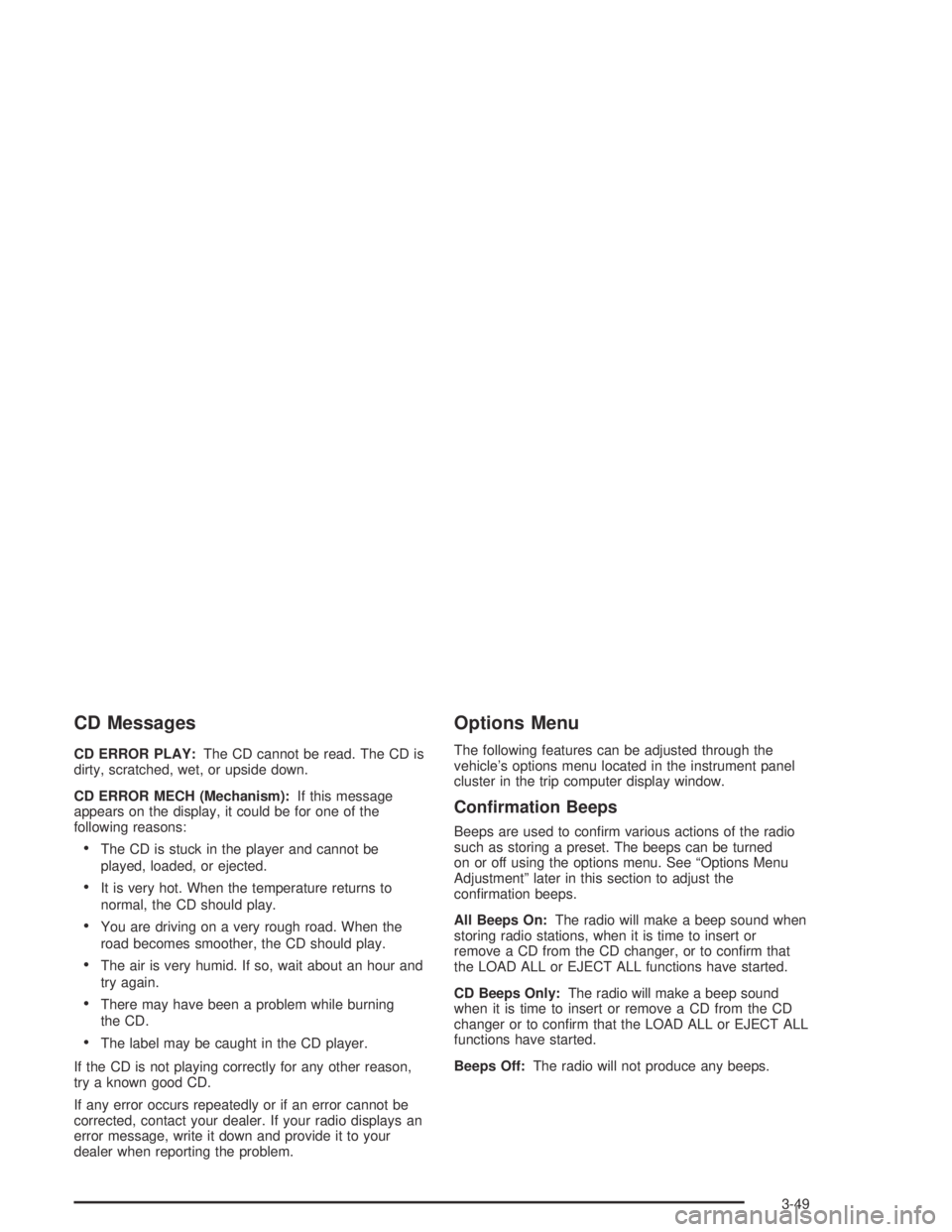
CD Messages
CD ERROR PLAY:The CD cannot be read. The CD is
dirty, scratched, wet, or upside down.
CD ERROR MECH (Mechanism):If this message
appears on the display, it could be for one of the
following reasons:
•The CD is stuck in the player and cannot be
played, loaded, or ejected.
•It is very hot. When the temperature returns to
normal, the CD should play.
•You are driving on a very rough road. When the
road becomes smoother, the CD should play.
•The air is very humid. If so, wait about an hour and
try again.
•There may have been a problem while burning
the CD.
•The label may be caught in the CD player.
If the CD is not playing correctly for any other reason,
try a known good CD.
If any error occurs repeatedly or if an error cannot be
corrected, contact your dealer. If your radio displays an
error message, write it down and provide it to your
dealer when reporting the problem.
Options Menu
The following features can be adjusted through the
vehicle’s options menu located in the instrument panel
cluster in the trip computer display window.
Con�rmation Beeps
Beeps are used to confirm various actions of the radio
such as storing a preset. The beeps can be turned
on or off using the options menu. See “Options Menu
Adjustment” later in this section to adjust the
confirmation beeps.
All Beeps On:The radio will make a beep sound when
storing radio stations, when it is time to insert or
remove a CD from the CD changer, or to confirm that
the LOAD ALL or EJECT ALL functions have started.
CD Beeps Only:The radio will make a beep sound
when it is time to insert or remove a CD from the CD
changer or to confirm that the LOAD ALL or EJECT ALL
functions have started.
Beeps Off:The radio will not produce any beeps.
3-49