CD player PONTIAC GTO 2004 Owners Manual
[x] Cancel search | Manufacturer: PONTIAC, Model Year: 2004, Model line: GTO, Model: PONTIAC GTO 2004Pages: 326, PDF Size: 2.24 MB
Page 99 of 326
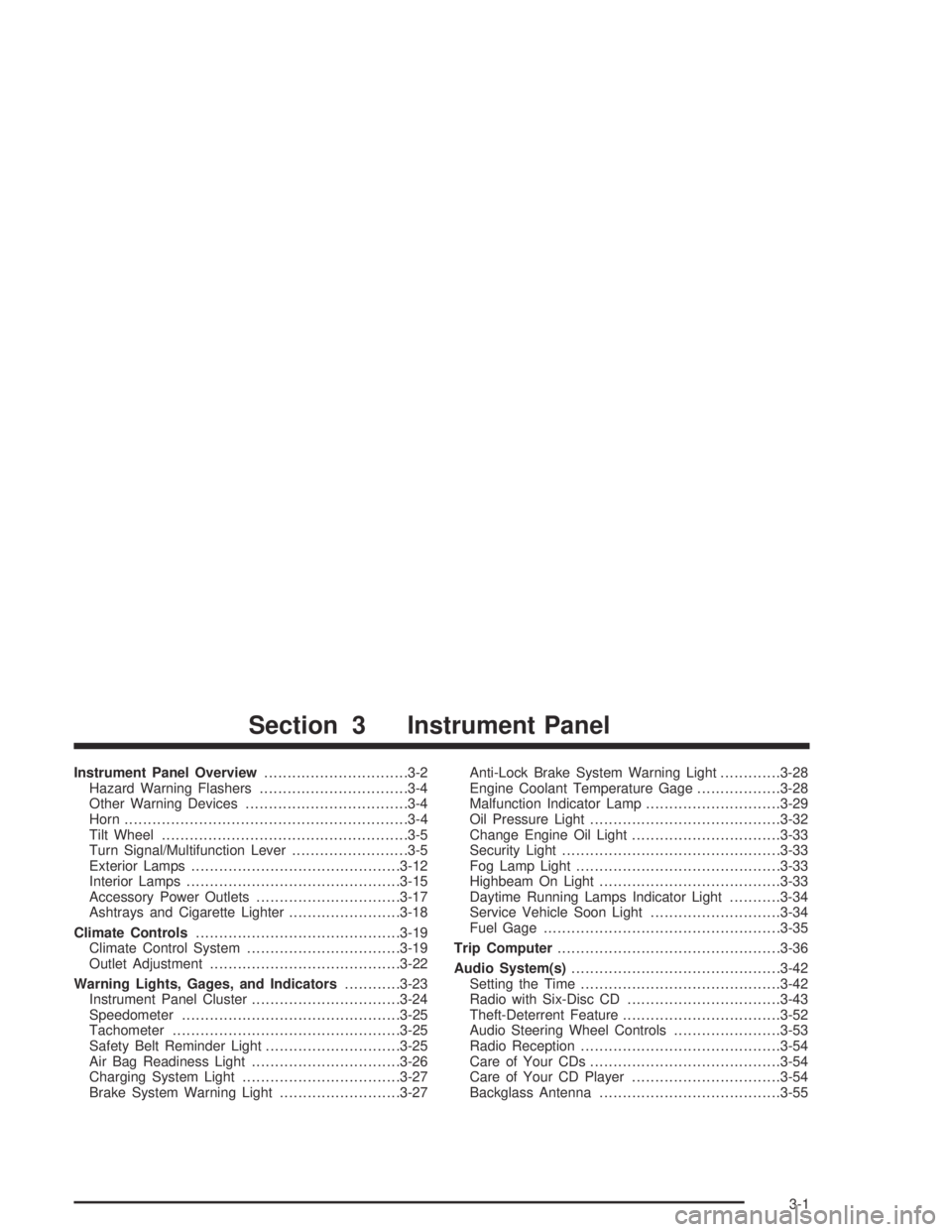
Instrument Panel Overview...............................3-2
Hazard Warning Flashers................................3-4
Other Warning Devices...................................3-4
Horn.............................................................3-4
Tilt Wheel.....................................................3-5
Turn Signal/Multifunction Lever.........................3-5
Exterior Lamps.............................................3-12
Interior Lamps..............................................3-15
Accessory Power Outlets...............................3-17
Ashtrays and Cigarette Lighter........................3-18
Climate Controls............................................3-19
Climate Control System.................................3-19
Outlet Adjustment.........................................3-22
Warning Lights, Gages, and Indicators............3-23
Instrument Panel Cluster................................3-24
Speedometer...............................................3-25
Tachometer.................................................3-25
Safety Belt Reminder Light.............................3-25
Air Bag Readiness Light................................3-26
Charging System Light..................................3-27
Brake System Warning Light..........................3-27Anti-Lock Brake System Warning Light.............3-28
Engine Coolant Temperature Gage..................3-28
Malfunction Indicator Lamp.............................3-29
Oil Pressure Light.........................................3-32
Change Engine Oil Light................................3-33
Security Light...............................................3-33
Fog Lamp Light............................................3-33
Highbeam On Light.......................................3-33
Daytime Running Lamps Indicator Light...........3-34
Service Vehicle Soon Light............................3-34
Fuel Gage...................................................3-35
Trip Computer................................................3-36
Audio System(s).............................................3-42
Setting the Time...........................................3-42
Radio with Six-Disc CD.................................3-43
Theft-Deterrent Feature..................................3-52
Audio Steering Wheel Controls.......................3-53
Radio Reception...........................................3-54
Care of Your CDs.........................................3-54
Care of Your CD Player................................3-54
Backglass Antenna.......................................3-55
Section 3 Instrument Panel
3-1
Page 115 of 326

Accessory Power Outlets
The vehicle has an
accessory power outlet
which can be used to plug
in electrical equipment
such as a cellular
telephone, compact disc
player, etc.
The accessory power outlet is located inside the center
console. The power outlet is operational when the
ignition is turned to ON or ACCESSORY.
Remove the tethered cap to use the outlet. When
not using the outlet, be sure to cover it with the
protective cap.Notice:Leaving electrical equipment on for
extended periods will drain the battery. Always turn
off electrical equipment when not in use and do
not plug in equipment that exceeds the maximum
amperage rating.
Certain electrical accessories may not be compatible
with the accessory power outlet and could result
in blown vehicle or adapter fuses. If you experience a
problem, see your dealer for additional information
on accessory power outlets.
Notice:Adding any electrical equipment to your
vehicle may damage it or keep other components
from working as they should. The repairs would not
be covered by your warranty. Check with your
dealer before adding electrical equipment.
When adding electrical equipment, be sure to follow the
proper installation instructions included with the
electrical equipment you install.
Notice:Improper use of the power outlet can cause
damage not covered by your warranty. Do not
hang any type of accessory or accessory bracket
from the plug because the power outlets are
designed for accessory power plugs only.
3-17
Page 140 of 326
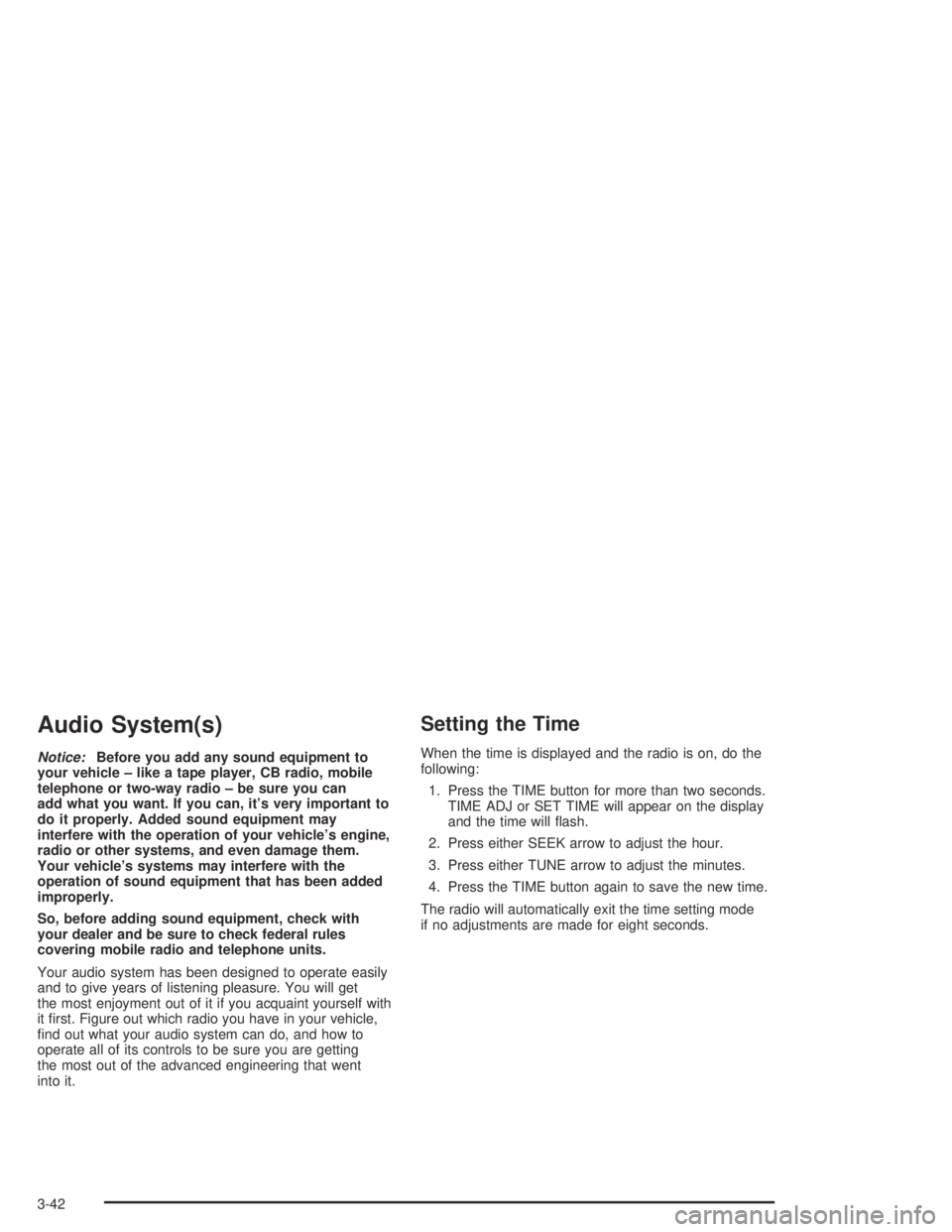
Audio System(s)
Notice:Before you add any sound equipment to
your vehicle – like a tape player, CB radio, mobile
telephone or two-way radio – be sure you can
add what you want. If you can, it’s very important to
do it properly. Added sound equipment may
interfere with the operation of your vehicle’s engine,
radio or other systems, and even damage them.
Your vehicle’s systems may interfere with the
operation of sound equipment that has been added
improperly.
So, before adding sound equipment, check with
your dealer and be sure to check federal rules
covering mobile radio and telephone units.
Your audio system has been designed to operate easily
and to give years of listening pleasure. You will get
the most enjoyment out of it if you acquaint yourself with
it first. Figure out which radio you have in your vehicle,
find out what your audio system can do, and how to
operate all of its controls to be sure you are getting
the most out of the advanced engineering that went
into it.
Setting the Time
When the time is displayed and the radio is on, do the
following:
1. Press the TIME button for more than two seconds.
TIME ADJ or SET TIME will appear on the display
and the time will flash.
2. Press either SEEK arrow to adjust the hour.
3. Press either TUNE arrow to adjust the minutes.
4. Press the TIME button again to save the new time.
The radio will automatically exit the time setting mode
if no adjustments are made for eight seconds.
3-42
Page 143 of 326
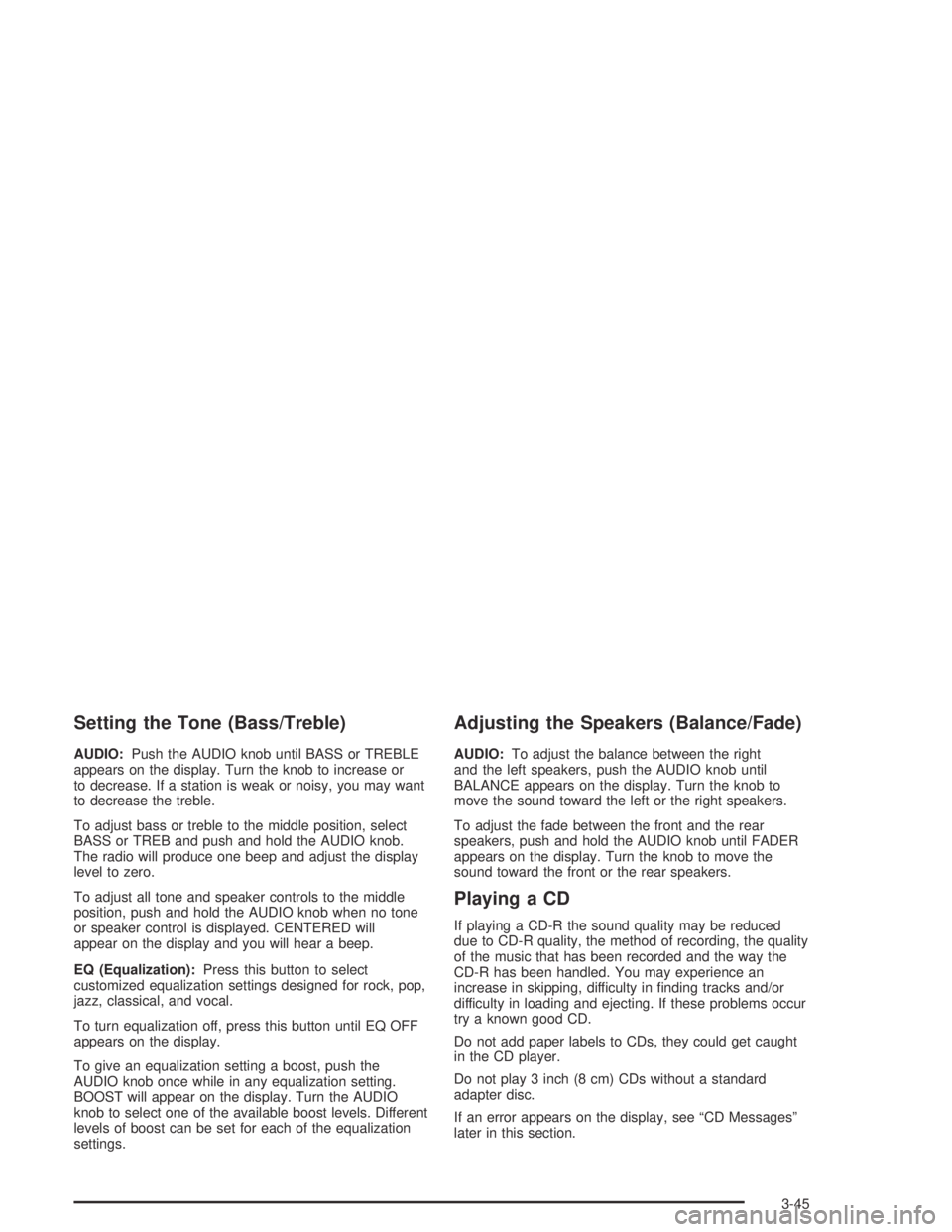
Setting the Tone (Bass/Treble)
AUDIO:Push the AUDIO knob until BASS or TREBLE
appears on the display. Turn the knob to increase or
to decrease. If a station is weak or noisy, you may want
to decrease the treble.
To adjust bass or treble to the middle position, select
BASS or TREB and push and hold the AUDIO knob.
The radio will produce one beep and adjust the display
level to zero.
To adjust all tone and speaker controls to the middle
position, push and hold the AUDIO knob when no tone
or speaker control is displayed. CENTERED will
appear on the display and you will hear a beep.
EQ (Equalization):Press this button to select
customized equalization settings designed for rock, pop,
jazz, classical, and vocal.
To turn equalization off, press this button until EQ OFF
appears on the display.
To give an equalization setting a boost, push the
AUDIO knob once while in any equalization setting.
BOOST will appear on the display. Turn the AUDIO
knob to select one of the available boost levels. Different
levels of boost can be set for each of the equalization
settings.
Adjusting the Speakers (Balance/Fade)
AUDIO:To adjust the balance between the right
and the left speakers, push the AUDIO knob until
BALANCE appears on the display. Turn the knob to
move the sound toward the left or the right speakers.
To adjust the fade between the front and the rear
speakers, push and hold the AUDIO knob until FADER
appears on the display. Turn the knob to move the
sound toward the front or the rear speakers.
Playing a CD
If playing a CD-R the sound quality may be reduced
due to CD-R quality, the method of recording, the quality
of the music that has been recorded and the way the
CD-R has been handled. You may experience an
increase in skipping, difficulty in finding tracks and/or
difficulty in loading and ejecting. If these problems occur
try a known good CD.
Do not add paper labels to CDs, they could get caught
in the CD player.
Do not play 3 inch (8 cm) CDs without a standard
adapter disc.
If an error appears on the display, see “CD Messages”
later in this section.
3-45
Page 144 of 326
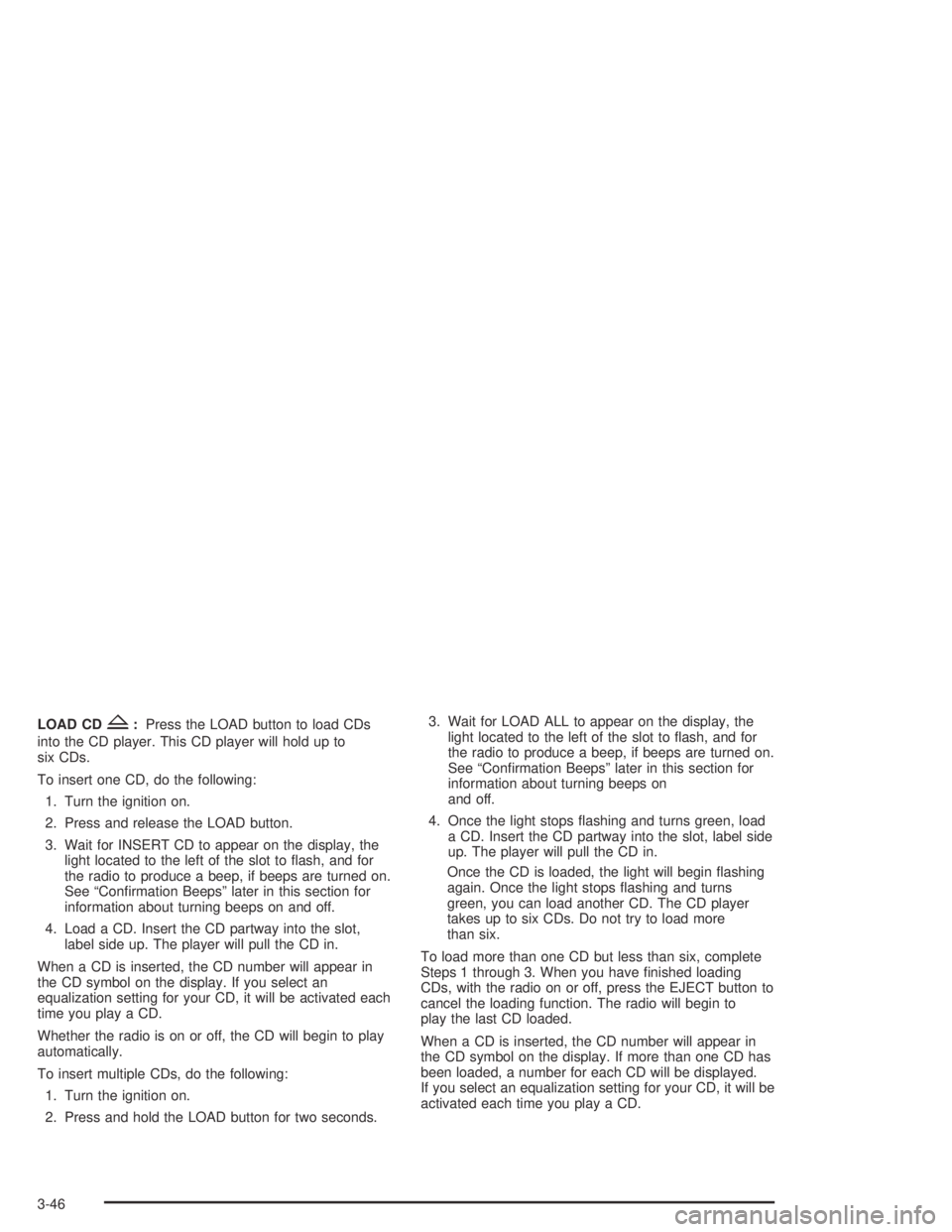
LOAD CDZ:Press the LOAD button to load CDs
into the CD player. This CD player will hold up to
six CDs.
To insert one CD, do the following:
1. Turn the ignition on.
2. Press and release the LOAD button.
3. Wait for INSERT CD to appear on the display, the
light located to the left of the slot to flash, and for
the radio to produce a beep, if beeps are turned on.
See “Confirmation Beeps” later in this section for
information about turning beeps on and off.
4. Load a CD. Insert the CD partway into the slot,
label side up. The player will pull the CD in.
When a CD is inserted, the CD number will appear in
the CD symbol on the display. If you select an
equalization setting for your CD, it will be activated each
time you play a CD.
Whether the radio is on or off, the CD will begin to play
automatically.
To insert multiple CDs, do the following:
1. Turn the ignition on.
2. Press and hold the LOAD button for two seconds.3. Wait for LOAD ALL to appear on the display, the
light located to the left of the slot to flash, and for
the radio to produce a beep, if beeps are turned on.
See “Confirmation Beeps” later in this section for
information about turning beeps on
and off.
4. Once the light stops flashing and turns green, load
a CD. Insert the CD partway into the slot, label side
up. The player will pull the CD in.
Once the CD is loaded, the light will begin flashing
again. Once the light stops flashing and turns
green, you can load another CD. The CD player
takes up to six CDs. Do not try to load more
than six.
To load more than one CD but less than six, complete
Steps 1 through 3. When you have finished loading
CDs, with the radio on or off, press the EJECT button to
cancel the loading function. The radio will begin to
play the last CD loaded.
When a CD is inserted, the CD number will appear in
the CD symbol on the display. If more than one CD has
been loaded, a number for each CD will be displayed.
If you select an equalization setting for your CD, it will be
activated each time you play a CD.
3-46
Page 145 of 326
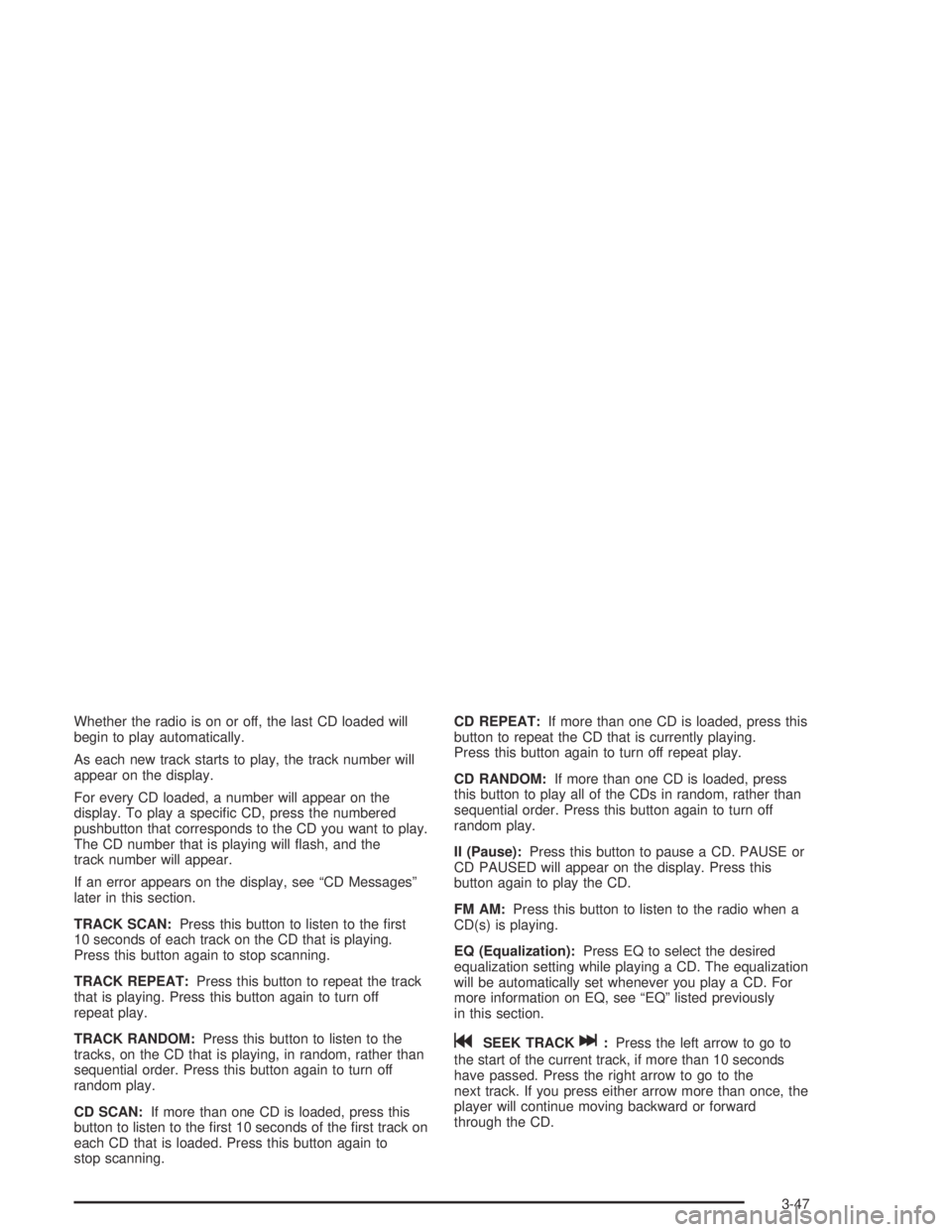
Whether the radio is on or off, the last CD loaded will
begin to play automatically.
As each new track starts to play, the track number will
appear on the display.
For every CD loaded, a number will appear on the
display. To play a specific CD, press the numbered
pushbutton that corresponds to the CD you want to play.
The CD number that is playing will flash, and the
track number will appear.
If an error appears on the display, see “CD Messages”
later in this section.
TRACK SCAN:Press this button to listen to the first
10 seconds of each track on the CD that is playing.
Press this button again to stop scanning.
TRACK REPEAT:Press this button to repeat the track
that is playing. Press this button again to turn off
repeat play.
TRACK RANDOM:Press this button to listen to the
tracks, on the CD that is playing, in random, rather than
sequential order. Press this button again to turn off
random play.
CD SCAN:If more than one CD is loaded, press this
button to listen to the first 10 seconds of the first track on
each CD that is loaded. Press this button again to
stop scanning.CD REPEAT:If more than one CD is loaded, press this
button to repeat the CD that is currently playing.
Press this button again to turn off repeat play.
CD RANDOM:If more than one CD is loaded, press
this button to play all of the CDs in random, rather than
sequential order. Press this button again to turn off
random play.
II (Pause):Press this button to pause a CD. PAUSE or
CD PAUSED will appear on the display. Press this
button again to play the CD.
FM AM:Press this button to listen to the radio when a
CD(s) is playing.
EQ (Equalization):Press EQ to select the desired
equalization setting while playing a CD. The equalization
will be automatically set whenever you play a CD. For
more information on EQ, see “EQ” listed previously
in this section.
gSEEK TRACKl:Press the left arrow to go to
the start of the current track, if more than 10 seconds
have passed. Press the right arrow to go to the
next track. If you press either arrow more than once, the
player will continue moving backward or forward
through the CD.
3-47
Page 146 of 326
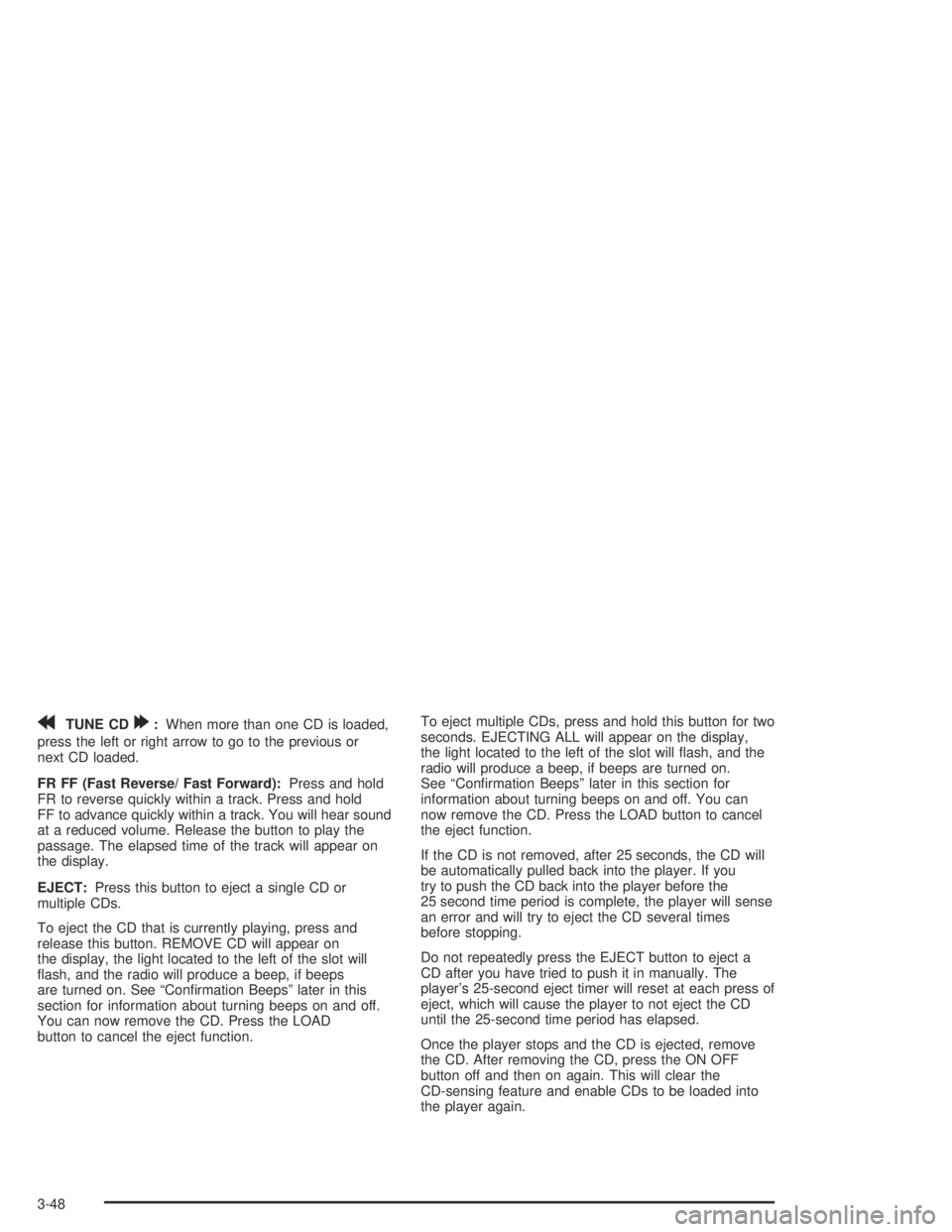
rTUNE CD[:When more than one CD is loaded,
press the left or right arrow to go to the previous or
next CD loaded.
FR FF (Fast Reverse/ Fast Forward):Press and hold
FR to reverse quickly within a track. Press and hold
FF to advance quickly within a track. You will hear sound
at a reduced volume. Release the button to play the
passage. The elapsed time of the track will appear on
the display.
EJECT:Press this button to eject a single CD or
multiple CDs.
To eject the CD that is currently playing, press and
release this button. REMOVE CD will appear on
the display, the light located to the left of the slot will
flash, and the radio will produce a beep, if beeps
are turned on. See “Confirmation Beeps” later in this
section for information about turning beeps on and off.
You can now remove the CD. Press the LOAD
button to cancel the eject function.To eject multiple CDs, press and hold this button for two
seconds. EJECTING ALL will appear on the display,
the light located to the left of the slot will flash, and the
radio will produce a beep, if beeps are turned on.
See “Confirmation Beeps” later in this section for
information about turning beeps on and off. You can
now remove the CD. Press the LOAD button to cancel
the eject function.
If the CD is not removed, after 25 seconds, the CD will
be automatically pulled back into the player. If you
try to push the CD back into the player before the
25 second time period is complete, the player will sense
an error and will try to eject the CD several times
before stopping.
Do not repeatedly press the EJECT button to eject a
CD after you have tried to push it in manually. The
player’s 25-second eject timer will reset at each press of
eject, which will cause the player to not eject the CD
until the 25-second time period has elapsed.
Once the player stops and the CD is ejected, remove
the CD. After removing the CD, press the ON OFF
button off and then on again. This will clear the
CD-sensing feature and enable CDs to be loaded into
the player again.
3-48
Page 147 of 326
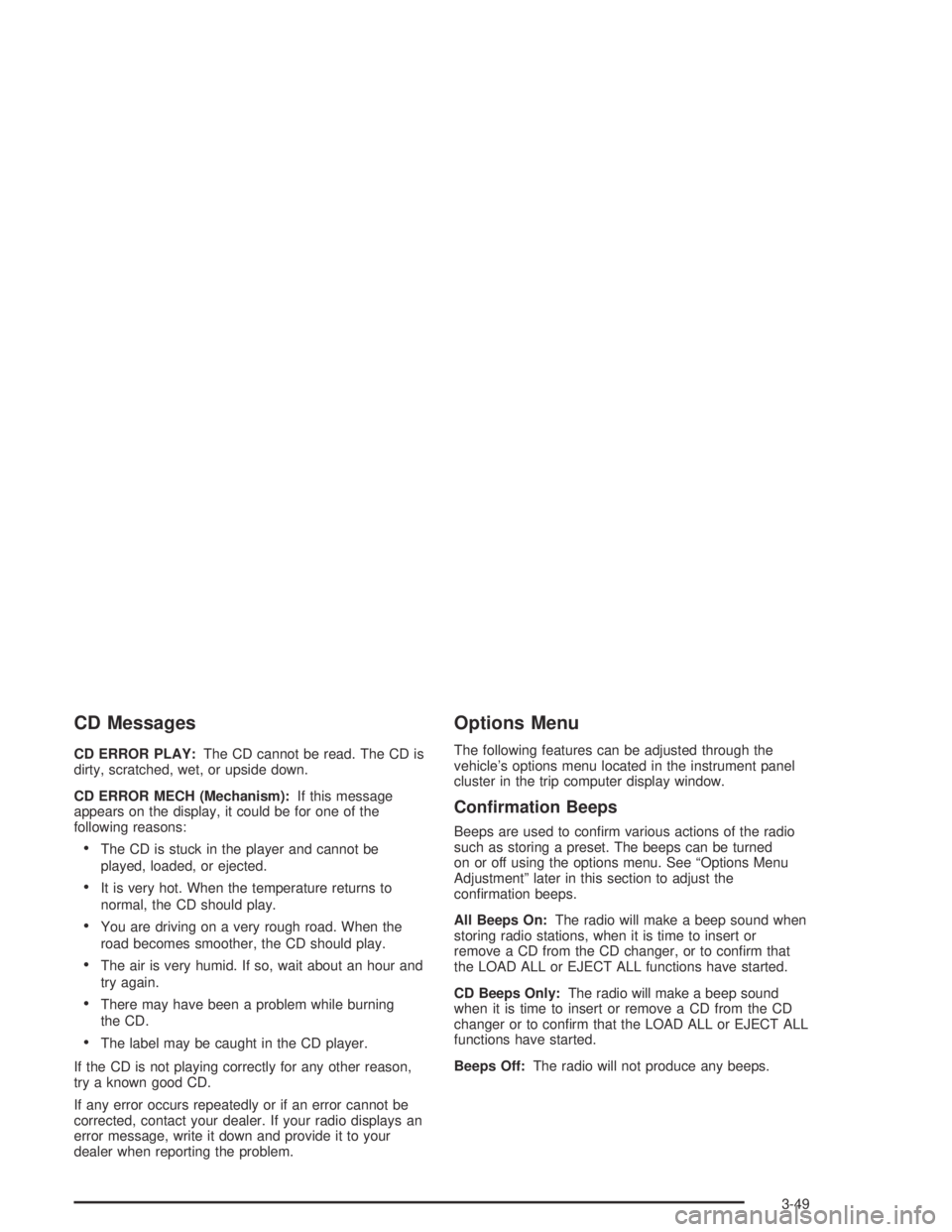
CD Messages
CD ERROR PLAY:The CD cannot be read. The CD is
dirty, scratched, wet, or upside down.
CD ERROR MECH (Mechanism):If this message
appears on the display, it could be for one of the
following reasons:
•The CD is stuck in the player and cannot be
played, loaded, or ejected.
•It is very hot. When the temperature returns to
normal, the CD should play.
•You are driving on a very rough road. When the
road becomes smoother, the CD should play.
•The air is very humid. If so, wait about an hour and
try again.
•There may have been a problem while burning
the CD.
•The label may be caught in the CD player.
If the CD is not playing correctly for any other reason,
try a known good CD.
If any error occurs repeatedly or if an error cannot be
corrected, contact your dealer. If your radio displays an
error message, write it down and provide it to your
dealer when reporting the problem.
Options Menu
The following features can be adjusted through the
vehicle’s options menu located in the instrument panel
cluster in the trip computer display window.
Con�rmation Beeps
Beeps are used to confirm various actions of the radio
such as storing a preset. The beeps can be turned
on or off using the options menu. See “Options Menu
Adjustment” later in this section to adjust the
confirmation beeps.
All Beeps On:The radio will make a beep sound when
storing radio stations, when it is time to insert or
remove a CD from the CD changer, or to confirm that
the LOAD ALL or EJECT ALL functions have started.
CD Beeps Only:The radio will make a beep sound
when it is time to insert or remove a CD from the CD
changer or to confirm that the LOAD ALL or EJECT ALL
functions have started.
Beeps Off:The radio will not produce any beeps.
3-49
Page 152 of 326
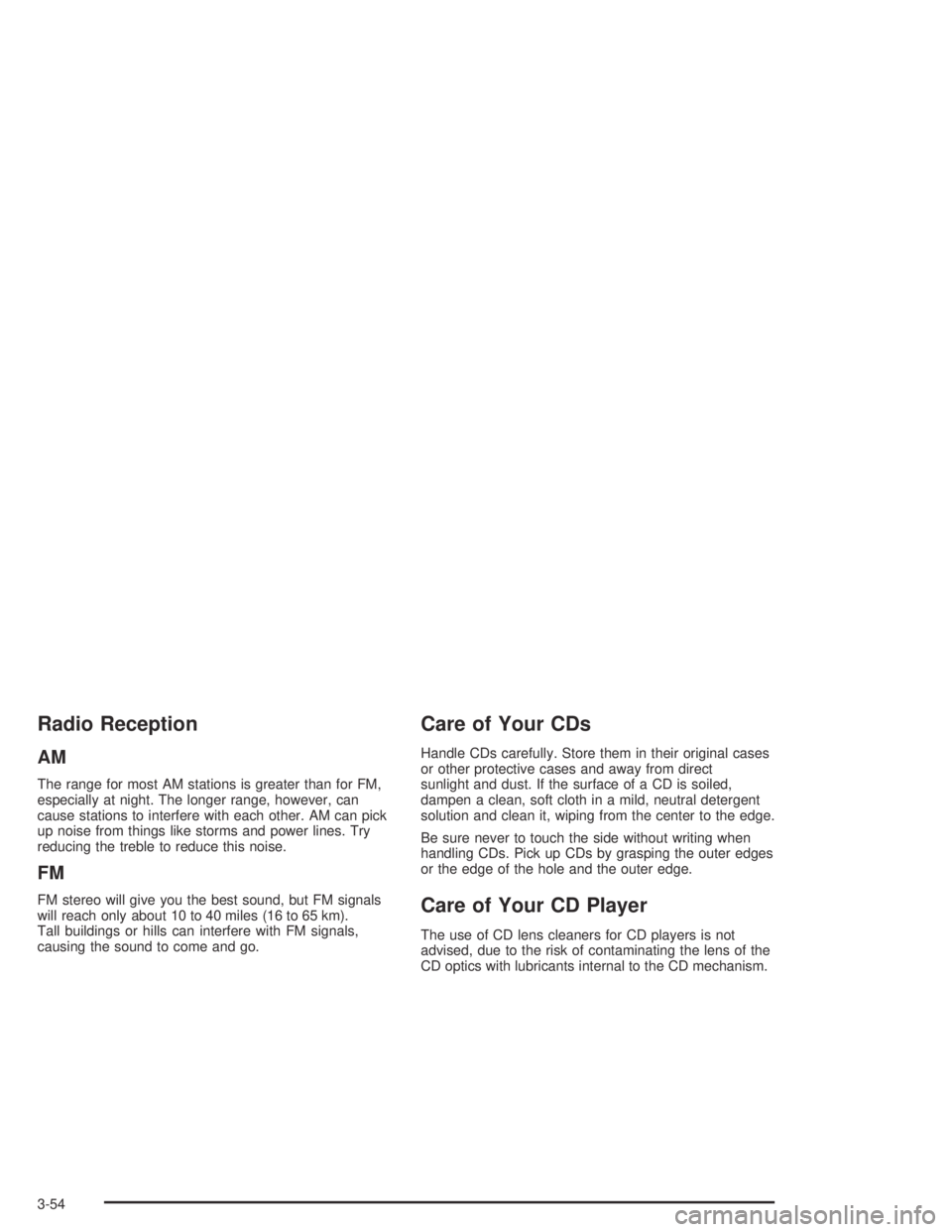
Radio Reception
AM
The range for most AM stations is greater than for FM,
especially at night. The longer range, however, can
cause stations to interfere with each other. AM can pick
up noise from things like storms and power lines. Try
reducing the treble to reduce this noise.
FM
FM stereo will give you the best sound, but FM signals
will reach only about 10 to 40 miles (16 to 65 km).
Tall buildings or hills can interfere with FM signals,
causing the sound to come and go.
Care of Your CDs
Handle CDs carefully. Store them in their original cases
or other protective cases and away from direct
sunlight and dust. If the surface of a CD is soiled,
dampen a clean, soft cloth in a mild, neutral detergent
solution and clean it, wiping from the center to the edge.
Be sure never to touch the side without writing when
handling CDs. Pick up CDs by grasping the outer edges
or the edge of the hole and the outer edge.
Care of Your CD Player
The use of CD lens cleaners for CD players is not
advised, due to the risk of contaminating the lens of the
CD optics with lubricants internal to the CD mechanism.
3-54
Page 313 of 326
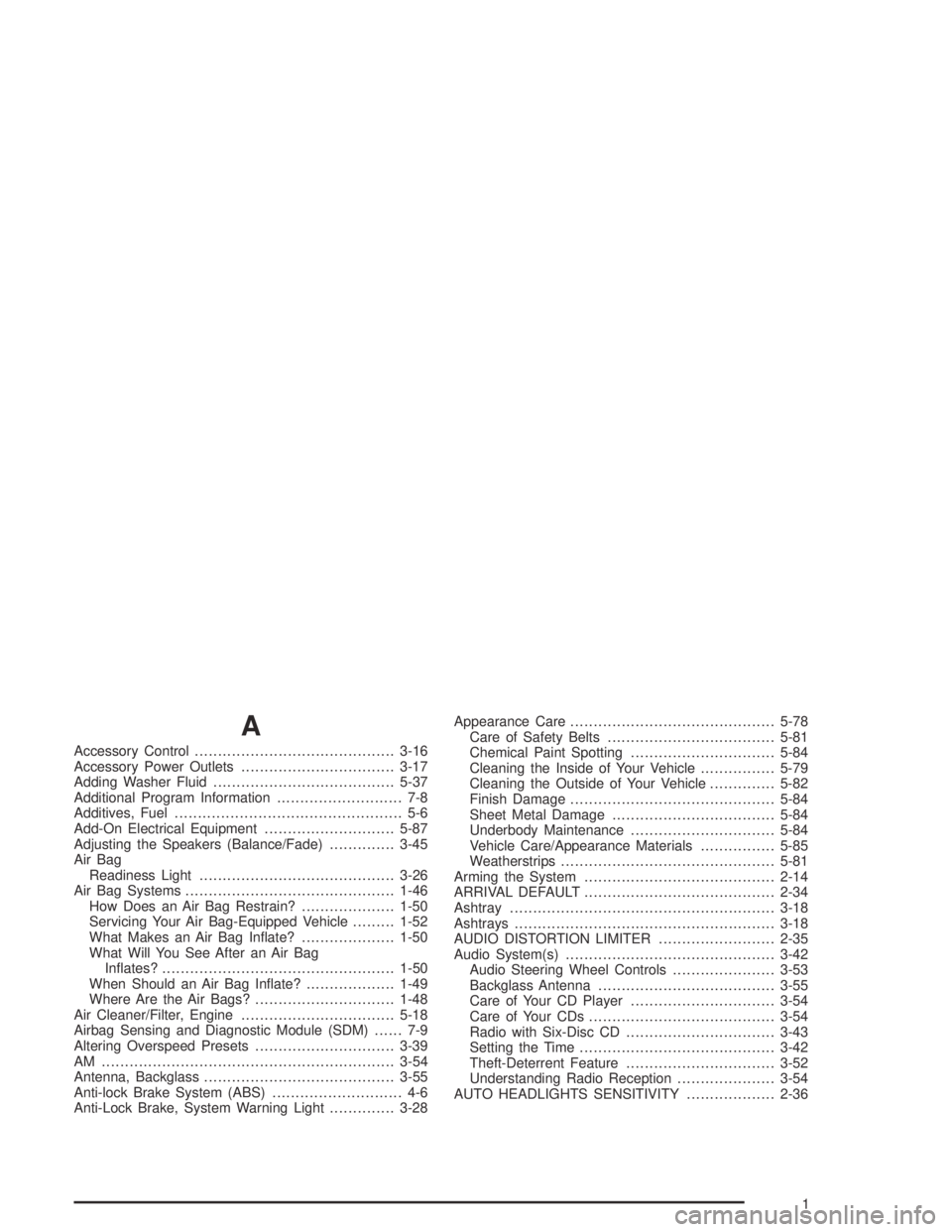
A
Accessory Control...........................................3-16
Accessory Power Outlets.................................3-17
Adding Washer Fluid.......................................5-37
Additional Program Information........................... 7-8
Additives, Fuel................................................. 5-6
Add-On Electrical Equipment............................5-87
Adjusting the Speakers (Balance/Fade)..............3-45
Air Bag
Readiness Light..........................................3-26
Air Bag Systems.............................................1-46
How Does an Air Bag Restrain?....................1-50
Servicing Your Air Bag-Equipped Vehicle.........1-52
What Makes an Air Bag Inflate?....................1-50
What Will You See After an Air Bag
Inflates?..................................................1-50
When Should an Air Bag Inflate?...................1-49
Where Are the Air Bags?..............................1-48
Air Cleaner/Filter, Engine.................................5-18
Airbag Sensing and Diagnostic Module (SDM)...... 7-9
Altering Overspeed Presets..............................3-39
AM ...............................................................3-54
Antenna, Backglass.........................................3-55
Anti-lock Brake System (ABS)............................ 4-6
Anti-Lock Brake, System Warning Light..............3-28Appearance Care............................................5-78
Care of Safety Belts....................................5-81
Chemical Paint Spotting...............................5-84
Cleaning the Inside of Your Vehicle................5-79
Cleaning the Outside of Your Vehicle..............5-82
Finish Damage............................................5-84
Sheet Metal Damage...................................5-84
Underbody Maintenance...............................5-84
Vehicle Care/Appearance Materials................5-85
Weatherstrips..............................................5-81
Arming the System.........................................2-14
ARRIVAL DEFAULT.........................................2-34
Ashtray.........................................................3-18
Ashtrays........................................................3-18
AUDIO DISTORTION LIMITER.........................2-35
Audio System(s).............................................3-42
Audio Steering Wheel Controls......................3-53
Backglass Antenna......................................3-55
Care of Your CD Player...............................3-54
Care of Your CDs........................................3-54
Radio with Six-Disc CD................................3-43
Setting the Time..........................................3-42
Theft-Deterrent Feature................................3-52
Understanding Radio Reception.....................3-54
AUTO HEADLIGHTS SENSITIVITY...................2-36
1